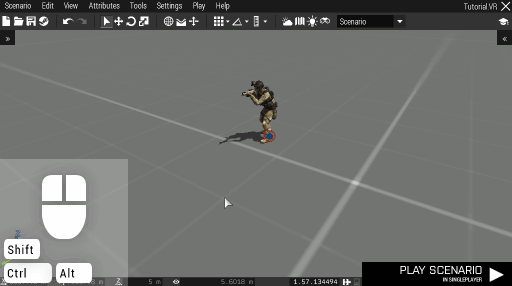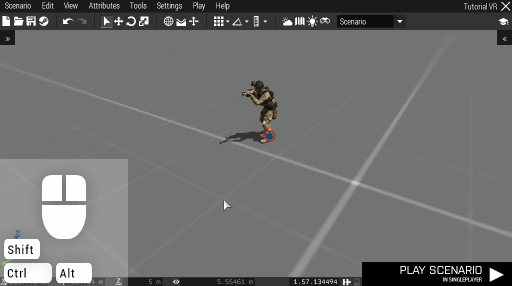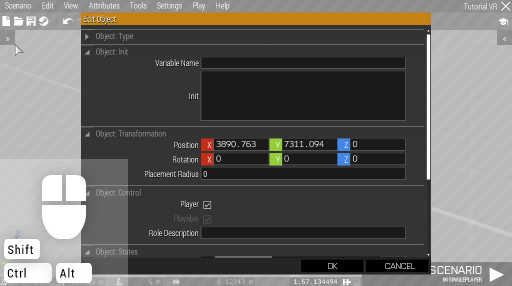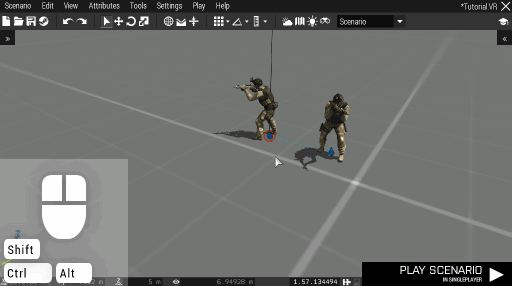Eden Editor: Entity Attributes: Difference between revisions
mNo edit summary |
mNo edit summary |
||
| Line 1: | Line 1: | ||
<div style="width:640px; margin: 0 auto 0 auto;"> | <div style="width:640px; margin: 0 auto 0 auto;"> | ||
An entity is defined by its attributes. Each entity type has a different set of attributes. Object attributes, for example, can be type, position or health, while the marker is configured by size or color values. | An entity is defined by its attributes. Each entity type has a different set of attributes. [[Eden Editor: Object|Object]] attributes, for example, can be type, position or health, while the marker is configured by size or color values. | ||
Entity attributes can be tweaked in the '''Edit Attributes''' window. To open it, '''double-click''' on the entity. | Entity attributes can be tweaked in the '''Edit Attributes''' window. To open it, '''double-click''' on the entity. | ||
[[File:3den attributesDblClick.gif|center]] | |||
Alternatively, you can click the '''right mouse button''' on an entity and pick '''Attributes''' option from the context menu. | Alternatively, you can click the '''right mouse button''' on an entity and pick '''Attributes''' option from the context menu. | ||
When multiple entities are selected, attributes will be modified for all of them. This is useful for batch changes, e.g., making multiple characters playable in multiplayer. | When multiple entities are selected, attributes will be modified for all of them. This is useful for batch changes, e.g., making multiple characters playable in multiplayer. | ||
[[File:3den attributesMenu.gif|center]] | |||
Attributes in the '''Edit Attributes''' window are sorted into categories, each of which can be expanded and collapsed by clicking on their titles. Their state is remembered and restored after returning. | Attributes in the '''Edit Attributes''' window are sorted into categories, each of which can be expanded and collapsed by clicking on their titles. Their state is remembered and restored after returning. | ||
[[File:3den attributesCategories.gif|center]] | |||
| Line 19: | Line 22: | ||
When multiple entities are being edited, an attribute can only be edited if its value is shared by all of them. When it is not, the attribute is disabled and the original values will not be overwritten. | When multiple entities are being edited, an attribute can only be edited if its value is shared by all of them. When it is not, the attribute is disabled and the original values will not be overwritten. | ||
If you wish to edit the attribute, enable it using the checkbox on its right. The modified value will be applied to all the selected entities. | If you wish to edit the attribute, enable it using the checkbox on its right. The modified value will be applied to all the selected entities. | ||
[[File:3den attributesMulti.gif|center]] | |||
| Line 24: | Line 28: | ||
Attributes are a cornerstone of the editing process. Also, be sure to check the | Attributes are a cornerstone of the editing process. Also, be sure to check the [[Eden Editor: Scenario Attributes]] tutorial which will explain how to configure the whole scenario, not only the single entities. | ||
</div> | </div> | ||
[[Category:Eden Editor|Entity Attributes]] | [[Category:Eden Editor|Entity Attributes]] | ||
[[Category:Eden Editor: Editing|Entity Attributes]] | [[Category:Eden Editor: Editing|Entity Attributes]] | ||
Revision as of 16:46, 11 February 2016
An entity is defined by its attributes. Each entity type has a different set of attributes. Object attributes, for example, can be type, position or health, while the marker is configured by size or color values.
Entity attributes can be tweaked in the Edit Attributes window. To open it, double-click on the entity.
Alternatively, you can click the right mouse button on an entity and pick Attributes option from the context menu.
When multiple entities are selected, attributes will be modified for all of them. This is useful for batch changes, e.g., making multiple characters playable in multiplayer.
Attributes in the Edit Attributes window are sorted into categories, each of which can be expanded and collapsed by clicking on their titles. Their state is remembered and restored after returning.
The description for each attribute is available in a tooltip when hovering over the attribute's title.
The modified values are only saved after pressing OK; clicking on Cancel will discard all changes.
When multiple entities are being edited, an attribute can only be edited if its value is shared by all of them. When it is not, the attribute is disabled and the original values will not be overwritten.
If you wish to edit the attribute, enable it using the checkbox on its right. The modified value will be applied to all the selected entities.
Some entities, in particular modules and other systems, may have specific attributes unique only to them. They are always shown as the last category called Entity Specific - [Entity Name].
Attributes are a cornerstone of the editing process. Also, be sure to check the Eden Editor: Scenario Attributes tutorial which will explain how to configure the whole scenario, not only the single entities.