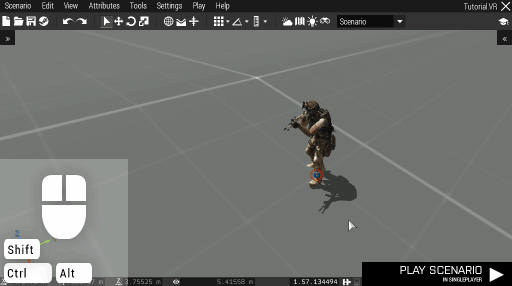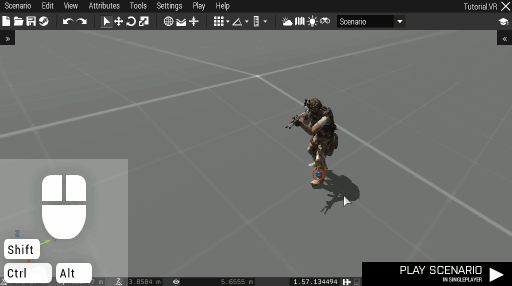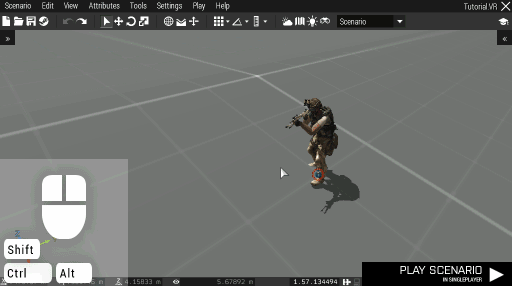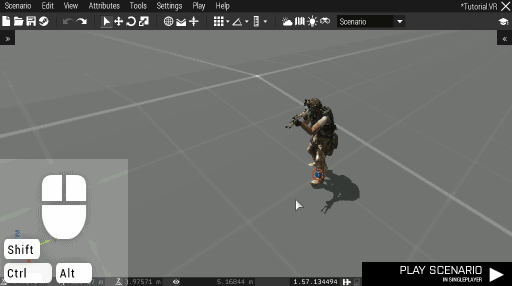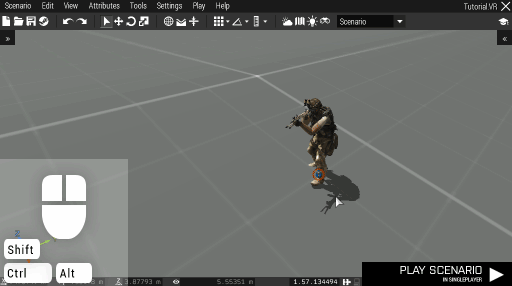Eden Editor: Entity Transforming: Difference between revisions
mNo edit summary |
Lou Montana (talk | contribs) m (Text replacement - "{{SideTOC}}" to "{{TOC|side}}") |
||
| (2 intermediate revisions by 2 users not shown) | |||
| Line 1: | Line 1: | ||
{{TOC|side}} | |||
Entities in the scenario can be quickly manipulated using | Entities in the scenario can be quickly manipulated using basic transformation. | ||
== Position == | |||
To change the entity's position, simply '''drag it around''' with the '''Left Mouse Button'''. | To change the entity's position, simply '''drag it around''' with the '''Left Mouse Button'''. | ||
[[File:3den moveXY.gif|center]] | [[File:3den moveXY.gif|center]] | ||
== Altitude == | |||
To change the entity's altitude, '''hold Alt''' and drag it up and down. | To change the entity's altitude, '''hold Alt''' and drag it up and down. | ||
[[File:3den moveZ.gif|center]] | [[File:3den moveZ.gif|center]] | ||
=== Vertical Mode === | |||
By default, the entity's altitude above the terrain is maintained while dragging it, and it cannot be moved underground.'''Toggle Vertical Mode''' to make it follow the sea surface instead, allowing it to be moved underground as well. | By default, the entity's altitude above the terrain is maintained while dragging it, and it cannot be moved underground.'''Toggle Vertical Mode''' to make it follow the sea surface instead, allowing it to be moved underground as well. | ||
[[File:3den verticalMode.gif|center]] | [[File:3den verticalMode.gif|center]] | ||
=== Surface Snapping === | |||
When an entity gets near any surface while its altitude is being changed, it will be snapped to it. This is useful for quick positioning on building floors or terraces. You can '''Toggle Surface Snap''' to disable this behavior when necessary. | When an entity gets near any surface while its altitude is being changed, it will be snapped to it. This is useful for quick positioning on building floors or terraces. You can '''Toggle Surface Snap''' to disable this behavior when necessary. | ||
[[File:3den surfaceSnap.gif|center]] | [[File:3den surfaceSnap.gif|center]] | ||
This is all you need to know about | == Direction == | ||
To rotate an entity, '''hold Shift''' and drag it. It will rotate to face the cursor. | |||
[[File:3den rotate.gif|center]] | |||
This is all you need to know about basic transformation. Check [[Eden_Editor:_Transformation_Widget|Transformation Widget]] tutorial to learn more about the advanced editing. | |||
[[Category:Eden Editor: Editing|Entity Transforming]] | [[Category:Eden Editor: Editing|Entity Transforming]] | ||
Latest revision as of 03:24, 29 December 2020
Entities in the scenario can be quickly manipulated using basic transformation.
Position
To change the entity's position, simply drag it around with the Left Mouse Button.
Altitude
To change the entity's altitude, hold Alt and drag it up and down.
Vertical Mode
By default, the entity's altitude above the terrain is maintained while dragging it, and it cannot be moved underground.Toggle Vertical Mode to make it follow the sea surface instead, allowing it to be moved underground as well.
Surface Snapping
When an entity gets near any surface while its altitude is being changed, it will be snapped to it. This is useful for quick positioning on building floors or terraces. You can Toggle Surface Snap to disable this behavior when necessary.
Direction
To rotate an entity, hold Shift and drag it. It will rotate to face the cursor.
This is all you need to know about basic transformation. Check Transformation Widget tutorial to learn more about the advanced editing.