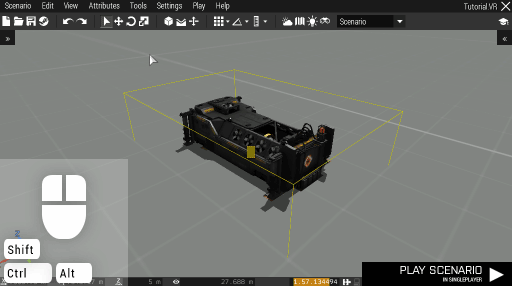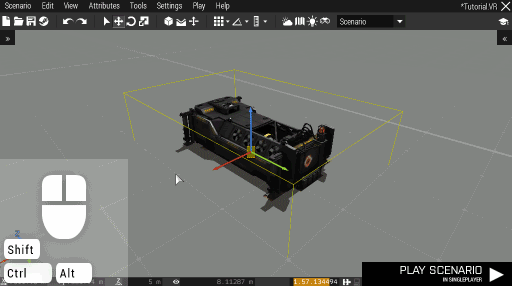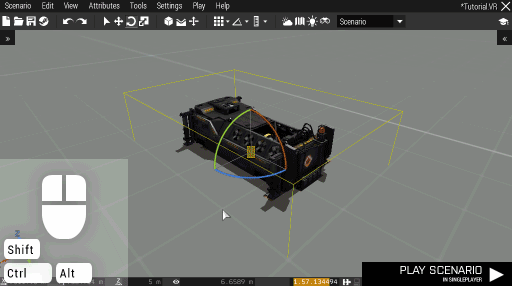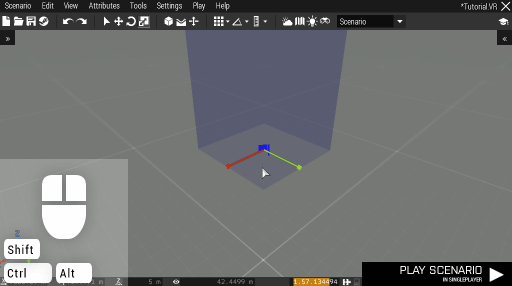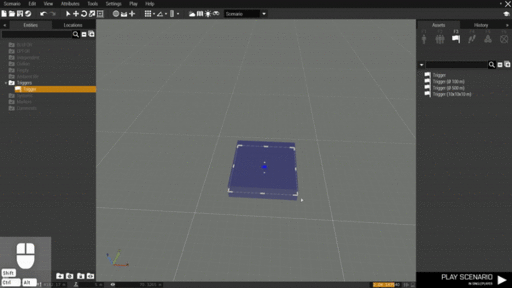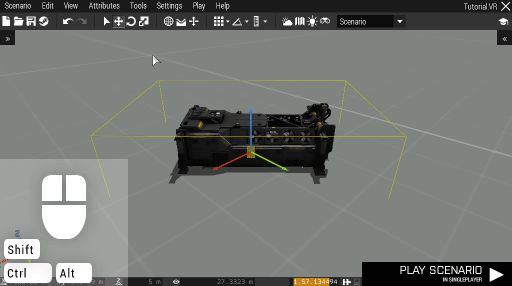Eden Editor: Transformation Widget: Difference between revisions
mNo edit summary |
(added area widget + gif) |
||
| (3 intermediate revisions by 3 users not shown) | |||
| Line 1: | Line 1: | ||
{{TOC|side}} | |||
'''Transformation | == Overview == | ||
The '''Transformation Widget''' is a tool for precise entity manipulation. It consists of a set of color-coded parts, each offering a transformation in a different axis: | |||
* <span style="color: white; background-color:#C42E1A; padding:0.1em;">X</span> - West to East, or local left to right | * <span style="color: white; background-color:#C42E1A; padding:0.1em;">X</span> - West to East, or local left to right | ||
* <span style="color: white; background-color:#94D138; padding:0.1em;">Y</span> - South to North, or local back to front | * <span style="color: white; background-color:#94D138; padding:0.1em;">Y</span> - South to North, or local back to front | ||
| Line 6: | Line 7: | ||
Each of the axes can be manipulated by dragging it. The entity icon in the middle can still be used for moving the entity around. | Each of the axes can be manipulated by dragging it. The entity icon in the middle can still be used for moving the entity around. | ||
== Variants == | |||
The widget has several variants, between which you can toggle either using the toolbar buttons | The widget has several variants, between which you can toggle either using the toolbar buttons or the keyboard shortcut '''Space'''. | ||
[[File:3den widget toggle.gif|center]] | [[File:3den widget toggle.gif|center]] | ||
=== Translation Widget === | |||
The '''translation widget''' allows you to move an entity along each of its axes. | The '''translation widget''' allows you to move an entity along each of its axes. | ||
The vertical mode is ignored, but the surface snap setting is still respected when moving the entity along its Z axis. | The vertical mode is ignored, but the surface snap setting is still respected when moving the entity along its Z axis. | ||
[[File:3den widget translation.gif|center]] | [[File:3den widget translation.gif|center]] | ||
=== Rotation Widget === | |||
The '''rotation widget''' is used for rotating an entity along each of its axes. | The '''rotation widget''' is used for rotating an entity along each of its axes. | ||
Turning some objects to the side or upside down can lead to unpredictable results once they are simulated in the preview. | Turning some objects to the side or upside down can lead to unpredictable results once they are simulated in the preview. | ||
[[File:3den widget rotation.gif|center]] | [[File:3den widget rotation.gif|center]] | ||
=== Area Scaling Widget === | |||
Use the '''area scaling widget''' to change the size of the triggers and the area markers | Use the '''area scaling widget''' to change the size of the triggers and the area markers. | ||
[[File:3den widget scaling.gif|center]] | [[File:3den widget scaling.gif|center]] | ||
=== Area Widget === | |||
[[File:3den widget area.gif|center|512px]] | |||
Use the '''area widget''' to change the size and orientation of the triggers and the area markers. | |||
== Changing the Reference System == | |||
You can chose the reference '''coordinate system''' the widget will use. The entity can be transformed either by world axes (X points to the East), or along its own local axes (X points to the right of the entity). | You can chose the reference '''coordinate system''' the widget will use. The entity can be transformed either by world axes (X points to the East), or along its own local axes (X points to the right of the entity). | ||
[[File:3den widget space.gif|center]] | [[File:3den widget space.gif|center]] | ||
[[Category:Eden Editor: Editing|Transformation Widget]] | [[Category:Eden Editor: Editing|Transformation Widget]] | ||
Latest revision as of 23:29, 17 May 2021
Overview
The Transformation Widget is a tool for precise entity manipulation. It consists of a set of color-coded parts, each offering a transformation in a different axis:
- X - West to East, or local left to right
- Y - South to North, or local back to front
- Z - up
Each of the axes can be manipulated by dragging it. The entity icon in the middle can still be used for moving the entity around.
Variants
The widget has several variants, between which you can toggle either using the toolbar buttons or the keyboard shortcut Space.
Translation Widget
The translation widget allows you to move an entity along each of its axes. The vertical mode is ignored, but the surface snap setting is still respected when moving the entity along its Z axis.
Rotation Widget
The rotation widget is used for rotating an entity along each of its axes. Turning some objects to the side or upside down can lead to unpredictable results once they are simulated in the preview.
Area Scaling Widget
Use the area scaling widget to change the size of the triggers and the area markers.
Area Widget
Use the area widget to change the size and orientation of the triggers and the area markers.
Changing the Reference System
You can chose the reference coordinate system the widget will use. The entity can be transformed either by world axes (X points to the East), or along its own local axes (X points to the right of the entity).