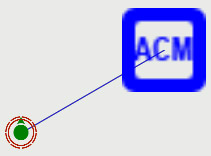Ambient Combat Manager Module – Arma 2
m (link to group types) |
m (→Scripted ACM: links) |
||
| Line 37: | Line 37: | ||
== Advanced topics == | == Advanced topics == | ||
=== Scripted ACM === | === Scripted ACM === | ||
You can also spawn an ACM by script | You can also spawn an ACM by script via [[createUnit]]. You will then have to also script its synchronization to a unit via [[synchronizeObjectsAdd]]. This needs to be done within '''0.5''' seconds from the start of the mission, because after that synchronizations are processed and set in stone. | ||
=== Group types === | === Group types === | ||
Revision as of 13:00, 18 November 2009
Introduction
The Ambient Combat Manager (ACM) is a scripted module for ArmA 2 which can dynamically generate a war around a unit. It is meant to fill the gameworld with actual combat while moving through it and without having to place units manually. The generated patrols are not faked: they will fight with and / or against you.
Since no current computer would be able to handle an entire ArmA 2 gameworld full of AI units, the ACM cleans up after itself. It will remove dynamic content as the player moves away from it. After starting a mission with an ACM it may take some time for the patrols to appear, depending mostly on the ACM's intensity setting.
Quickstart
- Place at least one unit in your mission.
- Place an ACM near this unit (Modules (F7) > Ambient Combat).
- Synchronize the unit with the ACM (F5 > drag a line between the two objects).
- Preview the mission and enjoy!
Notes:
- Only one ACM may be synchronized with a group (additional ACM's will be ignored). However, other ACM's may be synchronized to other groups.
- When synchronizing to a group with multiple units it does not matter which unit you synchronize to. Aesthetically it is recommend to sychronize to the group's leader.
- Do not join the unit and the ACM in a group (F2)!
- When all units in the group die, the ACM will clean up and terminate.
Configuration
You can manipulate several ACM settings by calling pre-defined functions. The ACM needs a little time to initialize, so before calling these functions, please wait for initialization to complete. This can be achieved by looking at a variable stored inside the ACM itself: initDone. Assuming you named your ACM myFirstACM:
//Make a script wait for the ACM to initialize.
waitUntil {!isNil {myFirstACM getVariable "initDone"}};
waitUntil {myFirstACM getVariable "initDone"};
Sample
A sample mission showing how to manipulate all available ACM settings is forthcoming.
Advanced topics
Scripted ACM
You can also spawn an ACM by script via createUnit. You will then have to also script its synchronization to a unit via synchronizeObjectsAdd. This needs to be done within 0.5 seconds from the start of the mission, because after that synchronizations are processed and set in stone.
Group types
By default the ACM spawns groups from the CfgGroups config. This means that when add-ons add new groups here, these will be automatically used. The groups also define a rarity value which determines how frequently a certain type of group should be used. Regular infantry is spawned more often than a sniper team for example. You can override the default group types with specific group types.
Patrol types
The ACM uses two types of patrols: air and ground. The differences are small and both will spawn units which patrol the area. The air patrol is designed to fly over or near the synchronized group specifically, while ground patrols are using truly random routes.