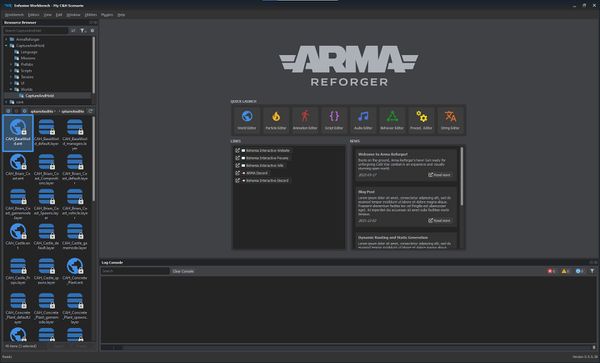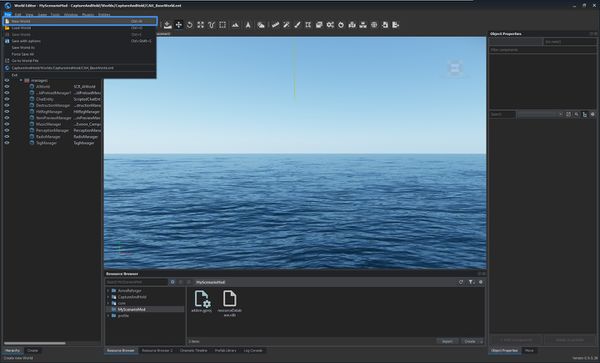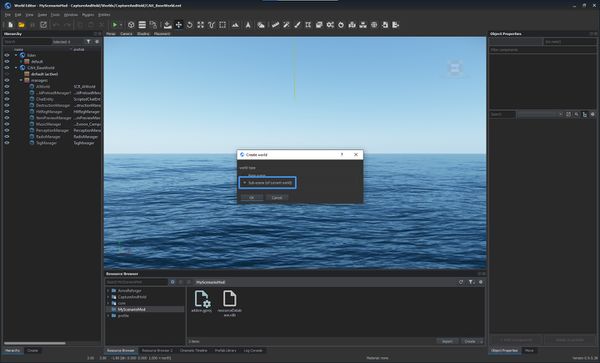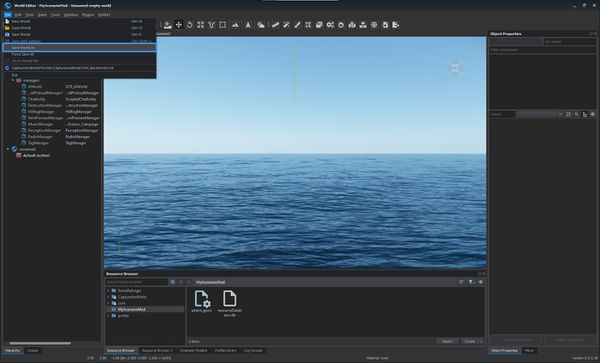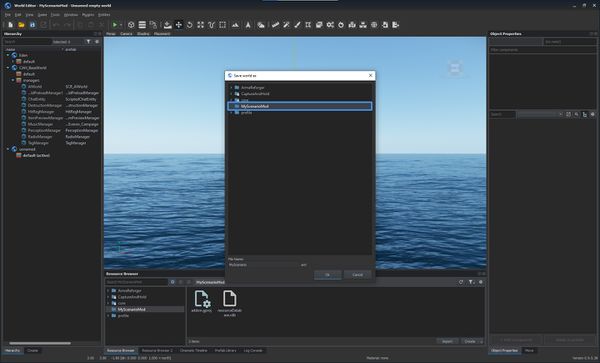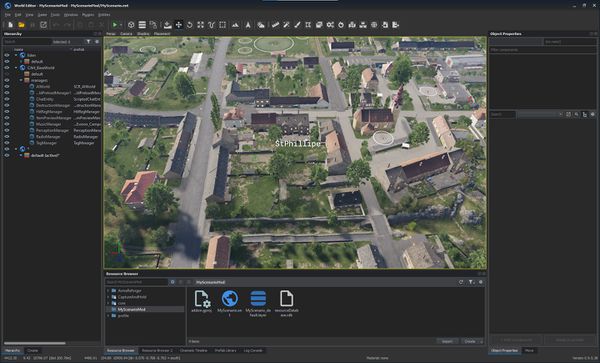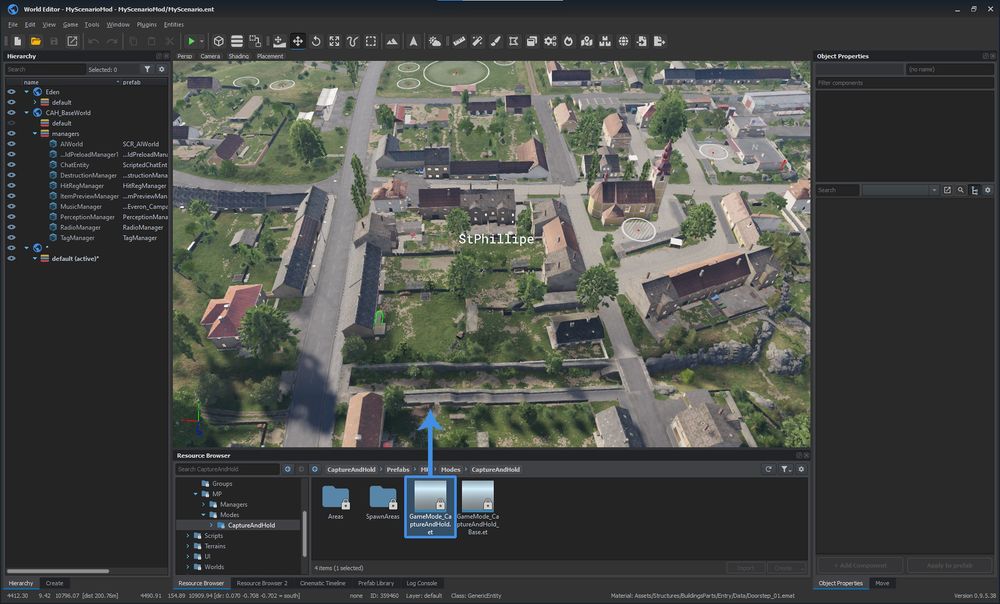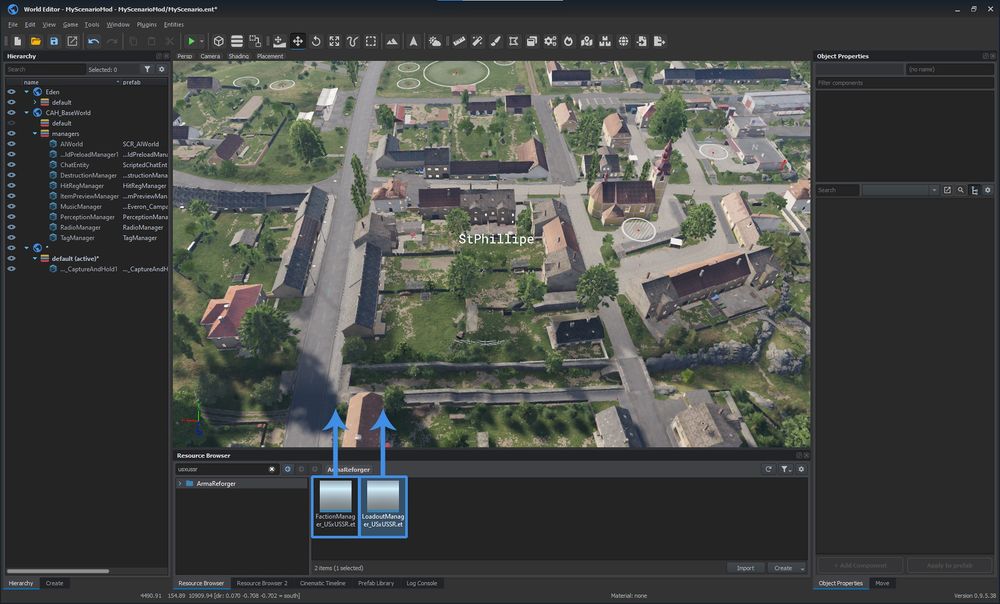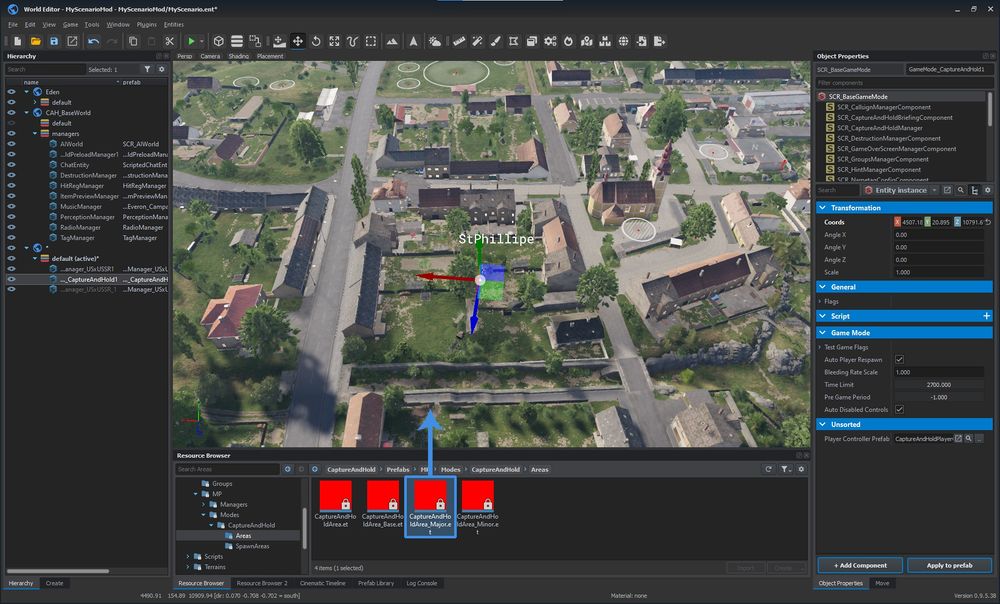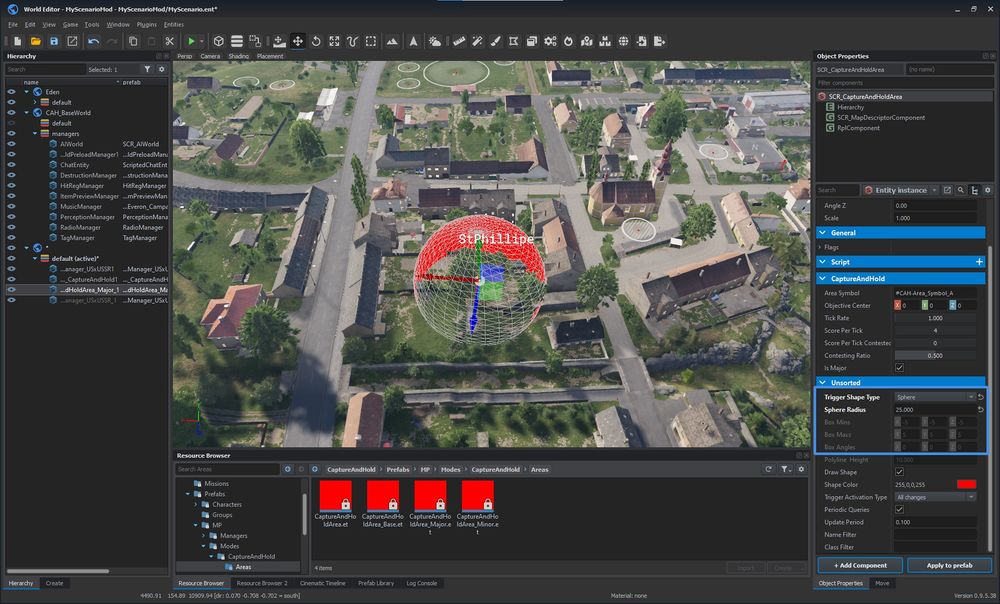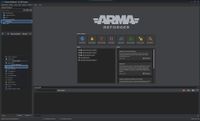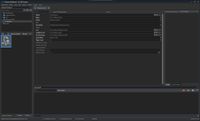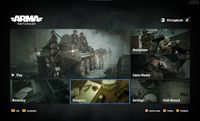Capture & Hold Setup – Arma Reforger
Setting up a new Capture & Hold scenario based on Eden is easy, thanks to the Prefab system and already existing base world available as part of the Capture & Hold mod.
Prerequisites
Not much is needed besides the access to the following:
- Arma Reforger's Workbench
- Capture & Hold Mod subscription
Let's start with creating a mod with Capture & Hold as its dependency. For this please refer to the modding guide.
Prepare your mod, open it in the Workbench and follow the guide below.
Creation Steps
Initial Setup
Start by opening the mod in Workbench and launch the World Editor from either the Quick Launch screen or Editors context menu.
- Open the CAH_BaseWorld.ent world file by double clicking the file in CaptureAndHold
/Worlds /CaptureAndHold directory. - In the File context menu, select the New World option.
- Make sure that the Sub-scene (of current world) option is selected in the dialog.
- In the File context menu select the Save World As option and pick the scenario's save destination.
- Find a suitable scenario location.
Scenario Setup
In the Resource Browser window navigate to CaptureAndHold
In the Resource Browser window navigate to Prefabs
In the Resource Browser window navigate to Prefabs
For automatic deletion of dead bodies and destroyed vehicles, the CaptureAndHold
In the Resource Browser window navigate to CaptureAndHoldPrefabs
While the SCR_CaptureAndHoldArea entity is still selected, adjust the shape as desired.
In the Resource Browser window navigate to Core*
*Core is Arma Reforger core data
In the Resource Browser window navigate to Core*
*Core is Arma Reforger core data
Now save the scenario and proceed.
System Test
- Make sure that the Play from camera position option is disabled and press the Play button.
- Verify that the scenario is working as intended - capture points, respawn, etc.
- Press Escape to return to the Edit mode. Select the SCR_CaptureAndHoldArea entity and uncheck Draw Shape.
- Once done, save your changes once more and close the World Editor.
Scenario Header
To launch the scenario in-game a Scenario header (named MissionHeader) config must be created.
- Exit the World Editor and return to the Resource Browser.
- In the Resource Browser find your mod root directory and create a "Missions" directory inside.
- Right click in your directory and select Create Resource → Config File in the context menu.
- Pick a name for your Mission Header and then select the SCR_MissionHeader class from the list.
- Open the newly created Mission Header config.
- In the World field, navigate to and select the world file. In our example it is the MyScenario.ent in the mod's root directory.
- Fill in remaining fields as desired then save the file.
In-Game Test
Launching Arma Reforger with this newly created mod enabled should allow you to see the and launch the scenario directly:
- Launch Arma Reforger
- Navigate to Scenarios
- Verify that your scenario is working as intended.
Ship It
Now that the scenario can be launched from the game, only a few things remain. Testing the scenario in multiplayer is important, making sure that there are enough spawn points and other gameplay details.
Last, but not least is to publish the mod in the Bohemia Interactive Workshop for other people to see and play!