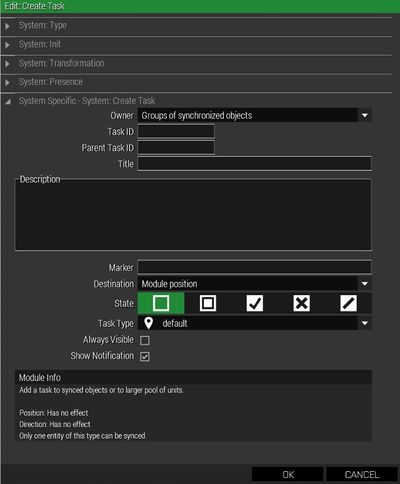Briefing – Arma 3
Jump to navigation
Jump to search
m (added image) |
m (Further formatting) |
||
| Line 1: | Line 1: | ||
[[Image:A3_CreateTaskModule_Attributes.jpg|right|400px|thumb|The create task module has many options to customize tasks]] | [[Image:A3_CreateTaskModule_Attributes.jpg|right|400px|thumb|The create task module has many options to customize tasks]] | ||
= Description = | = Description = | ||
Although a briefing is fully optional, it is the first thing a player sees when playing your mission and there is no second chance for a first impression. | |||
There is no *default* briefing in {{arma3}}, but usually a briefing consists of: | |||
*'''Mission''' | |||
**What is the mission about, tasks and goals. | |||
* '''Situation''' | |||
**Some background story, why does the mission happen, what's the big picture? | |||
* '''Execution''' | |||
**Steps the player is supposed to do chronologically sorted. | |||
* '''Signal''' | |||
**Call signs of the HQ and groups. | |||
== How to create a briefing and tasks == | |||
In {{arma3}} briefings can be created either by using editor modules like '''Create Diary Module''' or scripting commands like: | In {{arma3}} briefings can be created either by using editor modules like '''Create Diary Module''' or scripting commands like: | ||
* [[createDiaryRecord]] | * [[createDiaryRecord]] | ||
| Line 14: | Line 26: | ||
To find more information about how to create tasks see [[Arma 3 Tasks Overhaul]] and [[Arma 3 Task Framework]]. | To find more information about how to create tasks see [[Arma 3 Tasks Overhaul]] and [[Arma 3 Task Framework]]. | ||
== Formatting tags for tasks and briefings == | === Formatting tags for tasks and briefings === | ||
There are many formatting tags that can be incorporated in the strings for tasks and notes: | There are many formatting tags that can be incorporated in the strings for tasks and notes: | ||
| Line 23: | Line 35: | ||
* Line break can be added with: <noWiki><br/></noWiki> | * Line break can be added with: <noWiki><br/></noWiki> | ||
==== Example ==== | |||
*<img image='\A3\weapons_F\Rifles\Khaybar\Data\UI\gear_Khaybar_GL_X_CA.paa' width='300' height='200'/> [[File:A3 Briefing Formatting Example.jpg|150px|thumb|right]] | *<img image='\A3\weapons_F\Rifles\Khaybar\Data\UI\gear_Khaybar_GL_X_CA.paa' width='300' height='200'/> [[File:A3 Briefing Formatting Example.jpg|150px|thumb|right]] | ||
*<noWiki><br/></noWiki> | *<noWiki><br/></noWiki> | ||
| Line 29: | Line 41: | ||
*<execute expression='systemChat str [0,0,0];'>Some expression</execute></font color> | *<execute expression='systemChat str [0,0,0];'>Some expression</execute></font color> | ||
= See also = | |||
*[[Tasks]] | *[[Tasks]] | ||
*[[:Category:Command Group: Briefing|Briefing Commands]] | *[[:Category:Command Group: Briefing|Briefing Commands]] | ||
Revision as of 21:02, 15 August 2019
Description
Although a briefing is fully optional, it is the first thing a player sees when playing your mission and there is no second chance for a first impression. There is no *default* briefing in Arma 3, but usually a briefing consists of:
- Mission
- What is the mission about, tasks and goals.
- Situation
- Some background story, why does the mission happen, what's the big picture?
- Execution
- Steps the player is supposed to do chronologically sorted.
- Signal
- Call signs of the HQ and groups.
How to create a briefing and tasks
In Arma 3 briefings can be created either by using editor modules like Create Diary Module or scripting commands like:
Additionally, to create tasks, one can either use the Create Task Module or commands and functions like:
To find more information about how to create tasks see Arma 3 Tasks Overhaul and Arma 3 Task Framework.
Formatting tags for tasks and briefings
There are many formatting tags that can be incorporated in the strings for tasks and notes:
- To add a link to a marker: <marker name='obj1'>Link to Marker</marker>
- To show an image: <img image='somePic.jpg'/>
- Manipulate the image width and height like so: <img image='somePic.jpg' width='200' height='200'/>
- Coloured text: <font color='#A52A2A'>Some text</font color>
- Line break can be added with: <br/>
Example
- <img image='\A3\weapons_F\Rifles\Khaybar\Data\UI\gear_Khaybar_GL_X_CA.paa' width='300' height='200'/>
- <br/>
- <font color='#A52A2A'>Some text</font color>
- <execute expression='systemChat str [0,0,0];'>Some expression</execute>