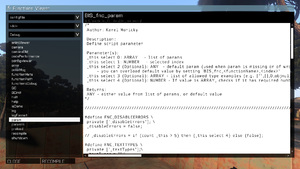Functions Library – Arma 3
mNo edit summary |
No edit summary |
||
| Line 108: | Line 108: | ||
# '''Optional immediate execution upon mission start''', without need for manual call | # '''Optional immediate execution upon mission start''', without need for manual call | ||
=== | === Configuration === | ||
Mission specific functions can be configured in [[Description.ext]]. | Mission and campaign specific functions can be configured in [[Description.ext]], while addon functions are defined in [[Config.cpp]]. | ||
==== | Configuration structure is the same in both cases. | ||
==== File Path ==== | |||
The easiest and the most transparent way is to set path for each function. | |||
class CfgFunctions | class CfgFunctions | ||
{ | { | ||
class <span style="color:green;">myTag</span> | class <span style="color:green;">myTag</span> | ||
{ | { | ||
class | class myCategory | ||
{ | { | ||
class <span style="color:teal;">myFunction</span> {}; | class <span style="color:teal;">myFunction</span> {file = "<span style="color:DarkOrange;">myFile.sqf</span>";}; | ||
}; | }; | ||
}; | }; | ||
}; | }; | ||
Compile function '''<big><span style="color:green;">myTag</span>_fnc_<span style="color:teal;">myFunction</span></big>''' from the following file: | |||
''% | ''%ROOT%''\<span style="color:DarkOrange;">myFile.sqf</span> | ||
Where ''%ROOT%'' is either '''[[Mission_Editor:_External#Mission_Folder|mission root]]''' (where mission.sqm file is), or the '''game root''' (path to an addon is not included and has to be part of the file path, e.g., <span style="color:DarkOrange;">myAddon\myFile.sqf</span>). | |||
==== | ==== Folder Path ==== | ||
You can | You can set folder path and leave the function paths undefined. The functions will then be loaded from the folder. | ||
class CfgFunctions | class CfgFunctions | ||
{ | { | ||
| Line 133: | Line 137: | ||
class myCategory | class myCategory | ||
{ | { | ||
file = "<span style="color:DarkOrange;"> | file = "<span style="color:DarkOrange;">myPath</span>"; | ||
class <span style="color:teal;">myFunction</span> {}; | class <span style="color:teal;">myFunction</span> {}; | ||
}; | }; | ||
}; | }; | ||
}; | }; | ||
Compile function '''<span style="color:green;">myTag</span>_fnc_<span style="color:teal;">myFunction</span>''' from the following file: | Compile function '''<big><span style="color:green;">myTag</span>_fnc_<span style="color:teal;">myFunction</span></big>''' from the following file: | ||
''% | ''%ROOT%''\<span style="color:DarkOrange;">myPath</span>\fn_<span style="color:teal;">myFunction</span>.sqf | ||
<span style="color:DarkOrange;">myFolder</span> can be a folder or multiple folders, e.g., <span style="color:DarkOrange;">myFolder\mySubfolder</span> | |||
==== | |||
==== Default Path (Mission Only) ==== | |||
In a mission, you can leave also the folder path undefine and let functions be loaded from the default directory. | |||
class CfgFunctions | class CfgFunctions | ||
{ | { | ||
class <span style="color:green;">myTag</span> | class <span style="color:green;">myTag</span> | ||
{ | |||
class <span style="color:crimson;">myCategory</span> | |||
{ | |||
class <span style="color:teal;">myFunction</span> {}; | |||
}; | |||
}; | |||
}; | |||
This will try to compile function '''<big><span style="color:green;">myTag</span>_fnc_<span style="color:teal;">myFunction</span></big>''' from the following file: | |||
''%ROOT%''\functions\<span style="color:crimson;">myCategory</span>\fn_<span style="color:teal;">myFunction</span>.sqf | |||
=== Attributes === | |||
Apart from already mention ''file'', function class can have additional attributes: | |||
class CfgFunctions | |||
{ | |||
class myTag | |||
{ | { | ||
class myCategory | class myCategory | ||
{ | { | ||
class <span style="color:teal;">myFunction</span> { | class <span style="color:teal;">myFunction</span> | ||
{ | |||
preInit = 1; {{codecomment|// 1 to call the function upon mission start, <u>before</u> objects are initialized}} | |||
postInit = 1; {{codecomment|// 1 to call the function upon mission start, <u>after</u> objects are initialized}} | |||
recompile = 1; {{codecomment|// 1 to recompile the function upon mission start}} | |||
ext = ".fsm"; {{codecomment|// Set file type, can be ".sqf" or ".fsm" (meaning scripted FSM). Default is ".sqf".}} | |||
}; | |||
}; | }; | ||
}; | }; | ||
}; | }; | ||
''preInit'' and ''postInit'' atrributes are truly powerful ones, as they let you execute your function at the beginning of '''every''' mission. Use them with with caution! | |||
* Any scripting error will prevent the mission from being loaded correctly | |||
* Server admins might blacklist your addon if they find out you're using the function for hacking. | |||
Revision as of 14:10, 3 August 2013
Arma 3 Functions Library is pack of routine script functions available from anywhere in game. Main difference from older Functions Library is that it runs automatically and doesn't require Functions manager to be present.
Finding a Function
Before you can use a function, you first need to find it. The easies way is to access the Functions Viewer:
- In editor, click on
 icon or press Ctrl + F
icon or press Ctrl + F - In mission, access the debug console (automatically visible in pause menu of an editor mission) and click on FUNCTIONS button.
Once in the Functions Viewer, you can filter all available functions by location, projects and categories.
When you find the desired function, look at the code preview on the right. Every function has a header where you can find basic description of its functionality including required arguments, returned values and sometimes examples of use.
Calling a Function
Functions can be launched in mission, intro and outro using this call or spawn commands:
_returnedValue = arguments call functionName; arguments spawn functionName;
Arguments
Arguments are data sent into the function, affecting its behavior.
They can be mandatory or optional.
- Mandatory arguments are required for function to run. When missing, the function usually stops and throws an error.
- Optional arguments allows more detailed configuration. If you dont send them, the function will use pre-defined default values.
For example, let's take a look at BIS_fnc_endMission, a function which ends a mission with animated closing shot. This is what the header says:
/*
Author: Karel Moricky
Description:
Ends mission with specific ending.
Parameter(s):
0 (Optional):
STRING - end name (default: "end1")
ARRAY in format [endName,ID], will be composed to "endName_ID" string
1 (Optional): BOOL - true to end mission, false to fail mission (default: true)
2 (Optional):
BOOL - true for signature closing shot (default: true)
NUMBER - duration of a simple fade out to black
Returns:
BOOL
*/
As you can see, all arguments are marked optional and you can call the function without them.
[] call BIS_fnc_endMission;
- This will result in successfull ending of type "end1", preceeded with the signature closing shot.
["end2"] call BIS_fnc_endMission;
- Set the ending type to "end2", while keeping the other arguments intact.
["end2",false,false] call BIS_fnc_endMission;
- Fail the mission without any effect, using "end2" type.
However, what should you do if you want to set the only last argument without affecting the previous ones? The solution is simple - put an empty variable nil on their place.
[nil,nil,false] call BIS_fnc_endMission;
- Disable the closing effects, but keep the other aguments intact (successful "end1").
Returned Value
Functions executed by call command can return back a value. Let's take a look at BIS_fnc_sideName:
/*
Author: Karel Moricky
Description:
Returns side name
Parameter(s):
0: SIDE or NUMBER - either side or side ID
Returns:
STRING
*/
The function returns a String - localized name of a side.
_westName = west call BIS_fnc_sideName;
- Variable _westName will now be "BLUFOR" (or other name, based on selected language)
Multiplayer
Functions executed using call or spawn command will run only on the computer which triggered them. If you'd wish to execute a function remotely on specific clients, use BIS_fnc_MP function.
[arguments,"functionName",target,isPersistent] call BIS_fnc_MP;
User Interface
Anywhere outside of running mission, refer to the functions stored in uiNamespace.
arguments call (uiNamespace getVariable "functionName");
Adding a Function
When writing a script, consider registering it into the Functions Library.
Main benefits uncludes:
- Automatic compilation upon mission start into a global variable - no need to remember direct paths to files.
- Anti-hack protection using compileFinal
- Listing in the Functions Viewer
- Advanced debugging options
- Optional immediate execution upon mission start, without need for manual call
Configuration
Mission and campaign specific functions can be configured in Description.ext, while addon functions are defined in Config.cpp.
Configuration structure is the same in both cases.
File Path
The easiest and the most transparent way is to set path for each function.
class CfgFunctions
{
class myTag
{
class myCategory
{
class myFunction {file = "myFile.sqf";};
};
};
};
Compile function myTag_fnc_myFunction from the following file:
%ROOT%\myFile.sqf
Where %ROOT% is either mission root (where mission.sqm file is), or the game root (path to an addon is not included and has to be part of the file path, e.g., myAddon\myFile.sqf).
Folder Path
You can set folder path and leave the function paths undefined. The functions will then be loaded from the folder.
class CfgFunctions
{
class myTag
{
class myCategory
{
file = "myPath";
class myFunction {};
};
};
};
Compile function myTag_fnc_myFunction from the following file:
%ROOT%\myPath\fn_myFunction.sqf
myFolder can be a folder or multiple folders, e.g., myFolder\mySubfolder
Default Path (Mission Only)
In a mission, you can leave also the folder path undefine and let functions be loaded from the default directory.
class CfgFunctions
{
class myTag
{
class myCategory
{
class myFunction {};
};
};
};
This will try to compile function myTag_fnc_myFunction from the following file:
%ROOT%\functions\myCategory\fn_myFunction.sqf
Attributes
Apart from already mention file, function class can have additional attributes:
class CfgFunctions
{
class myTag
{
class myCategory
{
class myFunction
{
preInit = 1; // 1 to call the function upon mission start, before objects are initialized
postInit = 1; // 1 to call the function upon mission start, after objects are initialized
recompile = 1; // 1 to recompile the function upon mission start
ext = ".fsm"; // Set file type, can be ".sqf" or ".fsm" (meaning scripted FSM). Default is ".sqf".
};
};
};
};
preInit and postInit atrributes are truly powerful ones, as they let you execute your function at the beginning of every mission. Use them with with caution!
- Any scripting error will prevent the mission from being loaded correctly
- Server admins might blacklist your addon if they find out you're using the function for hacking.
Writing a Function
WIP