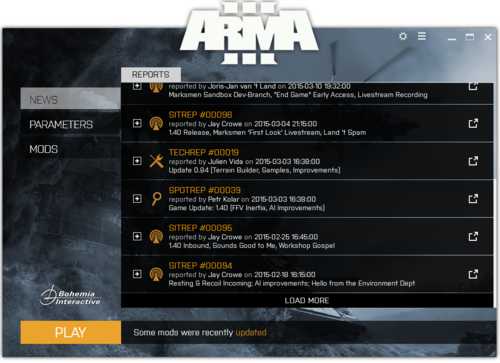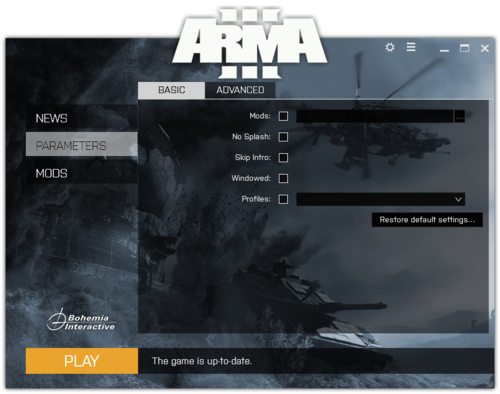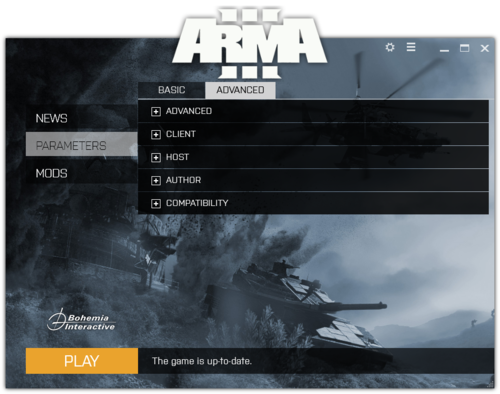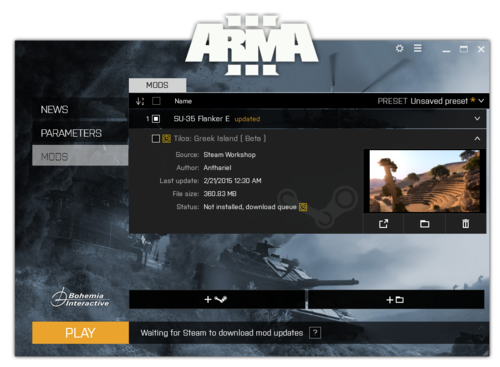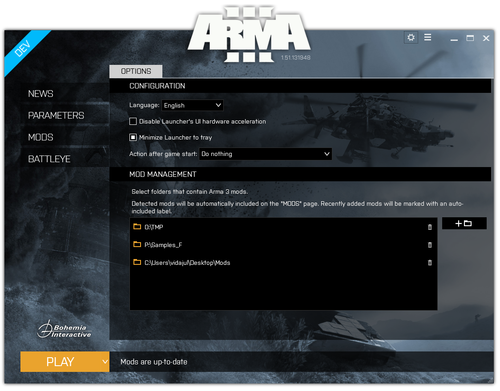Launcher – Arma 3
The official Arma 3 Launcher was launched July 14, 2014 with the Bootcamp update 1.24. http://arma3.com/news/bohemia-interactive-deploys-arma-3-bootcamp-update#.VCsNUWddUug
It's main purpose is to enable easy management of local and Steam Workshop mods including their load order and custom presets, setting up game parameters and display Arma 3 developer news.
News
Displays news from [1].
- Recent: the latest 5 articles
- All: all articles, available by pages (per 5 articles each). Use arrows <, > in the top right corner to navigate to further pages to read older news.
Parameters
Additional information can be found here: Arma 3 Startup Parameters
Basic
Allows setting up launch parameters. Pages are separated to Basic and Advanced.
Moreover, all Launcher resolves all parameters set in the Steam's set launch option dialog and displays them in the Basic/Command line parameters.
- Mods - Loads the specified sub-folders for different mods. Separated by semi-colons,
- No Splash - Bypass the splash screens on startup of Arma3,
- Skip Intro - Disables world intros in the main menu permanently,
- Windowed - Displays Arma windowed instead of full screen,
- Profiles - Profile name to load.
Restore default setting: turns off all parameters.
Advanced
Advanced
- Par - Reads startup parameters from a file,
- Check Signatures - Introduced to provide thorough test of all signatures of all loaded banks at the start game,
- CPU Count - Define number of CPUs/cores available,
- ExTrheads - Option to define extra threads,
- Enable Hyper-Threading - Enables the use of hyper-threading CPU cores which might slightly improve performance in certain scenarios,
- Malloc - Particular allocator to be used,
- MaxMem - Memory allocation limit to number (in MegaBytes),
- MaxVRAM - Defines Video Memory allocation limit to number (in MegaBytes),
- No File Patching - Ensures that only PBOs are loaded and NO unpacked data,
- No Logs - Don't store the log,
- World - Select a world loaded by default,
- Profile Path - Location of user-profile folder.
Client
- Server IP - Server IP to connect to,
- Server Port - Server port to connect to,
- Server Password - Server password to connect to,
- Host Session - Start a non-dedicated multiplayer host.
Host
- Server - Start as dedicated server
- Server Port - Port to have dedicated server listen on,
- PID - File to write the server's PID (process ID) to,
- Ranking File - Generates a ranking file,
- NetLog - Enables multiplayer network traffic logging,
- Cfg - Selects the Server Basic Config file,
- Config - Selects the Server Config File,
- BEpath - Defines the path to BattlEye,
- Dedicated Server IP - Allows server process to use defined available IP address.
Author
- Buldozer - Starts Buldozer mode
- Init Script - Runs scripting command once in the main menu,
- Do Nothing - Engine closes immediately after detecting this option,
- No Pause - Allow the game running even when its window does not have focus,
- No Sound - Disables sound output,
- No Land - Starts with no world loaded,
- Shows Script Errors - Introduced to show errors in scripts on-screen,
- Autotest - Loads automatically a series of defined missions and on error writes to a log file,
- Beta - Loads the specified beta sub-folders. Separated by semi-colons.
Compatibility
- No Context Buffers - Turns off multicore use. It slows down rendering but may resolve visual glitches.
Mods
The Arma 3 Launcher Mods menu allows you to configure Steam Workshop mod content. From here you can see a list of all your subscribed content.
 : Allows you toggle the orientation of the mod list to ascending or descending simply by clicking on it. This list indicates the order that they are loaded into Arma 3. Load order is vital for some mods based on their dependencies as they may cause undesired behavior if not set correctly.
: Allows you toggle the orientation of the mod list to ascending or descending simply by clicking on it. This list indicates the order that they are loaded into Arma 3. Load order is vital for some mods based on their dependencies as they may cause undesired behavior if not set correctly.- ⌧: Checkbox to load or unload mods. Checked state means the mod will be loaded into the game when clicking Play button.
- Name: Name of the mod
- Preset: Here you can save, load and name various presets of addons. This makes switching mod sets much faster rather than ticking boxes each time. The current unsaved preset is preserved when the launcher quits.
- Mods List: Complete list of mods. To view various mods options and information, click on a list item. You can drag and drop an item between other loaded items to load it and change it's load order at the same time.
- Mod info: Click on an item to open extended mod info. Here you can see additional information like image, size and last update time. Buttons enable you to allow or disallow auto updating, open the mod page in Steam, open the mod installation folder, re-download the mod , and unsubscribe and delete the mod.
- Mod info: Click on an item to open extended mod info. Here you can see additional information like image, size and last update time. Buttons enable you to allow or disallow auto updating, open the mod page in Steam, open the mod installation folder, re-download the mod , and unsubscribe and delete the mod.
- + Steam: Opens Steam Workshop home page with mod tag pre-selected to allow easier mod subscribing.
- + Local folder: Opens browse folder dialog. User is able to include his local (non-Workshop) mods into Launcher to manage them from one place.
Options
Open Launcher Options by clicking on the cog icon in the top right corner (1st icon from the left). Options allow you to set up application wide settings for Launcher.
- Language: switch Launcher to a Language of your choice. Default: English. Additional: Czech, German, Spanish, French, Italian, Portuguese, Polish and Russian. Depending on a region, Japanese and Korean language pack might be also available.
- Use Steam client instead of a web browser: Checkbox allowing you to open steam links in the Steam Client or your default web browser. Default state: Steam Client.
- Disable hardware acceleration: Checkbox disables hardware acceleration for WPF rendering for Launcher. This is Launcher only, does not affect the game in any way. Default state: HW acceleration enabled.
- Mod Management: Allows you to define folders to continuously scan and auto-include any local mods found into Launcher Mods tab. Use Add and Remove buttons to include to delete your folders.
Application Menu
Application menu contains links for most relevant project and company pages. Use it to quickly navigate to: Feedback Tracker, Bohemia Interactive support page, Arma 3 Steam Workshop home, Bohemia Interactive website, Arma 3 Website.
- Version: the menu also includes Launcher's version. Click to copy the version number into clipboard.
Play and status bar
- Play: Start the game with a current Launcher setup of mods and parameters. Mods tab will get locked when the game is running.
- Status bar: displays the workshop mod download progress and notifies the user when the steam is offline (making the workshop unreachable).
Logs
Find Launcher logs in Users\yourUserName\AppData\Local\Arma 3 Launcher\Logs
When something goes wrong (in several attempts, because Steam can have a bad moment sometimes :) ), please, create an issue on http://feedback.arma3.com (launcher category) and include these logs.
Troubleshooting and the safe mode
Check the troubleshooting webpage to learn about required redistributables and known issues.
- Note: Missing redistributables should be automatically installed by Steam on Launcher's first start.
Command line parameters
Launcher recognize following parameters:
- -safeMode: the Launcher will start in the safe-mode.
- -noHwa: the Launcher will start with graphic hardware acceleration disabled (only the Launcher, this switch has no meaning for the game itself).
- -noLauncher: skips the Launcher and starts Arma 3 directly.
- any other parameters are considered to be parameters of Arma 3 and are passed to the game as they are.
See Also: Arma 3 Startup Parameters