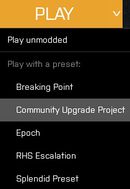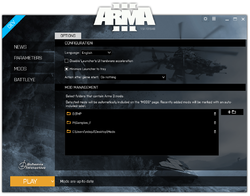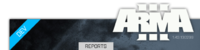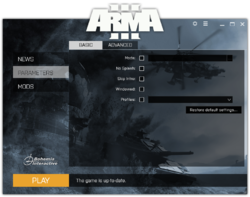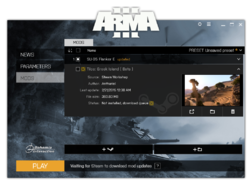Launcher – Arma 3
The main purpose of the official Arma 3 Launcher is to enable easy management of local and Steam Workshop mods including their load order and custom presets, setting up game parameters and display Arma 3 developer news.
The official Arma 3 Launcher was launched July 14, 2014 with the Bootcamp update 1.24 (http://arma3.com/news/bohemia-interactive-deploys-arma-3-bootcamp-update).
Overlay
Play and status bar
Play
- Starts the game with a current Launcher setup of mods and parameters. Mods tab will get locked when the game is running.
- Expanded Play button supports quick selection of mod presets including unmodded game.
Status bar
- Displays the workshop mod download progress and notifies the user when the steam is offline (making the workshop unreachable).
- Displays the state of BattlEye service initialization when launching the game. BattlEye has to be enabled in options.
- Displays notification when the mod updates handled by Steam Client are waiting for user to quit applications.
- When the service is initialized, the status is switched automatically back to the Mods downloads.
- Use arrows to switch between Mod downloads and Service progress.
Options
Open Launcher Options by clicking on the cog icon in the top right corner (1st icon from the left). Options allow you to set up application wide settings for Launcher. There are also various links and additional info available in here.
Options
- Configuration tab
- Language - Switch Launcher to a Language of your choice. Available: English, Czech, German, Spanish, French, Italian, Portuguese, Polish and Russian (depending on a region, Japanese and Korean language pack might be also available).
- Minimize Launcher to tray - When minimized, the Launcher will appear in the notification zone instead of the task-bar.
- Action after game start - Available options are Do nothing, Minimize Launcher, Close Launcher, Close Launcher after game ends.
- Default page - Set a tab opened right after Launcher's start.
- Active theme - Select your favorite Launcher theme.
- Compatibility tab
- Disable Launcher's UI hardware acceleration - Checkbox disables hardware acceleration for WPF rendering for Launcher. This option is Launcher only, does not affect the game itself. Default state: HW acceleration enabled.
- Use an old system dialog for the folder selection - This item can be helpful when folder selections in Mod options tab don't work on your computer.
- Mod options tab
- Mods storage - Select where all the mods downloaded from Steam Workshop should be stored.
- Watched folders - Allows you to define folders to continuously scan and auto-include any local mods found into Launcher Mods tab.
Support Links and Links
- Feedback - Link to Feedback Tracker, place where you can report bugs and propose new features.
- Support - Link to Bohemia Interactive support page. You can find frequently asked questions and answers here.
- Bohemia Interactive - Link to Bohemia Interactive website.
- Arma 3 - Link to Arma 3 website.
- Community Wiki - Link to Community Wiki, place where you are now.
- Steam Workshop - Link to Arma 3 Steam Workshop, main source of user-created mods and missions for Arma 3.
Diagnostics
- Export Launcher logs to desktop - Collects Launcher logs and configs and packs them to a zip archive in user's Desktop folder. When reporting a Launcher issue on Feedback tracker, please, include this archive.
- Prepare Arma troubleshooting report - Prepares a troubleshooting report that contains game logs and diagnostic information about the game and your system.
- Versions (click to copy the version number into clipboard):
- Game - Displays the game (.exe) version.
- Branch - Current Steam branch is displayed.
- Launcher - Launcher's version.
Version and Branch
- Game version is displayed under the Play button.
- Colored ribbon in the top-left corner identifies the currently used Steam branch (default main branch - no ribbon).
Pages
News
Displays news from [1].
- Unread items are marked by orange color.
- To load additional items, click Load more at the bottom.
Parameters
Allows setting up launch parameters. Pages are separated to Basic and Advanced.
Basic
- Mods - Loads the specified sub-folders for different mods. Separated by semi-colons.
- No Splash - Bypass the splash screens on startup of Arma 3.
- Skip Intro - Disables world intros in the main menu permanently.
- Windowed - Displays Arma 3 windowed instead of full screen.
- Profiles - Profile name to load.
- Mission File - Automatically opens the selected mission in the game editor.
- Command line parameters - Launcher resolves all parameters set in the Steam's set launch option dialog and displays them in here. See list of supported parameters.
- Restore default setting - Turns off all parameters.
Advanced
For detailed description of Advanced Parameters see: Launcher - Advanced Parameters
Mods
The Mods tab allows you to configure Steam Workshop mod content. From here you can see a list of all your subscribed content. Workshop supports uploading unlimited size items containing multiple files.
- All subscribed Steam Workshop mods are visible here.
- Loaded mods are mods marked for launch when you start the game.
- Available mods are mods which won't be loaded and used when the game starts.
- User can move items between the two lists by clicking on the checkbox or by grabbing and moving of mod to desired area.
Presets
- Here you can save, load and name various presets of addons. This makes switching mod sets much faster. The current unsaved preset is preserved when the launcher quits.
Mods
- + Steam Workshop - Opens Steam Workshop home page with mod tag pre-selected to allow easier mod subscribing.
- + Local mod - Opens browse folder dialog. User is able to include his local (non-Workshop) mods into Launcher to manage them from one place, mods can be also drag'n'dropped into the Launcher window.
- More
- Unsubscribe all Steam Workshop mods - Automatically unsubscribes all mods currently subscribed on Steam Workshop.
- Add watched folder - Allows you to add watched folder where Launcher detects local mods.
- Unload all - All mods are unloaded and moved into the Available mods part.
- Load all - All mods are loaded and moved into the Loaded mods part.
- Status icon - Signifies the status of the mod, for detailed info visit Arma 3 Launcher - Mod Handling.
- Signature icon - Mods with multiplayer signatures are marked by a green sign icon.
For more info about mod handling and detailed description of all related windows see: Arma 3 Launcher - Mod Handling
BattlEye
BattlEye is anti-cheat software used by Arma 3. BattlEye initialization progress is presented on the progress bar.
BattlEye Status
- Enable BattlEye anti-cheat software - When enabled (default), it will launch BattlEye anti-cheat service before launching Arma 3.
- BattlEye Log Messages - Displays the BattlEye messages and status updates. Messages can be copied to a clipboard.
NOTE: BattlEye EULA needs to be accepted. If not, the service is not launched.
Advanced Functions
Command line parameters
Launcher recognizes following parameters (parameters are not case sensitive):
- -safeMode - the Launcher will start in the safe-mode.
- -noHwa - The Launcher will start with graphic hardware acceleration disabled (only the Launcher, this switch has no meaning for the game itself).
- -noLauncher - Skips the Launcher and starts Arma 3 directly.
- -useBE - Used together with -noLauncher it also starts the BattlEye Anti-cheat Software before starting the game.
- Any other parameters are considered to be parameters of Arma 3 and are passed to the game as they are.
Troubleshooting
1. Check the troubleshooting webpage to learn about required redistributables and known issues.
2. Find more information about the Unusual process exit error here.
3. Report any remaining issue on Feedback Tracker (category Launcher) and include Launcher logs (see following paragraph).
NOTE: Missing redistributables should be automatically installed by Steam on Launcher's first start.
See Also: Arma 3 Startup Parameters
Logs
Launcher logs are stored in Users\yourUserName\AppData\Local\Arma 3 Launcher\Logs.
When something goes wrong (in several attempts, because Steam can have a bad moment sometimes :) ), please, create an issue on Feedback Tracker (category Launcher) and include these logs.