Mod Presentation – Arma 3
(added recommended image sizes) |
Lou Montana (talk | contribs) m (Text replacement - "\{\{( *)Informative( *)\|" to "{{$1Feature$2|$2Informative$2|") |
||
| (14 intermediate revisions by 3 users not shown) | |||
| Line 1: | Line 1: | ||
{{ | {{TOC|side}} | ||
{{Feature|Informative|There are similarities to presenting a (Creator) DLC and a mod. Although not all DLC techniques apply to mods, find details and configuration samples [[Arma_3_DLC_Content_Licensing|here]].}} | |||
{{Feature|Informative|For more details about CfgMods and mod.cpp see [[Mod.cpp/bin File Format]].}} | |||
{| | |||
| style="vertical-align: top" | A mod is generally a batch of files that constitute a consistent list of additions, but not limited to. A mod can have its very own presentation as shown. | |||
| [[File:modPresentationMainMenu.jpg|300px]] | |||
|- | |||
| style="vertical-align: top" | Your mod is also present in the Expansions menu with a larger picture and a long description of its content or context, it is up to you. This also include a link to your website. | |||
| [[File:modPresentationExpansionsMenu.jpg|300px]] | |||
|- | |||
| colspan="2" | | |||
|- | |||
| style="vertical-align: top" | '''Last but not least, you have the possibility to display an icon next to the content your mod adds or alters in [[Eden Editor]] interface.''' | |||
In this screen, the kart object has the [[Arma 3 Karts|Karts DLC]] icon of the to which it belongs to. | |||
| [[File:modPresentationeditorList.jpg|300px]] | |||
|- | |||
| style="vertical-align: top" | In this screen though, a map has the DLC logo, but this time, [[Altis]] also has it because the mod uses or alters it. | |||
| [[File:modPresentationMaps.jpg|300px]] | |||
|} | |||
''A sample may be added in [[:Category:Arma_3:_Official_Tools|Arma 3 Tools]], meanwhile, you can access the sources [http://tom4897.info/?attachment_id=2876 here], a demo [http://tom4897.info/?attachment_id=2875 here], and more information on DLC presentation [[Arma_3_DLC_Content_Licensing|here]].'' | |||
== How to == | |||
=== file Mod.cpp === | |||
This is the definition file, it must be place in the root folder of your mod (''Arma 3\Splendid Mod\mod.cpp'') and can contain: | |||
<syntaxhighlight lang="cpp"> | |||
name = "Splendid mod"; // Name of your mod | |||
picture = "\Samples_F\Data_01\Images\picture.paa"; // Picture displayed from the expansions menu. Optimal size is 2048x1024 | |||
logoSmall = "\Samples_F\Data_01\Logos\logo_small.paa"; // Display next to the item added by the mod | |||
logo = "\Samples_F\Data_01\Logos\logo.paa"; // Logo displayed in the main menu | |||
logoOver = "\Samples_F\Data_01\Logos\logoOver.paa"; // When the mouse is over, in the main menu | |||
action = "https://example.org/my-mod-page"; // Website URL, that can accessed from the expansions menu | |||
tooltipOwned = "It's yours!"; // Tool tip displayed when the mouse is left over, in the main menu | |||
// Color used for DLC stripes and backgrounds (RGBA) | |||
dlcColor[] = | |||
{ | |||
0.23, | |||
0.39, | |||
0.30, | |||
1 | |||
}; | |||
// Overview text, displayed from the extension menu | |||
overview = "Unleash your creativity! Here goes the long description of your mod."; | |||
hideName = 0; // Hide the extension name | |||
hidePicture = 0; // Hide the extension menu | |||
</syntaxhighlight> | |||
=== Images === | |||
The images defined in the mod.cpp can be stored, either, individually in the mod directory or in a packed pbo. | The images defined in the mod.cpp can be stored, either, individually in the mod directory or in a packed pbo. | ||
| Line 57: | Line 59: | ||
If you opt for a packed data, you will have to put your images in a PBO and point the image path like in any other addon (the example of mod.cpp is based on packed file (PBO) which has for prefix "Samples_F"). | If you opt for a packed data, you will have to put your images in a PBO and point the image path like in any other addon (the example of mod.cpp is based on packed file (PBO) which has for prefix "Samples_F"). | ||
===Recommended sizes=== | ==== Recommended sizes ==== | ||
{| class = "wikitable" | |||
! Type !! A !! x !! B | |||
|- | |||
| '''Logo''' || 128 || x || 128 | |||
|- | |||
| '''LogoOver''' || 128 || x || 128 | |||
|- | |||
| '''LogoSmall''' || 64 || x || 64 | |||
|- | |||
| '''Picture''' || 2048 || x || 1024 | |||
|} | |||
Revision as of 01:01, 7 February 2021
| A mod is generally a batch of files that constitute a consistent list of additions, but not limited to. A mod can have its very own presentation as shown. | 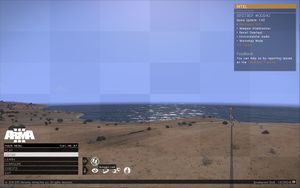
|
| Your mod is also present in the Expansions menu with a larger picture and a long description of its content or context, it is up to you. This also include a link to your website. | 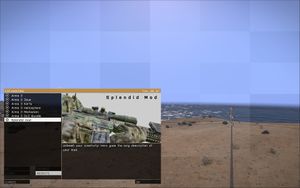
|
| Last but not least, you have the possibility to display an icon next to the content your mod adds or alters in Eden Editor interface.
In this screen, the kart object has the Karts DLC icon of the to which it belongs to. |

|
| In this screen though, a map has the DLC logo, but this time, Altis also has it because the mod uses or alters it. | 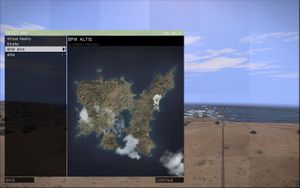
|
A sample may be added in Arma 3 Tools, meanwhile, you can access the sources here, a demo here, and more information on DLC presentation here.
How to
file Mod.cpp
This is the definition file, it must be place in the root folder of your mod (Arma 3\Splendid Mod\mod.cpp) and can contain:
name = "Splendid mod"; // Name of your mod
picture = "\Samples_F\Data_01\Images\picture.paa"; // Picture displayed from the expansions menu. Optimal size is 2048x1024
logoSmall = "\Samples_F\Data_01\Logos\logo_small.paa"; // Display next to the item added by the mod
logo = "\Samples_F\Data_01\Logos\logo.paa"; // Logo displayed in the main menu
logoOver = "\Samples_F\Data_01\Logos\logoOver.paa"; // When the mouse is over, in the main menu
action = "https://example.org/my-mod-page"; // Website URL, that can accessed from the expansions menu
tooltipOwned = "It's yours!"; // Tool tip displayed when the mouse is left over, in the main menu
// Color used for DLC stripes and backgrounds (RGBA)
dlcColor[] =
{
0.23,
0.39,
0.30,
1
};
// Overview text, displayed from the extension menu
overview = "Unleash your creativity! Here goes the long description of your mod.";
hideName = 0; // Hide the extension name
hidePicture = 0; // Hide the extension menu
Images
The images defined in the mod.cpp can be stored, either, individually in the mod directory or in a packed pbo.
In the case of non packed data, to keep your structure clear, it could be good to put your images in Arma 3\Splendid Mod\Data\, your mod.cpp has to be edited accordingly, for example, the logo will be defined as follow: Data\logo.paa. The same applies for every external references (in this case, image only).
If you opt for a packed data, you will have to put your images in a PBO and point the image path like in any other addon (the example of mod.cpp is based on packed file (PBO) which has for prefix "Samples_F").
Recommended sizes
| Type | A | x | B |
|---|---|---|---|
| Logo | 128 | x | 128 |
| LogoOver | 128 | x | 128 |
| LogoSmall | 64 | x | 64 |
| Picture | 2048 | x | 1024 |