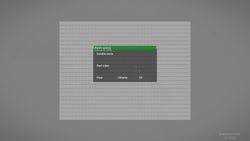User Interface Editor – Arma 3
Lou Montana (talk | contribs) m (Some wiki formatting) |
Lou Montana (talk | contribs) m (Text replacement - "<code>" to "<code style="display: block">") |
||
| Line 205: | Line 205: | ||
Output to be used in the stringtable. Not really necessary and probably better to do it by hand. | Output to be used in the stringtable. Not really necessary and probably better to do it by hand. | ||
===== Example output ===== | ===== Example output ===== | ||
<code>//--- RscDisplayTestDialog | <code style="display: block">//--- RscDisplayTestDialog | ||
language, original | language, original | ||
RscDisplayTestDialog_RscText_1001, "Test Dialog" | RscDisplayTestDialog_RscText_1001, "Test Dialog" | ||
Revision as of 12:53, 11 January 2023
The User Interface editor can be launched from the Debug Console -> "GUI Editor" button.
Tutorial
The following tutorial gives an introduction to the GUI Editor in Arma. The content of the GUI Tutorial is assumed to be known.
Access
The GUI Editor can be opened via the debug console in the escape menu. The button "GUI Editor" opens the user interface. If you don't see the debug console make sure that you have access to it.
The Grid
The position of your UI is determined by screen coordinates. The default grid that is selected in the GUI Editor does not work. Therefore we will have to replace it. Open the grid settings with CTRL+G. You should see a UI where you can edit the values for X, Y, Area W, etc.. Enter the values according to the following table:
| X | (safezoneX + (safezoneW - ((safezoneW / safezoneH) min 1.2))/2) |
| Y | (safezoneY + (safezoneH - (((safezoneW / safezoneH) min 1.2) / 1.2))/2) |
| Area W | ((safezoneW / safezoneH) min 1.2) |
| Area H | (((safezoneW / safezoneH) min 1.2) / 1.2) |
| Segment W | (((safezoneW / safezoneH) min 1.2) / 40) |
| Segment H | ((((safezoneW / safezoneH) min 1.2) / 1.2) / 25) |
| Variable | GUI_GRID_CENTER |
Handling controls
You can create a control by right clicking on free space. A list of available control types will appear.
| Name | Explanation |
|---|---|
| <Comment> | This is not a control. Probably meant for documentation? |
| IGUIBack | Deprecated. |
| RscButton | Can be clicked on. Functionality is added via UIEH. |
| RscButtonMenu | Arma 3's default menu button. Used in menus like the escape menu. Is more customizable than RscButton. |
| RscButtonMenuCancel | Closes the UI with exit code 2. |
| RscButtonMenuOK | Closes the UI with exit code 1. |
| RscCheckbox | Control with two possible states: checked and unchecked. |
| RscCombo | Dropdown menu. |
| RscControlsGroup | Container for other controls to group them together. |
| RscEdit | User editable text field. |
| RscFrame | Decorative frame. |
| RscListbox | A list of texts and/or optionally pictures. |
| RscPicture | Can display an image. |
| RscShortcutButton | Deprecated. |
| RscShortcutButtonMain | Deprecated. |
| RscSlider | A slider that can be dragged left to right. A more modern version is the CT_XSLIDER. |
| RscStructuredText | Supports structured text formatting. |
| RscText | Very simple control. Can be used for backgrounds and text labels. |
| RscTextCheckbox | Similar to RscCheckbox has two states but displays two different texts instead. |
Selecting one and confirming with OK will add this control to the screen. Some controls might appear with no background visible (RscText, RscControlsGroup). In this case you can hold enter to highlight all controls. To edit the control afterwards, right click on it to open a window where you can set the following attributes:
| Attribute | Explanation |
|---|---|
| Class | The class name of the control which will be used in the export later on. |
| Text | The text that is visible on supported controls. |
| Position | An array of numbers or strings in the format [x, y, w, h]. |
| Text color | The color of the text. colorText[]</sqf> in the config. Format {{hl|[Red, Green, Blue, Alpha (Transparency)]}}. |- | Background color || The color of the background. Same format as Text Color. |- | Active color || The color of the control when it is focused. Applicable to all interactable controls such as buttons. |- | Tooltip || Text that is displayed in a small box at the cursor position when hovering over the control. |- | Text size || The font size in screen coordinates. See [[Arma_3:_GUI_Coordinates#The_size.2FsizeEx_attribute|the size/sizeEx attribute]]. |- | Position type || One of absolute, safeZone, GUI_GRID (or whatever you set as your variable name) or a controls group. Used to switch to this grid for this control. Using "ControlGroup: 1234" means relative to the control group as a child control. |} You can move controls around by holding left mouse button and moving your mouse. Resizing is possible by holding ALT and dragging a corner of the control to the desired size. === Saving === {{Feature|important|Your progress can only be copied to the clipboard and is therefore not permanent until you save it to a file yourself!}} Press CTRL+S to open the Save dialog. Give your dialog a title. You have the option to export the dialog with different formats. The formats "GUI Editor" and "Config (controls as class)" are the most important ones. ==== GUI Editor ==== This format can be imported to the GUI Editor from the clipboard if you want to change the GUI at a later point. To import, copy the content between the comments (/* and */) to the cliboard and press CTRL+O while in the GUI Editor. ===== Indent ===== Indent means how many tabs to put before each line. Usually the controls of a dialog have and indent of 2 and RscTitle dialogs need an indent of 3. Not very important though. ===== IDC ===== The idc of the control can be given as a number or as a macro. In the latter case it is also necessary to use the "Config macro" output. ===== Text ===== Plain means literally just the text. Localized can be used for translating the controls' texts with a [[stringtable]]. ===== Example output ===== <pre>/* #Wygopu $[ 1.063, ["RscDisplayTestDialog",[["(safezoneX + (safezoneW - ((safezoneW / safezoneH) min 1.2))/2)","(safezoneY + (safezoneH - (((safezoneW / safezoneH) min 1.2) / 1.2))/2)","((safezoneW / safezoneH) min 1.2)","(((safezoneW / safezoneH) min 1.2) / 1.2)"],"(((safezoneW / safezoneH) min 1.2) / 40)","((((safezoneW / safezoneH) min 1.2) / 1.2) / 25)","GUI_GRID_CENTER"],0,0,0], [1000,"",[2,"",["4 * GUI_GRID_CENTER_W + GUI_GRID_CENTER_X","4 * GUI_GRID_CENTER_H + GUI_GRID_CENTER_Y","31 * GUI_GRID_CENTER_W","18 * GUI_GRID_CENTER_H"],[-1,-1,-1,-1],[0,0,0,0.8],[-1,-1,-1,-1],"","-1"],[]], [1001,"",[2,"Test Dialog",["4 * GUI_GRID_CENTER_W + GUI_GRID_CENTER_X","2.5 * GUI_GRID_CENTER_H + GUI_GRID_CENTER_Y","31 * GUI_GRID_CENTER_W","1 * GUI_GRID_CENTER_H"],[-1,-1,-1,-1],[0,1,0,0.8],[-1,-1,-1,-1],"","-1"],[]], [1100,"",[2,"Informative text...",["4.5 * GUI_GRID_CENTER_W + GUI_GRID_CENTER_X","4.5 * GUI_GRID_CENTER_H + GUI_GRID_CENTER_Y","30 * GUI_GRID_CENTER_W","17 * GUI_GRID_CENTER_H"],[-1,-1,-1,-1],[-1,-1,-1,-1],[-1,-1,-1,-1],"","-1"],[]], [2600,"",[2,"",["4 * GUI_GRID_CENTER_W + GUI_GRID_CENTER_X","22.5 * GUI_GRID_CENTER_H + GUI_GRID_CENTER_Y","8.5 * GUI_GRID_CENTER_W","1 * GUI_GRID_CENTER_H"],[-1,-1,-1,-1],[-1,-1,-1,-1],[-1,-1,-1,-1],"","-1"],[]], [2700,"",[2,"",["26.5 * GUI_GRID_CENTER_W + GUI_GRID_CENTER_X","22.5 * GUI_GRID_CENTER_H + GUI_GRID_CENTER_Y","8.5 * GUI_GRID_CENTER_W","1 * GUI_GRID_CENTER_H"],[-1,-1,-1,-1],[-1,-1,-1,-1],[-1,-1,-1,-1],"","-1"],[]] ] */</pre> ==== Config (controls as class) ==== This format is used in your display's controls class. It has to be pasted between the brackets of the controls class: <syntaxhighlight lang="cpp"> class RscDisplayTestDialog { idd = -1; class Controls { /* CLASS OUTPUT GOES HERE */ }; };
Example output////////////////////////////////////////////////////////
// GUI EDITOR OUTPUT START (by Terra, v1.063, #Lupile)
////////////////////////////////////////////////////////
class RscText_1000: RscText
{
idc = 1000;
x = 4 * GUI_GRID_CENTER_W + GUI_GRID_CENTER_X;
y = 4 * GUI_GRID_CENTER_H + GUI_GRID_CENTER_Y;
w = 31 * GUI_GRID_CENTER_W;
h = 18 * GUI_GRID_CENTER_H;
colorBackground[] = {0,0,0,0.8};
};
class RscText_1001: RscText
{
idc = 1001;
text = "Test Dialog"; //--- ToDo: Localize;
x = 4 * GUI_GRID_CENTER_W + GUI_GRID_CENTER_X;
y = 2.5 * GUI_GRID_CENTER_H + GUI_GRID_CENTER_Y;
w = 31 * GUI_GRID_CENTER_W;
h = 1 * GUI_GRID_CENTER_H;
colorBackground[] = {0,1,0,0.8};
};
class RscStructuredText_1100: RscStructuredText
{
idc = 1100;
text = "Informative text..."; //--- ToDo: Localize;
x = 4.5 * GUI_GRID_CENTER_W + GUI_GRID_CENTER_X;
y = 4.5 * GUI_GRID_CENTER_H + GUI_GRID_CENTER_Y;
w = 30 * GUI_GRID_CENTER_W;
h = 17 * GUI_GRID_CENTER_H;
};
class RscButtonMenuOK_2600: RscButtonMenuOK
{
x = 4 * GUI_GRID_CENTER_W + GUI_GRID_CENTER_X;
y = 22.5 * GUI_GRID_CENTER_H + GUI_GRID_CENTER_Y;
w = 8.5 * GUI_GRID_CENTER_W;
h = 1 * GUI_GRID_CENTER_H;
};
class RscButtonMenuCancel_2700: RscButtonMenuCancel
{
x = 26.5 * GUI_GRID_CENTER_W + GUI_GRID_CENTER_X;
y = 22.5 * GUI_GRID_CENTER_H + GUI_GRID_CENTER_Y;
w = 8.5 * GUI_GRID_CENTER_W;
h = 1 * GUI_GRID_CENTER_H;
};
////////////////////////////////////////////////////////
// GUI EDITOR OUTPUT END
////////////////////////////////////////////////////////
Config (controls as array)Another format with which you can leave out the Grid MacrosThis will export the values that you set with the CTRL+G dialog as macros. Paste them into the config before you use them the first time. Parent ClassesThis export will declare the base classes that are available in the GUI Editor from which you can inherit. It is probably a better option to use BIS_fnc_exportGUIBaseClasses instead. StringtableOutput to be used in the stringtable. Not really necessary and probably better to do it by hand. Example output
ControlsLMB
RMB
Key Shortcuts
Position typesFollowing variants determine in what format the element position will be saved
ExportEditor formatCtrl + S Starts with dollar symbol ($). When you copy this format to clipboard, it can be loaded in editor using Ctrl + O $[1.043,[["safezoneX","safezoneY","safezoneW","safezoneH"],"safezoneW / 32","safezoneH / 20","GUI_GRID"],[1000,"",[2,"Hello World!",["1 * GUI_GRID_W + GUI_GRID_X","1 * GUI_GRID_H + GUI_GRID_Y","30 * GUI_GRID_W","1 * GUI_GRID_H"],[-1,-1,-1,-1],[-1,-1,-1,-1],[-1,-1,-1,-1],""],[]],[1500,"MyListbox",[2,"",["1.5 * GUI_GRID_W + GUI_GRID_X","2.5 * GUI_GRID_H + GUI_GRID_Y","9 * GUI_GRID_W","15 * GUI_GRID_H"],[-1,-1,-1,-1],[-1,-1,-1,-1],[-1,-1,-1,-1],""],["idc = CUSTOM_IDC;"]],[1700,"",[2,"$STR_DISP_CANCEL",["1 * GUI_GRID_W + GUI_GRID_X","18 * GUI_GRID_H + GUI_GRID_Y","10 * GUI_GRID_W","1 * GUI_GRID_H"],[-1,-1,-1,-1],[-1,-1,-1,-1],[-1,-1,-1,-1],""],[]],[2300,"Group",[2,"",["11.5 * GUI_GRID_W + GUI_GRID_X","2.5 * GUI_GRID_H + GUI_GRID_Y","19 * GUI_GRID_W","15 * GUI_GRID_H"],[-1,-1,-1,-1],[-1,-1,-1,-1],[-1,-1,-1,-1],""],[]],[-1001,"GroupText",[2300,"",["0 * GUI_GRID_W","0 * GUI_GRID_H","19 * GUI_GRID_W","15 * GUI_GRID_H"],[-1,-1,-1,-1],[-1,-1,-1,-1],[-1,-1,-1,-1],""],[]]] Editor format (multi-line)Ctrl + Alt + S /* $[ 1.043, [["safezoneX","safezoneY","safezoneW","safezoneH"],"safezoneW / 32","safezoneH / 20","GUI_GRID"], [1000,"",[2,"Hello World!",["1 * GUI_GRID_W + GUI_GRID_X","1 * GUI_GRID_H + GUI_GRID_Y","30 * GUI_GRID_W","1 * GUI_GRID_H"],[-1,-1,-1,-1],[-1,-1,-1,-1],[-1,-1,-1,-1],""],[]], [1500,"MyListbox",[2,"",["1.5 * GUI_GRID_W + GUI_GRID_X","2.5 * GUI_GRID_H + GUI_GRID_Y","9 * GUI_GRID_W","15 * GUI_GRID_H"],[-1,-1,-1,-1],[-1,-1,-1,-1],[-1,-1,-1,-1],""],["idc = CUSTOM_IDC;"]], [1700,"",[2,"$STR_DISP_CANCEL",["1 * GUI_GRID_W + GUI_GRID_X","18 * GUI_GRID_H + GUI_GRID_Y","10 * GUI_GRID_W","1 * GUI_GRID_H"],[-1,-1,-1,-1],[-1,-1,-1,-1],[-1,-1,-1,-1],""],[]], [2300,"Group",[2,"",["11.5 * GUI_GRID_W + GUI_GRID_X","2.5 * GUI_GRID_H + GUI_GRID_Y","19 * GUI_GRID_W","15 * GUI_GRID_H"],[-1,-1,-1,-1],[-1,-1,-1,-1],[-1,-1,-1,-1],""],[]], [-1001,"GroupText",[2300,"",["0 * GUI_GRID_W","0 * GUI_GRID_H","19 * GUI_GRID_W","15 * GUI_GRID_H"],[-1,-1,-1,-1],[-1,-1,-1,-1],[-1,-1,-1,-1],""],[]] ] */ Config formatReady to be included into config or description file. //--- Header contains player's profile name and editor version
////////////////////////////////////////////////////////
// GUI EDITOR OUTPUT START (by Karel, v1.043)
////////////////////////////////////////////////////////
class RscText_1000: RscText
{
idc = 1000;
text = "Hello World!"; //--- ToDo: Localize; Plain text is automatically marked to be localized
x = 1 * GUI_GRID_W + GUI_GRID_X;
y = 1 * GUI_GRID_H + GUI_GRID_Y;
w = 30 * GUI_GRID_W;
h = 1 * GUI_GRID_H;
};
class MyListbox: RscListbox
{
idc = CUSTOM_IDC; //--- Custom params are listed first and are divided by one empty line from generated params
x = 1.5 * GUI_GRID_W + GUI_GRID_X;
y = 2.5 * GUI_GRID_H + GUI_GRID_Y;
w = 9 * GUI_GRID_W;
h = 15 * GUI_GRID_H;
};
class RscShortcutButton_1700: RscShortcutButton
{
idc = 1700;
text = $STR_DISP_CANCEL;
x = 1 * GUI_GRID_W + GUI_GRID_X;
y = 18 * GUI_GRID_H + GUI_GRID_Y;
w = 10 * GUI_GRID_W;
h = 1 * GUI_GRID_H;
};
class Group: RscControlsGroup
{
idc = 2300;
x = 11.5 * GUI_GRID_W + GUI_GRID_X;
y = 2.5 * GUI_GRID_H + GUI_GRID_Y;
w = 19 * GUI_GRID_W;
h = 15 * GUI_GRID_H;
class controls
{
class GroupText: RscText
{
idc = 1001;
x = 0 * GUI_GRID_W;
y = 0 * GUI_GRID_H;
w = 19 * GUI_GRID_W;
h = 15 * GUI_GRID_H;
};
};
};
////////////////////////////////////////////////////////
// GUI EDITOR OUTPUT END
////////////////////////////////////////////////////////
ImportCtrl + I
Example Known issues
|