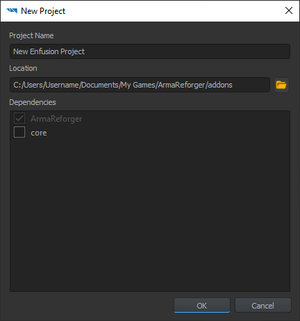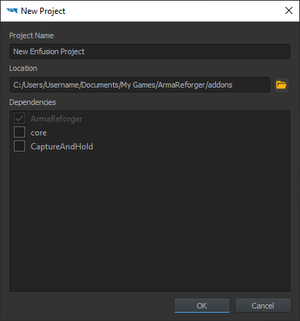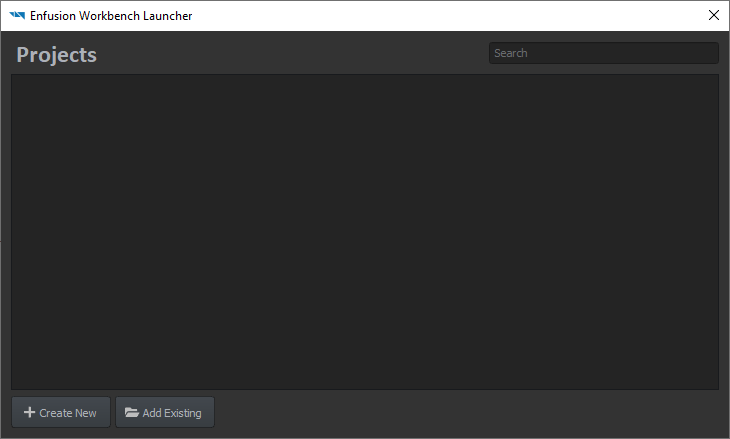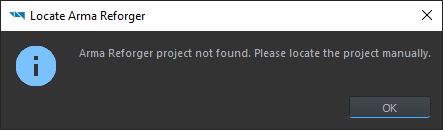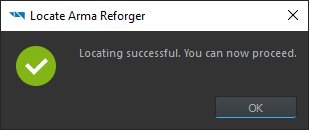Mod Project Setup – Arma Reforger
Jump to navigation
Jump to search
Lou Montana (talk | contribs) m (Add .gproj location) |
Lou Montana (talk | contribs) (Add default directory info) |
||
| (2 intermediate revisions by the same user not shown) | |||
| Line 3: | Line 3: | ||
* {{GameCategory|armaR|link= y}} installed | * {{GameCategory|armaR|link= y}} installed | ||
* Workbench installed | * [[Arma Reforger:Workbench|Workbench]] installed | ||
== Project Creation == | == Project Creation == | ||
* Start the Workbench either through Steam ({{hl|Tools > Arma Reforger Tools > START}}) or by double-clicking ''' | * Start the Workbench either through Steam ({{hl|Tools > Arma Reforger Tools > START}}) or by double-clicking '''ArmaReforgerWorkbenchSteam.exe''' located in the Workbench installation directory.<br>The following screen will appear:<br><!-- | ||
-->[[File:armareforger_modsetup-launcherwindow-reforgerfound.png]]<br><!-- | -->[[File:armareforger_modsetup-launcherwindow-reforgerfound.png]]<br><!-- | ||
-->This interface displays existing projects known to Workbench and will later display the current creation; an existing project is openable by selecting it and clicking '''Open''' to edit it. | -->This interface displays existing projects known to Workbench and will later display the current creation; an existing project is openable by selecting it and clicking '''Open''' to edit it. | ||
| Line 19: | Line 19: | ||
** the project's name can only contain '''letters''', '''numbers''', '''spaces''' and the following symbols: '''-''' (dash) '''_''' (underscore) and '''.''' (dot). | ** the project's name can only contain '''letters''', '''numbers''', '''spaces''' and the following symbols: '''-''' (dash) '''_''' (underscore) and '''.''' (dot). | ||
* Confirm or edit the project's location<!-- | * Confirm or edit the project's location<!-- | ||
-->{{Feature|important|Be sure to pick a location where the current Windows user has write permissions (e.g {{hl|C:\Users\Username\Documents}} - '''not''' {{hl|C:\Program Files}}).}} | -->{{Feature|important|Be sure to pick a location where the current Windows user has write permissions (e.g {{hl|C:\Users\Username\Documents}} - '''not''' {{hl|C:\Program Files}}).}}<!-- | ||
-->{{Feature|informative| | |||
The default project directory's location is {{hl|%userProfile%\Documents\My Games\ArmaReforgerWorkbench\addons}}; the default project name (and directory name) is {{hl|New Enfusion Project}} - it can only contain letters, numbers, ampersands, spaces, dashes, dots and underscores. | |||
}} | |||
* Pick the project's dependencies: | * Pick the project's dependencies: | ||
** dependencies are other projects (and/or mods) on which the current project relies to work | ** dependencies are other projects (and/or mods) on which the current project relies to work | ||
| Line 28: | Line 31: | ||
''Et voilà !'' The project is created and the Workbench is waiting for input. | ''Et voilà !'' The project is created and the Workbench is waiting for input. | ||
{{Feature|informative|The {{hl|addon.gproj}} file can be renamed to have a more fitting name; the project will then need to be re-added to the Projects list on Workbench opening.}} | |||
Revision as of 15:41, 22 September 2022
Prerequisites
- Arma Reforger installed
- Workbench installed
Project Creation
- Start the Workbench either through Steam (Tools > Arma Reforger Tools > START) or by double-clicking ArmaReforgerWorkbenchSteam.exe located in the Workbench installation directory.
The following screen will appear: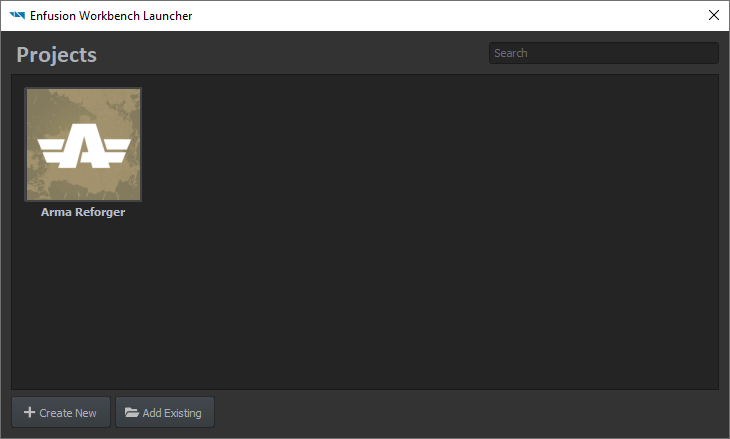
This interface displays existing projects known to Workbench and will later display the current creation; an existing project is openable by selecting it and clicking Open to edit it. - Click "Create New" to open the project creation interface
- Enter the project's name
- the project's name can only contain letters, numbers, spaces and the following symbols: - (dash) _ (underscore) and . (dot).
- Confirm or edit the project's location
- Pick the project's dependencies:
- dependencies are other projects (and/or mods) on which the current project relies to work
- a project cannot be loaded if a dependency is missing
- the dependency link is one-way: a dependency does not need the current project in order to be loaded
- Arma Reforger is a default dependency: an Arma Reforger mod needs Arma Reforger data to run properly
- Click "OK" to create the project.
Et voilà ! The project is created and the Workbench is waiting for input.
Troubleshooting
Arma Reforger project is not found in the Projects window
Clicking "Create New" will bring the following pop-up
Browse to ArmaReforger.gproj (located in <Arma Reforger installation directory>\addons\data\ArmaReforger.gproj) and select it - the Workbench will confirm the proper setup
Arma Reforger project is now listed in the Projects window.