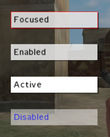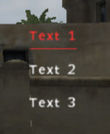DialogControls-Buttons
General
TokenNames common to most controls, such as x,y,w,h,text,idc... are not listed here.
Buttons are one way to add interactivity to your dialogs. Their corresponding type property is CT_BUTTON.
Buttons can have different states (see screenshot) and will render slightly different to give the user a visual feedback on the button's state:
- Enabled: the button has not been disabled, it currently doesn't have any mouse or keyboard related focus
- Disabled: the button has been explicitly disabled. It will not be clickable.
- Enabled + Focused: As enabled; additionally it will have a small border of the color defined in the colorFocused property. This occurs when the button currently has focus (ie. is the default button or has been selected via the Tab key).
- Enabled + Active: As enabled; additionally it will have a different background as specified in the colorBackgroundActive background. This occurs when the mouse is currently hovering over an unfocused button.
- Enabled + Active + Focused: The combined result of the above two states. The mouse is currently hovering over the button in question and it has input focus.
Button can also have code attached to it in the action property. This code will be run when the button is clicked. Most often, you will have at least one button that closes the dialog via closeDialog. In this case you can provide 0 as the right-side parameter to close the currently open dialog.
Reserved IDC's
The engine reserves:
IDC=1 for (contextually) OK, or CONTINUE IDC=2 for (contextually) CANCEL, ESCAPE, ABORT
If you use these idc values, no action, no script, no event handler will operate on them.
CT_BUTTON=1
| Name | Type | Required | Remark | Script |
|---|---|---|---|---|
| type | Integer | Yes | Control type: 1 (or CT_BUTTON, if using constants) | n/a |
| style | Integer | Yes | Display options:
|
n/a |
| action | String | No | Script command(s) to execute when button is pressed. Must use double quotes; single quotes or curly brackets will not work. The variable "this" is available, and contains the unit that pressed the button, but unlike User Interface Event Handlers no "_this" information about the current control is passed. |
buttonSetAction |
| borderSize | Float | Yes | If > 0 then a background (in the color defined in 'colorBorder') is drawn behind the button. It extends to the left by the distance defined here, its height is slightly less than that of the button, and it is vertically centered. The width extends to the right, to where the drop shadow starts. Stays static when button is pressed. | n/a |
| colorBackground | Color | Yes | Button's background color if not "active" (i.e. the mouse pointer isn't over it). ctrlSetBackgroundColor has no effect. |
n/a |
| colorBackgroundActive | Color | Yes | Background color if "active" (i.e. mouse pointer is over it). ctrlSetActiveColor has no effect. |
n/a |
| colorBackgroundDisabled | Color | Yes | Background color if control is disabled | n/a |
| colorBorder | Color | Yes | Color of left border, defined in 'borderSize' | n/a |
| colorDisabled | Color | Yes | Text color if control is disabled (via ctrlEnable) | n/a |
| colorFocused | Color | Yes | Alternating background color. While the control has focus (but without the mouse pointer being over it) the background will cycle between 'colorFocused' and 'colorBackground'. If both are the same, then the color will be steady. | n/a |
| colorShadow | Color | Yes | Color of drop shadow behind button (not visible if button disabled) | n/a |
| colorText | Color | Yes | Color of text. | ctrlSetTextColor |
| default | Boolean | No | Whether the button will have focus upon loading the dialog. | ctrlSetFocus |
| offsetPressedX offsetPressedY |
Float | Yes | The button's text & background will move by this distance when pressed. (If a shadow is defined, it will stay in place.) | n/a |
| offsetX offsetY |
Float | Yes | Horizontal and vertical offset of drop shadow. if 0, then shadow will be placed directly behind button | n/a |
| soundClick | Sound | No | Sound to play when button is released after a click. | - |
| soundEnter | Sound | No | Sound to play when the mouse cursor is moved over the button. | - |
| soundEscape | Sound | No | Sound to play when the button was clicked via the mouse, and then released outside the button area. | - |
| soundPush | Sound | No | Sound to play when button is clicked. | - |
| text | String | No | Text to display. Will be vertically centered. | ctrlSetText |
| toolTip | String | No | Text that is shown in a little popup box when the mouse pointer is hovering over the button. | ctrlSetTooltip |
Attributes class
| Properties | ||
|---|---|---|
| Name | Type | Remark |
| font | string | |
| shadow | integer | |
| align | string | "center" |
| color | color array | "#000000" |
- Example:
class RscButton
{
access = 0;
type = CT_BUTTON;
style = ST_LEFT;
x = 0; y = 0; w = 0.3; h = 0.1;
text = "";
font = "TahomaB";
sizeEx = 0.04;
colorText[] = {0,0,0,1};
colorDisabled[] = {0.3,0.3,0.3,1};
colorBackground[] = {0.6,0.6,0.6,1};
colorBackgroundDisabled[] = {0.6,0.6,0.6,1};
colorBackgroundActive[] = {1,0.5,0,1};
offsetX = 0.004;
offsetY = 0.004;
offsetPressedX = 0.002;
offsetPressedY = 0.002;
colorFocused[] = {0,0,0,1};
colorShadow[] = {0,0,0,1};
shadow = 0;
colorBorder[] = {0,0,0,1};
borderSize = 0.008;
soundEnter[] = {"",0.1,1};
soundPush[] = {"",0.1,1};
soundClick[] = {"",0.1,1};
soundEscape[] = {"",0.1,1};
};
class dialog
{
class controls
{
class OK:rscButton
{
idc=1;// fixed engine constant
x=y=w=y=whatever;
text="OK"
default=true;
};
class Cancel
{
idc=2; // fixed engine constant
x=y=somewhere else
default=false;
};
};
};
The following example uses almost the same code as the buttons shown in the example screenshot.
- Example:
class MyButton {
idc = -1;
type = CT_BUTTON;
style = ST_LEFT;
default = false;
font = FontM;
sizeEx = 0.03;
colorText[] = { 0, 0, 0, 1 };
colorFocused[] = { 1, 0, 0, 1 }; // border color for focused state
colorDisabled[] = { 0, 0, 1, 0.7 }; // text color for disabled state
colorBackground[] = { 1, 1, 1, 0.8 };
colorBackgroundDisabled[] = { 1, 1, 1, 0.5 }; // background color for disabled state
colorBackgroundActive[] = { 1, 1, 1, 1 }; // background color for active state
offsetX = 0.003;
offsetY = 0.003;
offsetPressedX = 0.002;
offsetPressedY = 0.002;
colorShadow[] = { 0, 0, 0, 0.5 };
colorBorder[] = { 0, 0, 0, 1 };
borderSize = 0;
soundEnter[] = { "", 0, 1 }; // no sound
soundPush[] = { "buttonpushed.ogg", 0.1, 1 };
soundClick[] = { "", 0, 1 }; // no sound
soundEscape[] = { "", 0, 1 }; // no sound
x = 0.4; y = 0.475;
w = 0.2; h = 0.05;
text = "Close";
action = "closeDialog 0; hint ""Dialog closed. You are good to go now!""";
};
CT_SHORTCUTBUTTON=16
| Properties | ||
|---|---|---|
| Name | Type | Remark |
| action | string | |
| Attributes | class | see Dialog Control General |
| AttributesImage | class | see Dialog Control General |
| animTextureNormal | texture | |
| animTextureDisabled | texture | |
| animTextureOver | texture | |
| animTextureFocused | texture | |
| animTexturePressed | texture | |
| animTextureDefault | texture | |
| textureNoShortcut | texture | |
| color | color | |
| color2 | color | |
| colorActiveBackground | color | |
| colorBackground | color | |
| colorBackground2 | color | |
| colorDisabled | color | |
| default | boolean | |
| HitZone | class | |
| period | float | |
| periodFocus | float | |
| periodOver | float | |
| ShortcutPos | class | |
| Shadow | integer | 0,1 or 2 |
| shortcuts | array | key short cuts. often over-ridden/ignored by engine |
| Size | float | possibly a typo, used in conjunction with sizeEx |
| soundEnter | sound array | |
| soundPush | sound array | |
| soundClick | sound array | |
| soundEscape | sound array | |
| TextPos | class | |
TextPos/HitZone
| Properties | ||
|---|---|---|
| Name | Type | Remark |
| Left | float | |
| Top | float | |
| Right | float | |
| Bottom | float | |
ShortcutPos
| Properties | ||
|---|---|---|
| Name | Type | Remark |
| Left | float | |
| Top | float | |
| w | float | clearly an inconsistency with 'right' |
| h | float | clearly an inconsistency with 'bottom' |
Example
class RscShortcutButton
{
type = 16;
class HitZone
{
left = 0.0;
top = 0.0;
right = 1.0;
bottom = 1.0;
};
class ShortcutPos
{
left = 0.005;
top = 0.005;
w = 0.0225;
h = 0.03;
};
class TextPos
{
left = 0.02;
top = 0.005;
right = 0.005;
bottom = 0.005;
};
animTextureNormal = "#(argb,8,8,3)color(1,1,1,1)";
animTextureDisabled = "#(argb,8,8,3)color(0.3,0.3,0.3,1)";
animTextureOver = "#(argb,8,8,3)color(0.8,0.3,0,1)";
animTextureFocused = "#(argb,8,8,3)color(1,0.5,0,1)";
animTexturePressed = "#(argb,8,8,3)color(1,0,0,1)";
animTextureDefault = "#(argb,8,8,3)color(0,1,0,1)";
period = 0.1;
periodFocus = 0.4;
periodOver = 0.4;
shortcuts[] = {};
textureNoShortcut = "#(argb,8,8,3)color(0,0,0,0)";
color[] = {0,0,0,0.6};
color2[] = {0,0,0,1};
colorDisabled[] = {0,0,0,0.3};
colorBackground[] = {1,1,1,1};
colorBackground2[] = {1,1,1,0.5};
text = "";
size = 0.04;
class Attributes
{
font = "TahomaB";
color = "#000000";
align = "left";
shadow = 0;
};
};
CT_ACTIVETEXT=11
The Active Text control behaves very similar to buttons. It shows up as regular text with the additional functionality that you can click and select it. The dialog's currently selected Active Text control will be underlined to indicate it's status. By default, the first Active Text control is selected. When the mouse cursor hovers over an instance of this control, it will show up in the color defined in the colorActive property.
Notice: This control doesn't render the usually common colorBackground property and colorText is replaced with color.
- For Arrohead, this is not true. The properties are there, and it might be an attempt to standardise, or to account for pictures
| Properties | ||
|---|---|---|
| Name | Type | Remark |
| action | string | a statement that is executed when the control has been clicked |
| candrag | boolean | |
| blinkingPeriod | float (Seconds) | Makes the text start transparent, go to full opacity and back to full transparent in the amount of time specified. |
| color | color array | replaces colorText, standard text and underline color |
| colorActive | color array | text and underline color whenever the mouse hovers over the control |
| colorShade | color array | |
| colorFocused | color | |
| colorDisabled | color | |
| colorShade | color | |
| colorText | color | |
| not applicable | ||
| colorBackground2 | color array | |
| default | boolean | Whether or not this control is the dialog's initially selected active text |
| pictureWidth/Height | floats | |
| sideDisabled | argb | |
| picture | texture | |
| sideToggle | argb | |
| textHeight | float | |
| soundEnter | sound array | the sound to play, when the cursor enters the button's bounds |
| soundDoubleClick | sound array | the sound to play, when the cursor enters the button's bounds |
| soundPush | sound array | the sound to play, when the button has been pushed |
| soundClick | sound array | the sound to play, when the button is being released |
| soundEscape | sound array | the sound to play, when the button has been pushed and the mouse button is released when not over the control. |
The following example uses almost the same code as the controls shown in the example screenshot.
- Example:
class MyActiveText {
idc = -1;
type = CT_ACTIVETEXT;
style = ST_LEFT;
x = 0.75; y = 0.5;
w = 0.2; h = 0.035;
font = FontM;
sizeEx = 0.024;
color[] = { 1, 1, 1, 1 };
colorActive[] = { 1, 0.2, 0.2, 1 };
soundEnter[] = { "", 0, 1 }; // no sound
soundPush[] = { "", 0, 1 };
soundClick[] = { "", 0, 1 };
soundEscape[] = { "", 0, 1 };
action = "hint ""Good choice!""";
text = "Text";
default = true;
};