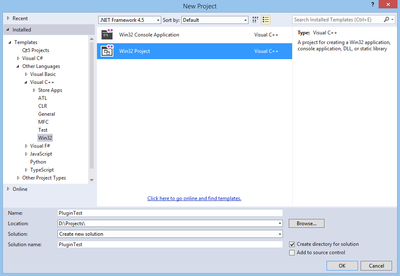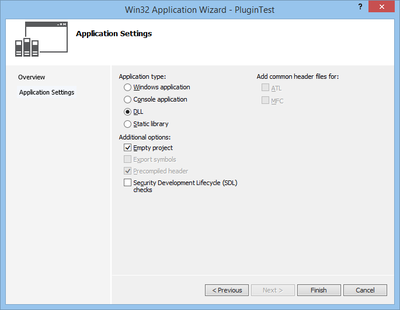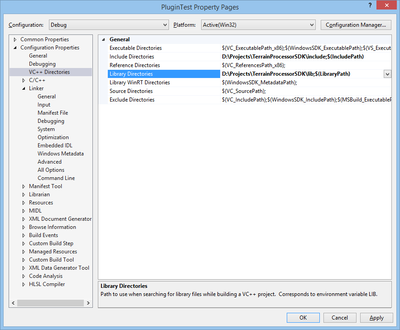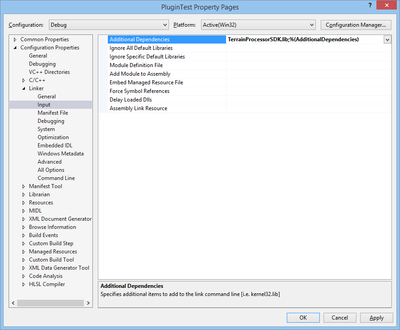Terrain Processor SDK Manual: Difference between revisions
No edit summary |
Lou Montana (talk | contribs) m (Text replacement - "[[Image:" to "[[File:") |
||
| (7 intermediate revisions by the same user not shown) | |||
| Line 1: | Line 1: | ||
[[Terrain Processor]] has its own '''SDK''' which allows the creation of new tasks. Hereafter, you will find a quick introduction of the setup of the new project. All you need is the Visual Studio (an Express version is enough) and the SDK which is available in {{Link|link= http://store.steampowered.com/app/390500|text= Arma 3 Samples}}. | |||
[[Terrain Processor]] has its own '''SDK''' which allows the creation of new tasks. Hereafter, you will find a quick introduction of the setup of the new project. All you need is the Visual Studio (an Express version is enough) and the SDK which is available in | |||
==Create New Project in Visual Studio== | == Create New Project in Visual Studio == | ||
Start Microsoft Visual Studio and create a new Project. | Start Microsoft Visual Studio and create a new Project. | ||
[[ | [[File:TerrainProcessor_SDK_newProject.png|400px]] | ||
Configure it to be an empty DLL. | Configure it to be an empty DLL. | ||
[[ | [[File:TerrainProcessor_SDK_projectType.png|400px]] | ||
==Add include and library directories== | == Add include and library directories == | ||
Then, go to the configuration of the project and edit the debug configuration to include the library directory (VC++ Directories option group). | Then, go to the configuration of the project and edit the debug configuration to include the library directory (VC++ Directories option group). | ||
[[ | [[File:TerrainProcessor_SDK_configLibs.png|400px]] | ||
==Add lib to dependencies== | == Add lib to dependencies == | ||
From the project configuration, go to ''Linker'', ''Input'' and define the additional dependencies. | From the project configuration, go to ''Linker'', ''Input'' and define the additional dependencies. | ||
[[ | [[File:TerrainProcessor_SDK_configInput.png|400px]] | ||
==Create plugin source files== | == Create plugin source files == | ||
Create a new header called '''pluginTest.h''' with the following content: | Create a new header called '''pluginTest.h''' with the following content: | ||
| Line 41: | Line 40: | ||
// Process shape. | // Process shape. | ||
virtual void ProcessShape(IRunContext& context, ShapeFiles::SHPShape* shape, const ShapeParameters& shapeParameters); | virtual void ProcessShape(IRunContext& context, ShapeFiles::SHPShape* shape, const ShapeParameters& shapeParameters); | ||
};</syntaxhighlight> | }; | ||
</syntaxhighlight> | |||
Then a code file called '''pluginTest.cpp''' with this content: | Then a code file called '''pluginTest.cpp''' with this content: | ||
| Line 75: | Line 75: | ||
==Create Plugin.cpp and DllExport.def== | == Create Plugin.cpp and DllExport.def == | ||
New code file named '''Plugin.cpp''': | New code file named '''Plugin.cpp''': | ||
| Line 102: | Line 102: | ||
</syntaxhighlight> | </syntaxhighlight> | ||
[[Category:Terrain Processor Manual]] | [[Category:Terrain Processor Manual]]{{GameCategory|arma3|Official Tools Manual}} | ||
Latest revision as of 00:10, 21 November 2023
Terrain Processor has its own SDK which allows the creation of new tasks. Hereafter, you will find a quick introduction of the setup of the new project. All you need is the Visual Studio (an Express version is enough) and the SDK which is available in Arma 3 Samples.
Create New Project in Visual Studio
Start Microsoft Visual Studio and create a new Project.
Configure it to be an empty DLL.
Add include and library directories
Then, go to the configuration of the project and edit the debug configuration to include the library directory (VC++ Directories option group).
Add lib to dependencies
From the project configuration, go to Linker, Input and define the additional dependencies.
Create plugin source files
Create a new header called pluginTest.h with the following content:
#pragma once
#include "TerrainProcessorPlugin.h"
using namespace TerrainProcessorSDK;
// Test plugin.
class PluginTest : public TerrainProcessorPlugin
{
public:
// Sample parameter
TerrainProcessorParameterDefinition _sampleParameter;
// Constructor.
PluginTest();
// Process shape.
virtual void ProcessShape(IRunContext& context, ShapeFiles::SHPShape* shape, const ShapeParameters& shapeParameters);
};
Then a code file called pluginTest.cpp with this content:
#include "PluginTest.h"
#include <algorithm>
#include <cmath>
// Constructor.
PluginTest::PluginTest()
: TerrainProcessorPlugin(
"Test",
"Test plugin.",
GTPolyline,
TPPFlagsShapeFile | TPPFlagsDEM)
{
_sampleParameter = TerrainProcessorParameterDefinition(
"Sample parameter",
"Sample parameter. \r\n"
"Default value is : 10",
"10",
TPPT_DOUBLE);
_parameters.push_back(_sampleParameter);
}
// Process shape.
void PluginTest::ProcessShape(IRunContext& context, ShapeFiles::SHPShape* shape, const ShapeParameters& shapeParameters)
{
_sampleParameter = _parameters[0];
}
Create Plugin.cpp and DllExport.def
New code file named Plugin.cpp:
#include <vector>
#include <memory>
#include "TerrainProcessorPlugin.h"
#include "PluginTest.h"
using namespace TerrainProcessorSDK;
// Get plugins function.
__declspec(dllexport) bool __stdcall GetPlugins(std::reference_wrapper<std::vector<std::shared_ptr<TerrainProcessorPlugin>>> plugins)
{
plugins.get().push_back(std::make_shared<PluginTest>());
return true;
}
And finally a new module-definitions file:
LIBRARY PLUGIN_TEST
EXPORTS
GetPlugins @1