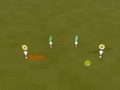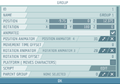Animated objects – Ylands
No edit summary |
No edit summary |
||
| Line 1: | Line 1: | ||
=Overview= | =Overview= | ||
Animated objects are objects which can be | Animated objects are objects which can be made to move using visual scripting. Object can be animated when "animated" option is enabled in their properties panel. Eligible objects are - entities, selected game logic and groups. Animation can be then applied onto selected object either by assigning appropriate "animator" game logic or by using corresponding instructions. | ||
*Objects in a group are automatically "animation enabled" if group their is, so it is not need to set it for each individual object in the group. | |||
*Objects in a group are automatically " | *Children groups of animated group will move with a parent, so they do not need to be "animation enabled". They have to only if you want to animate them independently from their parent. | ||
*Children groups of animated group will move with a parent, so they do not need to be | |||
<gallery> | <gallery> | ||
| Line 14: | Line 13: | ||
*When animator is unassigned, the object will stop the movement in its current position. If the animator is then assigned again, the movement will reset. | *When animator is unassigned, the object will stop the movement in its current position. If the animator is then assigned again, the movement will reset. | ||
*If object's animator is disabled, the movement will pause, | *If object's animator is disabled, the movement will pause, when the animator is enabled again, the animation will resume from current position. | ||
===Animator types=== | ===Animator types=== | ||
| Line 28: | Line 27: | ||
===Note=== | ===Note=== | ||
*Each '''object''' can have assigned '''one | *Each '''object''' can have assigned '''one move''' (position) animation and '''one rotation''' animation '''at one time'''. When new animation is assigned, the previous one stops and will be overwritten by new one. Only rotation and position animations stack together. | ||
=Animation instructions= | =Animation instructions= | ||
Objects does not have to be animated only using animators, it can be also achieved by using specific instructions found in visual scripting. When such instruction is used on animation enabled object, that object will start executing instructed movement immediately. | |||
<gallery> | <gallery> | ||
| Line 41: | Line 40: | ||
===Note=== | ===Note=== | ||
* | *These instructions work only on "animation enabled" objects (objects marked as "animated" in properties) | ||
*Any object can have only one translation and rotation animation assigned at one time. | *Any object can have only one translation and rotation animation assigned at one time. | ||
Revision as of 14:24, 12 June 2019
Overview
Animated objects are objects which can be made to move using visual scripting. Object can be animated when "animated" option is enabled in their properties panel. Eligible objects are - entities, selected game logic and groups. Animation can be then applied onto selected object either by assigning appropriate "animator" game logic or by using corresponding instructions.
- Objects in a group are automatically "animation enabled" if group their is, so it is not need to set it for each individual object in the group.
- Children groups of animated group will move with a parent, so they do not need to be "animation enabled". They have to only if you want to animate them independently from their parent.
Animator game logic
Animators are special game logic, which define a movement (translation or rotation). When an animator is assigned to a object, that object will perform that movement until the animator is either unassigned or disabled. Animators are either assigned trough object properties panel, or from script.
- When animator is unassigned, the object will stop the movement in its current position. If the animator is then assigned again, the movement will reset.
- If object's animator is disabled, the movement will pause, when the animator is enabled again, the animation will resume from current position.
Animator types
- Position Animator - defines translation animation
- Rotation Animator - defines rotation animation
Animator events
- When animator is active and "spawn events" option is enabled, the animator will generate On Animator Cycle End event at the end of each repeat.
Note
- Each object can have assigned one move (position) animation and one rotation animation at one time. When new animation is assigned, the previous one stops and will be overwritten by new one. Only rotation and position animations stack together.
Animation instructions
Objects does not have to be animated only using animators, it can be also achieved by using specific instructions found in visual scripting. When such instruction is used on animation enabled object, that object will start executing instructed movement immediately.
Animation events
- When an object finishes given instruction, it will send corresponding On Movement End or On Rotation End event.
Note
- These instructions work only on "animation enabled" objects (objects marked as "animated" in properties)
- Any object can have only one translation and rotation animation assigned at one time.