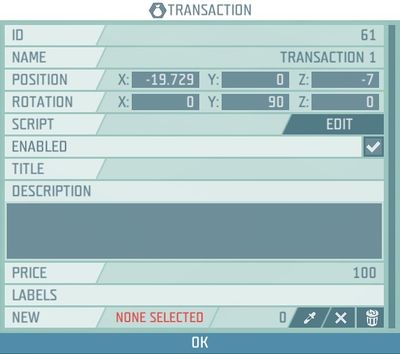Game logic - Transaction – Ylands
Jump to navigation
Jump to search
No edit summary |
Lou Montana (talk | contribs) m (Lou Montana moved page Ylands Game logic - Transaction to Ylands:Game logic - Transaction: Text replacement - "Ylands " to "Ylands:") |
||
| (4 intermediate revisions by 2 users not shown) | |||
| Line 1: | Line 1: | ||
=Description= | =Description= | ||
*This game logic is used for transaction process. | *This game logic is used for transaction process. Creators can this way ask players for coyns in exchange for specific items, services or features. | ||
*The creator sets up the Game logic - specifies what will players get, for how much money and then, based on the events triggered (On Transaction Accepted / On Transaction Declined) provide the player with an item, open a door or perform any other action. | |||
[[Image:Ylands_Transaction.jpg|right|400px|]] | [[Image:Ylands_Transaction.jpg|right|400px|]] | ||
=Title= | = Title = | ||
*Enter the name of transaction. | *Enter the name of transaction. | ||
=Description= | = Description = | ||
*Enter the description of transaction which will be shown in confirmation dialog. | *Enter the description of transaction which will be shown in confirmation dialog. | ||
=Price= | = Price = | ||
*The price that will be specified in the transaction. | *The price in coyns that will be specified in the transaction. | ||
---- | ---- | ||
{{Ylands | {{Navbox/Ylands}} | ||
{{DEFAULTSORT:{{#sub:{{PAGENAME}}|19}}}} | {{DEFAULTSORT:{{#sub:{{PAGENAME}}|19}}}} | ||
[[Category: Game Logic]] | [[Category: Game Logic]] | ||
[[Category: Ylands 0.14]] | [[Category: Ylands 0.14]] | ||
Revision as of 17:29, 16 November 2022
Description
- This game logic is used for transaction process. Creators can this way ask players for coyns in exchange for specific items, services or features.
- The creator sets up the Game logic - specifies what will players get, for how much money and then, based on the events triggered (On Transaction Accepted / On Transaction Declined) provide the player with an item, open a door or perform any other action.
Title
- Enter the name of transaction.
Description
- Enter the description of transaction which will be shown in confirmation dialog.
Price
- The price in coyns that will be specified in the transaction.