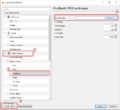MIDI track – Ylands
Jump to navigation
Jump to search
(Created page with "= Overview = It is possible to import MIDI music tracks using the Music library. Custom tracks can be utilized in music playlists by Yl...") |
No edit summary |
||
| Line 25: | Line 25: | ||
*In order to preview your song with same instrument sounds that we use, you can use the VLC media player and download the MIDI bank that we use in Ylands. | *In order to preview your song with same instrument sounds that we use, you can use the VLC media player and download the MIDI bank that we use in Ylands. | ||
**Please note that if you simply play the MIDI file from Windows/Mac using any audio player, MIDI bank from your operating system will be used and that's the reason why it would sound differently. | **Please note that if you simply play the MIDI file from Windows/Mac using any audio player, MIDI bank from your operating system will be used and that's the reason why it would sound differently. | ||
*VLC setup | |||
#Open Tools -> Preferences. | |||
#At the bottom, select ''All'' under Show settings. | |||
#Go to Input / Codecs -> Audio Codecs -> FluidSynth | |||
#Click browse next to the "SoundFont" editbox and select the MIDI bank SF2 file. | |||
<gallery> | |||
Image:Ylands-Editor-MIDI 1.png|VLC | |||
</gallery> | |||
= Creating and editing the MIDI file = | |||
*MIDI editor is required if you want to edit an existing MIDI file or you want to compose your own song. | |||
*There are different free MIDI editors, we will provide you with few examples and write down a short tutorials how to work with them. You can then use this knowledge in other editors because the core is the same, only the interface and tools are different. | |||
*MIDI editors can be divided into two main categories in terms of how they handle note input - score input or piano roll. We will present a free editor from both categories. | |||
== MuseScore == | |||
*This is a notation based program so you will input notes into staves. This is recommended for those who have music theory knowledge. | |||
*First off, you can select a MIDI bank that the program will use. Folder that contains MIDI bank (unzipped) should be copied into C:\Users\admin\Documents\MuseScore3\SoundFonts. Or you can change folder where the program searches for MIDI bank in Edit - Preferences - General and there you will see SoundFonts row. | |||
<gallery> | |||
Image:Ylands-Editor-MIDI 1.png|VLC | |||
</gallery> | |||
Revision as of 13:43, 13 April 2021
Overview
It is possible to import MIDI music tracks using the Music library. Custom tracks can be utilized in music playlists by Music preset or triggered trough Visual scripting.
Requirements & specifications
3rd party software
- MIDI bank
- MIDI editor, recommended free alternatives:
MIDI specifications
- MIDI file contains information about channels (or programs - they contain the information about which instrument sound should be used), notes (their pitch, length and channel assignment) and other parameters (like note volume, composition's tempo and time signature).
- We use a freely available General MIDI bank with 128 instruments "General User GS SoftSynth 1.44". You can download the bank here: http://www.schristiancollins.com/generaluser.ph
- Each MIDI file can contain up to 16 channels and each channel can have 1 instrument assigned, that means you are limited to 16 instruments in one composition.
- Your MIDI file's channels need to have a correctly set up instrument (with values 0-127 or 1-128 depending on your software), otherwise nothing will play.
- MIDI file can have more than 16 tracks, which means that multiple tracks can go into 1 channel.
- Important thing to keep in mind if you want to use percussion - 10th channel needs to be left with default sound (Acoustic Grand Piano) as that is the channel used for percussion (+ your notes have to be assigned to this channel of course). Some MIDI editors number channels 0 - 15 and some 1 - 16, but it is always the 10th channel reserved for percussion.
- Notes in MIDI are called events, just like instruments are called programs.
MIDI preview
- In order to preview your song with same instrument sounds that we use, you can use the VLC media player and download the MIDI bank that we use in Ylands.
- Please note that if you simply play the MIDI file from Windows/Mac using any audio player, MIDI bank from your operating system will be used and that's the reason why it would sound differently.
- VLC setup
- Open Tools -> Preferences.
- At the bottom, select All under Show settings.
- Go to Input / Codecs -> Audio Codecs -> FluidSynth
- Click browse next to the "SoundFont" editbox and select the MIDI bank SF2 file.
Creating and editing the MIDI file
- MIDI editor is required if you want to edit an existing MIDI file or you want to compose your own song.
- There are different free MIDI editors, we will provide you with few examples and write down a short tutorials how to work with them. You can then use this knowledge in other editors because the core is the same, only the interface and tools are different.
- MIDI editors can be divided into two main categories in terms of how they handle note input - score input or piano roll. We will present a free editor from both categories.
MuseScore
- This is a notation based program so you will input notes into staves. This is recommended for those who have music theory knowledge.
- First off, you can select a MIDI bank that the program will use. Folder that contains MIDI bank (unzipped) should be copied into C:\Users\admin\Documents\MuseScore3\SoundFonts. Or you can change folder where the program searches for MIDI bank in Edit - Preferences - General and there you will see SoundFonts row.