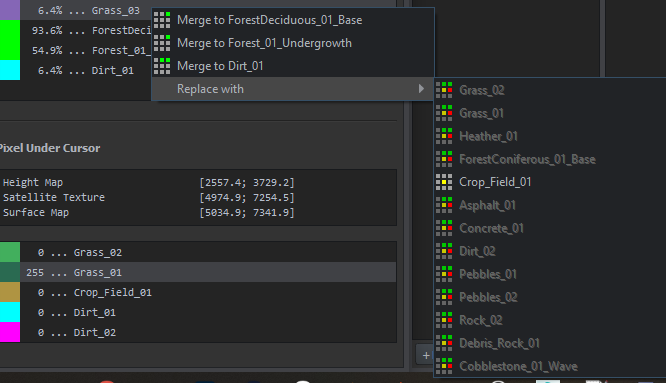World Editor: Terrain Creation Tool – Arma Reforger
Lou Montana (talk | contribs) m (Text replacement - " " to " ") |
Lou Montana (talk | contribs) (Add Manage tab + formatting) |
||
| Line 1: | Line 1: | ||
{{TOC|side}} | {{TOC|side}} | ||
{{Feature|important|Before anything: '''save frequently'''. After height map importation, normal maps, terrain texture and layer maps import/generation as they are '''not''' saved to file after the operation.}} | |||
= Manage = | = Manage = | ||
== Height Map == | |||
The height map is terrain altitude's information. World Editor can work with both {{hl|.asc}} and 16-bit {{hl|.png}} height map files. | |||
The section offers options to import, export, and rebuild the height map. | |||
=== Import Height Map === | |||
This option allows to import a height map from an external source or a World Editor export. | |||
It allows to '''invert in X and Z axis''', importing the terrain "from right to left" (a hill being West of the terrain would be East) or "from bottom to top" (South would be North). Ticking both corresponds to a 180° terrain rotation. | |||
The '''resampling heights''' option allows to override the terrain's altitude range by linear interpolation. It is required for png import as the png format only holds ''relative'' | |||
{| class="wikitable align-center" | |||
|+ Example | |||
|- | |||
! Original (-10 to +10m range) | |||
| -10 | |||
| -5 | |||
| 0 | |||
| 1 | |||
| 5 | |||
| 10 | |||
|- | |||
! Imported (0 to +100m range) | |||
| 0 | |||
| 25 | |||
| 50 | |||
| 55 | |||
| 75 | |||
| 100 | |||
|} | |||
=== Export Height Map === | |||
The '''Base'''/'''Modified''' option targets the terrain's height map - either the base terrain one, or the one modified by e.g road generators and other entities that edit terrain through script. | |||
=== Rebuild Height Map === | |||
=== Bake Selection === | |||
=== Generate Normal Map === | |||
Allows to (re)generate the terrain's normal map. Normal map interpolation settings (minimum and maximum angle for vertex interpolation) are only available when the Interpolation Mode option is set to {{hl|Auto}}. | |||
== Satellite Map == | |||
=== Import satellite map === | |||
This imports a satellite map for the terrain, used for long-distance view. | |||
== Surface Map == | |||
=== Fix block border === | |||
=== Change surface map size === | |||
=== Rebuild terrain materials === | |||
'''Rebuild terrain materials''' must be run after each layer map reimport. This option is separated in order to be able to import multiple layers ''then'' rebuild terrain materials. | |||
== Options == | |||
<!-- '''Terrain tool step edit only''' checkbox --> | |||
== Tile Map == | |||
The Tile Map is an overhead map of the terrain tiles. | |||
=== Controls === | |||
Hold {{Controls|RMB}} to drag the map around. | |||
{{Wiki|TODO}} | {{Wiki|TODO}} | ||
| Line 17: | Line 99: | ||
'''Angle''': the effect angle - range 0..360 | '''Angle''': the effect angle - range 0..360 | ||
== Common Controls == | == Common Controls == | ||
{| class="wikitable" | {| class="wikitable valign-top" | ||
! Controls | ! Controls | ||
! Effect | ! Effect | ||
| Line 61: | Line 144: | ||
Generates Perlin-based terrain noise | Generates Perlin-based terrain noise | ||
{| class="wikitable" | {| class="wikitable valign-top" | ||
! Linear | ! Linear | ||
! Smooth | ! Smooth | ||
| Line 73: | Line 156: | ||
|} | |} | ||
{| class="wikitable" | {| class="wikitable valign-top" | ||
! Round | ! Round | ||
! Rect | ! Rect | ||
| Line 86: | Line 169: | ||
|} | |} | ||
{| class="wikitable" | {| class="wikitable valign-top" | ||
! Falloff (small) | ! Falloff (small) | ||
! Falloff (medium) | ! Falloff (medium) | ||
| Line 108: | Line 191: | ||
--> | --> | ||
{| class="wikitable" | {| class="wikitable valign-top" | ||
! Feature | ! Feature | ||
! Screenshot | ! Screenshot | ||
| Line 186: | Line 269: | ||
This tab contains useful info about blocks and their surface layers. These diagnostics also allow either manual merging or replacing of surface layers in specific blocks. | This tab contains useful info about blocks and their surface layers. These diagnostics also allow either manual merging or replacing of surface layers in specific blocks. | ||
{| class="wikitable" | {| class="wikitable valign-top" | ||
! Step | ! Step | ||
! Screenshot | ! Screenshot | ||
| Line 192: | Line 275: | ||
|- | |- | ||
| | | | ||
== Block and Pixel Under Cursor Diagnostics == | |||
| [[File:armareforger-world_editor_terrain_tool_info_n_diags_block_and_pixel_under_cursor_diagnostics.png]] | | [[File:armareforger-world_editor_terrain_tool_info_n_diags_block_and_pixel_under_cursor_diagnostics.png]] | ||
| | | | ||
| Line 198: | Line 281: | ||
* While in '''Info & Diags''' tab, you can press Ctrl+X in World Editor's viewport to visualize surface layers painted on the terrain ground. Diagnostic colors are set in each surface layer. | * While in '''Info & Diags''' tab, you can press Ctrl+X in World Editor's viewport to visualize surface layers painted on the terrain ground. Diagnostic colors are set in each surface layer. | ||
=== Block === | |||
== Block == | |||
** '''Live (under cursor)''' – diagnostics will describe the block actually under cursor in World Editor's viewport. If the tile is clicked then this checkbox becomes unticked. | ** '''Live (under cursor)''' – diagnostics will describe the block actually under cursor in World Editor's viewport. If the tile is clicked then this checkbox becomes unticked. | ||
| Line 206: | Line 288: | ||
** Percentage list determines the mask coverage of a surface layer in a selected block. These percentages work with surface layer mask blending as well, meaning that the total value can be up to 500%. | ** Percentage list determines the mask coverage of a surface layer in a selected block. These percentages work with surface layer mask blending as well, meaning that the total value can be up to 500%. | ||
=== Pixel Under Cursor === | |||
== Pixel Under Cursor == | |||
** '''Coordinates''' – same as above. | ** '''Coordinates''' – same as above. | ||
| Line 213: | Line 294: | ||
|- | |- | ||
| | | | ||
== Basic Surface Diagnostics == | |||
| [[File:armareforger-world_editor_terrain_tool_info_n_diags_basic_surface_diagnostics.png]] | | [[File:armareforger-world_editor_terrain_tool_info_n_diags_basic_surface_diagnostics.png]] | ||
| | | | ||
| Line 224: | Line 305: | ||
|- | |- | ||
| | | | ||
== Surface Layer Merge or Replace Operations == | |||
| {{Wiki|TODO|Add graphic element?}} | | {{Wiki|TODO|Add graphic element?}} | ||
| | | | ||
Revision as of 17:11, 7 December 2022
Manage
Height Map
The height map is terrain altitude's information. World Editor can work with both .asc and 16-bit .png height map files. The section offers options to import, export, and rebuild the height map.
Import Height Map
This option allows to import a height map from an external source or a World Editor export.
It allows to invert in X and Z axis, importing the terrain "from right to left" (a hill being West of the terrain would be East) or "from bottom to top" (South would be North). Ticking both corresponds to a 180° terrain rotation.
The resampling heights option allows to override the terrain's altitude range by linear interpolation. It is required for png import as the png format only holds relative
| Original (-10 to +10m range) | -10 | -5 | 0 | 1 | 5 | 10 |
|---|---|---|---|---|---|---|
| Imported (0 to +100m range) | 0 | 25 | 50 | 55 | 75 | 100 |
Export Height Map
The Base/Modified option targets the terrain's height map - either the base terrain one, or the one modified by e.g road generators and other entities that edit terrain through script.
Rebuild Height Map
Bake Selection
Generate Normal Map
Allows to (re)generate the terrain's normal map. Normal map interpolation settings (minimum and maximum angle for vertex interpolation) are only available when the Interpolation Mode option is set to Auto.
Satellite Map
Import satellite map
This imports a satellite map for the terrain, used for long-distance view.
Surface Map
Fix block border
Change surface map size
Rebuild terrain materials
Rebuild terrain materials must be run after each layer map reimport. This option is separated in order to be able to import multiple layers then rebuild terrain materials.
Options
Tile Map
The Tile Map is an overhead map of the terrain tiles.
Controls
Hold ![]() to drag the map around.
to drag the map around.
Sculpt
Common values
Strength: strength of the effect - range 0..500
Height (in Flatten mode): wanted terrain's absolute height
Radius: radius (in metres) range 0..200
Falloff: the "cone/cylinder" slope ratio (see below) - range 0..100
Angle: the effect angle - range 0..360
Common Controls
| Controls | Effect |
|---|---|
| ⇧ Shift + Mouse up ⇧ Shift + Mouse down |
Set strength/height |
| Ctrl + Mouse up Ctrl + Mouse down |
Set radius |
| Ctrl + ⇧ Shift + Mouse up Ctrl + ⇧ Shift + Mouse down |
Set falloff |
| Ctrl + ⇧ Shift + Mousewheel | Set angle |
Sculpt
![]() raises terrain according to Strength.
raises terrain according to Strength.
Alt + ![]() lowers the terrain.
lowers the terrain.
Flatten
Sets the terrain to a defined Height. Space picks the height of the current terrain position under the cursor.
Smooth
Softens edges.
Noise
Generates Perlin-based terrain noise
| Linear | Smooth | Sphere | Inv-Sphere |
|---|---|---|---|

|
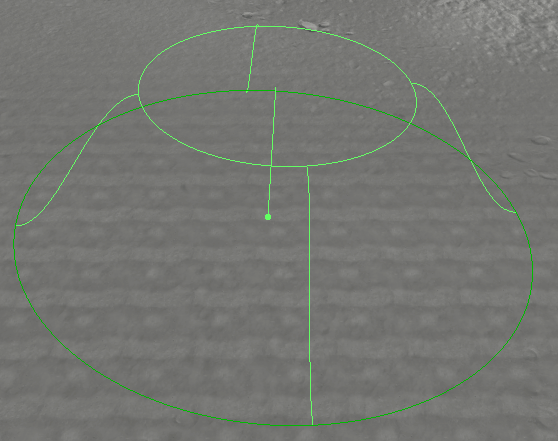
|
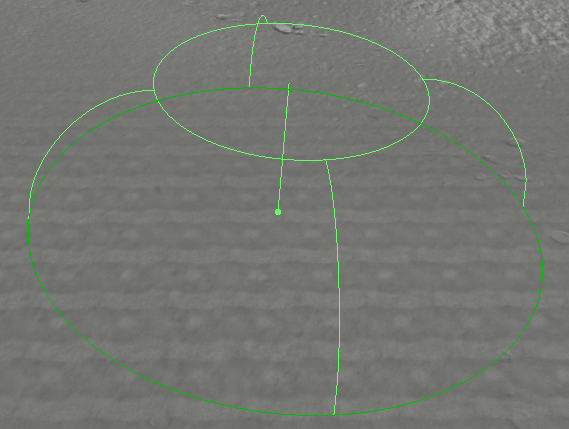
|
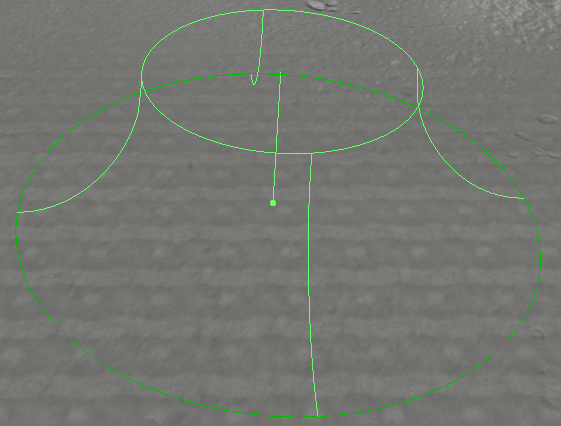
|
| Round | Rect | User |
|---|---|---|
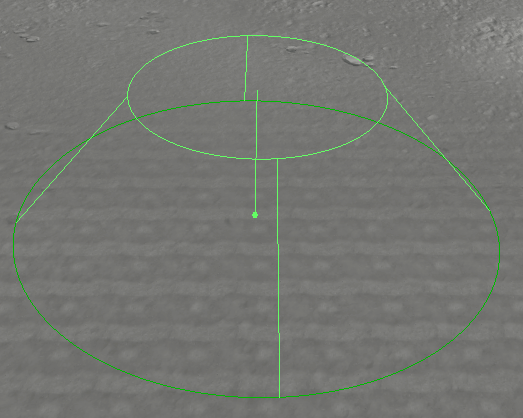
|
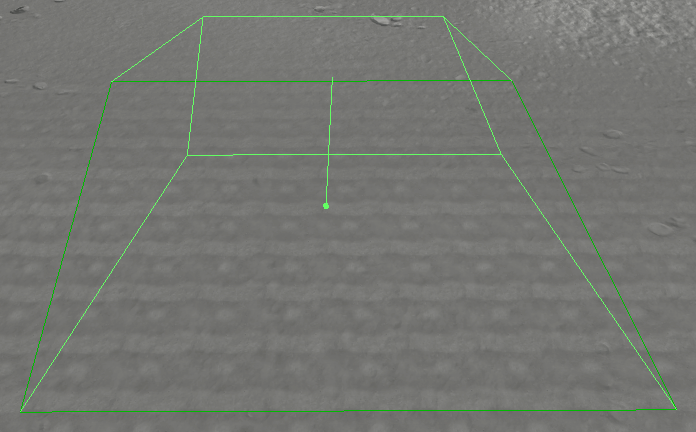
|
|
| Falloff (small) | Falloff (medium) | Falloff (large) |
|---|---|---|
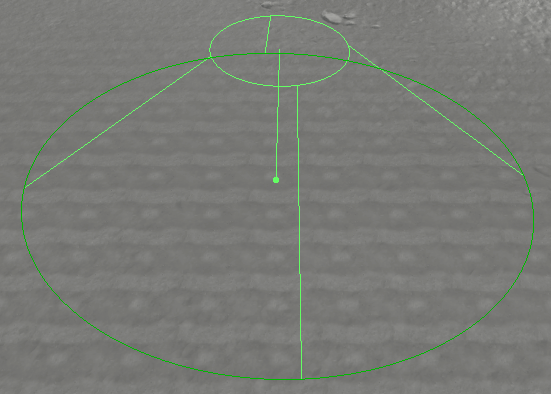
|
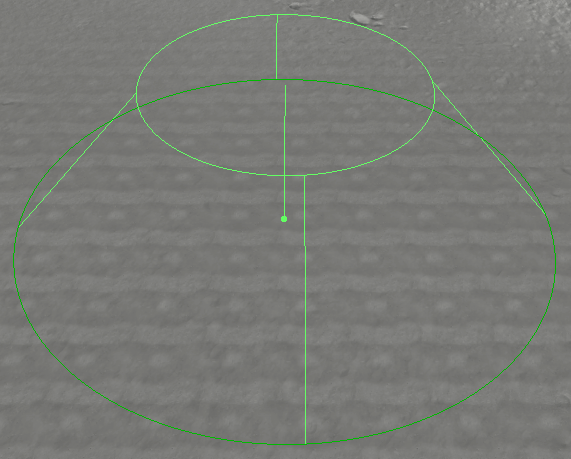
|
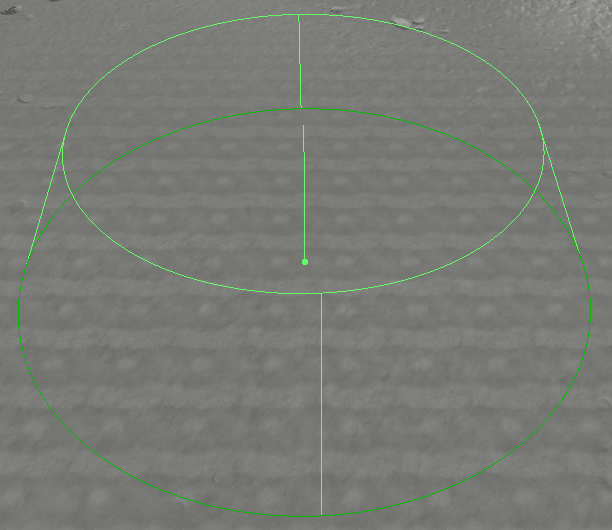
|
Paint
A specific terrain tool used for painting surface materials on terrain ground.
- Paint tool is used for painting surface materials on a terrain ground with an adjustable brush. All paint brush properties can be set in the same tab.
- Information where each surface material is painted is stored as a mask inside game files upon saving a project. However, it is possible to both import and export each surface's mask in a .png file.
- As of Arma Reforger v0.9.5 there is a limit of 5 surfaces per block for a terrain.
| Feature | Screenshot | Description |
|---|---|---|
Basic Brush Settings |
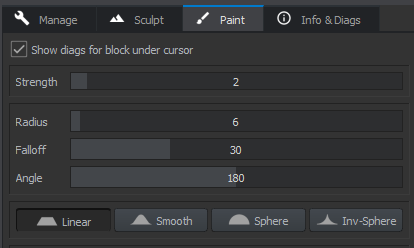
|
Show diagnostics for block under cursor – this option enables a simple surface layer list per block tab in World Editor viewport when using Paint tool and hovering over terrain. Information about block under cursor will be shown. Useful as an overview to manage surfaces in multiple blocks efficiently while painting.
Strengthrange: 0..40 Strength of the brush. ⇧ Shift + MouseUp/⇧ Shift + MouseDown to adjust. Radiusrange: 0..200 Radius of the brush. Ctrl + MouseUp/Ctrl + MouseDown to adjust. Falloffrange: 0..100 Fadeout of the brush. Ctrl + ⇧ Shift + MouseUp/Ctrl + ⇧ Shift + MouseDown to adjust. Anglerange: 0..360 Rotation of the brush – useful for rectangular or user brushes. |
Brush Shape and Type |

|
|
Surface Layer List |
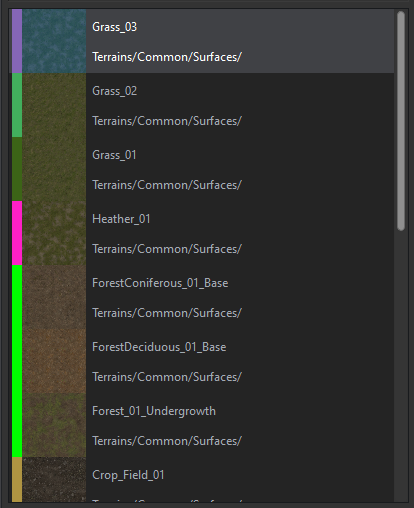
|
|
Basic Painting |
||
Extra Surface Layer Operations |
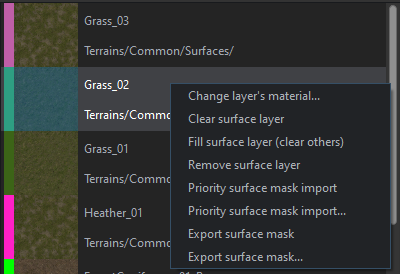 |
All surface masks are in a .png format and for the best results a predetermined sizing should be followed – this information can be found in the Info & Diags tab (section below). |
Info & Diags
This tab contains useful info about blocks and their surface layers. These diagnostics also allow either manual merging or replacing of surface layers in specific blocks.