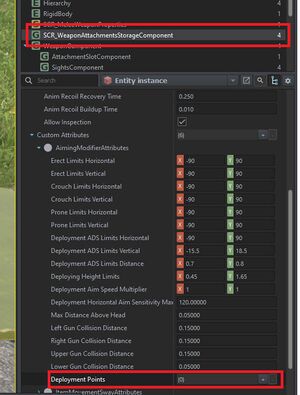GranQ/Sandbox – User
Jump to navigation
Jump to search
No edit summary |
No edit summary |
||
| Line 2: | Line 2: | ||
== Introduction == | == Introduction == | ||
This guide is for adding bipod to a weapon which doesn't inherit it from another prefab. | This guide is for adding bipod to a weapon which doesn't inherit it from another prefab. | ||
It assumes you already have the weapon setup, animated in all other aspects and solely focus on the bipod. | It assumes you already have the weapon setup, animated in all other aspects and solely focus on the bipod. | ||
There is three things we need to do: | |||
* Setup the deployment points in the prefab | |||
* Setup the hands position in the prefab | |||
* Adjust the animations | |||
== Prefab setup == | == Prefab setup == | ||
Start with adding two new deployment points under SCR_WeaponAttachmentsStorageComponent. Click the + twice. | Start with adding two new deployment points under SCR_WeaponAttachmentsStorageComponent. Click the + twice. | ||
The first point will be our rotation point with the bipods folded and the second point will be used to define the points with the aimpoint down. | The first point will be our rotation point with the bipods folded and the second point will be used to define the points with the aimpoint down. | ||
Here we can also adjust the placement of the hands. | Here we can also adjust the placement of the hands. | ||
[[File:bipod tutorial deploymentpoints.jpg|thumb|Add new Deployment points under the SCR_WeaponAttachmentsStorageComponent]] | [[File:bipod tutorial deploymentpoints.jpg|thumb|Add new Deployment points under the SCR_WeaponAttachmentsStorageComponent]] | ||
Next we start | |||
[[Category:Sandbox]] | [[Category:Sandbox]] | ||
Revision as of 20:08, 28 October 2023
Weapon Animation/Adding bipod functionality
Introduction
This guide is for adding bipod to a weapon which doesn't inherit it from another prefab.
It assumes you already have the weapon setup, animated in all other aspects and solely focus on the bipod.
There is three things we need to do:
- Setup the deployment points in the prefab
- Setup the hands position in the prefab
- Adjust the animations
Prefab setup
Start with adding two new deployment points under SCR_WeaponAttachmentsStorageComponent. Click the + twice.
The first point will be our rotation point with the bipods folded and the second point will be used to define the points with the aimpoint down.
Here we can also adjust the placement of the hands.
Next we start