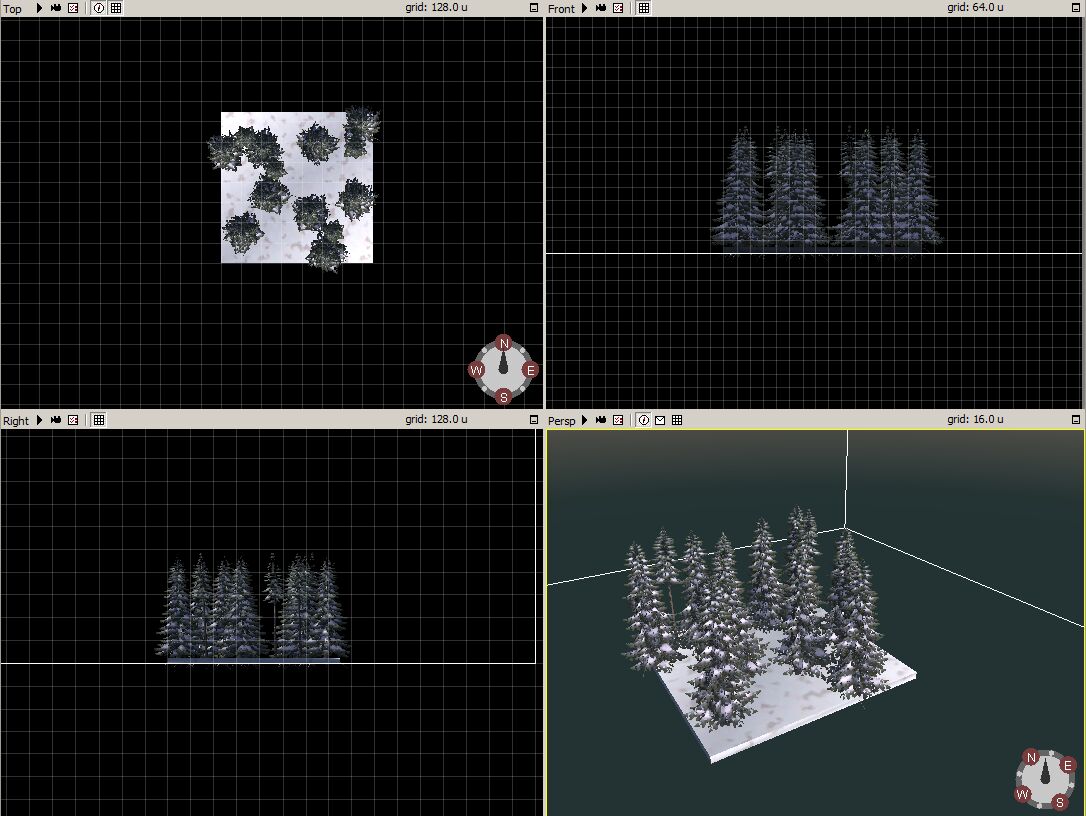Game Editor (Workbench) Pattern Brush: Difference between revisions
m (Created page with "= Pattern Brush = thumb <br/> Image:Tool_Pattern.jpg Pattern brush is tool for inserting a lot of entites quickly on terrain, best example...") |
Lou Montana (talk | contribs) m (Text replacement - "[[Image:" to "[[File:") |
||
| (3 intermediate revisions by 2 users not shown) | |||
| Line 1: | Line 1: | ||
= Pattern Brush = | = Pattern Brush = | ||
[[File:Pattern_CurrentTool.jpg|thumb]] | [[File:Pattern_CurrentTool.jpg|thumb]] | ||
<br | <br> | ||
[[ | [[File:Tool_Pattern.jpg]] Pattern brush is tool for inserting a lot of entites quickly on terrain, best example is forest. When the tool is active on terrain it is displayed as yellow circle on terrain. In this circle the entities from selected pattern will be inserted on terrain. Brush size can be changed with ctrl and mouse wheel. | ||
=== Paint Mode === | === Paint Mode === | ||
| Line 22: | Line 22: | ||
==== Example ==== | ==== Example ==== | ||
On picture underneath you can see the yellow circle (how the tools look on terrain ) and what can be done by one click (LMB). | On picture underneath you can see the yellow circle (how the tools look on terrain ) and what can be done by one click (LMB). | ||
<br | <br> | ||
[[File:Pattern_Empty.jpg | 400px ]] [[File:Pattern_Full.jpg | 400px ]] | [[File:Pattern_Empty.jpg | 400px ]] [[File:Pattern_Full.jpg | 400px ]] | ||
== Create And Edit New Pattern == | == Create And Edit New Pattern == | ||
You can create your own pattern by "File -> New -> Entity pattern" (map type). Don't forget to set proper name. The new pattern is physically created in Folder WorldsPat. The entities into the pattern can be inserted only from Entity Template Manager! If is some pattern is already used on some terrain and than is edited. The changes will not take effect on the terrain edited with that brush before! | You can create your own pattern by "File -> New -> Entity pattern" (map type). Don't forget to set proper name. The new pattern is physically created in Folder WorldsPat. The entities into the pattern can be inserted only from Entity Template Manager! If is some pattern is already used on some terrain and than is edited. The changes will not take effect on the terrain edited with that brush before! | ||
<br | <br> | ||
<br | <br> | ||
* Ground Texture [[ | * Ground Texture [[File:Pattern_GroundTexture.jpg]] | ||
Selecting a proper ground texture can helps realization how the pattern will look on the terrain and not only grey desk. | Selecting a proper ground texture can helps realization how the pattern will look on the terrain and not only grey desk. | ||
<br | <br> | ||
<br | <br> | ||
* Size of Pattern | * Size of Pattern | ||
The size of pattern is not fully variable, but there is enough possibilities. | The size of pattern is not fully variable, but there is enough possibilities. | ||
<br | <br> | ||
[[ | [[File:Pattern_GroundSize.jpg]] | ||
<br | <br> | ||
<br | <br> | ||
* Example of "Icelands_forest_coniferous_low_main" pattern. | * Example of "Icelands_forest_coniferous_low_main" pattern. | ||
[[ | [[File:Pattern_ContentWindow.jpg]] | ||
Latest revision as of 23:11, 20 November 2023
Pattern Brush
![]() Pattern brush is tool for inserting a lot of entites quickly on terrain, best example is forest. When the tool is active on terrain it is displayed as yellow circle on terrain. In this circle the entities from selected pattern will be inserted on terrain. Brush size can be changed with ctrl and mouse wheel.
Pattern brush is tool for inserting a lot of entites quickly on terrain, best example is forest. When the tool is active on terrain it is displayed as yellow circle on terrain. In this circle the entities from selected pattern will be inserted on terrain. Brush size can be changed with ctrl and mouse wheel.
Paint Mode
Overwrite
In this mode the tool will delete already placed pattern on the terrain with the new (selected ) pattern.
Addition
Will just add/remove (with alt key holded) entities from selected pattern onto the terrain.
Substract
Works only if the brush is used with the same pattern!! With this mode the brush will delete only entities which layers are checked.
Layers
Only entities from the checked layers will be placed on the terrain. The list of layers can not be modified by users.
Paterns
List of already defined patterns stored in WorldsPat folder. Here you can select which pattern will be used ( and placed ) on terrain.
Example
On picture underneath you can see the yellow circle (how the tools look on terrain ) and what can be done by one click (LMB).

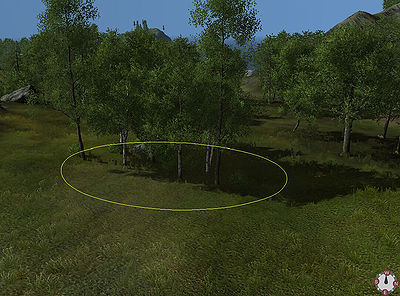
Create And Edit New Pattern
You can create your own pattern by "File -> New -> Entity pattern" (map type). Don't forget to set proper name. The new pattern is physically created in Folder WorldsPat. The entities into the pattern can be inserted only from Entity Template Manager! If is some pattern is already used on some terrain and than is edited. The changes will not take effect on the terrain edited with that brush before!
Selecting a proper ground texture can helps realization how the pattern will look on the terrain and not only grey desk.
- Size of Pattern
The size of pattern is not fully variable, but there is enough possibilities.
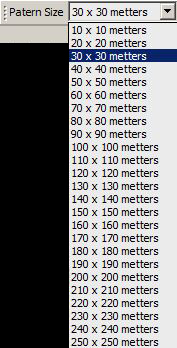
- Example of "Icelands_forest_coniferous_low_main" pattern.