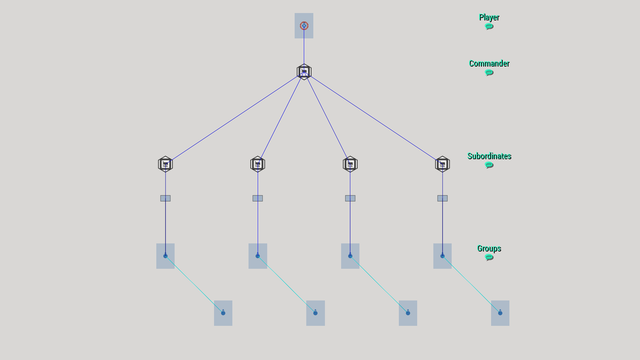R3vo – User talk
Jump to navigation
Jump to search
m (Blanked the page) Tag: Blanking |
mNo edit summary |
||
| Line 1: | Line 1: | ||
{{TOC|side}} | |||
<div style="width:640px; margin: 0 auto 0 auto;"> | |||
= Arma 3: High Command = | |||
High Command (HC) allows the player to slip into the role of a commander. Instead of having control over a group of several units, as high commander the player can take control of serveral squads and teams. | |||
== Setting up high command == | |||
# Create a new scenario in [[Eden Editor]] | |||
# Place a player unit | |||
# Place the '''High Command - Commander''' module | |||
# Synchronize the module with the player unit | |||
# Place the '''High Command - Subordinate''' module '''four''' times (The number of modules doesn't matter, place as many as you wish) | |||
# Place '''four''' groups. Any group type will do e.g., Sentry, Fire Team, Weapon Team | |||
# Synchronize each group with one of the previously placed modules. | |||
[[File:A3 HighCommand Layout.png|Your setup should now look like this|640px|center]] | |||
== Taking Control == | |||
Once hitting preview, you take control over the '''four''' groups. By pressing {{KeyboardShortcut|Left Ctrl|Space}} or the {{KeyboardShortcut|App Menu}} key, you can open the ''command bar''. The ''command bar'' will now display the '''four''' groups. Select them with {{KeyboardShortcut|F1}} to {{KeyboardShortcut|F4}} and give them orders. | |||
== Scripting == | |||
</div> | |||
Revision as of 20:02, 2 February 2021
Arma 3: High Command
High Command (HC) allows the player to slip into the role of a commander. Instead of having control over a group of several units, as high commander the player can take control of serveral squads and teams.
Setting up high command
- Create a new scenario in Eden Editor
- Place a player unit
- Place the High Command - Commander module
- Synchronize the module with the player unit
- Place the High Command - Subordinate module four times (The number of modules doesn't matter, place as many as you wish)
- Place four groups. Any group type will do e.g., Sentry, Fire Team, Weapon Team
- Synchronize each group with one of the previously placed modules.
Taking Control
Once hitting preview, you take control over the four groups. By pressing Left Ctrl + Space or the App Menu key, you can open the command bar. The command bar will now display the four groups. Select them with F1 to F4 and give them orders.