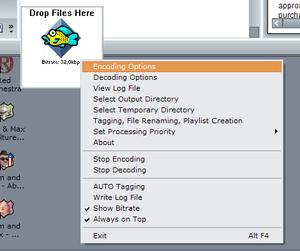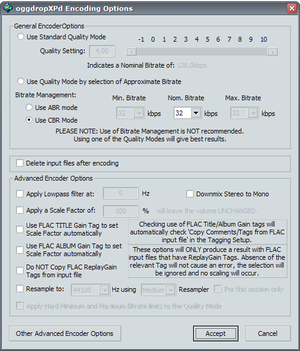Multiplayer Custom Sounds Tutorial: Difference between revisions
m (Added category) |
m (→Step 5) |
||
| Line 17: | Line 17: | ||
==Step 5== | ==Step 5== | ||
Now, drag your WAV file into the oggdrop main window and an .ogg file should be generated into the same directory where | Now, drag your WAV file into the oggdrop main window and an .ogg file should be generated into the same directory where the origal WAV file is located. Play the .ogg file with an audio player just to make sure it's working. | ||
==Step 6== | ==Step 6== | ||
Revision as of 19:48, 9 March 2007
Both Operation Flashpoint and Armed Assault support players having their own custom radio sounds in multiplayer which can be used to both amuse and annoy other players. However, many players make the mistake of using too high bitrates resulting in unnecessarily high file sizes causing extra lag and longer load/join times. The Vorbis ("OGG") codec used by BIS handles low bitrates quite well resulting in small yet usable sound files.
Making the custom sounds
Step 1
Edit your own sound clip (make it short as possible, long custom sounds are just annoying) and save it as a WAV file using 44.1KHz sampling frequency and mono. Audacity is a free simple tool that can do this.
Step 2
Download the newest version of oggdropXPd. Extract and run the program.
Step 3
Right click the oggdrop window and select encoding options.
Step 4
Set you compression options, only the uppermost options are relevant in most cases. I personally prefer "Use CBR mode" and 32Kbits, it produces sufficient quality while keeping most of my short clips under 10KB. Click accept after you have chosen your options.
Step 5
Now, drag your WAV file into the oggdrop main window and an .ogg file should be generated into the same directory where the origal WAV file is located. Play the .ogg file with an audio player just to make sure it's working.
Step 6
Move the resulting .ogg file into your user folder's Sound subfolder (create one if you have to). Your user folder should be located in My Documents/Arma (or Arma Other Profiles)/.
Step 7
Join a multiplayer game and use the custom sound radio menu (0-9) to annoy the hell out of your fellow players.