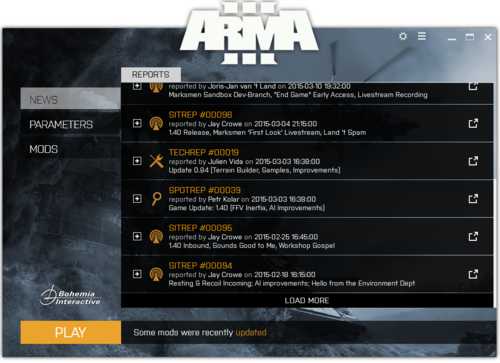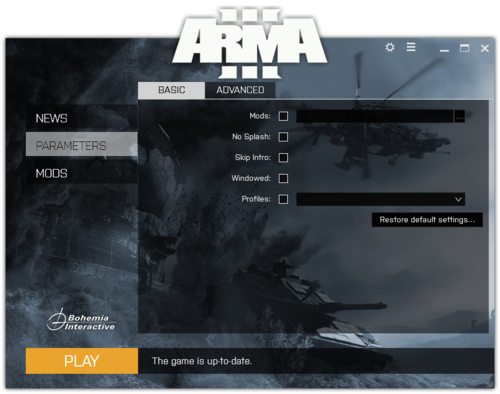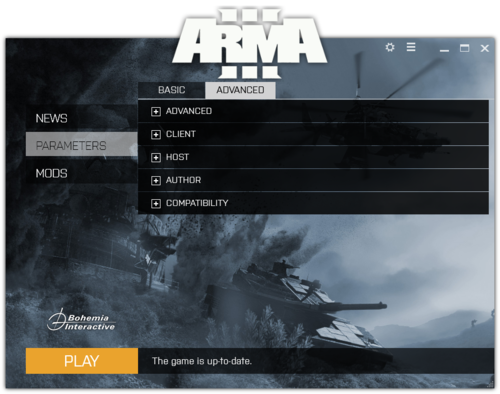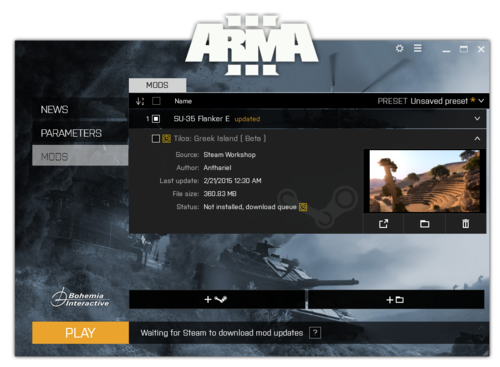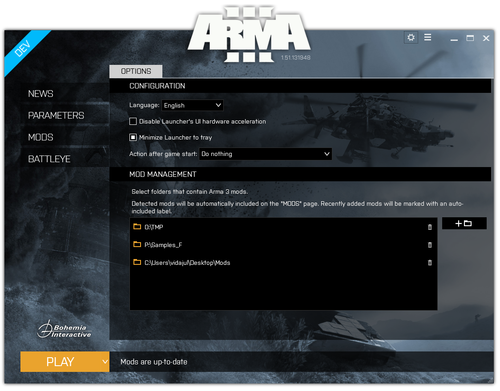Launcher – Arma 3
mNo edit summary |
(added options and application menu) |
||
| Line 80: | Line 80: | ||
*'''No Context Buffers'''<br> | *'''No Context Buffers'''<br> | ||
= | =Mods= | ||
[[ | [[Image:Arma 3LauncherMods.PNG|500px|left]] | ||
<br style="clear:both" /> | <br style="clear:both" /> | ||
The Arma 3 Launcher | The Arma 3 Launcher Mods menu allows you to configure [http://steamcommunity.com/workshop/browse?appid=107410 Steam Workshop] mod content. From here you can see a list of all your subscribed content.<br> | ||
*''' | *'''↓ 12:''' Allows you toggle the orientation of the mod list to ascending or descending simply by clicking on it. This list indicates the order that they are loaded into Arma 3. Load order is vital for some mods based on their dependencies as they may cause undesired behavior if not set correctly.<br> | ||
*'''Preset:''' Here you can save, load and name various presets of addons. This makes switching | '''⌧:''' Checkbox to load or unload mods. Checked state means the mod will be loaded into the game when clicking '''Play''' button. | ||
*''' | *'''Name:''' Name of the mod | ||
*'''Preset:''' Here you can save, load and name various presets of addons. This makes switching mod sets much faster rather than ticking boxes each time. The current unsaved preset is preserved when the launcher quits.<br> | |||
*'''Mods List:''' Complete list of mods. To view various mods options and information, click on a list item. You can drag and drop an item between other loaded items to load it and change it's load order at the same time.<br> | |||
** '''Mod info:''' Click on an item to open extended mod info. Here you can see additional information like image, size and last update time. Buttons enable you to allow or disallow auto updating, open the mod page in Steam, open the mod installation folder, re-download the mod , and unsubscribe and delete the mod.<br> | |||
*'''+ Steam:''' Opens Steam Workshop home page with '''mod''' tag pre-selected to allow easier mod subscribing.<br> | |||
*'''+ Local folder:''' Opens browse folder dialog. User is able to include his local (non-Workshop) mods into Launcher to manage them from one place. | |||
=Options= | |||
[[Image:Arma3LauncherOptions.PNG|500px|left]] | |||
<br style="clear:both" /> | |||
Open Launcher Options by clicking on the cog icon in the top right corner (1st icon from the left). Options allow you to set up application wide settings for Launcher. <br> | |||
*'''Language:''' switch Launcher to a Language of your choice. Default: English. Additional: Czech, German, Spanish, French, Italian, Portuguese, Polish and Russian. Depending on a region, Japanese and Korean language pack might be also available. <br> | |||
*'''Use Steam client instead of a web browser:''' Checkbox allowing you to open steam links in the Steam Client or your default web browser. Default state: Steam Client.<br> | |||
*'''Disable hardware acceleration''': Checkbox disables hardware acceleration for WPF rendering for Launcher. This is Launcher only, does not affect the game in any way. Default state: HW acceleration enabled.<br> | |||
*'''Mod Management:''' Allows you to define folders to continuously scan and auto-include any local mods found into Launcher '''Mods' tab. Use Add and Remove buttons to include to delete your folders. | |||
=Application Menu= | |||
[[Image:|500px|left]] | |||
<br style="clear:both" /> | |||
Application menu contains links for most relevant project and company pages. Use it to quickly navigate to: [http://feedback.arma3.com Feedback Tracker], [http://support.bistudio.com/arma-3 Bohemia Interactive support page], [http://steamcommunity.com/workshop/browse/?appid=107410 Arma 3 Steam Workshop home], [http://www.bistudio.com/ Bohemia Interactive website], [http://www.arma3.com Arma 3 Website].<br> | |||
*'''Version:''' the menu also includes Launcher's version. Click to copy the version number into clipboard. | |||
See Also: [[Arma 3 Startup Parameters]] | See Also: [[Arma 3 Startup Parameters]] | ||
[[Category:Arma 3]] | [[Category:Arma 3]] | ||
Revision as of 11:37, 12 February 2015
The official Arma 3 Launcher was launched July 14, 2014 with the Bootcamp update 1.24. http://arma3.com/news/bohemia-interactive-deploys-arma-3-bootcamp-update#.VCsNUWddUug
It's main purpose is to enable easy management of local and Steam Workshop mods including their load order and custom presets, setting up game parameters and display Arma 3 developer news.
News
Displays news from [1].
- Recent: the latest 5 articles
- All: all articles, available by pages (per 5 articles each). Use arrows <, > in the top right corner to navigate to further pages to read older news.
Parameters
Basic
Allows setting up launch parameters. Pages are separated to Basic and Advanced.
Morover, all Launcher resolves all parameters set in the Steam's set launch option dialog and displays them in the Basic/Command line parameters.
- Mods
- No Splash
- Skip Intro
- Windowed
- Profiles
Restore default setting: turns off all parameters.
Advanced
Advanced
- Par - Reads startup parameters from a file.
- Check Signatures
- CPU Count
- ExTrheads
- Enable Hyper-Threading
- Malloc
- MaxMem
- MaxVRAM
- No File Patching
- No Logs
- World
- Profile Path
Client
- Server IP
- Server Port
- Server Password
- Host Session
Host
- Server
- Server Port
- PID
- Ranking File
- NetLog
- Cfg
- Config
- BEpath
- Dedicated Server IP
Author
- Buldozer
- Init Script
- Do Nothing
- No Pause
- No Sound
- No Land
- Shows Script Errors
- Autotest
- Beta
Compatibility
- No Context Buffers
Mods
The Arma 3 Launcher Mods menu allows you to configure Steam Workshop mod content. From here you can see a list of all your subscribed content.
- ↓ 12: Allows you toggle the orientation of the mod list to ascending or descending simply by clicking on it. This list indicates the order that they are loaded into Arma 3. Load order is vital for some mods based on their dependencies as they may cause undesired behavior if not set correctly.
⌧: Checkbox to load or unload mods. Checked state means the mod will be loaded into the game when clicking Play button.
- Name: Name of the mod
- Preset: Here you can save, load and name various presets of addons. This makes switching mod sets much faster rather than ticking boxes each time. The current unsaved preset is preserved when the launcher quits.
- Mods List: Complete list of mods. To view various mods options and information, click on a list item. You can drag and drop an item between other loaded items to load it and change it's load order at the same time.
- Mod info: Click on an item to open extended mod info. Here you can see additional information like image, size and last update time. Buttons enable you to allow or disallow auto updating, open the mod page in Steam, open the mod installation folder, re-download the mod , and unsubscribe and delete the mod.
- Mod info: Click on an item to open extended mod info. Here you can see additional information like image, size and last update time. Buttons enable you to allow or disallow auto updating, open the mod page in Steam, open the mod installation folder, re-download the mod , and unsubscribe and delete the mod.
- + Steam: Opens Steam Workshop home page with mod tag pre-selected to allow easier mod subscribing.
- + Local folder: Opens browse folder dialog. User is able to include his local (non-Workshop) mods into Launcher to manage them from one place.
Options
Open Launcher Options by clicking on the cog icon in the top right corner (1st icon from the left). Options allow you to set up application wide settings for Launcher.
- Language: switch Launcher to a Language of your choice. Default: English. Additional: Czech, German, Spanish, French, Italian, Portuguese, Polish and Russian. Depending on a region, Japanese and Korean language pack might be also available.
- Use Steam client instead of a web browser: Checkbox allowing you to open steam links in the Steam Client or your default web browser. Default state: Steam Client.
- Disable hardware acceleration: Checkbox disables hardware acceleration for WPF rendering for Launcher. This is Launcher only, does not affect the game in any way. Default state: HW acceleration enabled.
- Mod Management: Allows you to define folders to continuously scan and auto-include any local mods found into Launcher Mods' tab. Use Add and Remove buttons to include to delete your folders.
Application Menu
[[Image:|500px|left]]
Application menu contains links for most relevant project and company pages. Use it to quickly navigate to: Feedback Tracker, Bohemia Interactive support page, Arma 3 Steam Workshop home, Bohemia Interactive website, Arma 3 Website.
- Version: the menu also includes Launcher's version. Click to copy the version number into clipboard.
See Also: Arma 3 Startup Parameters