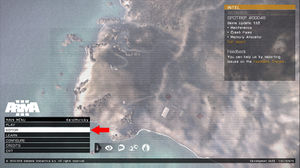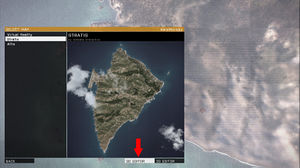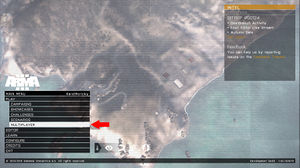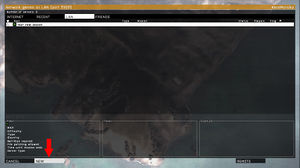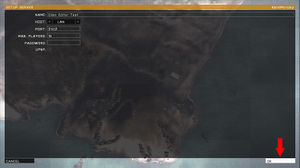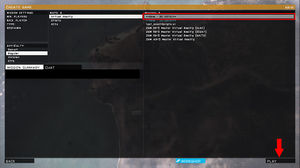Eden Editor: Introduction: Difference between revisions
Jump to navigation
Jump to search
mNo edit summary |
mNo edit summary |
||
| Line 1: | Line 1: | ||
Eden Editor is scenario editor introduced in [[Arma 3]]. It replaces previous [[2D Editor]], sharing many of its features, but add a wide range of new ones. | Eden Editor is scenario editor introduced in [[Arma 3]]. It replaces previous [[2D Editor]], sharing many of its features, but add a wide range of new ones. | ||
It's currently in beta, and you can find in in the [[Eden_Editor:_Installing_Beta|dev-branch]] of the game. | |||
== Starting Eden Editor == | == Starting Eden Editor == | ||
[[ | Eden Editor can be used for designing both singleplayer and multiplayer scenarios. A singleplayer scenario can be tested directly on your computer, but previewing a multiplayer one requires server running in the background. While it's possible to host a server and start [[Eden Editor: Multiplayer Preview|multiplayer preview]] of any scenario straight from the editor, you can also create a server before launching the editor. | ||
{| | |||
|- | |||
| style="width:50%; vertical-align:top;" | | |||
[[File:3den | === Singleplayer === | ||
# Press '''EDITOR''' | |||
[[File:3den | #:[[File:3den mainmenu1.jpg|300px]] | ||
# Select a terrain and press '''3D EDITOR''' | |||
#:[[File:3den mainmenu2.jpg|300px]] | |||
| style="width:50%; vertical-align:top;" | | |||
=== Mutliplayer === | |||
# Press '''PLAY''' and then '''MULTIPLAYER''' to open server list | |||
#:[[File:3den mainmenu mp1.jpg|300px]] | |||
# Press '''NEW''' to host a server | |||
#:[[File:3den mainmenu mp2.jpg|300px]] | |||
# Set server parameters (or leave defaults) and confirm by '''OK''' | |||
#:[[File:3den mainmenu mp3.jpg|300px]] | |||
# The server is now created and you can see a list of scenarios for each terrain. To start a new scenario, pick '''<<New - 3D Editor>>''' option from the list and press '''PLAY''' or simply double-click on it. | |||
#:[[File:3den mainmenu mp4.jpg|300px]] | |||
|} | |||
== Navigating the Scene == | == Navigating the Scene == | ||
Revision as of 12:39, 1 October 2015
Eden Editor is scenario editor introduced in Arma 3. It replaces previous 2D Editor, sharing many of its features, but add a wide range of new ones.
It's currently in beta, and you can find in in the dev-branch of the game.
Starting Eden Editor
Eden Editor can be used for designing both singleplayer and multiplayer scenarios. A singleplayer scenario can be tested directly on your computer, but previewing a multiplayer one requires server running in the background. While it's possible to host a server and start multiplayer preview of any scenario straight from the editor, you can also create a server before launching the editor.
Singleplayer |
Mutliplayer
|