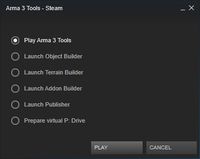Tools Installation – Arma 3
Jump to navigation
Jump to search
Lou Montana (talk | contribs) m (Text replacement - "Category:Arma 3 Official Tools Manual" to "{{GameCategory|arma3|Official Tools Manual}}") |
Lou Montana (talk | contribs) m (Text replacement - "\[ *(https?\:\/\/.+\.bistudio\.[^ ]+) ([^ ]+) *\]" to "{{ExternalLink|link= $1|text= $2}}") |
||
| Line 44: | Line 44: | ||
* Update frequency: Same as Arma 3 main branch | * Update frequency: Same as Arma 3 main branch | ||
* Hard drive: 700+ MB free space | * Hard drive: 700+ MB free space | ||
* Changelog: | * Changelog: {{ExternalLink|link= http://forums.bistudio.com/showthread.php?179347-Tools-Development-Branch-Changelog|text= Thread on BI Forums}} | ||
* Description: | * Description: | ||
: This branch contains the latest public version of "Arma 3 Tools", including features, tools, fixes... And perhaps new issues, you bear the risk of using it. | : This branch contains the latest public version of "Arma 3 Tools", including features, tools, fixes... And perhaps new issues, you bear the risk of using it. | ||
Revision as of 13:17, 26 July 2021
Foreword
This page contains all necessary data to install Arma 3 Tools in your computer.
Prerequisites
- Preferably don't have BI Tools installed as it conflicts somehow (on Windows registry entries level) with the Arma 3 Tools from Steam
- Own a valid Steam account
- Internet connection
- At least 1.1 GB free space on your Hard Drive
Setup, step-by-step
Preparation
- Open your Steam library (switch the filter to "Tools") - "Arma 3 Tools"
- Configure which branch you want to use
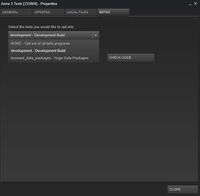
- Right click, then click on "Properties"
- go into "BETAS" tab
- Select the appropriate "beta"
Details about branches are in the point "Details about branches"
- Automatic updates, behavior
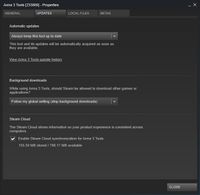
- Go into "UPDATES" tab and select the appropriate value
To help you, there is a label under the list box that describes the selected option - Be sure that "Enable Steam Cloud synchronization for Arma 3 Tools" is checked (prepare the future ;))
- Go into "UPDATES" tab and select the appropriate value
Installation
- From the Steam tools library, right click on Arma 3 Tools and click on "Install Game..."
- Choose the appropriate location for install if needed
- Review the general EULA
- Click "next" and let Steam download the tools
- Wait for the download to be completed
Configuration
Details about branches
Default
- Update frequency: Same as Arma 3 main branch
- Hard drive: 550+ MB free space
- Changelog: Arma 3 TECHREPs
- Description:
- This is the main stable branch, used by the most of users.
Development Build
- Update frequency: Same as Arma 3 main branch
- Hard drive: 700+ MB free space
- Changelog: Thread on BI Forums
- Description:
- This branch contains the latest public version of "Arma 3 Tools", including features, tools, fixes... And perhaps new issues, you bear the risk of using it.
- The updates are not daily like the Arma 3 development branch does, but rather in irregular intervals according to needs and additions by our team.
- Development branch does not pass internal QA before publication. Stick with main branch (default) if you do not want to deal with the (big) potential issues and frequent data transfers.
Huge Data Packages
- Update frequency: Same as Arma 3 main branch
- Hard drive: 22+ GB free space
- Changelog: Arma 3 TECHREPs
- Description:
- In addition to the tools from the default branch, it will download the Public Data. Be warned, this represents around 22 GB of additional download, but it is downloaded once since it is excluded from the update plan.
Notes
Uninstall
Be aware, if you use the Arma 3 Tools as P Drive (default location), your P Drive will content will be erased. In some cases, the content that was added by Steam (I.e. settings.ini or other user files) remain present into the installation directory and should be deleted manually in case of need.
Steam solution
- Open your Steam library (switch the filter to "Tools") - "Arma 3 Tools"
- right click on Arma 3 Tools, then click on delete local content
Windows solution
- Open the control panel, then go into "Program and Features"
- Locate "Arma 3 Tools", do a left click and click uninstall
- The rest of the process will be handled by Steam, it will have for effect to delete the content of "Arma 3 Tools" and the registry keys related by the tools