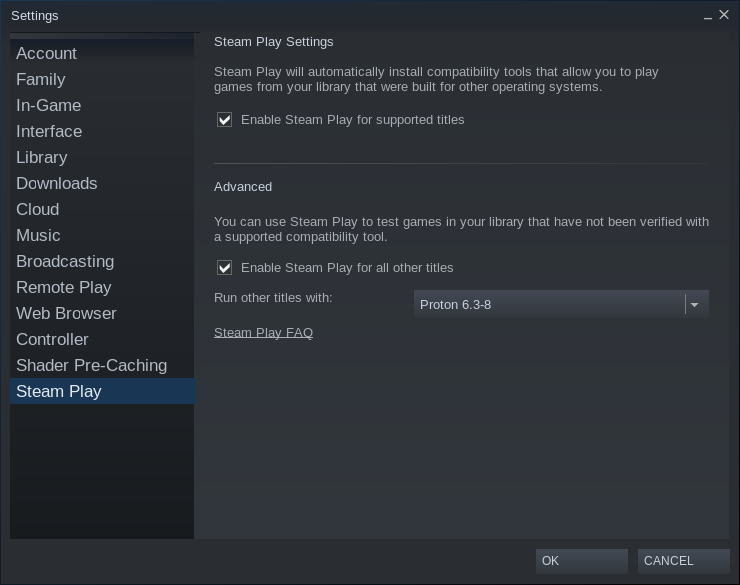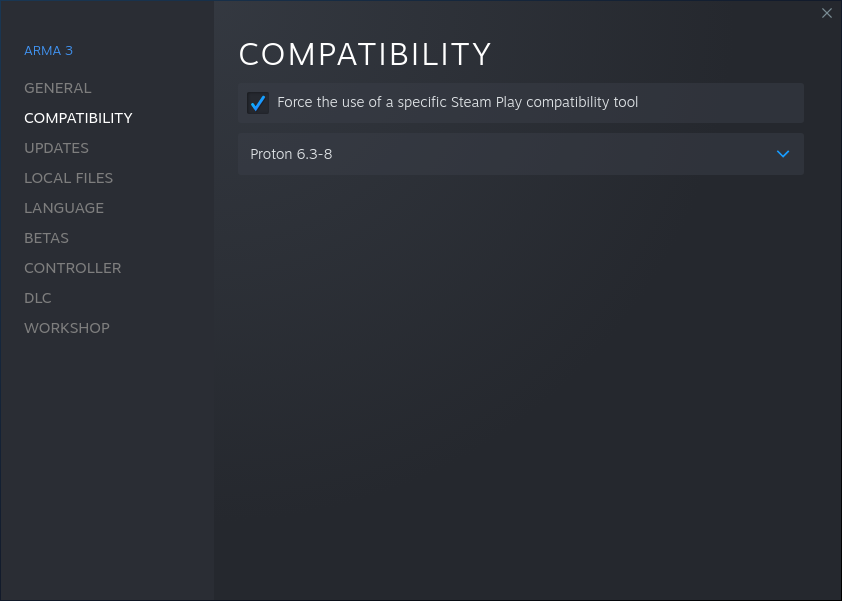Uncle Sagbag/Sandbox – User
Uncle Sagbag (talk | contribs) (Created page with "{{TOC|side||2}} {{Wiki|WIP}} This article covers the basic setup and troubleshooting of {{armaR}} on Proton. Using Proton, it is possible to run the latest version of {{armaR}...") |
Lou Montana (talk | contribs) m (Fix category) |
||
| Line 2: | Line 2: | ||
{{Wiki|WIP}} | {{Wiki|WIP}} | ||
This article covers the basic setup and troubleshooting of {{armaR}} on Proton. Using Proton, it is possible to run the latest version of {{armaR}} on a Linux client. | This article covers the basic setup and troubleshooting of {{armaR}} on Proton. Using Proton, it is possible to run the latest version of {{armaR}} on a Linux client. | ||
To setup {{armaR}} on a Linux server see | To setup {{armaR}} on a Linux server see {{HashLink|Arma Reforger:Server Hosting#Linux Setup}}. | ||
Proton is a tool that enables compatibility with Windows-exclusive games on Linux. | Proton is a tool that enables compatibility with Windows-exclusive games on Linux. | ||
| Line 31: | Line 31: | ||
It is now possible to run {{armaR}} under Proton. | It is now possible to run {{armaR}} under Proton. | ||
== Troubleshooting == | == Troubleshooting == | ||
=== Invisible Map Background === | === Invisible Map Background === | ||
On the first playthrough, the map may be missing the background, showing only some icons. This can usually be fixed by restarting the game. | On the first playthrough, the map may be missing the background, showing only some icons. This can usually be fixed by restarting the game. | ||
[[Category: | <!-- | ||
{{GameCategory|armaR|Support}} | |||
--> | |||
[[Category:Sandbox]] | |||
Revision as of 22:00, 23 May 2022
This article covers the basic setup and troubleshooting of Arma Reforger on Proton. Using Proton, it is possible to run the latest version of Arma Reforger on a Linux client. To setup Arma Reforger on a Linux server see Arma Reforger:Server Hosting - Linux Setup.
Proton is a tool that enables compatibility with Windows-exclusive games on Linux. On the ProtonDB page, Arma Reforger is ranked "Bronze" in compatibility, largely due to BattleEye. This means the game requires tweaking on Linux to run smoothly.
Proton Setup
To use Proton, it has to be enabled for all Steam library titles. Open Steam client, click on "Steam" on the top-left, click on "Settings" then click on "Steam Play" at the bottom of the list. Check the box for "Enable Steam Play for all other titles" and select a version of Proton. Avoid Proton Experimental as that can change overtime. A recommended version of Proton is Proton 7.0-1.
To enable Proton for Arma Reforger, go to Steam, right-click on Arma Reforger, and click on "Properties" to see the game's properties. Go to "Compatibility", check the box for "Force the use of a specific Steam Play compatibility tool" and select Proton again.
BattleEye
At the time of writing, the default method to launch Arma Reforger results in a CTD on Linux. This is due to BattleEye Arma Reforger executable ArmaReforger_BE.exe. Instead, ArmaReforgerSteam.exe has to be launched. To run the game, paste the following commands echo "%command%" | sed 's/ArmaReforger_BE.exe/ArmaReforgerSteam.exe/' | sh into the Launch Options under "Properties" → "General".
While it seems to get around BattleEye requirements, one can still connect to BattleEye-secured servers and play as normal.
It is now possible to run Arma Reforger under Proton.
Troubleshooting
Invisible Map Background
On the first playthrough, the map may be missing the background, showing only some icons. This can usually be fixed by restarting the game.