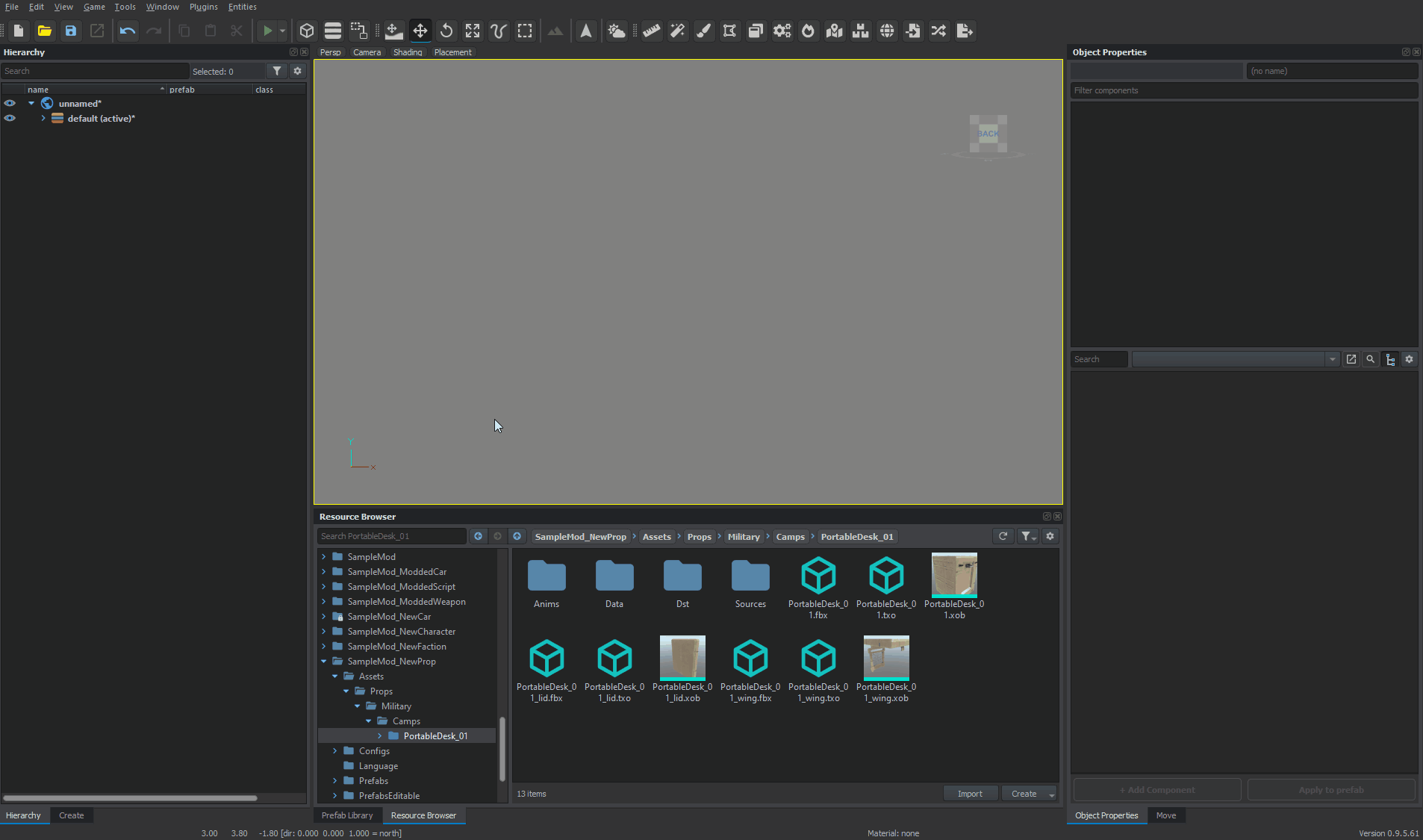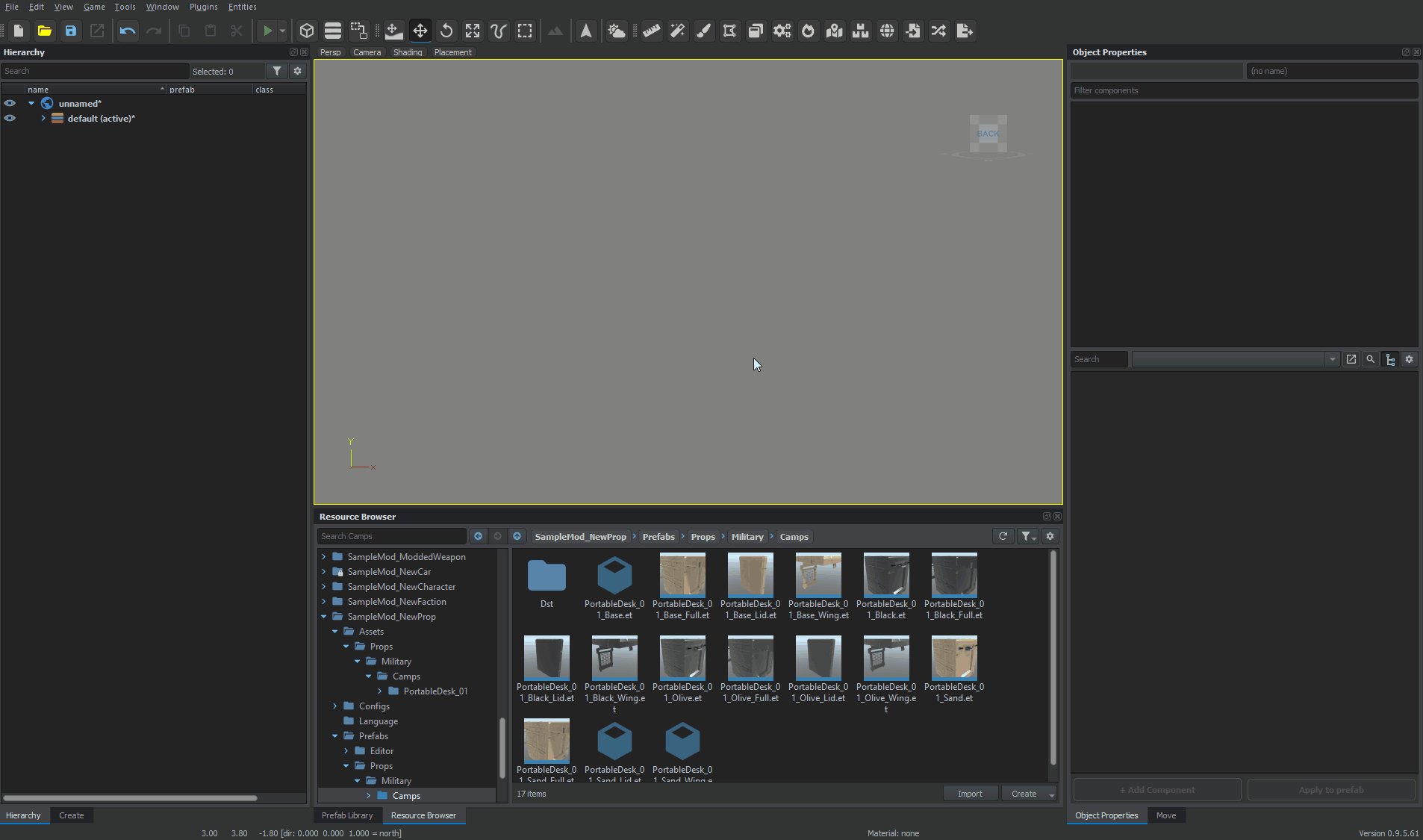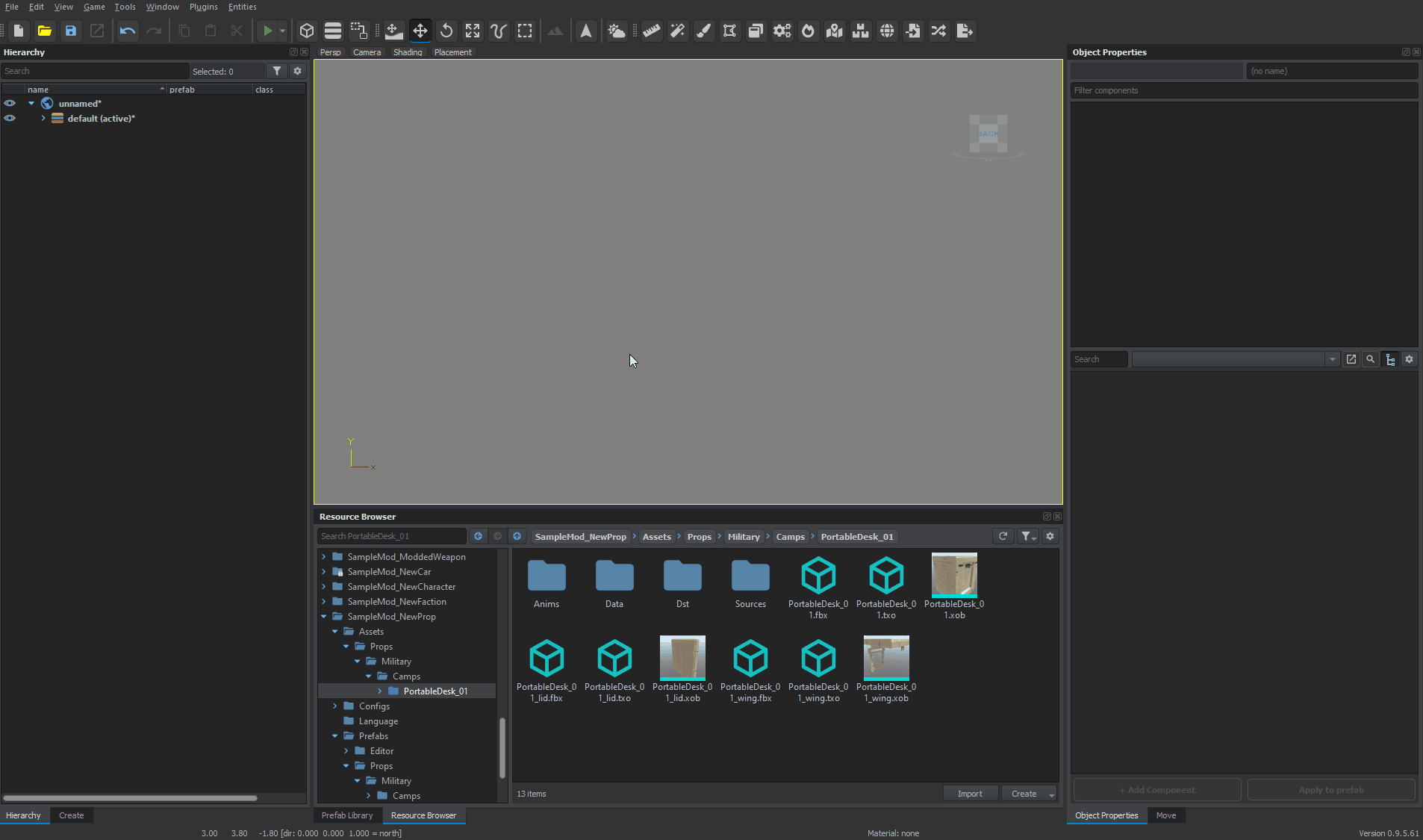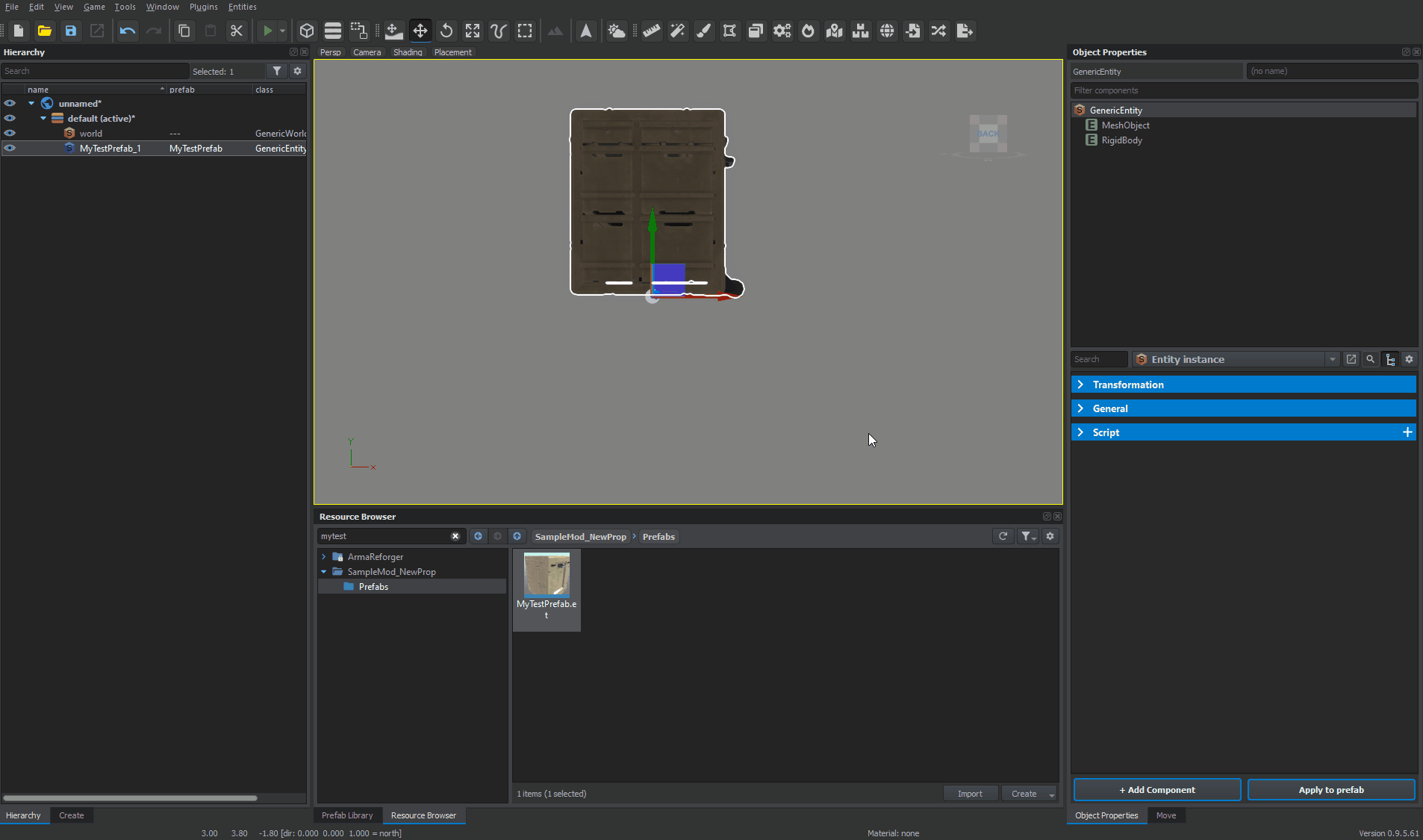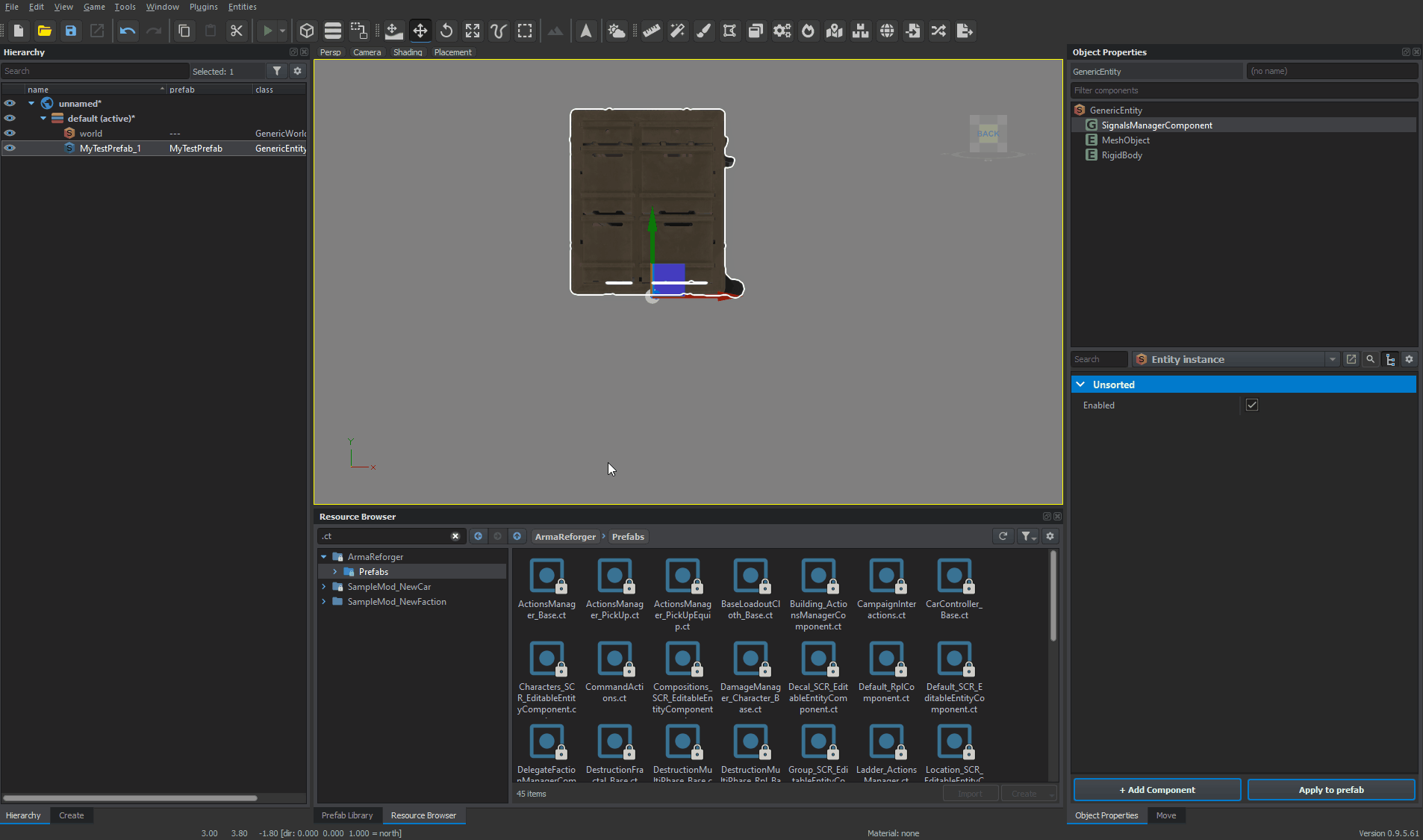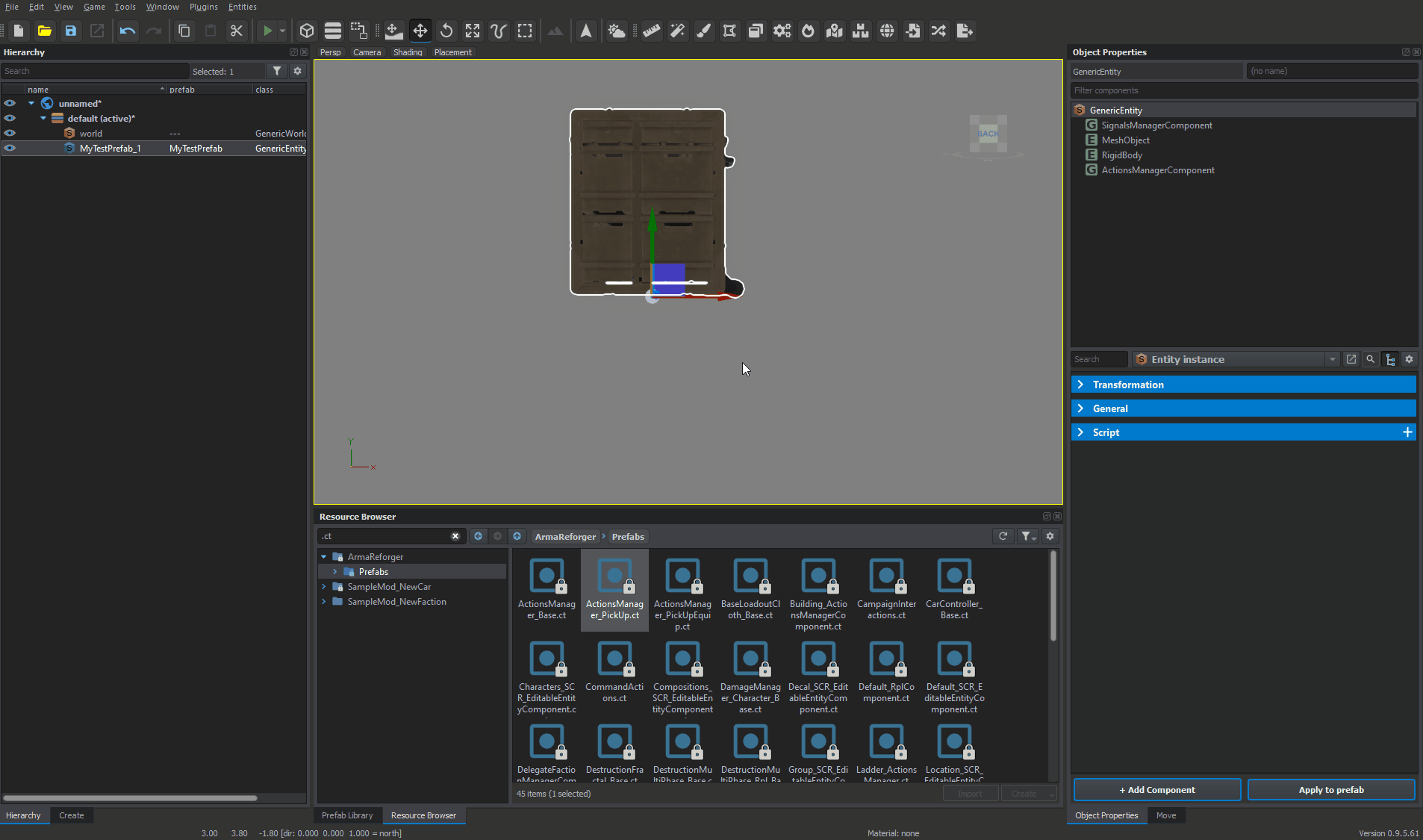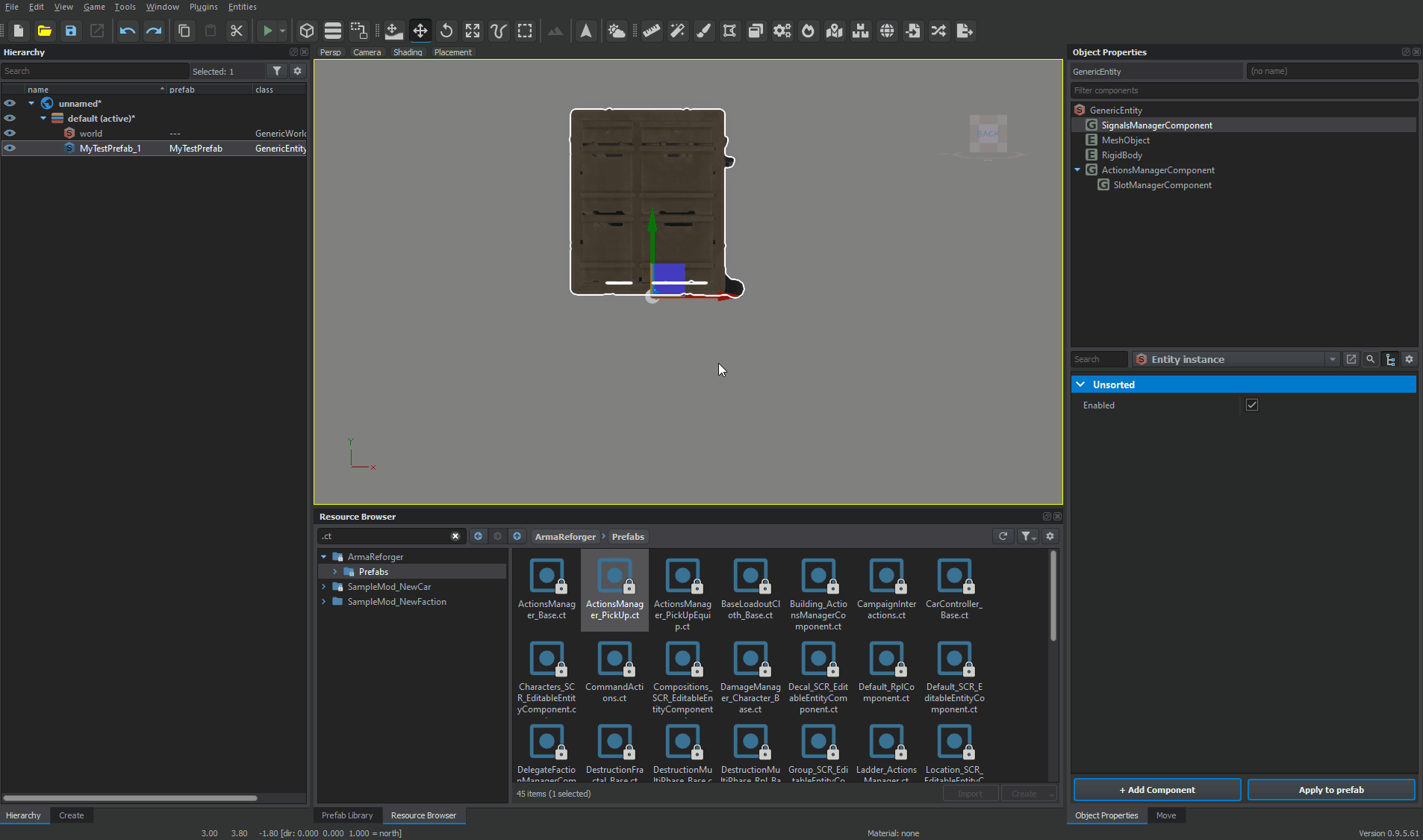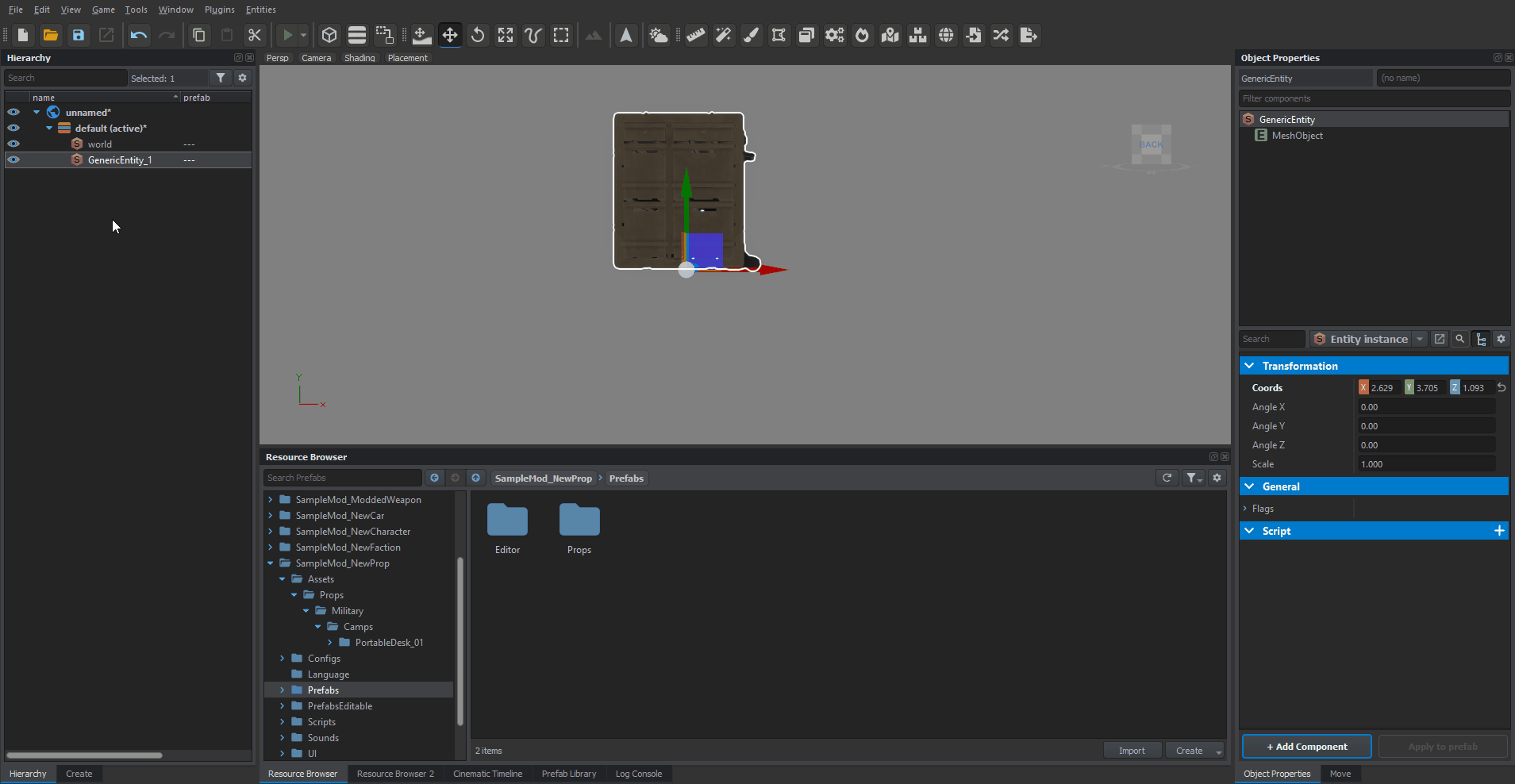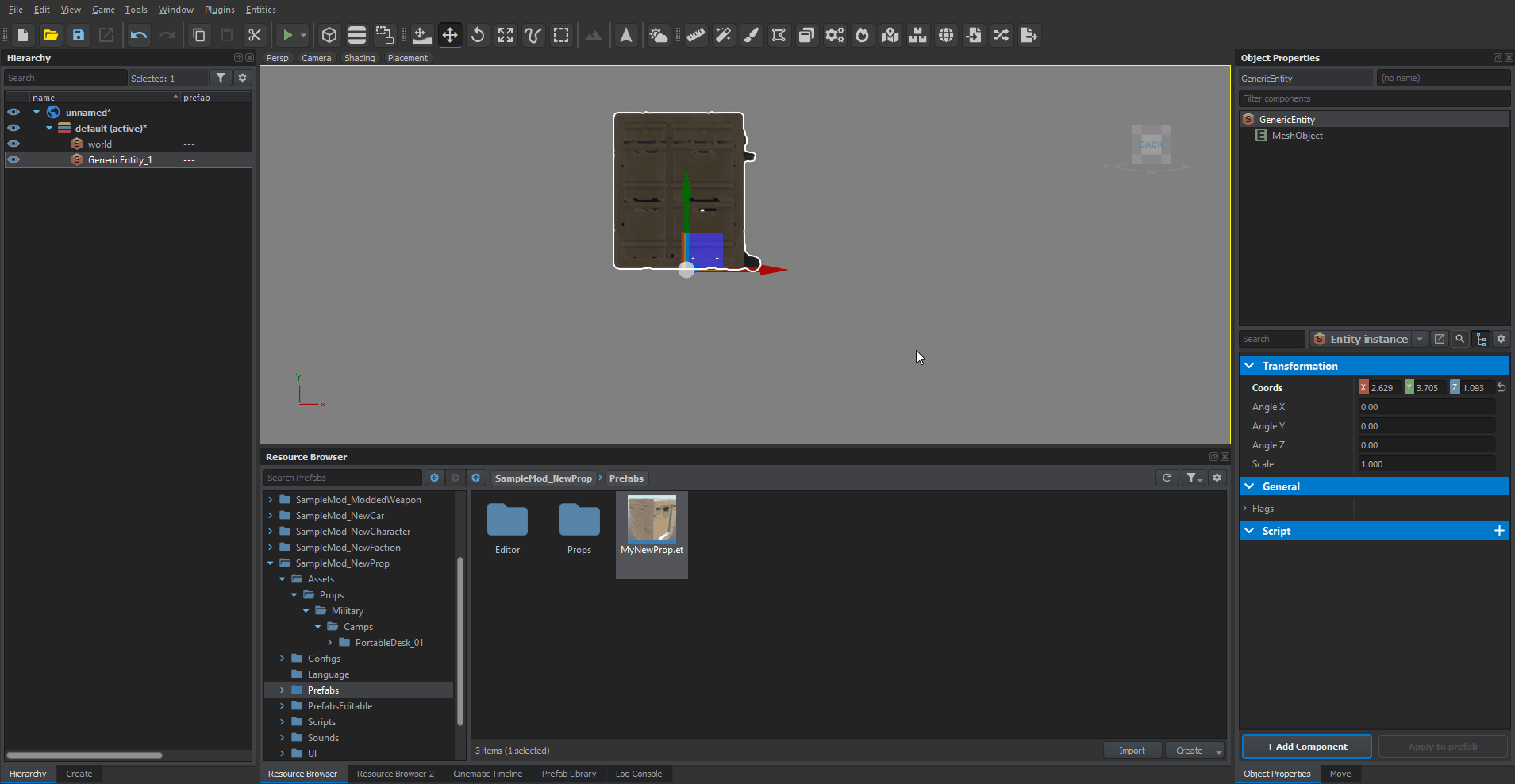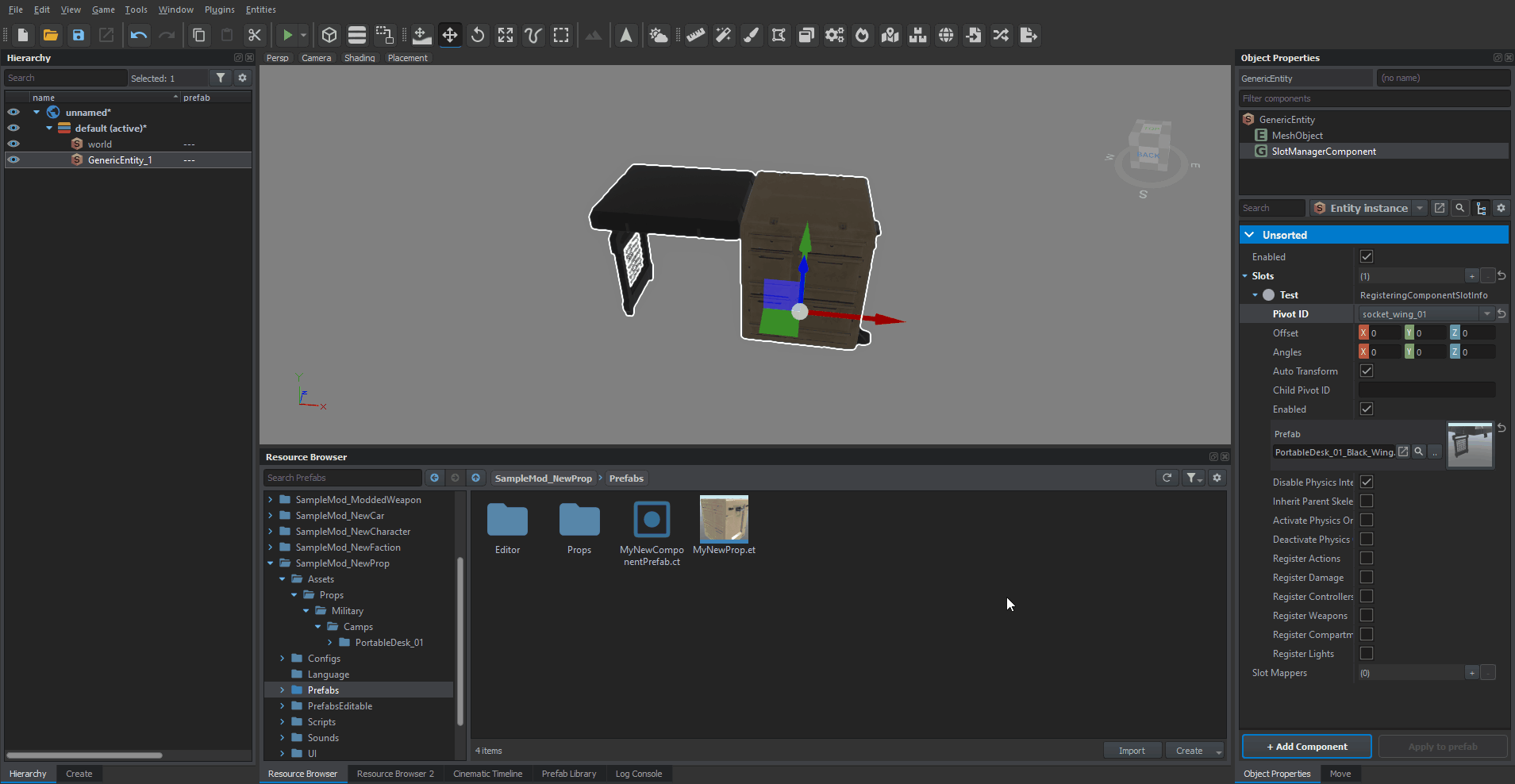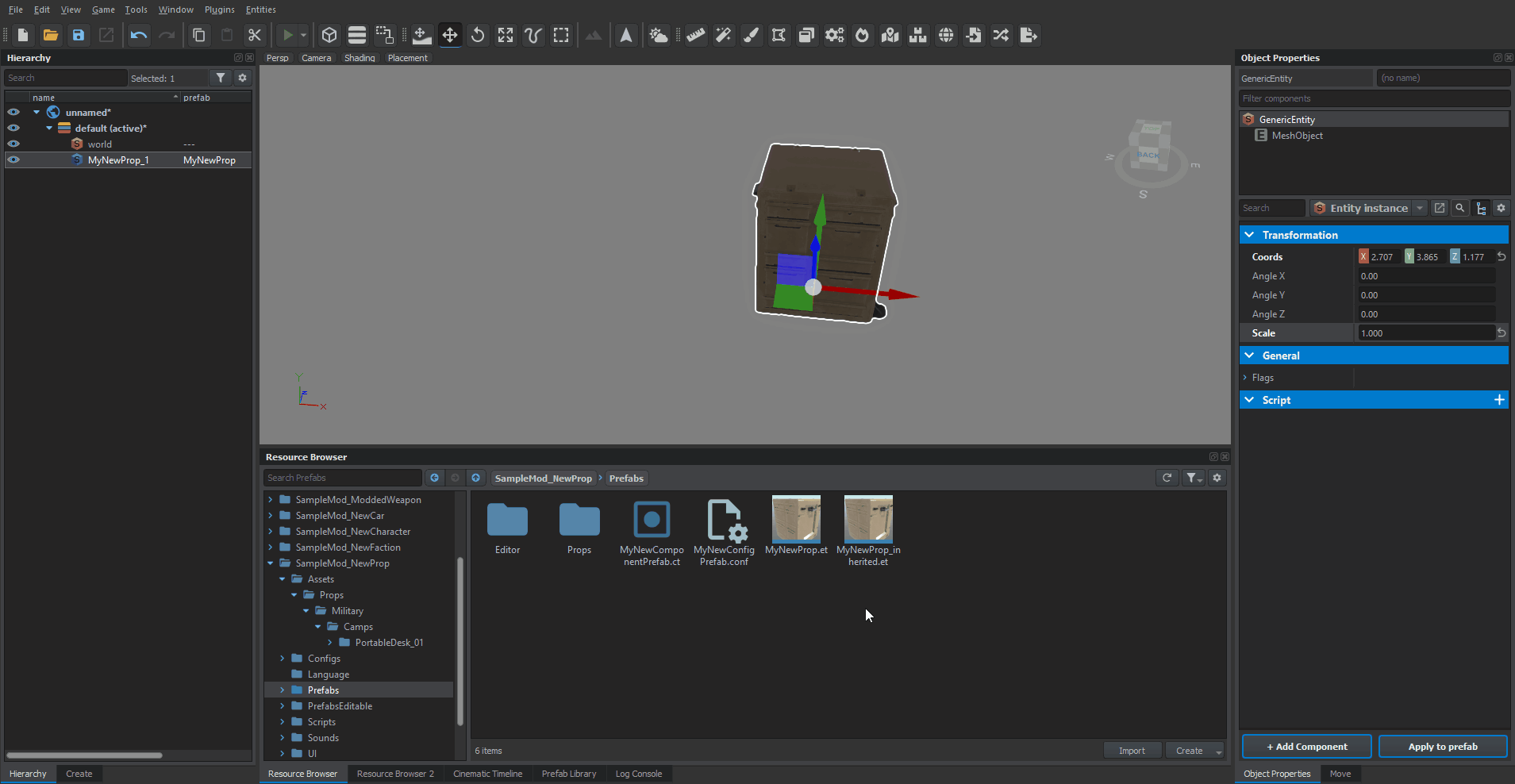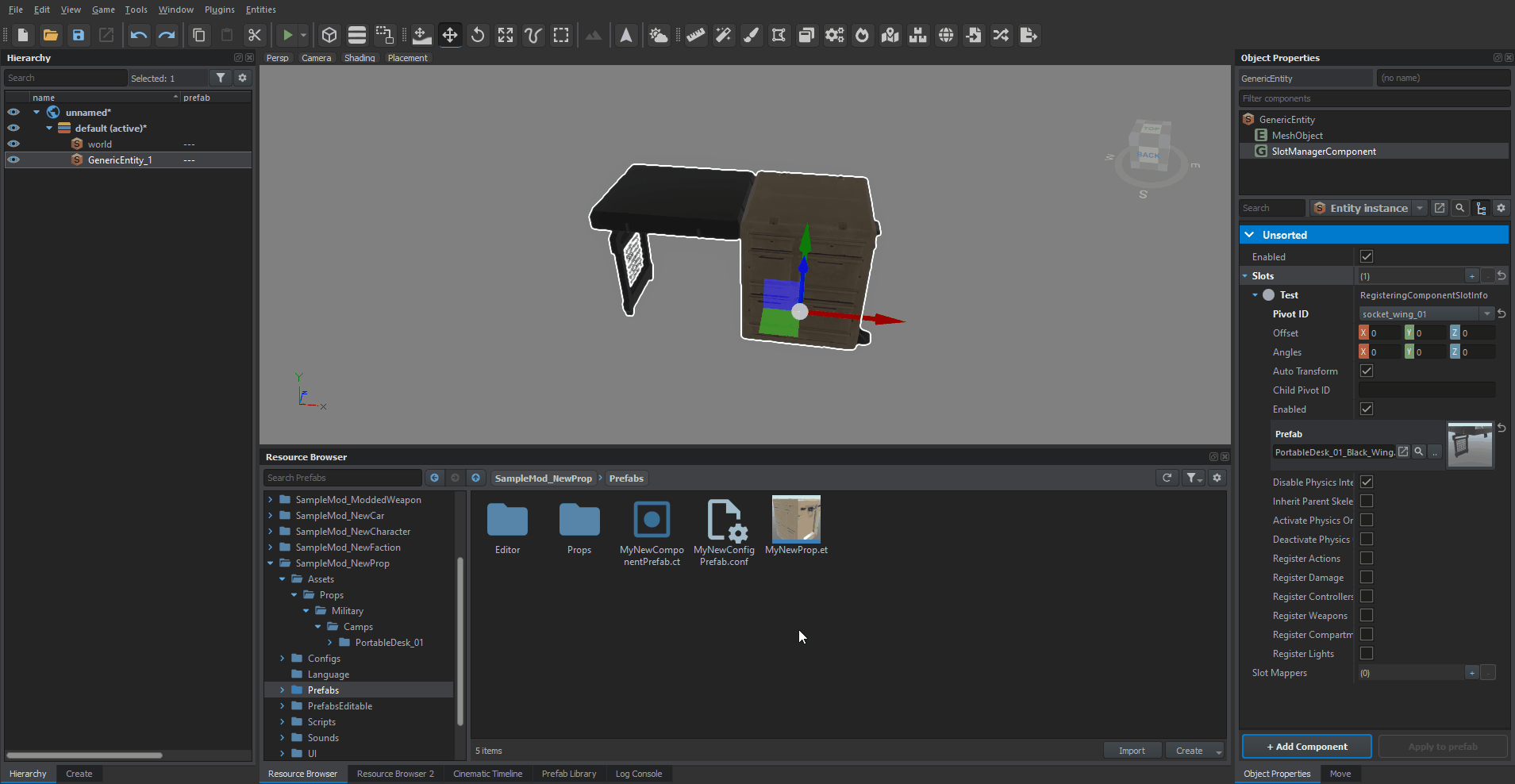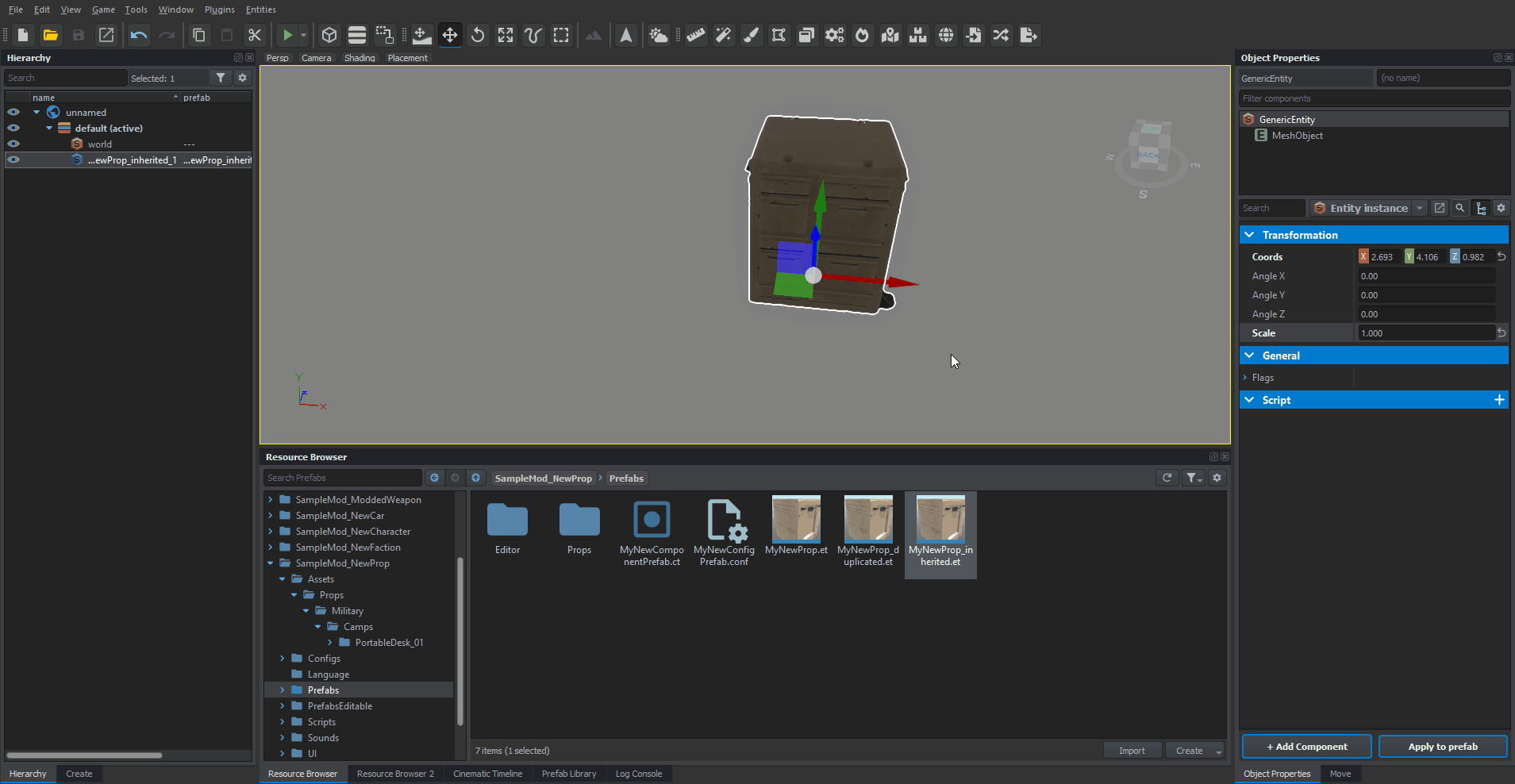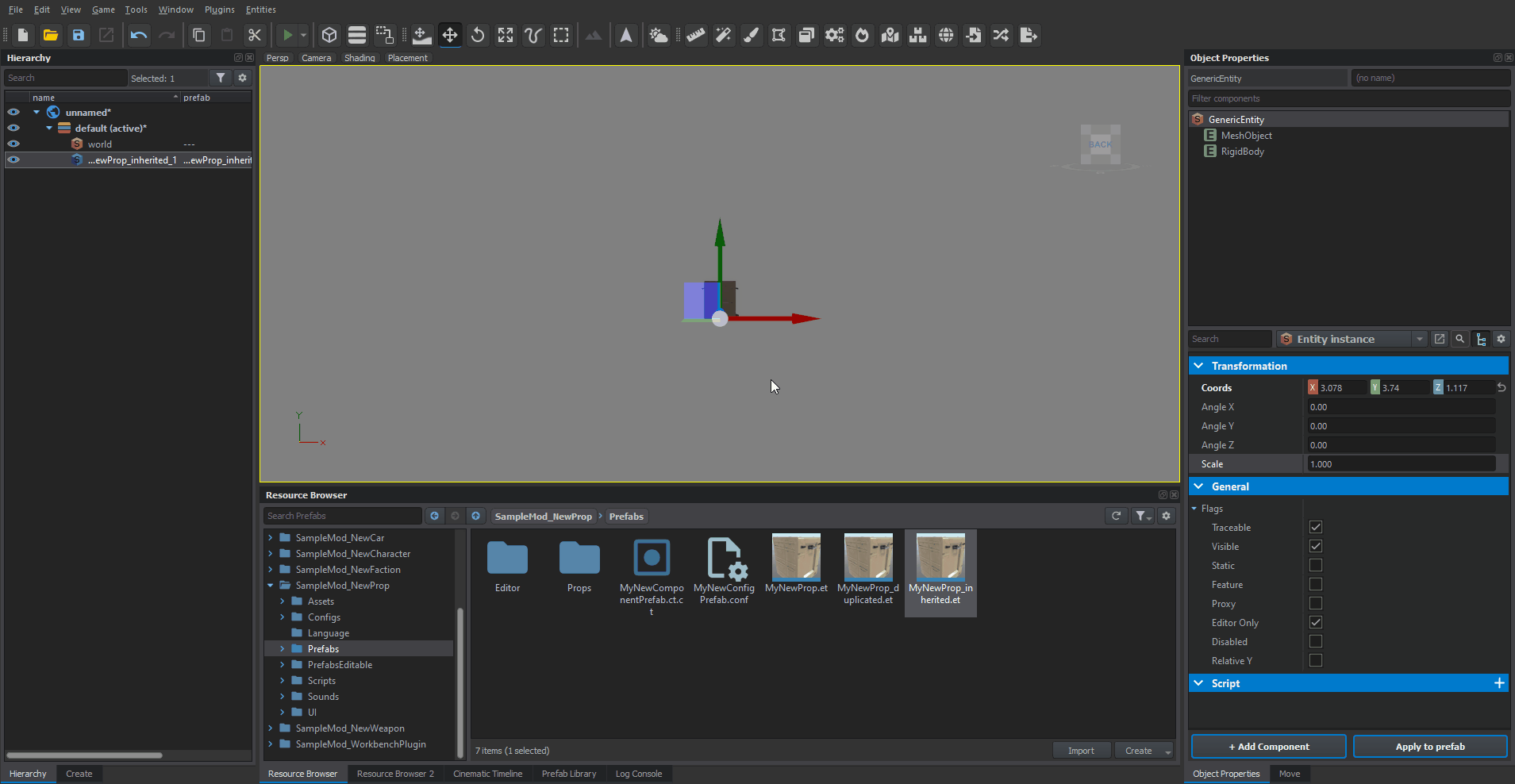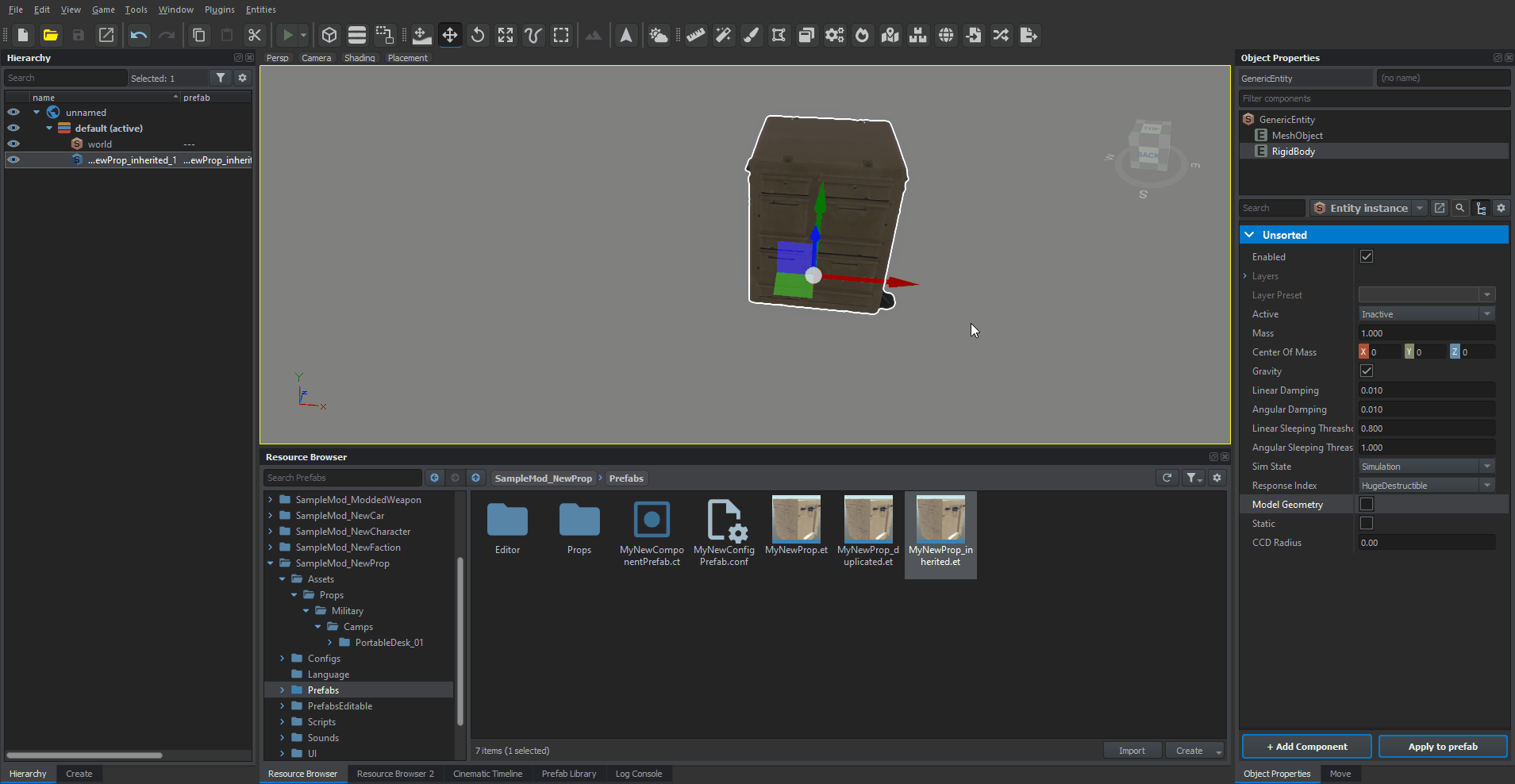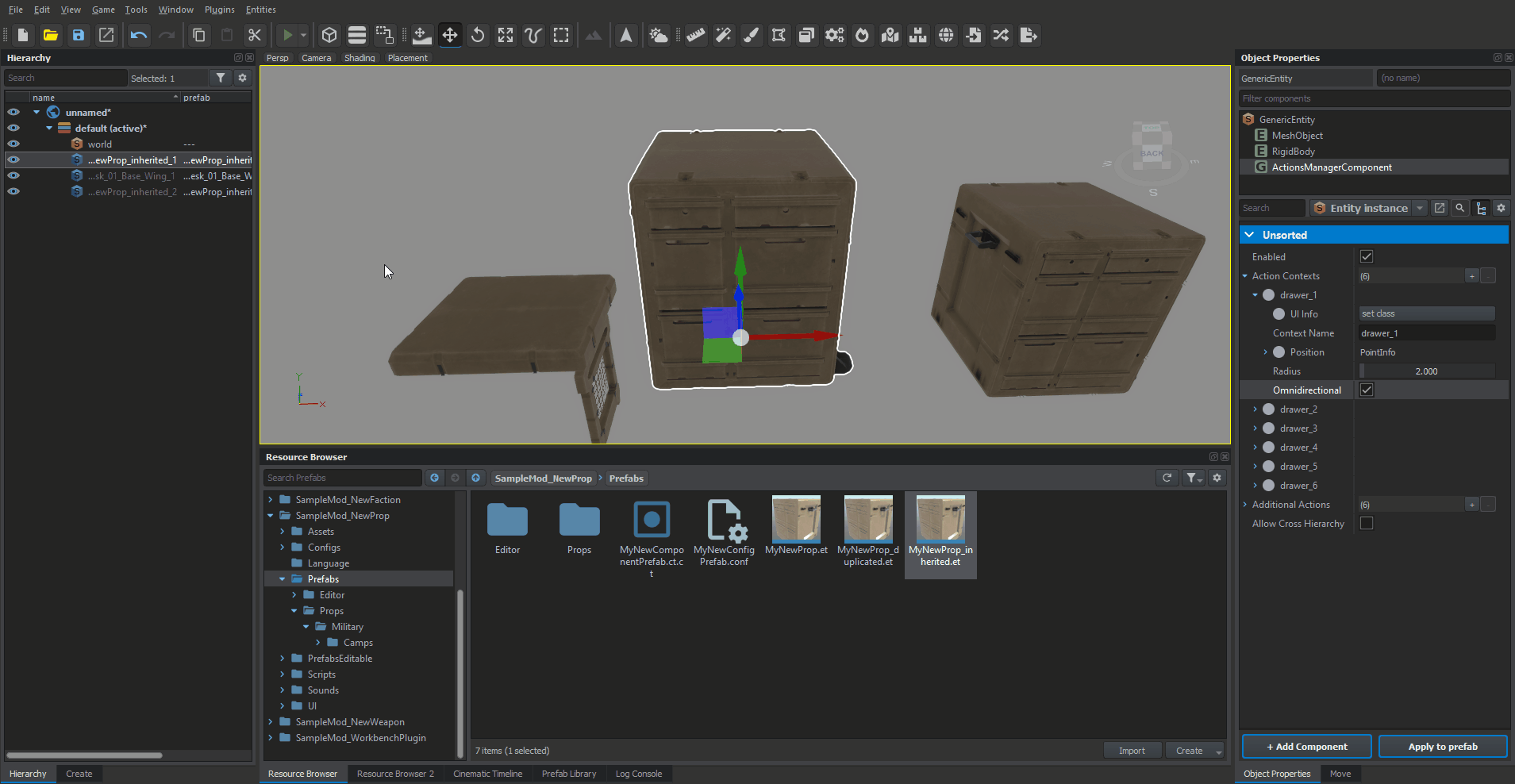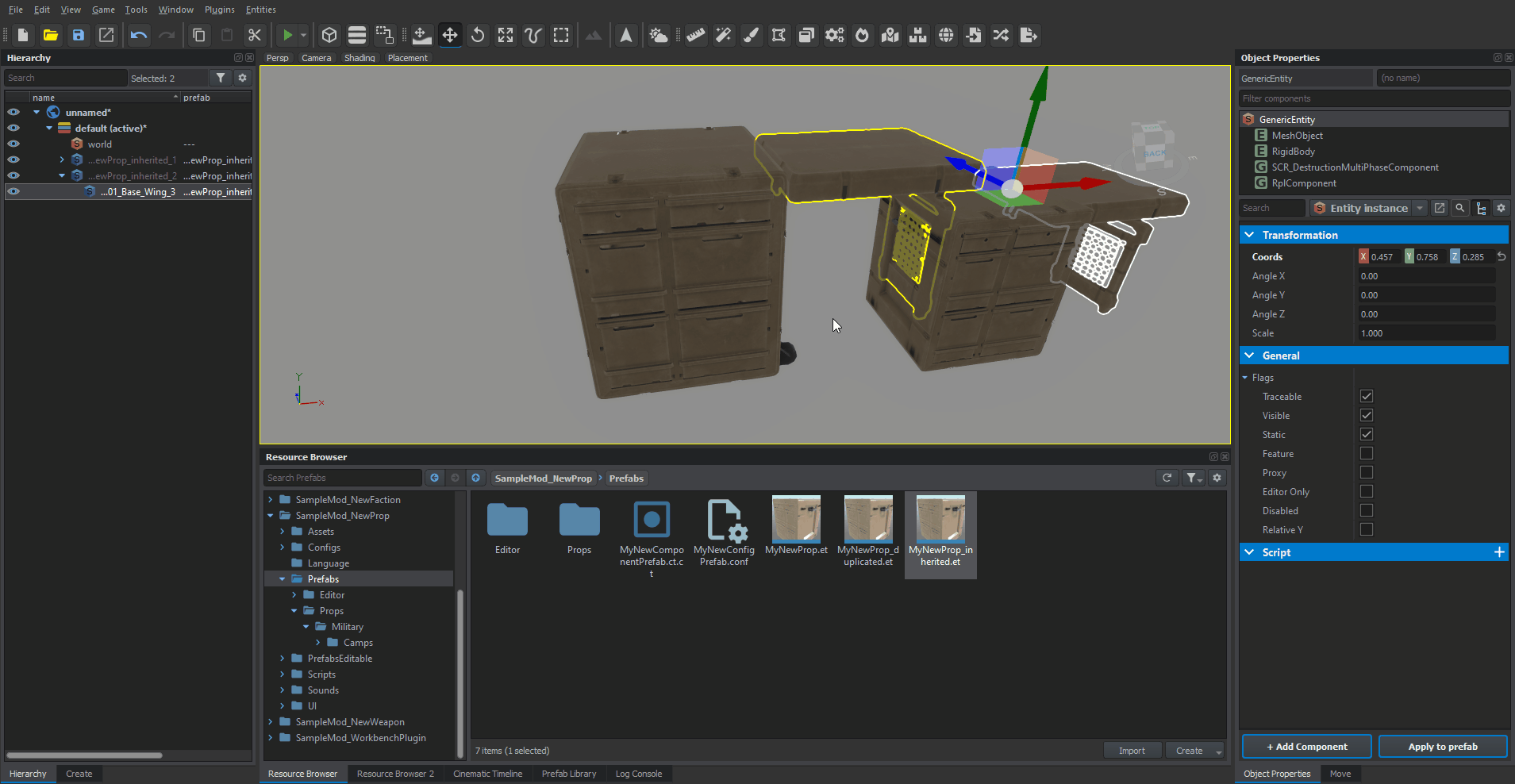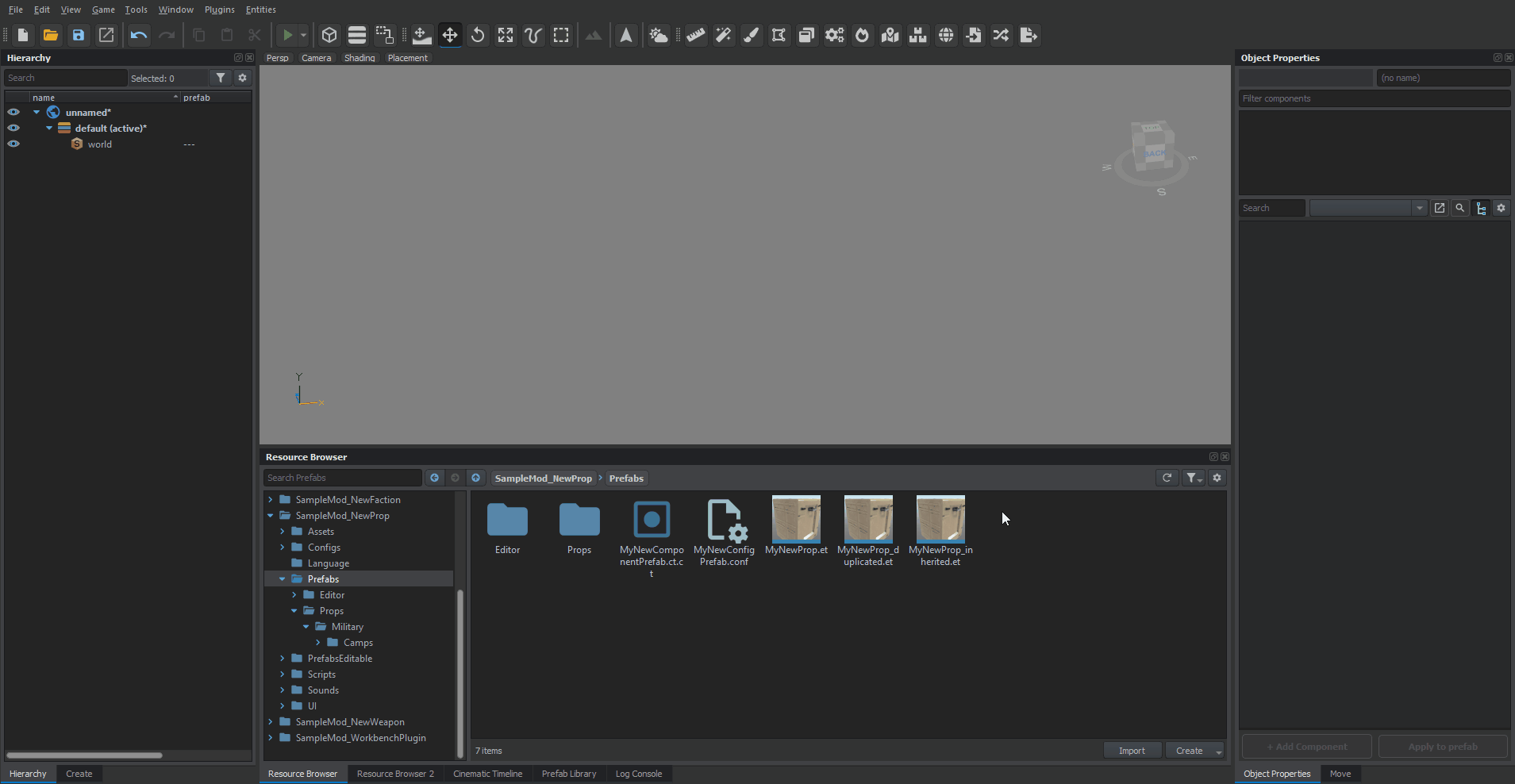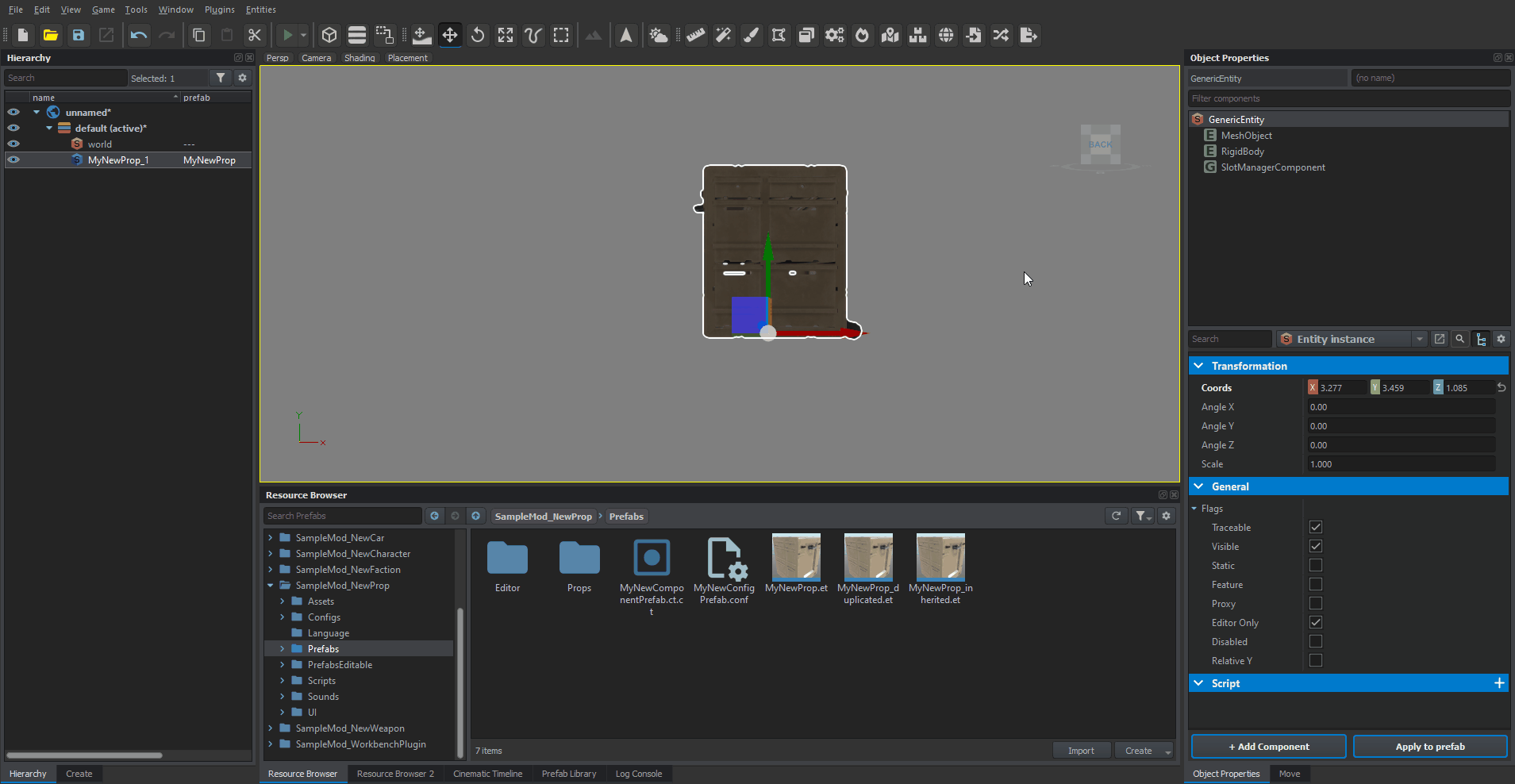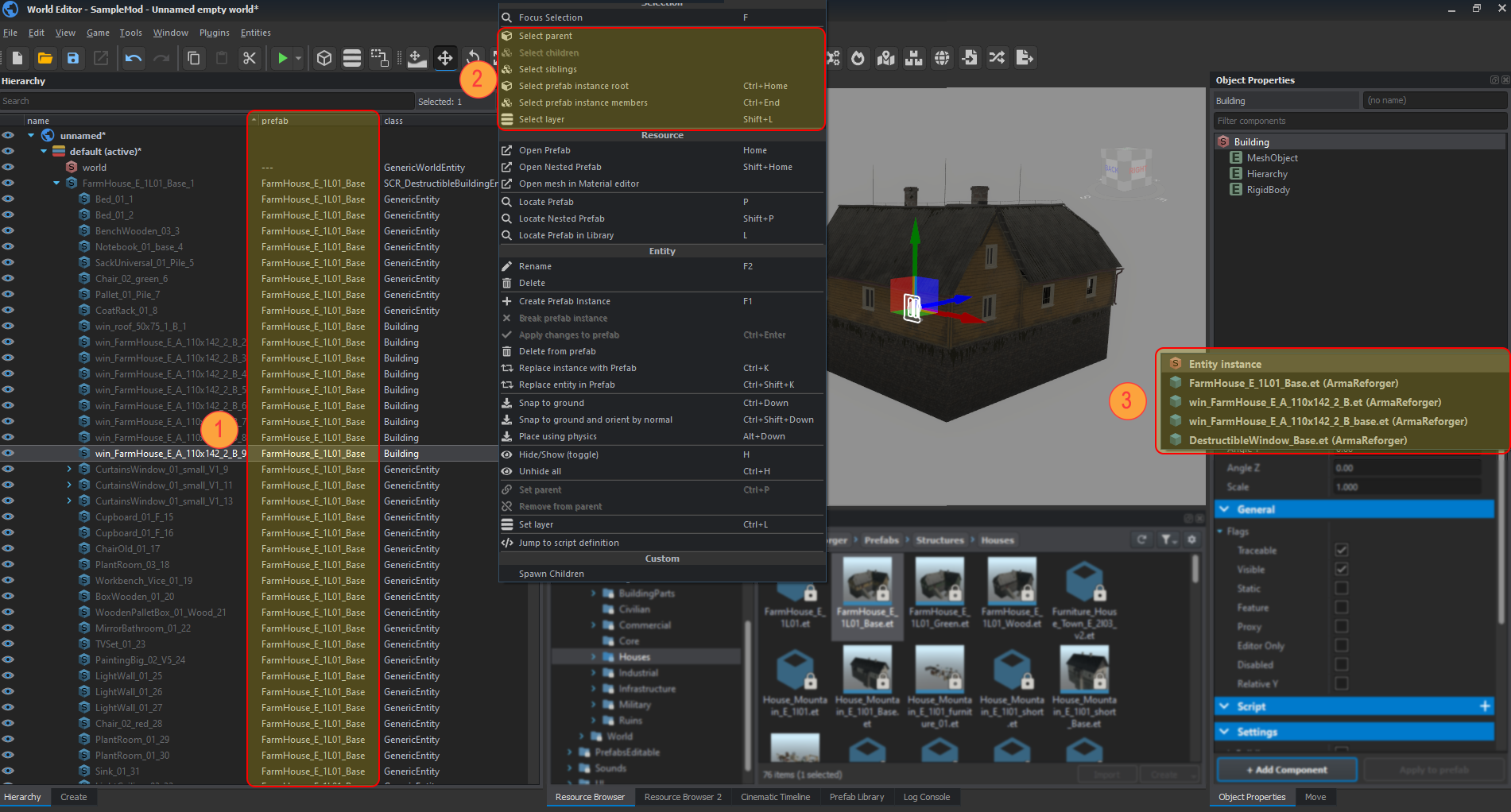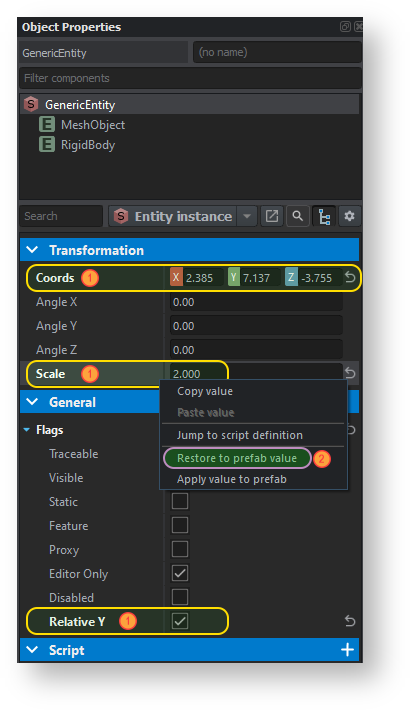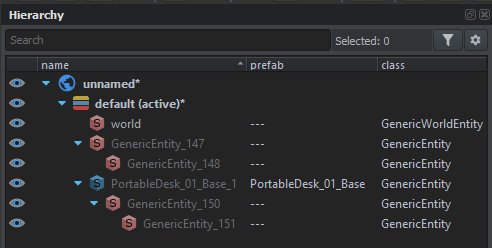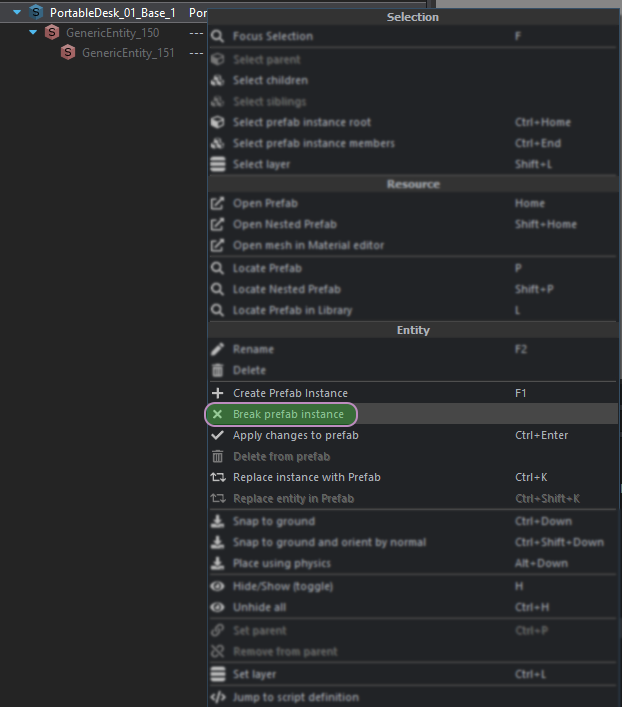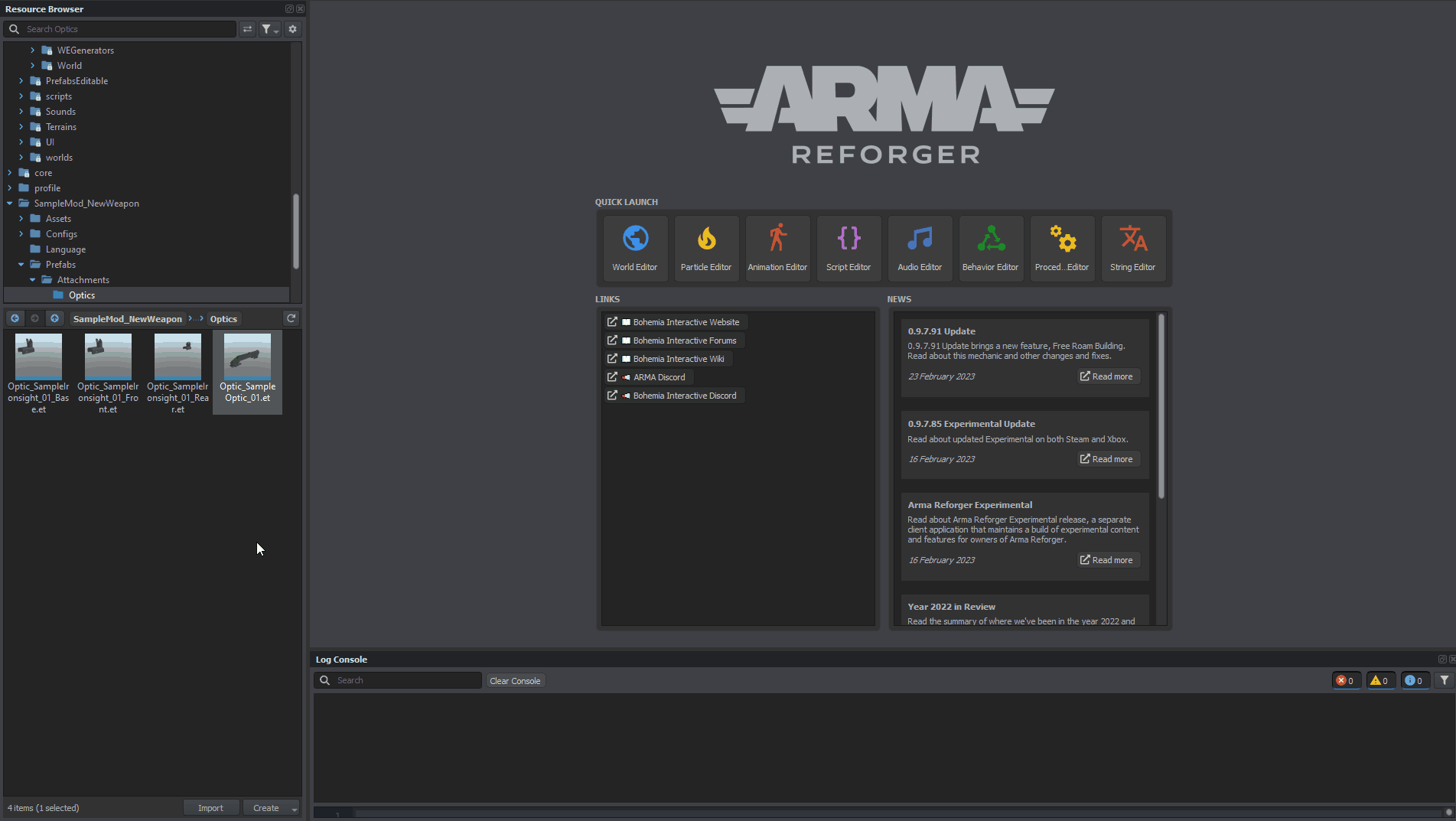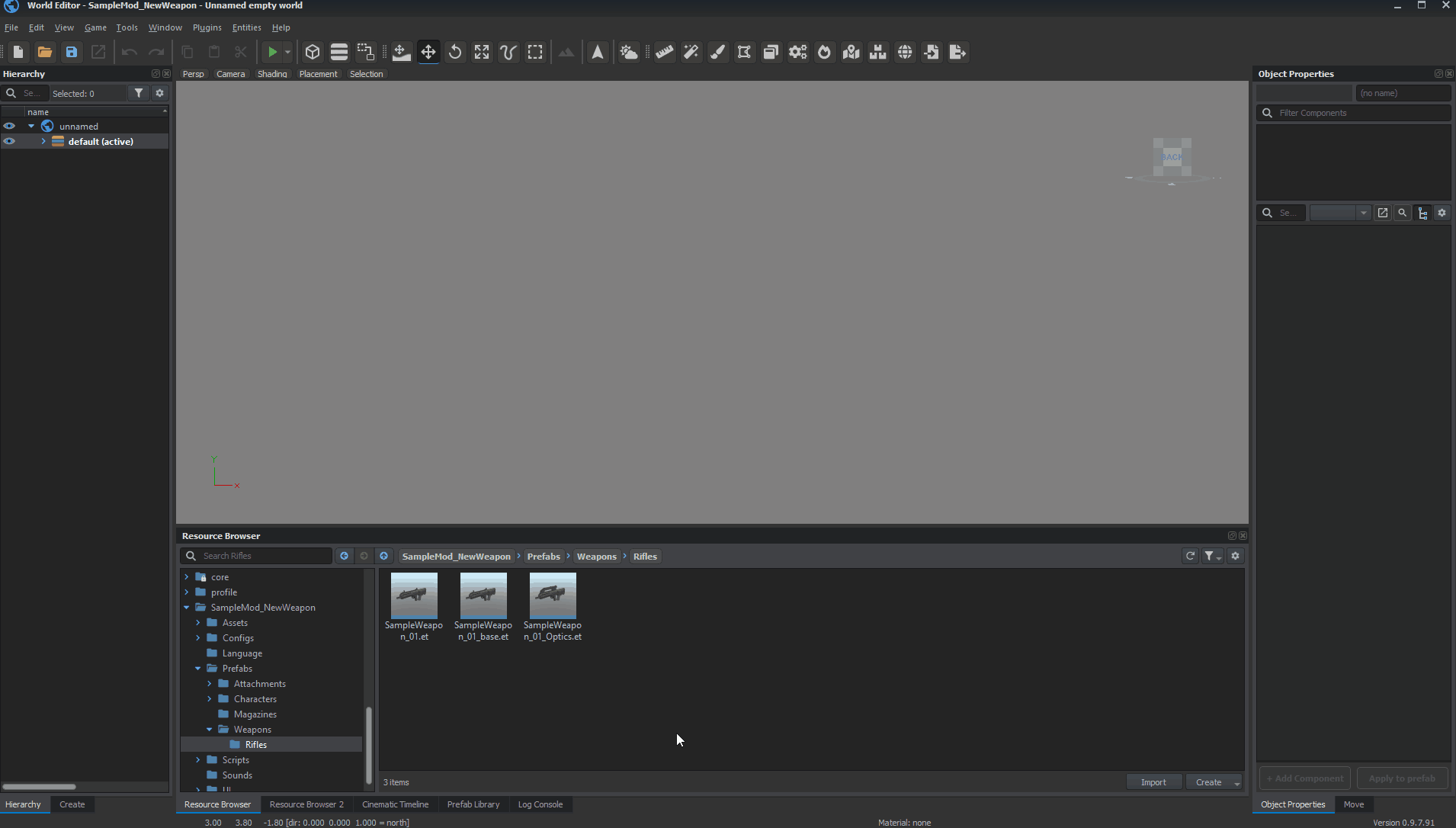Prefabs Basics – Arma Reforger
No edit summary |
|||
| Line 53: | Line 53: | ||
=== Prefab edit mode === | === Prefab edit mode === | ||
* Special mode of World Editor which is initiated when user opens [[#Prefab|prefab (.et)]] file (initiated from '''prefabs opened in tab''' of '''Resource Manager''' via '''Edit prefab''' button) | * Special mode of World Editor which is initiated when user opens [[#Prefab|prefab (.et)]] file (initiated from '''prefabs opened in tab''' of '''Resource Manager''' via '''Edit prefab''' button - see [[Arma Reforger:Prefabs Basics#Opening prefab in Prefab Edit Mode|opening prefab in Prefab Edit Mode]] paragraph) | ||
* This mode is specialized in editing prefabs - i.e. ''Save World'' option is replaced with '''''Save prefab''''' action | * This mode is specialized in editing prefabs - i.e. ''Save World'' option is replaced with '''''Save prefab''''' action | ||
* In this mode, no world is being stored on drive and '''World Editor''' and when save occurs, only changes to currently edited prefab are stored on drive. '''Changes done to entities are lost after editor is closed''' | * In this mode, no world is being stored on drive and '''World Editor''' and when save occurs, only changes to currently edited prefab are stored on drive. '''Changes done to entities are lost after editor is closed''' | ||
Revision as of 12:16, 28 February 2023
Glossary
Prefab
- Prefab is in generally a set of properties stored in a standalone file.
- In world editor we use prefabs as a template to create entity and component instances so we have entity prefabs and component prefabs.
- Prefab can be inherited from another prefab and all the inherited parameters can be overridden there.
- All prefab parameters can be overridden in a final prefab instance in scene.
Entity prefab
- A file with .et extension. It means entity template but it's a legacy name.
- Entity prefab contains entities with hierarchy, components and config objects.
- Entity prefabs can be recursively nested inside of another entity prefabs without any restrictions.
Component prefab
- A file with .ct extension. It means component template but it's a legacy name.
- Component prefabs contain only components and their config objects.
Config object prefab
- A file with .conf extension that can be referenced from entities, components and config objects.
- Can contain an config object, its children, sub-children etc (recursively).
Config object
- Config object is a small sub-object of entity, component or any other config object.
- In GUI it's visible only as a set of sub-properties.
- Config objects can be recursively nested inside of another config objects.
Prefab member
- It's an entity stored in a prefab file. It's only valid term for entity prefabs.
- Prefab contains one or more prefab members with hierarchy.
Prefab root
- It's a prefab member (entity) on the top level of prefab hierarchy. All other prefab members are its children or sub-children.
Prefab instance
- It's a set of entities in scene that are created together from a specific prefab at the same moment.
- Prefab instance is always exact mirror of Prefab and because of that it can't have different count of members as Prefab.
Prefab instance member
- It's a single entity of prefab instance.
- There is no possibility to delete only one instance member. You can delete only whole prefab instance.
Prefab edit mode
- Special mode of World Editor which is initiated when user opens prefab (.et) file (initiated from prefabs opened in tab of Resource Manager via Edit prefab button - see opening prefab in Prefab Edit Mode paragraph)
- This mode is specialized in editing prefabs - i.e. Save World option is replaced with Save prefab action
- In this mode, no world is being stored on drive and World Editor and when save occurs, only changes to currently edited prefab are stored on drive. Changes done to entities are lost after editor is closed
Prefabs operations
Creating entity prefab in World Editor
Creating entity instance
Create and setup one or more entities in scene as you wish to have it in prefab. There are three methods how to do it:
Create tab
Create new empty entity instances by selecting entry some entry from Create tab (for example GenericEntity) and then drag and dropping it into World Editor viewport. This method is good to create first base prefabs that will no inherit any other prefabs.
Drag and drop prefab
Create entity instances of other existing prefabs by drag and dropping some existing prefab (file with .et extension) from Resource Browser into World Editor viewport. Using this method you will create inherited or nested entity prefabs.
Drag and drop model
Create new GenericEntity by drag and dropping some registered XOB model from Resource Browser into World Editor viewport. This action will create new GenericEntity entity with MeshObject component using model that was dropped into viewport.
Adding new components to entity instance
Once entity instance is present in the world and selected in hierarchy, it is now possible to add new components to it. There are two methods how to do it.
Add component button
New empty components can be added via Add component button in Object Properties window. Once that button is pressed, desired component can be selected from pop up list.
Component prefabs
New components can be also created from existing Component Prefabs. By using this method, you will create inherited Component Prefabs. Just drag .ct file and drop it to property grid
Adding child component
Some components might only work when they have certain components set as their children (f.e. WeaponComponent). New Child Components can be added clicking with right mouse button on some existing component in Object Properties list and then selecting from context menu option called Add child component
Removing components
Components can be removed entity instance by simply clicking on them with Right Mouse Button and then selecting Delete Component option from context menu. Removing components from prefabs is bit more tricky, since you need to select desired prefab in inheritance list first and after that, you should be able to delete such component.
Saving entity instance as new prefab
Setup your entities into common hierarchy (use drag & drop in the Hierarchy window). There must to be only one entity root. Then finish prefab creation process by next two steps.
1) drag the root entity of hierarchy and drop it into Resource Browser window to an arbitrary folder where you want to create new prefab file
2) after the drop, enter a prefab name into dialog. That's it - your entity prefab file will be created in selected location.
Creating component prefab
Creating new Component Prefabs (.ct) can be done in two steps. Assuming that you have already selected some entity with required component, you need to perform following actions:
1) drag the component item from Object Properties window and drop it to Resource Browser window (picture).
2) after drop, enter a prefab name into dialog (picture). That's all. Your component prefab file will be created.
Creating config object prefab
To create new config object prefab, following steps have to be performed:
1) Select an arbitrary config object in property grid.
2) Drag config object item from property grid to and drop it into resource browser window.
Duplicating prefab
Any existing prefab can be duplicated - during such operation, selected prefab will be literally duplicated - meaning all parameters and settings are copied over - but file will get new GUID.
Creating inherited prefab
There are two methods how to create a prefab inherited from another prefab.
Using Inherit Prefab option
Use dedicated action in context menu of Resource Browser window. Select prefab and choose Inherit Prefab from context menu.
Drag and drop method
Create prefab by drag & drop as described above in Create new entity prefab segment and then save this entity instance as new prefab. This method will create an inherited prefab automatically.
Editing entity prefab properties
Select an entity which is an instance of the prefab. After that there are two methods how to continue
In both cases, changes to prefabs are permanently stored on the drive only after saving currently opened world. Without save, all your changes will be lost after World Editor is closed.
Using inheritance tree
Switch combo box in Object Properties window from "Entity instance" to one of inherited prefabs which you can see there (picture). Then you can edit properties of the prefab directly. Changes will instantly affect all entities that use the prefab (include all inherited prefabs).
Using Apply to prefab button
Keep combo box in Object properties window on Entity instance choice. Then you will edit entity and component properties on local entity instance only, but when you will be satisfied with your changes, you can apply (propagate) changes from local entity to a specific inherited prefab by Apply to prefab action which is available in bottom section of the Object Properties window. The action transfers all the changes from entity and its components instance to any specific inherited prefab. If entity or component is inherited from more than one prefab, then you can choose to which prefab you wish apply your changes. This method is good when you want to test your changes before applying to prefab.
Alternatively, it is also possible to use Apply value to prefab option from property context menu. In this case, only that single change will be applied to selected prefab.
Editing component prefab properties
Editing of Component Prefabs is very similar to doing modifications to regular prefabs. In this case, when selected Component is inheriting from Component Prefab, it will be possible to select that Component Prefab from inheritance tree property. To exit that mode, click on Go to object button located to the right of inheritance tree drop down menu.
Adding entities to prefab
You can add a new entity to an existing prefab by these steps:
1) Create a temporal prefab instance somewhere to scene (just drop entity prefab file to scene) or use any existing prefab instance.
2) Create and setup temporal entity instance which you want to add to the prefab. Place it to scene somewhere near the prefab instance. It can be a new unique entity or any prefab instance.
3) Transform the entity to the exact position/orientation as you wish to have it in prefab.
4) ![]() Press and hold Alt key.
Press and hold Alt key. ![]()
5) Drag the entity item in Hierarchy window and drop it somewhere into hierarchy of your prefab instance.
6) That's all. Your entity will be added to the prefab. This action will instantly affect all prefab instances in scene that use the prefab (include all inherited prefabs). Using Apply To Prefab button is necessary.
Note: If your entity has some children, they will be added to prefab with hierarchy as well.
Deleting entities from prefab
In case you want to delete some child entity from prefab, following action has to performed:
1) Select a prefab instance entity in map and use context menu action Delete from prefab.
Instancing entity prefab
There are three methods how to do it.
Drag and drop prefab method
Drag prefab file icon from Resource browser window and drop it to Scene window as described in previous segment
F1 method
Select prefab in Resource browser window, place mouse cursor somewhere to scene and press F1 key. Prefab instance will be created at mouse cursor position. This method is very convenient when you want to place a lot of prefab instances repeatedly.
Copy & paste method
Use copy & paste functionality - ctrl+c & ctrl+v. Just copy an arbitrary prefab instance root entity and paste it to scene. Result will the same like method 1 or method 2 described above.
Instancing component prefab
See Component prefabs segment for more information
Instancing config object prefab
1) Select an arbitrary config object prefab file (.conf) in Resource browser window.
2) Drag config object prefab file item and drop it into a property grid window. You can drop it only to a compatible single object properties that have no assigned object yet or into an compatible object array.
3) After drop config an object prefab instance will be created. It's indicated by blue color icon.
Prefab instance identification:
There are few methods how to identify if entity is a member of some prefab instance or not.
1) Prefab column in Hierarchy window contains prefab names of all entities in scene.
2) Some functions in context menu of Hierarchy window can help you identify a whole prefab instance.
- Select prefab instance root - Selects the root entity of the prefab instance form which is selected entity from.
- Select prefab instance members - Selects whole prefab instance (all prefab members).
- Show prefab in resource manager - Selects prefab file in Resource manager window. Using this you can see whole prefab instance in empty scene.
3) If you want to know which prefabs are inherited by some specific entity, you can see it in combo box of Object properties window.
Prefab overriding
It's very important to know which parameters in prefab are overridden (stored in a prefab file). For this purpose there are property indicators in Object properties window. There's a simple rule. If property name is highlighted by bold font (1), then the property is overridden. If prefab inherits some other prefab then highlighted property indicates that property value overrides value of the inherited prefab. In case where prefab is a base (it does not inherit other prefab) highlighted property indicates that property value overrides a default value. It is also possible to revert user made changes in entity instance to prefab values by selecting Restore to prefab value (2) option from property context menu.
Second important thing is to know that some prefab parameter is overridden in a specific prefab instance in scene. Indicators of changed properties in Object properties window works for it as well, but in this case there are very useful another indicators in Hierarchy window.
this entity icon indicates that entity is not a prefab instance. It's just simple class instance.
this entity icon indicates that entity is a prefab instance.
Unprefabing
There is a possibility how to convert one or more prefab instances to normal entities without any links to prefabs. For this purpose you have to select just simple entity called prefab instance root and choose a Break prefab instance action from context menu (picture). That's all. Alternatively you can select more entities where are some prefab instances included and use a Break prefab instance action again. The action will affect all prefab instances inside selection.
Opening prefab in Prefab Edit Mode
Prefabs can be opened in Prefab Edit Mode either via:
1) Edit prefab button if prefab is opened in Resource Manager
2) Using context menu option Edit prefab(s) available after clicking with ![]() on prefab(s) in Resource Browser. In this method it is possible to open multiple prefabs at once
on prefab(s) in Resource Browser. In this method it is possible to open multiple prefabs at once