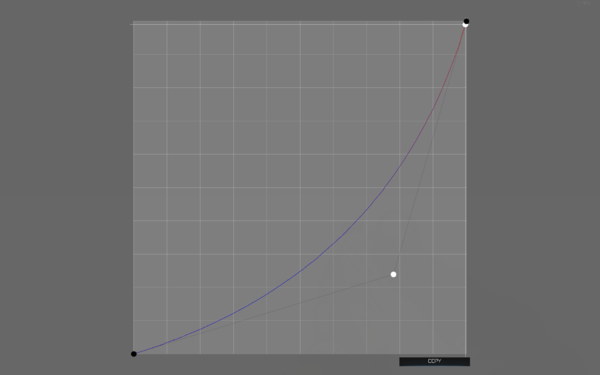Alien Entity Behavior – Arma 3
Overview
The small Alien Entity (AE - referred to as Drone in technical systems) is used by ET for surveillance, reconnaissance, research, and defense as needed. It is made from unknown and supremely tough materials. The entity has local control of gravity, and it moves in pulses. It can collect and utilize almost any type of matter from the local environment. The AE appears to communicate on the broad electromagnetic spectrum.
Around its central solid hull, the entity can hold one or more modules in its orbit. These do not themselves have propulsion, so they cannot move out of the entity's sphere of influence. Various types of module exist:
- Scan Module: used to inspect nearby objects and materials
- Gravity Tool Module: used to process and launch collected matter in two lethal modes:
- Matter Shot: a precise single shot of matter
- Matter Burst: a multi-round burst of matter
- Matter: used to store collected matter as a resource
- If it runs out, the entity will collect more from any surface
- If it gets dislodged from its orbit, it will fall to the ground and decay (there is some danger to those who get close)
The entity also features several countermeasures:
- Anti-Projectile System: this can 'catch' and re-direct various slower speed projectiles (it can be overwhelmed)
- Audiovisual Deception: this uses light and sound to disorient threats
- Gravity Matter Swarm: this launches a cluster of semi-guided area denial projectiles
- Gravity Matter Push: this launches matter in all directions as a less-than-lethal defense against nearby threats
At this time there are no known vulnerabilities to Earth weapons, and the entity typically withdraws before any major damage can be inflicted.
Drone
Drone init
After an Alien Entity (Small) is placed on the map, you need to execute the following functions before you get your drone fully operational.
Setting movement grid
Drone is only able to move in a generated grid. It can be generated on-the-fly via bin_fnc_setObjectGrid or by using a movement grid module.
Syntax:
Parameters:
- drone: Object - Object to which the grid is attached.
- position: Array - PositionATL where the drone grid should be created.
- cellSizeX (Optional) - Number - size of movement cells in the X axis (meters). The default is 4.
- cellSizeY (Optional) - Number - size of movement cells in the Y axis (meters). The default is 4.
- cellSizeZ (Optional) - Number - size of movement cells in the Z axis (meters). The default is 16.
- resolutionX (Optional)- Number - number of cells in the X axis. The default is 20.
- resolutionY (Optional) - Number - number of cells in the Y axis. The default is 20.
- resolutionZ (Optional) - Number - number of cells in the Z axis. The default is 3.
Setting movement properties
The way the drone moves can be changed via the following function. A list of all available movement types is listed in the section below.
Syntax:
Parameters:
- drone: Object - Object to which the movement properties are attached.
- movementProperties: String - Name of the movement class.
Initializing drone scripted sound system
Syntax:
Parameters:
Initializing drone behavior system
Syntax:
Parameters:
- drone: Object - Object to which the movement properties are attached.
- behaviorType: String - Name of the behavior type. This can be either "Drone" or "DroneCombat". The default behavior is "Drone".
Example code
[bin_drone,"Drone"] call bin_fnc_behaviorInit; [bin_drone,"Drone"] call bin_fnc_setMoveProperties; [bin_drone,position bin_drone,nil,nil,nil,5,5,3] call bin_fnc_setObjectGrid; [bin_drone] call bin_fnc_soundDrone; |
Switching behaviors
Behaviors listed below can be used with bin_fnc_setBehavior & bin_fnc_setBehaviorCoef.
bin_fnc_setBehavior is using the following syntax:
Parameters:
- drone: Object - Object to which the movement properties are attached.
- behaviorName: String - Name of the behavior type. Can be either "Drone" or "DroneCombat". The default behavior is "Drone".
- parameters (Optional): Array - Optional parameters which can be passed to the behavior. The default is an empty array.
- terminate (Optional): Boolean - If true, the currently executed behavior will be terminated and a new one will be executed right after termination of the existing one is completed. The default is false.
- interrupt (Optional): Boolean - Determines if behavior should be terminated immediately. In case of e.g. research behavior it means that instead of gently putting back a scanned object, it will be dropped to the ground right away. The default is false.
Example:
List of available behaviors
| Name | Description | Available parameters |
|---|---|---|
| Patrol | Drone will move around looking for enemy contacts | |
| Investigate | Drone will look at the nearest unit | 0: target (Optional): Object - object which Drone will look at |
| GravityCannon | If combat modules are are present, Drone will use them to engage either a random nearby target | 0: target (Optional): Object - target for gravity cannon
1: weapon (Optional): String - can be GravityShotgun_01, GravityCannon_01 or GravityCannon_01_Precise |
| MissileSwarm | Drone will use an area of effect weapon releasing 5 missile like projectiles at nearby targets | |
| Jump | Drone will perform a jump to a specified location | 0: position - Array or String - PositionATL - position to move. If a string is provided, Drone will jump to a precalculated grid located in the provided file.
1: charge (Optional) - Boolean - optional parameters controlling if Drone should be charging power before making a jump. The default is false. 2: fast (Optional) - Drone will jump up straight away if it's set to true; the default is false. If a number is provided, Drone will pick fast jump if the distance is above that value. |
| Avoid | Drone will try to avoid contact with nearby units by moving away from them | |
| Research | Drone will perform research behavior on nearby objects | 0: target (Optional) - Object - target to scan. If not specified Drone will try to pick some random object in the available grid.
1: endless (Optional) - Boolean - research will be performed until it's interrupted by script. |
| Light | Drone will use its light burst countermeasure and try to move away from incoming fire | |
| GravityBurst | Drone will use gravity burst when units are nearby | |
| CollectMatter | Drone will collect 4 matter balls which serve as gravity cannon magazines | |
| Reposition | Drone will move 100 meters away from incoming fire |
Scripted Event Handlers
| Name | Output | Description |
|---|---|---|
| behaviorStarted | 0: Object
1: Behavior name |
Triggers when a new behavior FSM is triggered |
| behaviorCompleted | 0: Object
1: Behavior name |
Triggers when a new behavior FSM is completed. It will be also fired when behavior was interrupted! |
Example code:
|
Editing move properties
Movement properties can be modified within the game editor. In order to access them, type the following code in console and execute it:
You can add points to that graph by double clicking on the middle area. It's possible to move those points once they are created. When you are are ready, press the "Copy" button and paste the result to your config. It's not possible to read those values from mission files at the moment.
class Movement
{
class Templates
{
#define CURVE <nowiki>{{0,0,0},{0.3,0.9,0},{0.5,0.9,0},{0.5,1.070,0},{0.5,1,0}}</nowiki>
#define CURVE_LONG <nowiki>{{0,0,0},{0.3,0.9,0},{0.5,0.9,0},{0.5,1.024,0},{0.5,1,0}}</nowiki>
#define CURVE_END <nowiki>{{0,0,0},{0.5,1,0},{0.7,1,0},{1,1,0}}</nowiki>
#define CURVE_ROT <nowiki>{{0,0,0},{0,2,0},{0.9,1,0},{1,1,0}}</nowiki>
class Default
{
speed = 8; // Average travel speed in m/s
pulseDistance = 100; // Distance between pulses
maxPulseDistanceFar = 100; // Maximum distance between pulses in long-distance travel
maxPulseDistanceClose = 3; // Maximum distance between pulses in short-distance travel
altitude = 100; // Altitude above terrain level for long jumps
curve[] = <nowiki>{{0,0},{1,1}}</nowiki>; // Movement curve
curveEnd[] = <nowiki>{{0,0},{1,1}}</nowiki>; // Movement curve on the last waypoint (smoother settle-in)
curveRotation[] = <nowiki>{{0,0,0},{1,0,0},{0,1,0},{1,1,0}}</nowiki>;
};
class Drone: Default
{
speed = 7;
curve[] = CURVE;
curveEnd[] = CURVE_END;
curveRotation[] = CURVE_ROT;
};
class Drone_Intro3: Drone
{
speed = 12;
pulseDistance = 550;
maxPulseDistanceFar = 550;
};
class Drone_Long: Drone
{
speed = 14;
pulseDistance = 250;
maxPulseDistanceFar = 550;
curve[] = CURVE_LONG;
};
class CombatDrone: Default
{
speed = 14;
maxPulseDistanceFar = 40;
curve[] = CURVE;
curveEnd[] = CURVE_END;
curveRotation[] = CURVE_ROT;
};
class CombatDrone_Fast: Default
{
speed = 28;
maxPulseDistanceFar = 40;
curve[] = CURVE;
curveEnd[] = CURVE_END;
curveRotation[] = CURVE_ROT;
};
class CombatDrone_Long: Default
{
speed = 28;
pulseDistance = 500;
maxPulseDistanceFar = 1000;
curve[] = CURVE_LONG;
curveEnd[] = CURVE_END;
curveRotation[] = CURVE_ROT;
};
class ModularShip: Default
{
speed = 2;
curve[] = CURVE;
curveEnd[] = CURVE_END;
curveRotation[] = CURVE_ROT;
};
};
Located in a3\Functions_F_Contact\cfgContact.hpp
Handy commands list
| Command | Description | Notes | |
|---|---|---|---|
| bin_drone setVariable ["#bD",1]; | Set danger level on Drone. Danger goes from 0 (no danger) to 1 (maximum danger). | ||
| bin_drone setVariable ["#bState","Combat"] | Sets Drone behavior to the selected state. The currently supported modes are "Safe" & "Combat". | ||
| bin_drone setVariable ["#bTarget",player]; | Sets a target for Drone's gravity cannon | ||
| [west,0] call bin_fnc_setTargetWeight - all units from side "west" will be ignored by the targeting system
[player,10] call bin_fnc_setTargetWeight - Increase player's chance of being targeted by Drone weapons [bis_car,0] call bin_fnc_setTargetWeight - Vehicle and its crew will be ignored by the targeting system |
Coef to target priority - set to 0 to basically exclude Drone from target selection. Function accepts a group, side, vehicle or unit. | Applied to the individual unit, side or vehicle - not Drone! | |
| [bin_drone,"gravitycannon",[cursorObject,"GravityShotgun_01"]] call bin_fnc_setBehavior | Forces Drone to target a specific object | ||
| [bin_drone,"gravityCannon",10] call bin_fnc_setBehaviorCoef; | Change probability of picking a specific behavior | ||
| [bin_module_01,player,"GravityCannon_01_Precise",false,1] call bin_fnc_setDroneModuleTarget; | Targets and fires module at the player |
| |
| [bin_drone,"SwarmMissile_01_launcher_F"] call bis_fnc_fire; | Manually trigger a missile swarm |
Modules
Setting up modules
Creating module
In order to create a module use the following function. You don't need to place a drone module in the world itself!
Syntax: _module = [drone, moduleClassName, moduleType] call bin_fnc_initDroneModule;
Parameters:
- drone: Object - Parent Object to which modules are attached
- movementProperties: String - Class name of the vehicle to create. The list of available modules is available below.
- moduleType: String - Type of module to register - currently "combat", "matter" & "science" are available.
List of available modules
I, B, O are abbreviation for factions - I = Independent, B - Blufor, O - Opfor
Module variables
| Name | Variable | Notes |
|---|---|---|
| Interval | bin_droneModule_interval | Sets how strictly a module is following Drone. 0 means it's basically out of control |
| Radius | bin_droneModule_radius | Radius of the module orbit (calculated from Drone's center) |
| Height | bin_droneModule_height | Height offset of the module orbit (calculated from Drone's center) |
| Rotational speed | bin_droneModule_rotationTime | How much time it takes to perform one full rotation |
| Damage | bin_droneModule_damage | By default, modules damage is synced to damage status of the parent vehicle. With this variable it's possible to override this behavior and either enable or disable damage completely. |
Example
_module_1 = [BIN_drone,"I_A_AlienDrone_Module_02_F ","combat"] call bin_fnc_initDroneModule;
_module_1 setVariable ["bin_droneModule_interval", 0.75];
_module_1 setVariable ["bin_droneModule_radius", 4.28683];
_module_1 setVariable ["bin_droneModule_height", 1.5];
_module_1 setVariable ["bin_droneModule_rotationTime", 6.5];
Example Missions
Pending