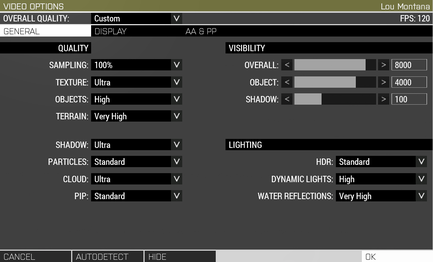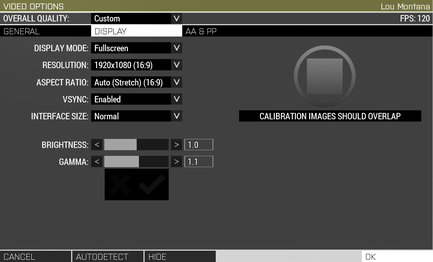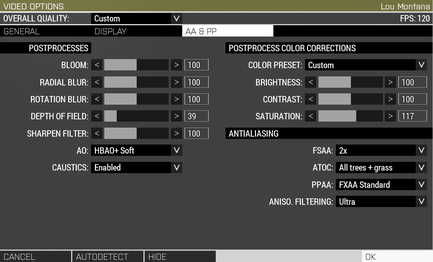Performance Optimisation – Arma 3
Jump to navigation
Jump to search
Template:SideTOC Template:wip Arma 3 performance has always been a great interrogation topic. This page brings light on some aspects of the video settings.
General Guidelines
- use auto-detection as a base for other settings - the autodetect button know best, most of the time
- an exception to that being that auto-detection will set the render samping to at least 100% - this is not ideal if one wants to play e.g in 1K on a 4K screen.
- in order to bring some relief to the CPU, play with (terrain/object) view distance
- to alleviate pressure on the GPU, lower PiP settings and reduce 3D Sampling (e.g 50% on a 4K screen = 1920×1080)
Video Options
Settings Impacts
General
| Category | Setting | CPU | GPU | Additional Details |
|---|---|---|---|---|
| Quality | Sampling | Template:colorball | Template:colorball | Defines the game's 3D resolution based on Display's Resolution setting (in %) - e.g 50% of 3840×2160 (4K) results in a 3D resolution of 1920×1080 (1K, 1/4 of the original resolution) |
| Texture | Template:colorball | Template:colorball | Dependent on the GPU's memory | |
| Objects | Template:colorball | Template:colorball | ||
| Terrain | Template:colorball | Template:colorball | ||
| Shadow | Template:colorball | Template:colorball | ||
| Particles | Template:colorball | Template:colorball | ||
| Cloud | Template:colorball | Template:colorball | ||
| PIP | Template:colorball | Template:colorball | ||
| Visibility | Overall | Template:colorball | Template:colorball | |
| Object | Template:colorball | Template:colorball | ||
| Shadow | Template:colorball | Template:colorball | ||
| Lighting | HDR | Template:colorball | Template:colorball | |
| Dynamic Lights | Template:colorball | Template:colorball | ||
| Water Reflections | Template:colorball | Template:colorball |
Display
| Category | Setting | CPU | GPU | Additional Details |
|---|---|---|---|---|
| General | Display Mode | Template:colorball | Template:colorball | |
| Resolution | Template:colorball | Template:colorball | Should be set to the screen's native resolution and use Sampling to lower the 3D resolution if needed | |
| Aspect Ratio | Template:colorball | Template:colorball | Set to auto or to the screen's aspect ratio. No impact on performance | |
| VSync | Template:colorball | Template:colorball | Vertical Synchronisation | |
| Interface Size | Template:colorball | Template:colorball | No impact on performance | |
| Brightness | Template:colorball | Template:colorball | No impact on performance | |
| Gamma | Template:colorball | Template:colorball | No impact on performance |
AA & PP
| Category | Setting | CPU | GPU | Additional Details |
|---|---|---|---|---|
| PostProcesses | Bloom | Template:colorball | Template:colorball | |
| Radial Blur | Template:colorball | Template:colorball | ||
| Rotation Blur | Template:colorball | Template:colorball | ||
| Depth of Field | Template:colorball | Template:colorball | ||
| Sharpen Filter | Template:colorball | Template:colorball | Makes the image sharper, but can also make it more grainy or too outlined | |
| AO | Template:colorball | Template:colorball | ||
| Caustics | Template:colorball | Template:colorball | Water surface reflection on the ocean floor | |
| PostProcess Color Corrections |
Color Preset | Template:colorball | Template:colorball | |
| Brightness | Template:colorball | Template:colorball | Post-process image brightness | |
| Contrast | Template:colorball | Template:colorball | Post-process image contrast | |
| Saturation | Template:colorball | Template:colorball | Colour saturation - the higher the more colours, the lower the more black & white | |
| AntiAliasing | FSAA | Template:colorball | Template:colorball | Full Screen Anti-Aliasing |
| AtoC | Template:colorball | Template:colorball | Alpha to Coverage. Requires FSAA | |
| PPAA | Template:colorball | Template:colorball | Post-Processing Anti-Aliasing. Less taxing than FSAA, with very minor graphical glitches | |
| Aniso. Filtering | Template:colorball | Template:colorball | Anisotropic filtering |