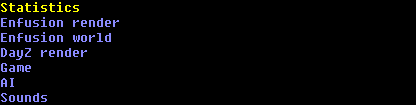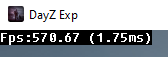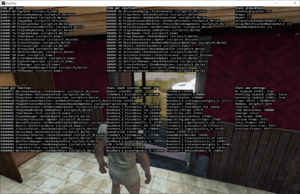Diag Menu – DayZ
The Diag Menu is a menu listing many options used to debug game scripting and assets. It is available in the diagnostic version of the game executable (DayZDiag_x64.exe).
- Statistics
- Enfusion render
- Enfusion world
- DayZ render
- Game
- AI
- Sounds
Statistics
- FPS |LCtrl| + |NUM1|
- Script profiler UI
- > Script profiler settings
- Always enabled
- Flags
- Module
- Update interval
- Average
- Time resolution
- (UI) Scale
FPS
Enables the showing of FPS in the top left corner of the screen.
Script profiler UI
Turns on the on-screen Script Profiler.
| Section | Info | ||||||||||||||||||||||||||||||||||||||||||
|---|---|---|---|---|---|---|---|---|---|---|---|---|---|---|---|---|---|---|---|---|---|---|---|---|---|---|---|---|---|---|---|---|---|---|---|---|---|---|---|---|---|---|---|
| Time per class | The total time of all function calls belonging to this class.
Shows the top 20 times. | ||||||||||||||||||||||||||||||||||||||||||
| Time per function | The total time of all calls to a function.
Shows the top 20 times. | ||||||||||||||||||||||||||||||||||||||||||
| Class allocations | The amount of allocations of a class.
Shows the top 20 allocations. | ||||||||||||||||||||||||||||||||||||||||||
| Count per function | The amount of times a function was called.
Shows the top 20 counts. | ||||||||||||||||||||||||||||||||||||||||||
| Class count | The amount of instances of a class.
Shows the top 40 counts. | ||||||||||||||||||||||||||||||||||||||||||
| Stats and settings |
|
Script Profiler UI
A set of settings to tweak the gathering of script profiling data.
Always Enabled
Gathering of script profiling data is not enabled by default, this bool displays whether it is currently enabled or not. If it is desired that the script profiler is enabled at start, the launch parameter "-profile" can be used to achieve this.
Flags
The set of flags that define how data is gathered.
| Available options | Info |
|---|---|
| SPF_RECURSIVE | Data is gathered from the currently selected module and its children
Data is per frame |
| SPF_RECURSIVE | Data is gathered from the currently selected module and its children
Data is accumulated across frames |
| SPF_RESET | Data is only gathered from the currently selected module
Data is per frame |
| SPF_NONE | Data is only gathered from the currently selected module
Data is accumulated across frames |
The meaning of flags:
- SPF_RECURSIVE: Enables profiling of child modules (recursively goes through them)
- SPF_RESET: Enables the clearing of data at the end of the frame (resets the data)
Module
The module to be profiled.
| Available options | Info |
|---|---|
| CORE | 1_Core |
| GAMELIB | 2_GameLib |
| GAME | 3_Game |
| WORLD | 4_World |
| MISSION | 5_Mission |
| MISSION_CUSTOM | init.c |
Update Interval
The amount of frames to wait before updating the sorted data. This also delays the reset caused by SPF_RESET.
Average
Enable/disable the displaying and returning of averages. Of course, when the SPF_RESET flag is present and there is no interval, this will be the value itself.
When SPF_RESET flag is not present, it will divide by the session frame. When an interval is set, it will divide by the interval.
Class count will never be an average, it will always be the current count of the instance, allocations will be the average value of how many times an instance was created.
Time resolution
Set the time resolution to display time in. This is in the form of nth of a second.
So that means that 1 means in seconds and 1000 means in milliseconds.
(UI) scale
Sets the scale of the on-screen script profiler UI. Simply because there are different screens and resolutions, and this way you can tweak it to be better visible if necessary.
There is no EnProfiler API equivalent for this, as it is purely for the on-screen UI.
Enfusion Renderer
- Lights
- > Lighting
- Ambient lighting
- Ground lighting
- Directional lighting
- Bidirectional lighting
- Specular lighting
- Reflection
- Emission lighting
- Shadows
- Terrain shadows
- Render debug mode RCtrl + AltGr + W
- Occluders
- Occlude entities
- Occlude proxies
- Show occluder volumes
- Show active occluders
- Show occluded
- Widgets
- Postprocess Ctrl + LAlt + P
- Terrain
- > Materials
- Common
- TreeTrunk
- TreeCrown
- Grass
- Basic
- Normal
- Super
- Skin
- Multi
- Old Terrain
- Old Roads
- Water
- Sky
- Sky clouds
- Sky stars
- Sky flares
- Particle Sprite
- Particle Streak
Lights
Enable/disable lights. This only affects actual light sources such as the PersonalLight or in-game items, not the environment lights. For the environmental lighting, there is the following submenu.
Lighting
The following toggles toggle the respective lighting.
Ambient lighting
Toggles the general ambient lighting.
Ground lighting
Toggles the lighting reflected from the ground. Noticeable difference is on the roof and the character's underarms.
Directional lighting
Toggles the general directional lighting of the world. Without this, the bidirectional lighting is actually also turned off, as it depends on this.
Bidirectional lighting
Toggles the general bidirectional lighting of the world.
Specular lighting
Toggles the specular lighting. Noticeable differences are on the side of the cupboard and on the car.
Reflection
Toggles the reflection lighting. Noticeable differences are on the side of the cupboard and on the car.
Emission lighting
Toggles the emission lighting.
Shadows
Enables/disables shadows. Additionally, this also disables the culling of rain inside of objects.
Terrain shadows
Changes the setting for how terrain shadows are generated.
Render debug mode
Special render settings to see how the mesh wireframe looks like in game.
Different materials have a different wire colour.
| Material | Color (RGB) |
|---|---|
| TreeTrunk | 179, 126, 55 |
| TreeCrown | 143, 227, 94 |
| Grass | 41, 194, 53 |
| Grass Material | 61, 194, 83 |
| Basic | 208, 87, 87 |
| Normal | 204, 66, 107 |
| Super | 234, 181, 181 |
| Super Ext | 234, 181, 0 |
| Skin | 252, 170, 18 |
| Multi | 143, 185, 248 |
| Terrain | 255, 127, 127 |
| Old Terrain | 122, 148, 129 |
| Old Terrain Simple | 96, 128, 105 |
| Old Roads | 173, 188, 177 |
| Old Sprite | 242, 247, 210 |
| Water | 51, 51, 255 |
| Ocean | 51, 128, 255 |
| Ocean Shore | 30, 193, 177 |
| Sky | 143, 185, 248 |
| Sky clouds | 193, 247, 253 |
| Sky stars | 255, 255, 255 |
| Sky flares | 201, 206, 245 |
| Particle sprite | 128, 128, 255 |
| Particle streak | 255, 128, 128 |
Occluders
Enable/disable the occluding of objects. This is more visible when paired with for example Show occluded.
Occlude entities
Enable/disable the occluding of entities.
Occlude proxies
Enable/disable the occluding of proxies.
Show occluder volumes
When enabled, takes a snapshot of the moment and draws debug shapes visualizing the occluding. Disabling it clears the debug shapes.
Show active occluders
When enabled, shows the currently active occluders by visualizing them with debug shapes.
Show occluded
Visualizes the occluded objects by using debug shapes.
Widgets
Enable/disable the rendering of widgets.
Postprocess
Enable/disable the rendering of post process effects.
Terrain
Enable/disable the rendering of terrain.
Materials
Enable/disable the rendering of specific materials. Most are self-explanatory.
Common
TreeTrunk
TreeCrown
Grass
Basic
Normal
Super
This is an overarching one which contains every material related to super.
Skin
Multi
Old Terrain
This is both Terrain and Terrain Simple.
Old Roads
Water
This is an overarching one which contains every material related to water.
Sky
Sky clouds
Sky stars
Sky flares
Particle Sprite
Particle Streak
Enfusion World
DayZ render
Game
AI
Sounds
- Show playing samples
- Show system info
Show playing samples
Debug for debugging playing sounds.
| Option | Info |
|---|---|
| none | Default: no debug |
| ImGui | Separate screen debug made with dear ImGui, newest iteration, created to have all pros of the other two while fixing the cons.
The settings of the separate window will be stored in profiles under the names "playing_sounds_imgui.ini" and "playing_sounds_imgui.bin" |
| DbgUI | Legacy
|
| Engine | Legacy
|
Show system info
Shows on-screen debug stats of the sound system. Used to be paired with "Show playing samples" DbgUI option, is also visible in the other two "Show playing samples" options.