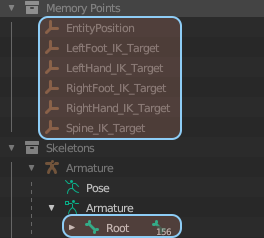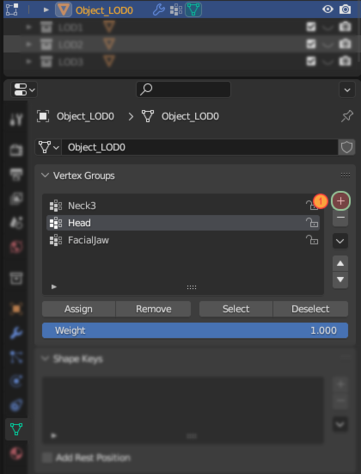Reyhard/Sandbox/Character Gear Creation/Vest/Asset Preparation – User
Mesh Preparation
General
Vest creation is not so much different from headgear, so there is quite a lot of overlap. There are of course some differences nevertheless it is recommended to read Headgear tutorial before proceeding any further.
Similar to headgear, you can use one of the existing models to position your character. In Character_AnimationRig_Example.blend, there is a mesh of character with jacket, pants, boots, helmet & ALICE harness. In case of vest, we will be only interested in copy pasting Jacket model to the scene with our model we want to adjust.
Since animation rig is rotated by 180 degrees, it will be necessary to rotate this asset by
Keep in mind that this model shouldn't be used for weight transfer nor its skeleton should be used as a base for you character. As name suggest, this file contains rig for creating animations, so it has dozens of extra bones assisting with creation of new animations.
In any case, this model should be quite similar to deflated variant of uniforms which are used, when item in Armored Vest slot is equipped.
Rigging
Once vest is properly oriented and placed, it is possible to move towards the next step, which is rigging of the model. Unlike Sample Helmet, skinning of Arma 3 models will be way different around chest area so utilizing weights from A3 is not an option. Fortunately, weight transfer gives usually a good results and then only manual tweaks are necessary.
Importing skeleton
Similar to Sample Helmet, first step will be copying skeleton from Character_Weights_Template.blend to Blender instance containing vest. Exact steps are same on Sample Helmet tutorial and if everything went fine, you should end up with something like this.
Again, it is important that model contains only Armature and empty objects from the template!
- In total, 163 bones/empty objects (156 bones and 6 dummy objects) should be present when model is imported into Workbench - see note in Importing model section
Skinning asset
After skeleton was successfully added to the scene, next step will be skinning of the asset. Main differences compared to skinning of Sample Helmet are:
- Vests are influenced by dozens of bones so initial transfer weight is a must unless you want to spend significant amount of time making your own skinning from scratch
- After transferring weights, some manual adjustments are usually required
- Weights for the vest can be transferred from either Character_Weights_Template.blend (for non blender users, there is Character_Template.fbx, which still needs to be rotated) or from other vests, like... Vest_SampleVest_01
- Using Sample Vest as base should yield better results in most cases - especially areas around armpits should look better
Of course, when Sample Vest was prepared, weights were transferred from another vest - namely 6B2 - therefore don't be surprised to see pictures of it in this tutorial.
Transfer weights
Once reference mesh is in, you can follow instruction for transferring weights which are mentioned in Headgear tutorial.
As an example, 6B2 was used as base for Transfer Weights option and If everything went fine, you
Tweaking skinning
If you don't want to use transfer weight tool or you quickly want to test if helmet is working in game, then you can skin the helmet manually. To do so, perform following actions:
Armature modifier
Once asset is skinned with one of the above methods, there is one more thing to do in order to link vertex groups with skeleton and thus achieve animated asset:
Colliders
Helmets in Arma Reforger are using actual colliders for protection of the character so its quite important to set it correctly.
Creating colliders
First step towards creating proper collider will be making of a new object, which should receive one of the colliders prefixes (in this case UTM_ prefix was used). For instance, sometimes it is feasible to create nice collider out of regular mesh by removing all unnecessary elements and then decimating it below ~150 faces. Other option is to create mesh from scratch which shouldn't be that big task in case of helmet but it might be bit more time consuming so choice is up to creator.
Setting relations: Using Make Parent
Setting relations: Using Relations tab
Creating material
Material Research
Game Material creation
Once you have data, you can commence with creation of the material by performing following steps:
Materials & Layer Preset
Next step will be assigning of material and layer preset to the collider itself. You can do it via Enfusion Blender Tools Object Tools or manually (in case you are using different 3D software). Once you know how to change material and layer preset, do following things:
Creating Item variant
One of the final steps in equipment preparation is creating a special item variant of the model. Such model is visible when i.e. given piece of equipment is placed on the ground. This can be done in few steps listed below:
- Make copy of your helmet (FBX/Blend) and open it
Importing model
Last step in asset preparation is importing of model. Detailed procedure for importing mesh into Workbench can be found on FBX Import page and - if you want some practical example - also in Weapon Creation tutorial.