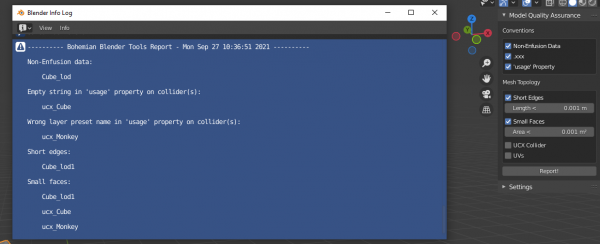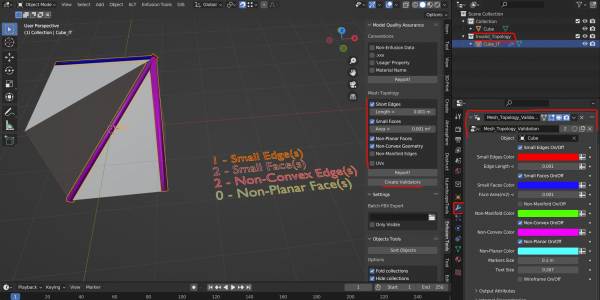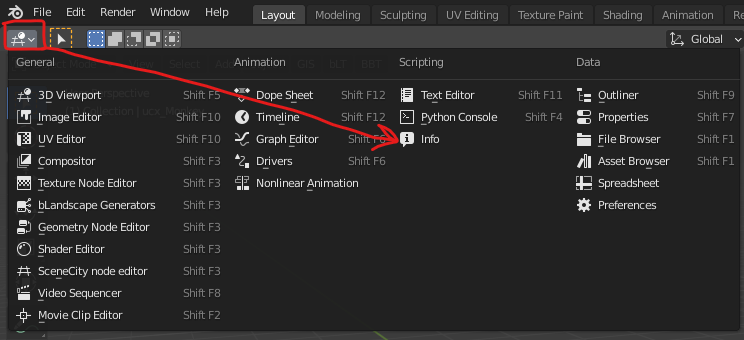Enfusion Blender Tools: Model Quality Assurance – Arma Reforger
Description
Model Quality Assurance(MQA) feature provides tools to capture various issues on a model before it even gets into Enfusion. MQA isn't meant for Blender user only, it's highly recommended for Autodesk Apps users too.
Features
The tool reports two types of issues: Conventions(naming) and Mesh Topology(various issues related to mesh data)
Reporting works while in Object Mode and report contains issues selected by user. If selected issue is not listed in the report, it means such issue hasn't been found.
Along with reporting, MQA also helps user to locate selected Mesh topology issue via Validator objects. Depending on the issue, the tool generates specific meshes to provide visual assistance in locating the problem.
Report window
There are two ways of getting to the report window(Blender Info Log):
- once reporting is done just click on a bar at the bottom of Blender app(this message disappears after few seconds), this will open the report window
- you can simply change the editor type to Info
It's a known Blender issue that Info window updates once it gets focus by hovering mouse cursor over it. So in case information in the Info window is outdated after pressing the Report! button, just move mouse cursor into Info window.
Issue Reporting
Conventions
Non-Enfusion Data
Loops through all selected objects(only "MESH" object type)and reports if object name doesn't contain any of Enfusion supported:
- prefixes -> "ubx", "ucx", "usp", "ucs", "ucl", "utm", "com", "occ", "socket", "boxvol", "sphvol"
- suffixes -> "_lod0"(up to 15)
It helps to detect typos eg. "suckit_" instead of "socket_" as well as objects that may be left overs(references,helpers) hidden in collections or hidden under parent Empty(Armature), so they can be removed from file.
- Non-Enfusion data:
.xxx
Autodesk Apps allow user to name various objects by the same name eg. "house_lod0". If a model with such named objects is then imported into Blender, it renames each object as follows: "house_lod0.000", "house_lod0.001" etc. This may go under artist's radar and such named objects will be apparently skipped during FBX import in Enfusion.
- Objects having '.xxx' suffix:
'usage' Property
Loops through all selected collider objects and reports those that:
- don't have 'usage' property defined at all
- No 'usage' property on collider(s):
- have 'usage' property defined, but string is empty
- Empty string in 'usage' property on collider(s):
- have 'usage' property defined, but string is not from the predefined list of LayerPresets(defined in ArmaReforger.gproj)
- Wrong layer preset name in \'usage\' property on collider(s):
Mesh Topology
Short Edges
Loops through all selected objects and reports those their mesh contains at least one edge shorter than value of parameter Length.
- Short edges:
Small Faces
Loops through all selected objects and reports those their mesh contains at least one face with area smaller than value of parameter Area.
- Small faces:
UCX Collider
Loops through all selected collider objects and reports those their mesh contains:
- at least one Non-manifold edge
- Non-manifold edges on UCX:
- at least one Non-planar face(ngon)
- Non-planar faces on UCX:
- at least one Non-convex face
- Non-convex faces on UCX:
UVs
Loops through all selected objects and reports those that:
- at least one vertex coordinates exceed range <32,32> in UV space
- Exceeding UV Coordinates:
- at least one face has all of its vertices at (0,0), Autodesk Apps users can delete faces in UV Editor(impossible in Blender), in Blender these faces appear as unwrapped(look like single vertex at coord(0,0))
- Non-Unwrapped UV Faces: