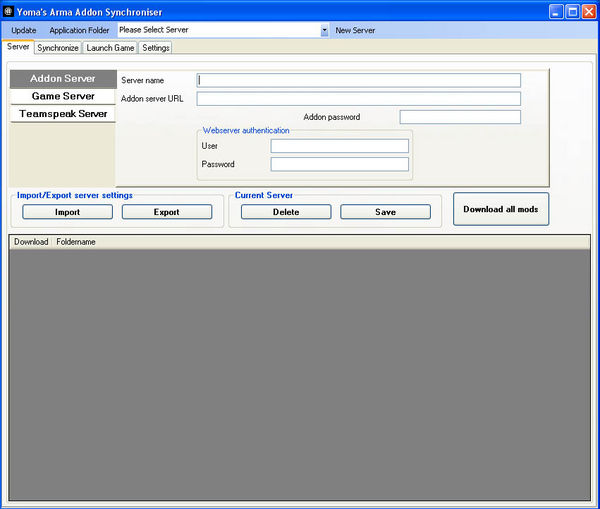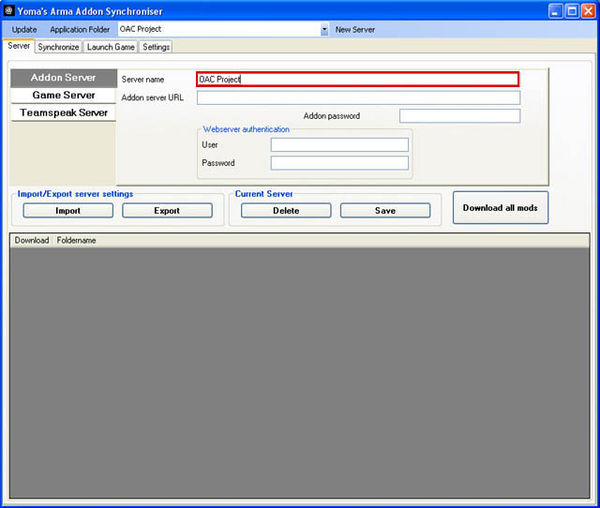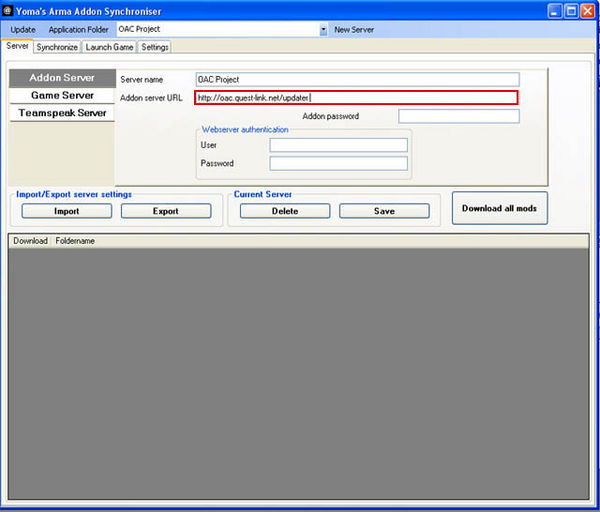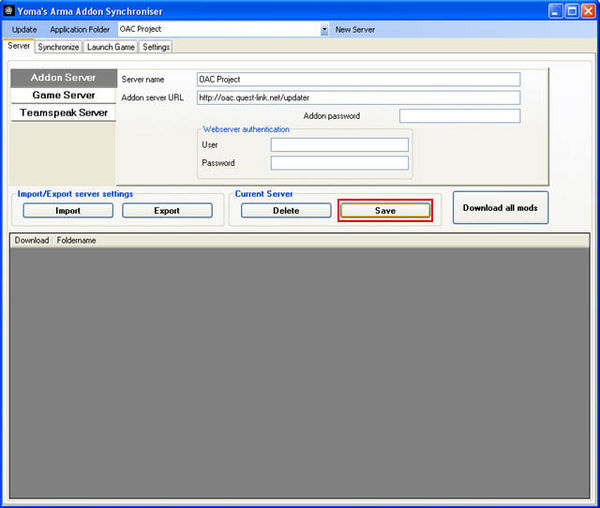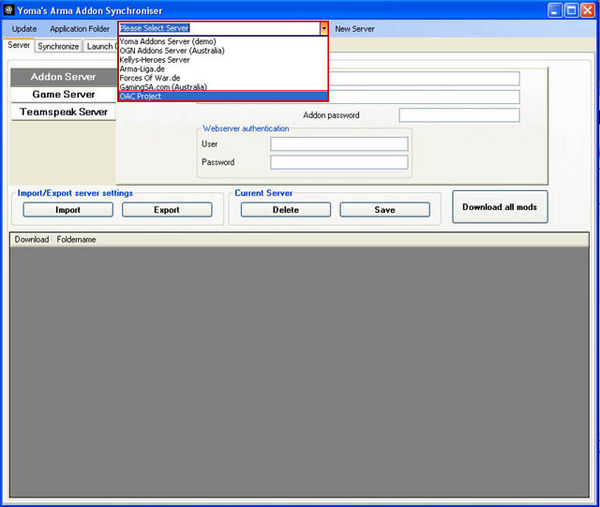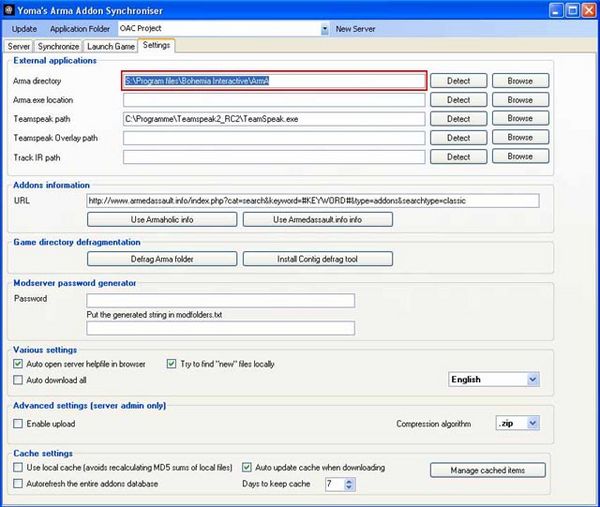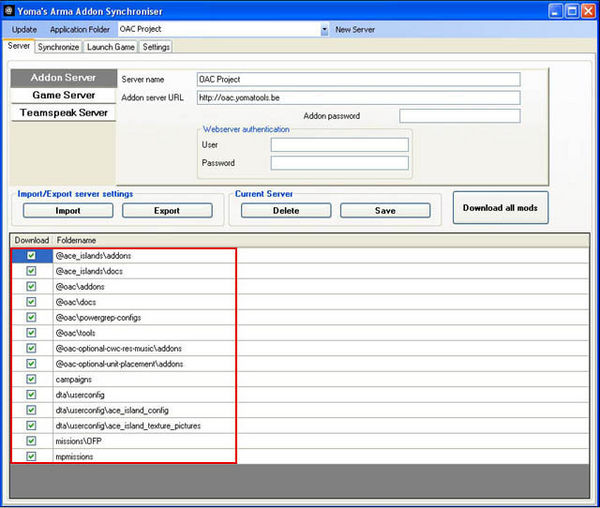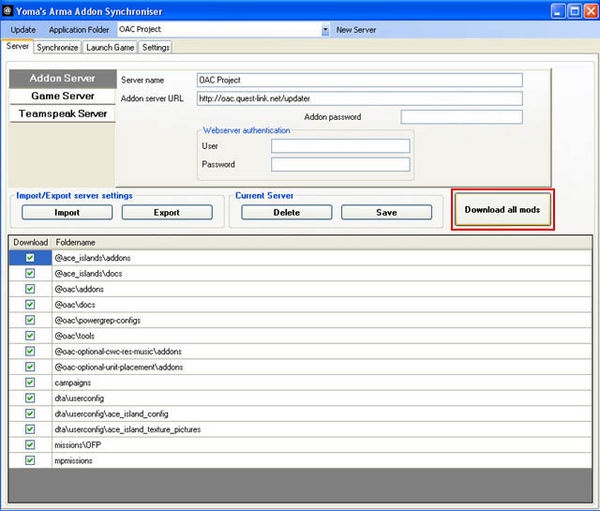OAC:Project
by the OAC Project Team
Project info
Welcome to the OAC project - OFP ArmA Conversion.
Hosted by
Page
hosted by armaholic: OAC project page made by Raptor
Forum
hosted by armaholic: OAC forum setup by Raptor
FTP
hosted by wglcti.com
SVN
hosted by assembla.com
Bugtracker
mantis hosted by 6thsense: OAC bugtracker
Build scripts
hosted by MISSING
YomaTools
hosted by quest-link.net
Our earnest thanks
to
- armaholic team for hosting our page and projects!
- russin for hosting the OAC FTP server!
- Sickboy and the 6thSense community for hosting the OAC mantis!
- MadDogX for hosting the OAC YomaTools server!
- Yoma for ongoing development and support of YomaTools!
- Raptor for designing the excellent OAC project page, OAC banner and setting up the OAC forum!
- stun for play testing the CWC campaign and many fixing issues in the process!
Purpose of the OAC project
- Playable content. Now. Much. Enjoyable. Good quality.
- In the form of: Get any OFP missions or campaigns playable in ArmA with little or no
modification of the mission file. - Possibility to use community made addons alongside to improve the visual aspects,
sounds or gameplay. - Easy access to the content.
- Automated update and delivery system.
- Open system, focus on compatibility with community addons and MODs.
- Open source project - every can contribute very easily.
NOT the purpose
- Make custom models, textures, sounds.
- Change the gameplay itself.
Relation to CWR
The goal from CWR is to recreate the whole OFP CWC experience.
The OAC project will be compatible to CWR and if it makes it possible to run
any OFP mission with CWR.
So OAC can act as an supplement to CWR.
Project OAC uses plain ArmA as a base for models, sounds and graphics.
CWR and OAC will share their development progress of the CWC single player campaign.
In addition to that both will work closely together on the config part to ensure full compatibility.
Up until today the major difference between both is that OAC is aiming for open development, easy
contribution and iterative development with as many releases as possible whereas CWR relies on few
releases to ensure top quality from the start.
How does it work
You cannot run OFP missions or campaigns in ArmA for a few technical reasons.
Actually it is quite simple to solve these.
Foremost it is about the missing units (classes).
The other problem is that the script syntax change a bit from OFP to ArmA
(strict string-code requirement).
The solution.
For the first problem only a simple compatibility addon is needed the maps the missing classes
to existing ArmA classes.
With a few simple config tricks it also auto embeds models missing in plain ArmA like the
Bradley if the community addon is loaded alongside.
For the CWC and Res campaign and mission a few additional content addons come
along that contain the music, speech files and similar content.
Now this approach is not limited to BI content, yet the starting version also
allows to load WGL5 missions or campaign conversions and it is easily expandable
to virtually any other OFP addon or MOD.
Most missions that do not involve much scripting can already be loaded with only the
compatibility addon.
For missions that do not work out of the box there is an almost completely
automated process to convert any mission to ArmA scripting standards in a few seconds.
The process already works very well, yet it is easily expandable if necessary.
Last very rare and 'complicated' problems can easily be fixed by hand by any
fair scripter.
More technical details below.
Open source project
The basic idea is that everything is easily accessible for anyone.
In extension to that anyone interested can contribute in different ways to the project.
For example by
- improving this wiki page
- reporting bugs on the missions or the addons
- try new missions and see if they mission file needs to be updated
- convert missions themselves and add them to the public hub
- improve the compatibility addon yourself by adding new class mappings of yet missing
OFP addons or MODs.
To support this process the project heavily relies on tools that support collaboration.
The wiki, SVN, automated build scripts and YomaTools for project and mission delivery.
Only a very loose organization will keep the project on track and ensure the
quality and success of the project.
So overall it will be an easy access and easy to contribute focus to deliver
content as easily and as much as possible!
The seven roads to OAC
# I. Consumer
Not meant in a negative way. Simply plays the missions and campaigns provided.
Silent epicure.
# II. Promoter
Tells his mates or other people about the project. Given he likes it of course. :)
Details: Tells us about promotions.
# III. Feedback
Shares his opinion about the project.
Makes suggestions how to improve any aspect of the project.
Suggests missions or campaigns for conversion.
Suggests OFP addons or MODs to be included in the compatibility addon.
Details: Where to post feedback.
# IV. Bugreporting
Reports bugs in converted missions or campaigns or bugs in the compatibility
addon itself at the bugtracker in a decent way (steps to reproduce, arma.rpt
error, screenshots/videos of the problem).
# V. Contributer
Helps to improve the wiki page.
Makes screenshots or videos to promote the project.
Helps maintaining the infrastructure of the project (SVN, build process,
YomaTools, bug-tracker).
Supports the project with infrastructure (SVN server host, YomaTools server host,
bug-tracker host, hosts a mailing list, hosts the project page).
# VI. Missions converter
Either you help to improve already converted missions or campaigns by fixing bugs
or improving the gameplay by altering the mission file itself to a limited degree.
Or you convert new missions or campaigns yourself and add them to the public sharing system.
Details: How to convert missions and share.
# VII. Core developer
You are already into config editing or want to learn something about it.
If so, this one is for you.
You can either improve the existing compatibility addon by improving the class
mapping in different ways or add new mappings for yet missing OFP addons or MODs.
Details: How to improve the compatibility addon.
The seven roads to OAC - details
# I. Download and play
The OAC files are now available via YomaTools (Yoma Arma Addon Synchroniser).
First please download the newstest version of Yoma tools at http://yomatools.be.
Hint: You find the download in the left navigationbar.
Once you have downloaded and installed YomaTools, add a new server with following data:
Server name: OAC Project
Server url: http://oac.quest-link.net/updater
Press Download all mods to get all files, missions and campaigns (large
button on the lower right).
You can also have a look at the different packages by clicking on in the
respective line and de-/select the files of your interest.
Required packages to run OAC:
- @ace_islands\addons
- @oac\addons
- dta\userconfig
- dta\userconfig\ace_island_config
Detailed process description
Here is a step by step guide.
Please head over to the OAC forum if questions remain.
1. Start YomaTools.
2. For Server name insert: OAC Project.
3. For Addon Server URL insert: http://oac.quest-link.net/updater.
4. Now save the server settings on the save button.
5. The OAC Project server is now available in the list box at the top.
6. Next you should check Settings to verify if it found your ArmA directory.
Normally this works automatically.
7. Now you should select the OAC Project server from the server list.
You will see all packages from the OAC Project server in the large list box below.
8. The last step is to click on the Download all mods button.
YomaTools will automatically download all files from the server to your ArmA folder and create the mod folders.
# II. Tells us about promotions
Best point your friends and other community member to the OAC BIKI page.
Good supplements are the OAC page and the OAC thread in the BI forum.
Please always add these three sources to threads and news posts.
A request to news writers:
Please add news about OAC at your page to his section for us to know so that
we can help with questions and gather feedback from the comments.
Thank you!
News and threads about OAC:
armed-assault.de OAC demo news
armed-assault.de OAC forum thread
armedassault.info OAC demo news
armaholic.com OAC demo news
# III. Where to post feedback
The OAC BI forum thread is the the best place to share your thoughts and suggestions about the project itself.
For bugreporting or suggesting new content to be made compatible the OAC bugtracker it the best place:
- Suggestion for mission conversions will be gathered ONLY on this ticket.
- Suggestion for campaign conversions will be gathered ONLY on this ticket.
- Suggestion about addons or MODs to be included in the compatibility addons will
be gathered ONLY on this ticket.
# IV. Where to post bugs
Please post bugs related to OAC project only at the OAC bugtracker.
The problems can be:
- Non working missions or campaigns
- Problems with the installation
- Problems with the updating
Please keep your bug reports as specific and as precise as possible.
Adding screenshots, videos or the errors from the arma.RPT help to visualize
the problem.
A rough description of the steps to reproduce or the mission and its savegame
are another good addition to track the problem down.
Recommended tools for recording:
# V. How to contribute
# VII. How to improve the compatibility addon
Setup the development
Project OAC uses subversion (SVN) as sort of file sharing tool for the development.
You can download the compatibility addon in source format with SVN, improve the existing code
or add new class mappings in there and upload (commit) your changes again for everyone to use
and improve.
1. You are recommended to download TortoiseSVN as windows SVN client with an excellent GUI:
- Windows explorer integration: Update your local SVN files easily.
- Powerful commit dialog: Upload dialog to share your changes and tell people what you did.
- TortoiseMerge: Check your local changes or incoming changes by other people.
2. Install TortoiseSVN and restart windows.
3. Create a new MF (modfolder) named @OAC in your ArmA installation, like .\ArmA\@OAC\addons.
4. RMB (Right mouse button) click on the addons folder and select 'SVN Checkout' ![]() .
.
5. In the checkout dialog ![]() copy the following URL in the dialog as 'URL to repository (server)':
copy the following URL in the dialog as 'URL to repository (server)':
http://svn.assembla.com/svn/project-oac/addons/ofp_compatibility_addon
Make sure to have the same folder structure inside your ArmA folder, like
.\ArmA\@OAC\addons\ofp_compatibility_addon
You can name the MF (modfolder) different to @OAC though.
Hit OK once you are done.
6. Use the following account data to get access to the SVN 'repository' (server):
User: oac_read_only Password: oac_read_only
7. Select YES to create new folder. Click the OK button in the initial download (checkout) overview.
8. The result should look like on this image ![]() with some files in the ofp_compatibility_addon folder and
with some files in the ofp_compatibility_addon folder and
little green icons.
Download latest version from the server
Now every time you want to work on the compatibility addon, make sure to get
the latest version
from the SVN server first.
1. RMB click on the ofp_compatibility_addon folder and select SVN Update ![]() .
.
2. The software will contact the SVN server and download updates if available. In case there were
updates by other people, you can see the list of changed files in the update dialog ![]() .
.
3. You can click on the Show log button to find out about the details to what has been changed.
4. In the Log messages ![]() dialog, you can see the different updates.
dialog, you can see the different updates.
Each upload of any user, increments the 'revision number'. The revision number is global for the
whole repository. So there is NO revision number for each file like in CVS.
Now you can select the different revisions and see the according commit comment in the
middle and the list of changed files in the given revision at the bottom.
Commit comments is done by an author for each commit. They are very important to
summarize the changes of a revision for all the other people involved!
If you RMB click on a file at the bottom, you can select Show changes to get a new dialog ![]() that
that
shows you the code changes from this one revision in detail.
Follow SVN changes with trac timeline
Using SVN log doesn't work that seamless unfortunately.
Instead you are very much recommended to use the OAC trac timline.
The timeline is a viewer on the SVN revision history. The main page lists all the updates on the
SVN server. A trac changeset is the same entity as a SVN revision.
The trac changeset (better example needed) is similar to the SVN 'diff' and shows your the
changes in the code very well by the nice code coloring.
Upload changes to the server
Coding standards
- Get a proper text editor like notepad++ or editpadpro.
- Do not mess up the code:
- Preceding tabs - NO spaces! - before the code.
- Correct number of preceding tabs.
- NO tabs or spaces at the end of the line.
- Spaces around an equal sign are standard.
- Do not forget a semicolon to end definitions.
- Use quotes for strings.
- Correct placement of brackets.
- Use comments where they are meaningful.
- Use empty lines to separate code.
- Order lists alphabetically - use editor functions!
Config structure and tricks of the compatibility addon
Support need here
- Promotion screenshots.
- Promotion trailers.
- Campaign testers.
- Mission makers to polish conversions.
Project team
Add yourself if you want to contribute.
- Members:
- kju (project manager)
- The-F (island conversion)
- Yoma (YomaTools developers)
- Raptor (Page designer)
- stun (campaign testing and polishing)
- Snake Man (campaign & mission conversion)
- Contact:
Project links
- Page:
- Forum:
- Bugtracker:
- SVN changelog:
- News: