Terrain Tutorial – Arma 2
Jump to navigation
Jump to search
Introduction
This simple tutorial will explain the basic process of creating a Island in ArmA2.
What the tutorial will deal with:
- Setup Editing Tools 2
- Preparing the Working Foldier
- Setup Visitor 3
- Binarizing your world properly.
- Proper Samplemap to work with.
Setup Editing Tools 2
- It´s pretty important to choose a proper place to install the BI Editing tools 2 before starting with anythings else (a clean empty partition is highly recommended).
- In this tutorial we will use Partition O:\
- 1: Download the BI Editing Tools 2
- 2: Create a foldier called BIS TOOLS 2 in your designated Partition (O:\BIS TOOLS 2\ in our example)
- 3: Open or extract the dowloaded zip file and start the BI_Editing_Tools_2_Setup.exe
- 4: The installer is basically self explanatory, the actual important process is to change the directory for each tool.
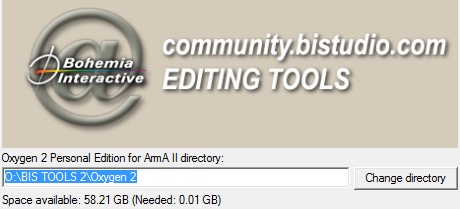
- Make sure to define the respective path for each tool (e.g.: O:\BIS TOOLS 2\Oxygen 2, O:\BIS TOOLS 2\Visitor 3 .....and so on).
- 5: All tools should be installed now in respective directory (O:\BIS TOOLS\). Every Tool is stored in its own folder.
Preparing the Working Foldier
- A virtual drive (P:) will be emulated automatically while installtion process of the tools.
- This is actually just a association of the O:\BI TOOLS 2\ArmAWork\ folder in our example.
- One should think about which objects one would like to use on the map. For basic understanding we keep the amount of used objects pretty low, to avoiding loosing the overlook.
- Drive P: already contains the ca folder which contains a couple unpacked pbo files and a further folder called Roads2.
Setup
- 1: In this P:\CA\ create a new folder called plants2.
- 2: Browse to your ArmA2 main directory/Addons folder and unpack the plants2_bush, plants2_clutter, plants2_misc, plants2_tree .pbo's
- 3: Rename thos extracted foldiers by removing the "plants2_"
- 4: Copy the bush, clutter, misc and tree foldier to the new created P:\CA\plants2\ foldier.
- 5: Do the same with the building2.pbo but without the need to rename anything.
- You can do this with all other pbos but for this tutorial we are only using building2.
How to Extract Pbos
- Dowload the latest Versions of ExtractPbo and DePbo by Mikero at DevHeaven
- Extract them for example to our Tutorial partition O:\ComTools\ExtractPbo.....
- Move the DePbo.dll from the dowloaded DePbo into the ..Windows\System32 folder (as explained in the readme.DePbo.txt)
- Rightclick on a *.pbo and choose Open with, then point to the ExtractPbo\ExtractPbo.exe and set the hook to open this filetype always with ExtractPbo.exe.
- You should be able to extract/unrap each *.pbo with a doubble click and you got a clean unpacked foldier with *.p3ds, config.cpp and all other stuff from the pbo.
- There are sure alot of other ways to extract pbos and unrap config.bin's this is a very conformable one.
Your Project Foldier
Setup Visitor 3
- Run the O:\BI TOOLS 2\Visitor 3\Visitor3.exe
- You are forced to accept the license agreements of Visitor 3 unless you can use the full content of the Program.
