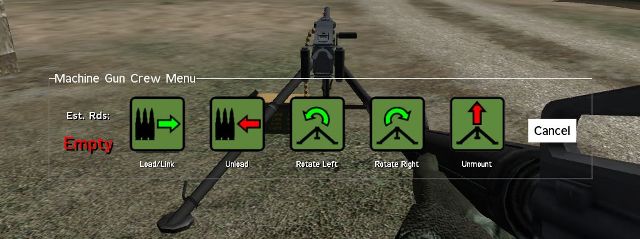ACE Features: Difference between revisions
| Line 23: | Line 23: | ||
* Getting an AI gunner to switch weapon can be done via SPACE+F (default) key combination. | * Getting an AI gunner to switch weapon can be done via SPACE+F (default) key combination. | ||
* AGM-114 can lock on ground laser markers, or other aircraft markers, but the on board laser will take priority if it is on | * AGM-114 can lock on ground laser markers, or other aircraft markers, but the on board laser will take priority if it is on | ||
. | |||
====Auto Rotation==== | ====Auto Rotation==== | ||
Revision as of 22:26, 29 April 2009
General ACE Features
AI Improvements
Air FCS
Currently available for AH1 Cobra and AH64 Apache (v1.04). Future integration for Russian counterparts
Differences vs vanilla system:
- When you are in gunner position in one of the specified rotary aircraft specified above, you will no longer be able to control your weapons selection with the “F” key.
- Instead, use your action menu to select your weapons. Select “Overlay On” to activate the MFD overlay.
- Select “Laser On” to activate your targeting laser. When in the AGM-114 mode, you will be able to select what targeting mode the missile uses.
- Target lock via "next target" bind key doesn't work anymore
Usage:
- Select weapon you want to fire via action menu (M197 Main Cannon, AGM-114 Hellfire, AGM-220 TOW)
- Select weapon mode for AGM-114 Hellfire (if this weapon has been selected). The available modes are LOBL(default) LOAL-DIR, LOAL-LOW, LOAL-HI
- Select overlay on (action menu) - more information will be given on top of your display
- Select laser on (action menu) - mandatory for firing AGM-114 missiles in all the modes available
- In case you have selected AGM-220 TOW missiles, all you'll need to do is guide the missile on target via crosshair just like you can in BMPs/Bradleys.
Notes:
- For certain weapon modes (AGM-114 HF), such as LOAL-LOW/HI certain range and angle to target needs to be met for target impact.
- All weapon selection will be available no matter what kind of loadout the chopper has.
- FFAR rocket control has been moved to pilot seat. All other weapons cannot be used by anyone but the gunner.
- Getting an AI gunner to switch weapon can be done via SPACE+F (default) key combination.
- AGM-114 can lock on ground laser markers, or other aircraft markers, but the on board laser will take priority if it is on
.
Auto Rotation
Improved auto rotation over vanilla system for all rotary aircraft.
In the case of engine failure, cutting down power, bringing down speed while aligning your chopper to a 5 degrees nose up, will allow you to successfully make an emergency landing. Air Flow speed will be shown on the screen if the system notice a problem with the engine (failure, etc)
Back Blast
Most of the AT weapons available creates a large "back blast" area behind the weapon on fire, which can cause severe burning and overpressure injuries to friendly personnel in the vicinity.
Whenever you are preparing to fire an AT shot, ensure that the backblast area of your AT weapon is clear. This typically is a 60° cone extending from the rear of the AT weapon for 30-60 meters behind the weapon.
C.Q.B. Sights
Certain optics have a CQB sight on top to give the soldier the ability to quickly target enemies at close range. ACE has this modeled in per Real Life specs
The default key combination for bringing up the CQB sight is SHIFT + F (key combination is configurable).
Crew Damage
Being in a vehicle does NOT protect you anymore from everything going around you.
You will not only suffer from bullets being shot directly at you, but also from explosive devices detonating under or next to the vehicle you are in, e.g roadside bombs or direct fire with grenades or shells.
This also includes shellshock effects for tank crews and armored vehicles.
This will allow killing/injuring crew members of certain low protected vehicles without needing to destroy the vehicle
Crew Protection
This feature simulates the protective gear of crewman and pilots (SoldierXCrew, SoldierXPilot).
The corresponding class can stand the following effects better:
- Concussion caused by AT launcher fired
- Concussion caused by Anti Tank Missile systems fired
- Concussion caused by Tanks firing
This just means the effect is not that much experienced as a normal soldier would experience it. In other words the effects are weakened.
It doesn't protect you against all other effects like, backblast, overpressure or kicked off debris.
Usage
You can query if a unit has protective gear with this line of code: _protectiveGear=(configFile>>"CfgVehicles">>typeOf _unit>>"ACE_CrewProtection");
Returns 1 (protected) or 0 (not protected).
.
Crew Served Weapons
Overview
The crew served weapons system gives players the ability to operate as a fully functioning member of a crew served weapon team. Player carry machine guns, tripods, and ammunition which they are able to deploy, mount, and load respectively anywhere on the battlefield. Most of the functions of the weapon is accessed through a unique interaction menu. At this time only machine guns are available in the crew served weapon system but others types of weapons will also come on line.
Deploying Tripods
If you have a tripod you will see a "Deploy Tripod" option in your action menu. When selected you will see a phantom tripod directly in front of you that moves and turns as you do. When you have the exact position to place your tripod select 'Confirm Deployment" to deploy the actual tripod. If you wish to cancel select "Cancel Deployment".
After deploying a tripod as long as there is no machine gun mounted on it you will see a "Pickup Tripod" option when close to the tripod. When selected you will pick the tripod up and add it to your inventory.
Mounting Machine Guns
If you have a machine gun you will see a "Mount Machine Gun" option in your action menu. When selected if you are close enough to a compatible tripod for the machine gun (less than 2m) the machine gun will be mounted to the tripod. If you are not close enough you will receive a message telling you so.
The interact menu removes the need to use the action menu for many of the common functions involving player interaction with objects. The menu is opened with a single action menu selection that gives access to the other available options.
Loading Machine Guns
Once a machine gun is assembled ammo can be loaded/linked. If you do not already have an appropriate magazines then go to the ammo box marked ammo and take one or two. Magazines (ammo cans or drums) for crew served machine guns are large and will take up from four to six of your magazine slots each. You can usually fit two in your rucksack (except MK19 magazines which will not fit at all). To load or link a new ammo belt when near the machine gun select "Interact With Machine Gun". This will open the Machine Gun Crew Menu. Now click "Load/Link" and if you have a correct magazine (must be unpacked and out of the ruck) then a new belt will be loaded or linked to the existing belt. You cannot link ammo to a belt that is more than 100% full. Drum fed machine guns can only have one belt/drum loaded at a time. You cannot load the machine gun if you are in it as the gunner. Another player must load it or you must exit first.
Unloading Machine Guns
Once a machine gun is assembled and loaded ammo can be unloaded/delinked. To unload or delink ammo belt when near the machine gun select "Interact With Machine Gun". This will open the Machine Gun Crew Menu. Now click "Unload". If there is more than one full belt loaded you will unload a 100% full belt and drop it to the ground. If there is anything left (minus some that cannot be unloaded while the gun is in service) then if you select "Unload" again either another 100%, 75%, 50%, or 25% full belt will be unloaded until no more ammo can be removed. You cannot unload the machine gun if you are in it as the gunner. Another player must unload it or you must exit first.
Rotating Machine Guns
Once a machine gun is assembled it can be rotated left and right in 10 degree increments. To rotate the machine gun left or right when near the machine gun select "Interact With Machine Gun". Now click "Rotate Left" or Rotate Right". You will go to your knees to gain leverage and rotate the whole machine gun assembly in the appropriate direction. You can repeat this process, rotating 10 degrees at a time, until you reach the desired direction. You cannot rotate the machine gun if you or someone else is in it as gunner.
Unmounting Machine Guns
Once a machine gun is assembled the machine gun can be unmounted. To unmount the machine gun when near it select "Interact With Machine Gun". No click "Unmount" The machine gun will be unmounted and added to your inventory leaving behind the assembled tripod to be picked up or awaiting a new mount. All ammo loaded in the machine gun will be automatically dropped to the ground. You cannot unmount the machine gun if you or someone else is in it as gunner.