Terrain Tutorial – Arma 2
Jump to navigation
Jump to search
| Line 22: | Line 22: | ||
** ''5: All tools should be installed now in respective directory (O:\BIS TOOLS\). Every Tool is stored in its own folder. | ** ''5: All tools should be installed now in respective directory (O:\BIS TOOLS\). Every Tool is stored in its own folder. | ||
[[Image:Tutorial_tool_install_2.jpg]] | [[Image:Tutorial_tool_install_2.jpg]] | ||
==== Preparing your Project Foldier ==== | ==== Preparing your Project Foldier ==== | ||
Revision as of 23:28, 30 August 2009
Introduction
This simple tutorial will explain the basic process of creating a Island in ArmA2.
What the tutorial will deal with:
- Setting up Visitor and the working directory / Project folder (namespace).
- Importing Landscape, Satellite Texture, and Objects.
- Binarizing your world properly.
- Proper Samplemap to work with.
Setup Editing Tools 2
- It´s pretty important to choose a proper place to install the BI Editing tools 2 before starting with anythings else (a clean empty partition is highly recommended).
- In this tutorial we will use Partition O:\
- 1: Download the BI Editing Tools 2
- 2: Create a foldier called BIS TOOLS 2 in your designated Partition (O:\BIS TOOLS 2\ in our example)
- 3: Open or extract the dowloaded zip file and start the BI_Editing_Tools_2_Setup.exe
- 4: The installer is basically self explanatory, the actual important process is to change the directory for each tool.
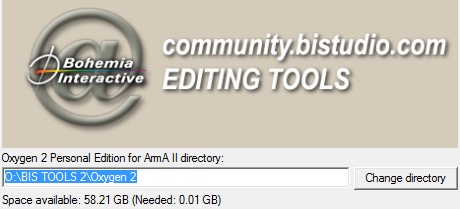
- Make sure to define the respective path for each tool (e.g.: O:\BIS TOOLS 2\Oxygen 2, O:\BIS TOOLS 2\Visitor 3 .....and so on).
- 5: All tools should be installed now in respective directory (O:\BIS TOOLS\). Every Tool is stored in its own folder.
Preparing your Project Foldier
- A virtual drive (P:) will be emulated automatically while installtion process of the tools. This is actually just a association of the O:\BI TOOLS 2\ArmAWork\ folder, so dont use it for any other files.
- Als erstes sollte man sich überlegen welche Objekte man in die Map verbauen will, für dieses Tutorial bleiben wir erstmal bei einer geringen Anzahl an verschiedenen Objekten.
- In diesem P:\ Laufwerk erkennen wir den ordner CA dort befinden sich schon ein paar entpackte pbos unter anderem die Roads2.
Extracting Pbos with Mikeros Toolsuite
- Dowload the latest Versions of ExtractPbo and DePbo at DevHeaven
- Move the DePbo.dll from the dowloaded DePbo into the ..Windows\System32 Foldier (Wie beschrieben in der readme.DePbo.txt)
Setup Visitor 3
- Run the O:\BI TOOLS 2\Visitor 3\Visitor3.exe
- You are forced to accept the license agreements of Visitor 3 unless you can use the full content of the Program.
