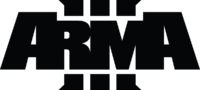Dedicated Server – Arma 3
No edit summary |
No edit summary |
||
| Line 1: | Line 1: | ||
[[File:Arma 3_logo_black.png|200px|center]] | [[File:Arma 3_logo_black.png|200px|center]] | ||
<span style="color:red"><b>WORK IN PROGRESS</b></span> | <span style="color:red"><b>WORK IN PROGRESS</b></span> | ||
==<span style="color:#0000ff"><b>Introduction</b></span>== | ==<span style="color:#0000ff"><b>Introduction</b></span>== | ||
The majority of directories and paths are customiseable, however those defined are all consistent with the tutorial instructions. | The majority of directories and paths are customiseable, however those defined are all consistent with the tutorial instructions. | ||
<br>The majority of content has been extracted from this | <br>The majority of content has been extracted from this (--ANTI SPAM WONT LET ME ADD LINK-->>[ht tp://forums.bistudio.com/showthread.php?147537-Tutorial-How-to-run-ArmA3-on-a-dedicated-server Tutorial thread], or threads linked from it | ||
==<span style="color:#0000ff"><b>Installation</b></span>== | ==<span style="color:#0000ff"><b>Installation</b></span>== | ||
===Requirements=== | ===Requirements=== | ||
# Steam Account | # Steam Account | ||
| Line 20: | Line 20: | ||
#* RAM: | #* RAM: | ||
#* Disk | #* Disk | ||
===<span style="color:#B22222"><b>Instructions (Windows o/s)</b></span>=== | |||
The following instructions will guide you though setting up one Arma 3 server on 1 box, however they will also set the foundations for installing multiple servers on that same box | |||
# Login to the server as Administrator | |||
# Install the latest version of Direct X (--ANTI SPAM WONT LET ME ADD LINK-->>[ht tp://www.microsoft.com/games/en-gb/aboutGFW/pages/directx.aspx DirectX] | |||
# Create the following empty directories | |||
#* D:\Apps\Steam | |||
#* D:\Games\ArmA3\A3Master | |||
#* D:\Games\ArmA3\A3Files | |||
# Download (--ANTI SPAM WONT LET ME ADD LINK-->>[ht tp://www.microsoft.com/games/en-gb/aboutGFW/pages/directx.aspx steamcmd.exe] and save it to your targetted Steam install directory (E.g <b>D:\Apps\Steam</b>) | |||
# Run the steamcmd.exe. (This will download and install the required steam files to your custom steam directory) | |||
# Create an ArmA3_Steam_updater.cmd file, (Example shown below) and save it to D:\Games\ArmA3\A3Files | |||
# Run the ArmA3_Steam_updater.cmd file | |||
# Just after logging into Steam, the console window will hang and ask for a validation key | |||
#* Steam will have automatically sent you an email with this validation code, which you then need to input at the command prompt | |||
#* The Update console window should then continue to run and install ArmA3 ((DEV or STABLE) version to the target directory as defined in the .cmd file) eg (D:\Games\ArmA3\A3Master) | |||
# Create a shortcut for the ArmA3Server.exe on the server desktop | |||
# Add the following parameters to the Target Line in the shortcut tab of the newly created desktop shortcut | |||
#* -port=2302 (Required if running multiple server instances including any previous ArmA2 instances) | |||
#* "-profiles=d:\Games\Arma3\A3Master" | |||
#* -config=CONFIG_Vanilla.cfg | |||
#* -world=empty | |||
#** so it looks something similar to the following | |||
#** "D:\Games\Arma3\A3Master\arma3server.exe" <b>"-profiles=d:\Games\Arma3\A3Master" -port=2302 -config=CONFIG_Vanilla.cfg -world=empty -netlog</b> | |||
# Add firewall rules for the UDP ports | |||
# Create a simple Notepad document called "CONFIG_vanilla.cfg" and save it to the root folder of your ArmA3 install on the server D:\Games\ArmA3\A3Master (See below for ".cfg" content) | |||
# Start up your shortcut, check the server runs. (You will see a console pop up in your desktop after a few seconds) | |||
# Close the console window down, then you will need to edit the following files which will have been automatically created | |||
#* D:\Games\Arma3\A3Master\Users\Adminstrator\Administrator.Arma3Profile | |||
#* D:\Games\Arma3\A3Master\Users\Administrator\Arma3.cfg | |||
# Restart the server | |||
# Start up your client Arma3.exe (Running the same branch as the server, (eg Stable or DEV) and you should then be able to see your server in the server browser (Filters are available to reduce the server list) | |||
# Login to your server using the password you defined in CONFIG_Vanilla.cfg by typing "/" to open the chat window and then type (#login ADMINPASSWORD) followed by enter | |||
# Once logged in you will be presented with a mission list, select one of the missions to start the game | |||
# Prove the stability of your server by running BIS missions initially before you start adding user made content | |||
<span style="color:red"><b>WORK IN PROGRESS</b></span> | |||
===<span style="color:#B22222"><b>Instructions (Linux o/s)</b></span>=== | |||
TBA | |||
---- | |||
==<span style="color:#0000ff"><b>Additional Info</b></span>== | |||
===<span style="color:#B22222"><b>Useful Links</b></span>=== | |||
====Further Reading==== | |||
* (--ANTI SPAM WONT LET ME ADD LINK-->>[ht tps://developer.valvesoftware.com/wiki/SteamCMD Steam Cmd Tutorial] | |||
* (--ANTI SPAM WONT LET ME ADD LINK-->>[ht tp://forums.bistudio.com/showthread.php?148288-Dedicated-server-status Dedicated Server Status (Linux info)] | |||
* (--ANTI SPAM WONT LET ME ADD LINK-->>[ht tp://www.kellys-heroes.eu/files/tutorials/dedicated/arma3dedicated.php#one Kelly's Heroes Dedicated server guide] | |||
* (--ANTI SPAM WONT LET ME ADD LINK-->>[ht tp://community.bistudio.com/wiki/In_Game_Server_Commands In Game server commands] | |||
* (--ANTI SPAM WONT LET ME ADD LINK-->>[ht tp://community.bistudio.com/wiki/Multiplayer_Server_Commands In Game admin commands] | |||
* (--ANTI SPAM WONT LET ME ADD LINK-->>[ht tp://community.bistudio.com/wiki/Arma2:_Startup_Parameters Command line params] | |||
* (--ANTI SPAM WONT LET ME ADD LINK-->>[ht tp://community.bistudio.com/wiki/basic.cfg Basic.cfg] | |||
* (--ANTI SPAM WONT LET ME ADD LINK-->>[ht tp://community.bistudio.com/wiki/server.armaprofile Steam Difficulty settings] | |||
* (--ANTI SPAM WONT LET ME ADD LINK-->>[ht tp://community.bistudio.com/wiki/ArmA:_Server_configuration Server Configuration] | |||
* (--ANTI SPAM WONT LET ME ADD LINK-->>[ht tps://code.google.com/p/symlinker/ Sim-link GUI] | |||
====Tools==== | |||
* (--ANTI SPAM WONT LET ME ADD LINK-->>[ht tp://forums.bistudio.com/showthread.php?155881-Arma-Server-Monitor-(very-small-but-useful) Arma3 Server Monitor] | |||
* (--ANTI SPAM WONT LET ME ADD LINK-->>[ht tp://www.firedaemon.com/ Firedeamon] | |||
* (--ANTI SPAM WONT LET ME ADD LINK-->>[ht tp://www.youtube.com/watch?v=37ifEKAZqlM&feature ArmA3 server using TA2DST Method] | |||
** A U-tube video tutorial by Kirkwood364 which uses Tophe's Arma 2 Dedicated Server Tool to administer and run an A3 server | |||
** (Links for all the files required are available in the 1st comment of his Utube video) | |||
====Useful Addons==== | |||
* (--ANTI SPAM WONT LET ME ADD LINK-->>[ht tp://forums.bistudio.com/showthread.php?152393-zeu_ServerSkill-(Serverside-AI-skill-setting-addon-with-userconfig-configuration) Zeu_Serverskills] (AI Skill setting addon) | |||
* (--ANTI SPAM WONT LET ME ADD LINK-->>[ht tp://forums.bistudio.com/showthread.php?149882-zeu_A3ServerBriefing-(-A-Serverside-addon) Zeu_ServerBriefing] (Inject server information to all missions automatically | |||
===<span style="color:#B22222"><b>File Locations</b></span>=== | |||
Some files are automatically created when you use certain commandline parameters | |||
Some files have to be created manually. | |||
If you have followed the instructions accurately, you will now have the following files and directories in addition to the clean install | |||
* d:\Games\Arma3\A3Master\ <span style="color:#000080">Users\Administrator\<b>Administrator.Arma3Profile</b></span> ''(Difficulty settings)'' | |||
* d:\Games\Arma3\A3Master\ <span style="color:#000080">Users\Administrator\<b>Administrator.vars.Arma3Profile</b></span> ''(Some binarised content which you cannot edit)'' | |||
* d:\Games\Arma3\A3Master\ <span style="color:#000080">Users\Administrator\<b>Arma3.cfg</b></span> ''(Bandwidth settings)'' | |||
* d:\Games\Arma3\A3Master\ <span style="color:#000080"><b>MPMissions\</b></span> ''This is where custom made mission.pbo's need to be placed) '' | |||
* d:\Games\Arma3\A3Master\ <span style="color:#000080"><b>arma3.rpt</b></span> ''(Debug Log, automatically created every time the arma3server.exe is started)'' | |||
* d:\Games\Arma3\A3Master\ <span style="color:#000080"><b>CONFIG_Vanilla.cfg</b></span> ''(Manually created)'' | |||
* d:\Games\ArmA3\A3Files\ <span style="color:#000080"><b>ArmA3_Steam_updater.cmd</b></span> ''(Manually created)'' | |||
* d:\Apps\Steam\ | |||
====MpMissions==== | |||
===<span style="color:#B22222"><b>Port Forwarding</b></span>=== | |||
===<span style="color:#B22222"><b>Configuring for stable or Dev branch</b></span>=== | |||
===<span style="color:#B22222"><b>Advanced Configuration</b></span>=== | |||
===<span style="color:#B22222"><b>Bandwidth Optimisation</b></span>=== | |||
===<span style="color:#B22222"><b>Multiple Server configuration</b></span>=== | |||
===<span style="color:#B22222"><b>Dedicated Server & Client configuration</b></span>=== | |||
===<span style="color:#B22222"><b>Headless Client</b></span>=== | |||
===<span style="color:#B22222"><b>Example Files</b></span>=== | |||
==<span style="color:#0000ff"><b>Support & Troubleshooting</b></span>== | |||
===<span style="color:#B22222"><b>Known Issues</b></span>=== | |||
===<span style="color:#B22222"><b>Live Help</b></span>=== | |||
===<span style="color:#B22222"><b>F.A.Q</b></span>=== | |||
Revision as of 18:22, 22 July 2013
WORK IN PROGRESS
Introduction
The majority of directories and paths are customiseable, however those defined are all consistent with the tutorial instructions.
The majority of content has been extracted from this (--ANTI SPAM WONT LET ME ADD LINK-->>[ht tp://forums.bistudio.com/showthread.php?147537-Tutorial-How-to-run-ArmA3-on-a-dedicated-server Tutorial thread], or threads linked from it
Installation
Requirements
- Steam Account
- Ownership of Arma 3
- Supported Operating System
- Windows: 2008 or later
- Linux: (TBA)
- Minimum Hardware:
- CPU:
- RAM:
- Disk
Instructions (Windows o/s)
The following instructions will guide you though setting up one Arma 3 server on 1 box, however they will also set the foundations for installing multiple servers on that same box
- Login to the server as Administrator
- Install the latest version of Direct X (--ANTI SPAM WONT LET ME ADD LINK-->>[ht tp://www.microsoft.com/games/en-gb/aboutGFW/pages/directx.aspx DirectX]
- Create the following empty directories
- D:\Apps\Steam
- D:\Games\ArmA3\A3Master
- D:\Games\ArmA3\A3Files
- Download (--ANTI SPAM WONT LET ME ADD LINK-->>[ht tp://www.microsoft.com/games/en-gb/aboutGFW/pages/directx.aspx steamcmd.exe] and save it to your targetted Steam install directory (E.g D:\Apps\Steam)
- Run the steamcmd.exe. (This will download and install the required steam files to your custom steam directory)
- Create an ArmA3_Steam_updater.cmd file, (Example shown below) and save it to D:\Games\ArmA3\A3Files
- Run the ArmA3_Steam_updater.cmd file
- Just after logging into Steam, the console window will hang and ask for a validation key
- Steam will have automatically sent you an email with this validation code, which you then need to input at the command prompt
- The Update console window should then continue to run and install ArmA3 ((DEV or STABLE) version to the target directory as defined in the .cmd file) eg (D:\Games\ArmA3\A3Master)
- Create a shortcut for the ArmA3Server.exe on the server desktop
- Add the following parameters to the Target Line in the shortcut tab of the newly created desktop shortcut
- -port=2302 (Required if running multiple server instances including any previous ArmA2 instances)
- "-profiles=d:\Games\Arma3\A3Master"
- -config=CONFIG_Vanilla.cfg
- -world=empty
- so it looks something similar to the following
- "D:\Games\Arma3\A3Master\arma3server.exe" "-profiles=d:\Games\Arma3\A3Master" -port=2302 -config=CONFIG_Vanilla.cfg -world=empty -netlog
- Add firewall rules for the UDP ports
- Create a simple Notepad document called "CONFIG_vanilla.cfg" and save it to the root folder of your ArmA3 install on the server D:\Games\ArmA3\A3Master (See below for ".cfg" content)
- Start up your shortcut, check the server runs. (You will see a console pop up in your desktop after a few seconds)
- Close the console window down, then you will need to edit the following files which will have been automatically created
- D:\Games\Arma3\A3Master\Users\Adminstrator\Administrator.Arma3Profile
- D:\Games\Arma3\A3Master\Users\Administrator\Arma3.cfg
- Restart the server
- Start up your client Arma3.exe (Running the same branch as the server, (eg Stable or DEV) and you should then be able to see your server in the server browser (Filters are available to reduce the server list)
- Login to your server using the password you defined in CONFIG_Vanilla.cfg by typing "/" to open the chat window and then type (#login ADMINPASSWORD) followed by enter
- Once logged in you will be presented with a mission list, select one of the missions to start the game
- Prove the stability of your server by running BIS missions initially before you start adding user made content
WORK IN PROGRESS
Instructions (Linux o/s)
TBA
Additional Info
Useful Links
Further Reading
- (--ANTI SPAM WONT LET ME ADD LINK-->>[ht tps://developer.valvesoftware.com/wiki/SteamCMD Steam Cmd Tutorial]
- (--ANTI SPAM WONT LET ME ADD LINK-->>[ht tp://forums.bistudio.com/showthread.php?148288-Dedicated-server-status Dedicated Server Status (Linux info)]
- (--ANTI SPAM WONT LET ME ADD LINK-->>[ht tp://www.kellys-heroes.eu/files/tutorials/dedicated/arma3dedicated.php#one Kelly's Heroes Dedicated server guide]
- (--ANTI SPAM WONT LET ME ADD LINK-->>[ht tp://community.bistudio.com/wiki/In_Game_Server_Commands In Game server commands]
- (--ANTI SPAM WONT LET ME ADD LINK-->>[ht tp://community.bistudio.com/wiki/Multiplayer_Server_Commands In Game admin commands]
- (--ANTI SPAM WONT LET ME ADD LINK-->>[ht tp://community.bistudio.com/wiki/Arma2:_Startup_Parameters Command line params]
- (--ANTI SPAM WONT LET ME ADD LINK-->>[ht tp://community.bistudio.com/wiki/basic.cfg Basic.cfg]
- (--ANTI SPAM WONT LET ME ADD LINK-->>[ht tp://community.bistudio.com/wiki/server.armaprofile Steam Difficulty settings]
- (--ANTI SPAM WONT LET ME ADD LINK-->>[ht tp://community.bistudio.com/wiki/ArmA:_Server_configuration Server Configuration]
- (--ANTI SPAM WONT LET ME ADD LINK-->>[ht tps://code.google.com/p/symlinker/ Sim-link GUI]
Tools
- (--ANTI SPAM WONT LET ME ADD LINK-->>[ht tp://forums.bistudio.com/showthread.php?155881-Arma-Server-Monitor-(very-small-but-useful) Arma3 Server Monitor]
- (--ANTI SPAM WONT LET ME ADD LINK-->>[ht tp://www.firedaemon.com/ Firedeamon]
- (--ANTI SPAM WONT LET ME ADD LINK-->>[ht tp://www.youtube.com/watch?v=37ifEKAZqlM&feature ArmA3 server using TA2DST Method]
- A U-tube video tutorial by Kirkwood364 which uses Tophe's Arma 2 Dedicated Server Tool to administer and run an A3 server
- (Links for all the files required are available in the 1st comment of his Utube video)
Useful Addons
- (--ANTI SPAM WONT LET ME ADD LINK-->>[ht tp://forums.bistudio.com/showthread.php?152393-zeu_ServerSkill-(Serverside-AI-skill-setting-addon-with-userconfig-configuration) Zeu_Serverskills] (AI Skill setting addon)
- (--ANTI SPAM WONT LET ME ADD LINK-->>[ht tp://forums.bistudio.com/showthread.php?149882-zeu_A3ServerBriefing-(-A-Serverside-addon) Zeu_ServerBriefing] (Inject server information to all missions automatically
File Locations
Some files are automatically created when you use certain commandline parameters Some files have to be created manually. If you have followed the instructions accurately, you will now have the following files and directories in addition to the clean install
- d:\Games\Arma3\A3Master\ Users\Administrator\Administrator.Arma3Profile (Difficulty settings)
- d:\Games\Arma3\A3Master\ Users\Administrator\Administrator.vars.Arma3Profile (Some binarised content which you cannot edit)
- d:\Games\Arma3\A3Master\ Users\Administrator\Arma3.cfg (Bandwidth settings)
- d:\Games\Arma3\A3Master\ MPMissions\ This is where custom made mission.pbo's need to be placed)
- d:\Games\Arma3\A3Master\ arma3.rpt (Debug Log, automatically created every time the arma3server.exe is started)
- d:\Games\Arma3\A3Master\ CONFIG_Vanilla.cfg (Manually created)
- d:\Games\ArmA3\A3Files\ ArmA3_Steam_updater.cmd (Manually created)
- d:\Apps\Steam\