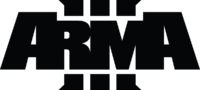Dedicated Server – Arma 3
WORK IN PROGRESS
Introduction
The majority of directories and paths are customiseable, however those defined are all consistent with the tutorial instructions.
The majority of content has been extracted from this (--ANTI SPAM WONT LET ME ADD LINK-->>[ht tp://forums.bistudio.com/showthread.php?147537-Tutorial-How-to-run-ArmA3-on-a-dedicated-server Tutorial thread], or threads linked from it
Installation
Requirements
- Steam Account
- Ownership of Arma 3
- Supported Operating System
- Windows: 2008 or later
- Linux: (TBA)
- Minimum Hardware:
- CPU:
- RAM:
- Disk
Instructions (Windows o/s)
The following instructions will guide you though setting up one Arma 3 server on 1 box, however they will also set the foundations for installing multiple servers on that same box
- Login to the server as Administrator
- Install the latest version of Direct X (--ANTI SPAM WONT LET ME ADD LINK-->>[ht tp://www.microsoft.com/games/en-gb/aboutGFW/pages/directx.aspx DirectX]
- Create the following empty directories
- D:\Apps\Steam
- D:\Games\ArmA3\A3Master
- D:\Games\ArmA3\A3Files
- Download (--ANTI SPAM WONT LET ME ADD LINK-->>[ht tp://www.microsoft.com/games/en-gb/aboutGFW/pages/directx.aspx steamcmd.exe] and save it to your targetted Steam install directory (E.g D:\Apps\Steam)
- Run the steamcmd.exe. (This will download and install the required steam files to your custom steam directory)
- Create an ArmA3_Steam_updater.cmd file, (Example shown below) and save it to D:\Games\ArmA3\A3Files
- Run the ArmA3_Steam_updater.cmd file
- Just after logging into Steam, the console window will hang and ask for a validation key
- Steam will have automatically sent you an email with this validation code, which you then need to input at the command prompt
- The Update console window should then continue to run and install ArmA3 ((DEV or STABLE) version to the target directory as defined in the .cmd file) eg (D:\Games\ArmA3\A3Master)
- Create a shortcut for the ArmA3Server.exe on the server desktop
- Add the following parameters to the Target Line in the shortcut tab of the newly created desktop shortcut
- -port=2302 (Required if running multiple server instances including any previous ArmA2 instances)
- "-profiles=d:\Games\Arma3\A3Master"
- -config=CONFIG_Vanilla.cfg
- -world=empty
- so it looks something similar to the following
- "D:\Games\Arma3\A3Master\arma3server.exe" "-profiles=d:\Games\Arma3\A3Master" -port=2302 -config=CONFIG_Vanilla.cfg -world=empty
- Add firewall rules for the UDP ports
- Create a simple Notepad document called "CONFIG_vanilla.cfg" and save it to the root folder of your ArmA3 install on the server D:\Games\ArmA3\A3Master (See below for ".cfg" content)
- Start up your shortcut, check the server runs. (You will see a console pop up in your desktop after a few seconds)
- Close the console window down, then you will need to edit the following files which will have been automatically created
- D:\Games\Arma3\A3Master\Users\Adminstrator\Administrator.Arma3Profile
- D:\Games\Arma3\A3Master\Users\Administrator\Arma3.cfg
- Restart the server
- Start up your client Arma3.exe (Running the same branch as the server, (eg Stable or DEV) and you should then be able to see your server in the server browser (Filters are available to reduce the server list)
- Login to your server using the password you defined in CONFIG_Vanilla.cfg by typing "/" to open the chat window and then type (#login ADMINPASSWORD) followed by enter
- Once logged in you will be presented with a mission list, select one of the missions to start the game
- Prove the stability of your server by running BIS missions initially before you start adding user made content
WORK IN PROGRESS
Instructions (Linux o/s)
TBA
Additional Info
Useful Links
Further Reading
- (--ANTI SPAM WONT LET ME ADD LINK-->>[ht tps://developer.valvesoftware.com/wiki/SteamCMD Steam Cmd Tutorial]
- (--ANTI SPAM WONT LET ME ADD LINK-->>[ht tp://forums.bistudio.com/showthread.php?148288-Dedicated-server-status Dedicated Server Status (Linux info)]
- (--ANTI SPAM WONT LET ME ADD LINK-->>[ht tp://www.kellys-heroes.eu/files/tutorials/dedicated/arma3dedicated.php#one Kelly's Heroes Dedicated server guide]
- (--ANTI SPAM WONT LET ME ADD LINK-->>[ht tp://community.bistudio.com/wiki/In_Game_Server_Commands In Game server commands]
- (--ANTI SPAM WONT LET ME ADD LINK-->>[ht tp://community.bistudio.com/wiki/Multiplayer_Server_Commands In Game admin commands]
- (--ANTI SPAM WONT LET ME ADD LINK-->>[ht tp://community.bistudio.com/wiki/Arma2:_Startup_Parameters Command line params]
- (--ANTI SPAM WONT LET ME ADD LINK-->>[ht tp://community.bistudio.com/wiki/basic.cfg Basic.cfg]
- (--ANTI SPAM WONT LET ME ADD LINK-->>[ht tp://community.bistudio.com/wiki/server.armaprofile Steam Difficulty settings]
- (--ANTI SPAM WONT LET ME ADD LINK-->>[ht tp://community.bistudio.com/wiki/ArmA:_Server_configuration Server Configuration]
- (--ANTI SPAM WONT LET ME ADD LINK-->>[ht tps://code.google.com/p/symlinker/ Sim-link GUI]
Tools
- (--ANTI SPAM WONT LET ME ADD LINK-->>[ht tp://forums.bistudio.com/showthread.php?155881-Arma-Server-Monitor-(very-small-but-useful) Arma3 Server Monitor]
- (--ANTI SPAM WONT LET ME ADD LINK-->>[ht tp://www.firedaemon.com/ Firedeamon]
- (--ANTI SPAM WONT LET ME ADD LINK-->>[ht tp://www.youtube.com/watch?v=37ifEKAZqlM&feature ArmA3 server using TA2DST Method]
- A U-tube video tutorial by Kirkwood364 which uses Tophe's Arma 2 Dedicated Server Tool to administer and run an A3 server
- (Links for all the files required are available in the 1st comment of his Utube video)
Useful Addons
- (--ANTI SPAM WONT LET ME ADD LINK-->>[ht tp://forums.bistudio.com/showthread.php?152393-zeu_ServerSkill-(Serverside-AI-skill-setting-addon-with-userconfig-configuration) Zeu_Serverskills] (AI Skill setting addon)
- (--ANTI SPAM WONT LET ME ADD LINK-->>[ht tp://forums.bistudio.com/showthread.php?149882-zeu_A3ServerBriefing-(-A-Serverside-addon) Zeu_ServerBriefing] (Inject server information to all missions automatically
File Locations
Some files are automatically created when you use certain commandline parameters Some files have to be created manually. If you have followed the instructions accurately, you will now have the following files and directories in addition to the clean install
- d:\Games\Arma3\A3Master\ Users\Administrator\Administrator.Arma3Profile (Difficulty settings)
- d:\Games\Arma3\A3Master\ Users\Administrator\Administrator.vars.Arma3Profile (Some binarised content which you cannot edit)
- d:\Games\Arma3\A3Master\ Users\Administrator\Arma3.cfg (Bandwidth settings)
- d:\Games\Arma3\A3Master\ MPMissions\ This is where custom made mission.pbo's need to be placed)
- d:\Games\Arma3\A3Master\ arma3.rpt (Debug Log, automatically created every time the arma3server.exe is started)
- d:\Games\Arma3\A3Master\ CONFIG_Vanilla.cfg (Manually created)
- d:\Games\ArmA3\A3Files\ ArmA3_Steam_updater.cmd (Manually created)
- d:\Apps\Steam\
Port Forwarding
Arma 3 uses the same default ports as Arma 2 with the addition of 2 steam ports. So if you intend running A2 and A3 servers on the same machine, you need to edit the ports used Default ports are all UDP and as follows
- 2302 (Arma3 Game port)
- 2303 (Server reporting)
- 2305 (Von)
- 8766 (Steam port)
- 27016 (Steam query port)
To define the ArmA3 Game port used, state -port= **** in your command line arguments (Where *** is the new initial Arma 3 Game eg 2302)
and to define your Steam ports add the following lines to your CONFIG_Vanilla.cfg (editing the actual port numbers as required)
// STEAM steamport=8766; steamqueryport=27016;
If you are running multiple servers, i would suggest the following format
SERVER 1
2300 UDP (steamport)
2301 UDP (Steam query port)
2302 UDP (used for game)
2303 UDP (used for server reporting)
2304 UDP (? no information available for this port useage)
2305 UDP (used for VoN transmissions)
so open ports 2300-2305
and leave at least 10 ports between the next server set
SERVER 2
2320 UDP (steamport)
2321 UDP (Steam query port)
2322 UDP (used for game)
2323 UDP (used for server reporting)
2324 UDP (? no information available for this port useage)
2325 UDP (used for VoN transmissions)
so open ports 2320-2325
leave at least 10 ports then repeat the process for No3 server etc
Configuring for stable or Dev branch
Edit the ArmA3_Steam_Updater.cmd as defined below then run it
- To select Development version
SET A3BRANCH=107410 -beta development
- To roll back to stable build
SET A3BRANCH=107410 -beta
Important Feature
Since 12th March 2013 the development branch and the stable branch versions are no longer compatible. this means:
Only DEV clients can connect to a DEV server
Only Stable clients can connect to stable servers
Advanced Configuration
Bandwidth Optimisation
Multiple Server configuration
There are various methods available to run multiple Dedicated Arma 3 servers on the same box. Each server instance requires
- Its own unique set of ports
- Its own profile
- Its own config
This Post(need to add link) explains it more in depth
Each method has some pro's and cons To select the preferred methodology that suits your requirements you need to have considered the following
- The useage of the "Keys" folder
- The useage of the "MpMissions" folder
- Available Hard drive space
- Update management
METHOD 1
see THIS POST for more detailed information This is copy of the master install into a different directory As may times as you have space for
Pros
- Most robust
- Unique MpMissions folder
- Unique "keys" folder
- Allows ability to run seperate instances of different branches of the game, (E.g Dev or Stable)
Cons
- Uses more drive space
- Requires more effort to create and automate the updating process
METHOD 2
This uses 1 master install folder and has renamed arma3server.exe's in sub folders of the master see THIS POST for more detailed information
Pros (Compared to Method 1)
- Uses less space than Method 1
- Updating will be easier
Cons (Compared to Method 1)
- Not very Robust
- Shares MpMissions folders with all the other exe's (Will create a very cluttered MpMissions folder and allows admins to select addon required missions for a mod this server instance isn't running
- Shares "keys" folder with all other exe's (This can cause an issue when running various differing -mod servers)
- Will not allow you to run seperate instances of different branches of the game
METHOD 3
This is a hybrid of method 1, in that it is essentially a "Virtual" copy of the master install in a different directory the difference being that many folders are sim linked to the initial Master directory simlink GUI:
Pros (Compared to Method 1)
- Uses less drive space (As you wont have multiple copies of the addons folder)
- Allows for unique MpMissions folder if desired
- Allows for unique "keys" folder if desired
- Updating will be easier
Cons (Compared to Method 1)
- Requires more effort to initially create the simlinks and directories
- Will not allow you to run seperate instances of different branches of the game at the same time, (E.g Dev or Stable)
METHOD 4
You could of course mix n match all 3 methods to suit your specific requirements
Dedicated Server & Client configuration
The only known issue, is to make sure you start the server up before you start the steam client Failing to do this causes steam port issues and your client will not be able to connect to the server
Headless Client
Example Files
Arma3_Steam_Updater.cmd
Arma3_Steam_Updater.cmd
Code:
@echo off
SETLOCAL ENABLEDELAYEDEXPANSION
:: DEFINE the following variables where applicable to your install
SET STEAMLOGIN=mylogin mypassword
SET A3BRANCH=107410 -beta development
:: For stable use 107410 -beta
:: For Dev use 107410 -beta development
:: Note, the missing qotation marks, these need to be wrapped around the entire "+app_data......"
SET A3Path=D:\Games\ArmA3\A3Master
SET STEAMPATH=D:\apps\Steam
:: _________________________________________________________
echo.
echo You are about to update ArmA3
echo Dir: %A3Path%
echo Branch: %A3BRANCH%
echo.
echo Key "ENTER" yo procede
pause
%STEAMPATH%\steamcmd.exe +login %STEAMLOGIN% +force_install_dir %A3Path% +"app_update %A3BRANCH%" validate +quit
echo .
echo Your ArmA3 is now up to date
echo key "ENTER" to exit
pause
CONFIG_Vanilla.cfg
//
// server.cfg
//
// comments are written with "//" in front of them.
// STEAM
steamport =2300;
steamqueryport =2301;
// GLOBAL SETTINGS
hostname = "My Server: My Teamspeak address"; // The name of the server that shall be displayed in the public server list
//password = "ServerAccessPassword"; // Password for joining, eg connecting to the server
passwordAdmin = "AdminPassword"; // Password to become server admin. When you're in Arma MP and connected to the server, type '#login xyz'
reportingIP = "arma3pc.master.gamespy.com"; // This is the default setting. Leave empty for private servers if you do not want your server listed publicly
logFile = "A3Master.log";
verifySignatures = 2;
// WELCOME MESSAGE ("message of the day")
// It can be several lines, separated by comma
// Empty messages "" will not be displayed at all but are only for increasing the interval
motd[]={
"",
"",
"",
"__________ SYSTEM MESSAGES __________",
"Welcome to My Server",
"IMPORTANT Verify Signatures is enabled",
"",
"TS3 Server: teamspeak.mydomain.com",
"Web: www.mywebsite.com",
"TS3 Server: teamspeak.zeus-community.net",
"__________ END OF MESSAGE __________"
};
motdInterval = 5; // Time interval (in seconds) between each message
// JOINING RULES
maxPlayers = 40; // Maximum amount of players. Civilians and watchers, beholder, bystanders and so on also count as player.
// VOTING
voteMissionPlayers = 1; // Tells the server how many people must connect so that it displays the mission selection screen.
voteThreshold = 0.33; // 33% or more players need to vote for something, for example an admin or a new map, to become effective
//voteMissionPlayers = 0;
// INGAME SETTINGS
disableVoN = 0; // If set to 1, Voice over Net will not be available
vonCodecQuality = 8; // Quality from 1 to 10
persistent = 1; // If 1, missions still run on even after the last player disconnected.
// MISSIONS CYCLE (see below)
class Missions
{
class Mission1
{
template="co_xx_mymission.stratis";
difficulty="Regular";
};
};
kickDuplicate = 1;
equalModRequired = 0;
requiredSecureId = 2;
timeStampFormat = "short";
// SCRIPTING ISSUES
onUserConnected = ""; //
onUserDisconnected = ""; //
doubleIdDetected = ""; //
// SIGNATURE VERIFICATION
onUnsignedData = "kick (_this select 0)"; // unsigned data detected
onHackedData = "kick (_this select 0)"; //"ban (_this select 0)"; // tampering of the signature detected
onDifferentData = "";
****.Arma3Profile
version=2;
viewDistance=3000;
preferredObjectViewDistance=3000;
terrainGrid=12.5;
activeKeys[]=
{
};
class Difficulties
{
class recruit
{
class Flags
{
Armor=1;
FriendlyTag=0;
EnemyTag=0;
MineTag=1;
HUD=1;
HUDPerm=1;
HUDWp=1;
HUDWpPerm=1;
HUDGroupInfo=1;
AutoSpot=1;
Map=1;
WeaponCursor=1;
AutoGuideAT=1;
ClockIndicator=1;
3rdPersonView=1;
UltraAI=0;
CameraShake=0;
UnlimitedSaves=1;
DeathMessages=1;
NetStats=1;
VonID=1;
ExtendetInfoType=1;
};
skillFriendly=0.6;
skillEnemy=0.6;
precisionFriendly=0.28;
precisionEnemy=0.28;
};
class regular
{
class Flags
{
Armor=1;
FriendlyTag=1;
EnemyTag=0;
MineTag=1;
HUD=1;
HUDPerm=1;
HUDWp=1;
HUDWpPerm=1;
HUDGroupInfo=1;
AutoSpot=1;
Map=1;
WeaponCursor=1;
AutoGuideAT=1;
ClockIndicator=1;
3rdPersonView=1;
UltraAI=0;
CameraShake=1;
UnlimitedSaves=1;
DeathMessages=1;
NetStats=1;
VonID=1;
ExtendetInfoType=1;
};
skillFriendly=0.6;
skillEnemy=0.6;
precisionFriendly=0.28;
precisionEnemy=0.28;
};
class veteran
{
class Flags
{
Armor=0;
FriendlyTag=0;
EnemyTag=0;
MineTag=1;
HUD=1;
HUDWp=1;
HUDWpPerm=1;
HUDGroupInfo=1;
AutoSpot=0;
WeaponCursor=0;
ClockIndicator=1;
3rdPersonView=1;
UltraAI=0;
CameraShake=0;
DeathMessages=0;
NetStats=1;
VonID=1;
ExtendetInfoType=0;
};
skillFriendly=0.6;
skillEnemy=0.6;
precisionFriendly=0.28;
precisionEnemy=0.28;
};
class mercenary
{
class Flags
{
HUD=1;
AutoSpot=0;
WeaponCursor=0;
DeathMessages=0;
NetStats=1;
VonID=1;
};
skillFriendly=0.6;
skillEnemy=0.6;
precisionFriendly=0.28;
precisionEnemy=0.28;
};
};
difficulty="veteran";
Arma3.cfg
language="English"; adapter=-1; MinBandwidth=800000; MaxBandwidth=25000000; MaxMsgSend=384; MaxSizeGuaranteed=512; MaxSizeNonguaranteed=256; MinErrorToSend=0.003; MaxCustomFileSize=100000; Windowed=0; serverLongitude=0; serverLatitude=52; serverLongitudeAuto=0; serverLatitudeAuto=52;
Support & Troubleshooting
Known Issues
- My server has 2500ms ping in server browser (This is caused by running the steam client as Non Administrator) see ht tp://feedback.arma3.com/view.php?id=9374