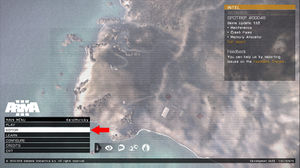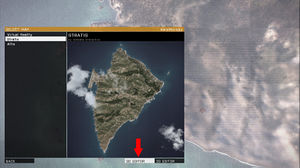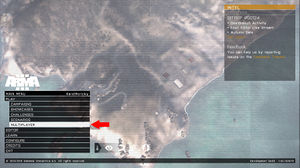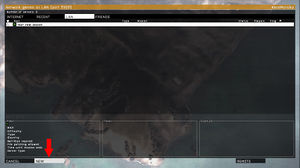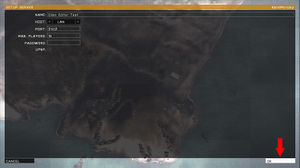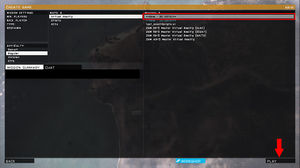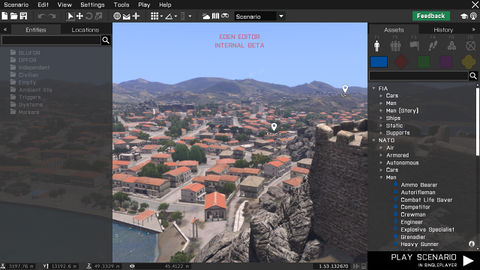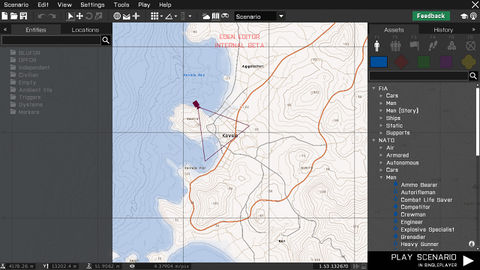Eden Editor: Introduction: Difference between revisions
mNo edit summary |
mNo edit summary |
||
| Line 27: | Line 27: | ||
== Navigating the Scene == | == Navigating the Scene == | ||
[[File:3den workspace3D.jpg|480px|right]] | |||
When the editor is opened, you'll be first greeted by a 3D '''Scene'''. The camera starts at randomized position, so you may sometimes discover completely unexpected locations. | |||
The scene is useful for various scenario editing operations: | |||
* Building [[Eden_Editor:_Objects|object]] compositions | |||
* Setting [[Eden_Editor:_Scenario_Atttributes|weather and time of day]] | |||
* Tactical planning | |||
The camera controls are based on character or vehicle controls in the game: | |||
{| class="wikitable" | |||
! Control | |||
! Action | |||
|- | |||
| RMB Drag | |||
| Look around with the camera | |||
|- | |||
| Mouse wheel up / down | |||
| Move the camera towards / away from the screen center | |||
|- | |||
| W | |||
| Move the camera forward | |||
|- | |||
| S | |||
| Move the camera backward | |||
|- | |||
| A | |||
| Move the camera left | |||
|- | |||
| D | |||
| Move the camera right | |||
|- | |||
| Q | |||
| Move the camera up | |||
|- | |||
| Z | |||
| Move the camera down | |||
|- | |||
| Numpad8 | |||
| Look up | |||
|- | |||
| Numpad2 | |||
| Look down | |||
|- | |||
| Numpad4 | |||
| Look left | |||
|- | |||
| Numpad6 | |||
| Look right | |||
|} | |||
== Navigating the Map == | == Navigating the Map == | ||
[[File:3den workspace2D.jpg|480px|right]] | |||
You can also toggle a 2D topographic '''Map'''. Its appearance is the same as the map available when playing, including markers and entity icons. | |||
The map is especially useful for following scenario editing operations: | |||
* Setting scenario logic, e.g., [[Eden_Editor:_Triggers|triggers]], [[Eden_Editor:_Waypoints|waypoints]] or [[Eden_Editor:_Systems|systems]], where clear overview is more important than precise positioning | |||
* Placing [[Eden_Editor:_Markers|markers]] | |||
* Strategic planning | |||
The controls are shared with map controls everywhere else in the game: | |||
{| class="wikitable" | |||
! Control | |||
! Action | |||
|- | |||
| RMB Drag | |||
| Move the map around | |||
|- | |||
| Mouse wheel up / down | |||
| Zoom the map in / out | |||
|- | |||
| W / Numpad 8 | |||
| Move the camera forward | |||
|- | |||
| S / Numpad 2 | |||
| Move the camera backward | |||
|- | |||
| A / Numpad 4 | |||
| Move the camera left | |||
|- | |||
| D / Numpad 6 | |||
| Move the camera right | |||
|} | |||
== Creating a New Scenario == | == Creating a New Scenario == | ||
Revision as of 14:37, 1 October 2015
Eden Editor is scenario editor introduced in Arma 3. It replaces previous 2D Editor, sharing many of its features, but add a wide range of new ones.
It's currently in beta, and you can find in in the dev-branch of the game.
Starting Eden Editor
Eden Editor can be used for designing both singleplayer and multiplayer scenarios. A singleplayer scenario can be tested directly on your computer, but previewing a multiplayer one requires server running in the background. While it's possible to host a server and start multiplayer preview of any scenario straight from the editor, you can also create a server before launching the editor.
Singleplayer |
Mutliplayer
|
When the editor is opened, you'll be first greeted by a 3D Scene. The camera starts at randomized position, so you may sometimes discover completely unexpected locations.
The scene is useful for various scenario editing operations:
- Building object compositions
- Setting weather and time of day
- Tactical planning
The camera controls are based on character or vehicle controls in the game:
| Control | Action |
|---|---|
| RMB Drag | Look around with the camera |
| Mouse wheel up / down | Move the camera towards / away from the screen center |
| W | Move the camera forward |
| S | Move the camera backward |
| A | Move the camera left |
| D | Move the camera right |
| Q | Move the camera up |
| Z | Move the camera down |
| Numpad8 | Look up |
| Numpad2 | Look down |
| Numpad4 | Look left |
| Numpad6 | Look right |
You can also toggle a 2D topographic Map. Its appearance is the same as the map available when playing, including markers and entity icons.
The map is especially useful for following scenario editing operations:
- Setting scenario logic, e.g., triggers, waypoints or systems, where clear overview is more important than precise positioning
- Placing markers
- Strategic planning
The controls are shared with map controls everywhere else in the game:
| Control | Action |
|---|---|
| RMB Drag | Move the map around |
| Mouse wheel up / down | Zoom the map in / out |
| W / Numpad 8 | Move the camera forward |
| S / Numpad 2 | Move the camera backward |
| A / Numpad 4 | Move the camera left |
| D / Numpad 6 | Move the camera right |