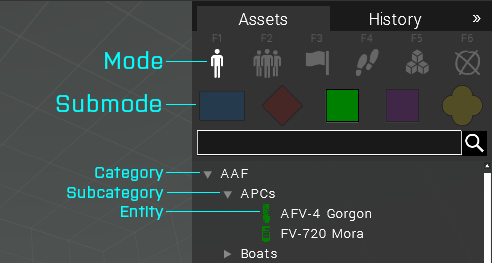Eden Editor: Asset Browser: Difference between revisions
Jump to navigation
Jump to search
(Created page with "WIP Asset Browser Asset Browser") |
m (Removed from main category, it's present in a sub category already) |
||
| (2 intermediate revisions by one other user not shown) | |||
| Line 1: | Line 1: | ||
[[File:3den_objectCategorization.png|right]] | |||
[[ | The '''Asset Browser''' shows all available assets which can be placed in the scenario, sorted into various lists. When unofficial addons are installed, assets added by them are listed as well. | ||
# '''Mode''' - the main functional filter, divides assets by entity types. | |||
#* You can also use F keys (F1-F6) to quickly select the desired mode. | |||
#* The asset types are: | |||
#** [[Eden Editor: Object|Object]] | |||
#** [[Eden Editor: Composition|Composition]] | |||
#** [[Eden Editor: Trigger|Trigger]] | |||
#** [[Eden Editor: Waypoint|Waypoint]] | |||
#** [[Eden Editor: System|System]] | |||
#** [[Eden Editor: Marker|Marker]] | |||
# '''Submode''' - mode specific separation to keep major asset groups together (e.g., BLUFOR objects). | |||
#* Submodes are not available for triggers and waypoints, where low number of assets wouldn't justify them. | |||
# '''List''' - List of actual assets, further divided by up to two layers of categorization. | |||
#* You can use the search field to filter the list by specific asset name. | |||
#* Entities are indicated by an icon. Category folders don't have one. | |||
[[Category:Eden Editor: Interface|Asset Browser]] | [[Category:Eden Editor: Interface|Asset Browser]] | ||
Latest revision as of 13:29, 1 June 2020
The Asset Browser shows all available assets which can be placed in the scenario, sorted into various lists. When unofficial addons are installed, assets added by them are listed as well.
- Mode - the main functional filter, divides assets by entity types.
- Submode - mode specific separation to keep major asset groups together (e.g., BLUFOR objects).
- Submodes are not available for triggers and waypoints, where low number of assets wouldn't justify them.
- List - List of actual assets, further divided by up to two layers of categorization.
- You can use the search field to filter the list by specific asset name.
- Entities are indicated by an icon. Category folders don't have one.