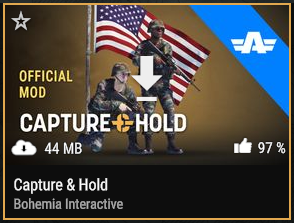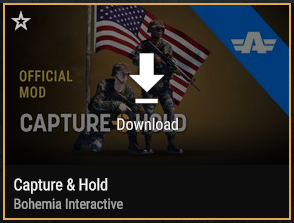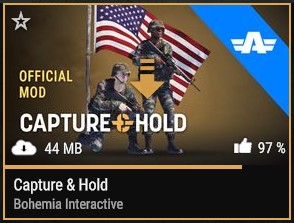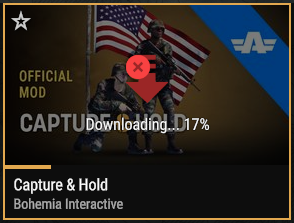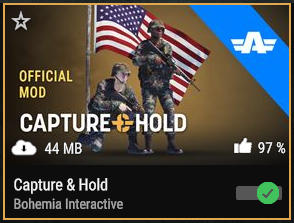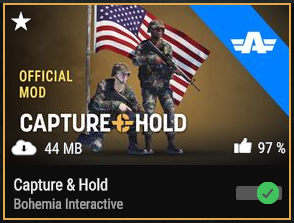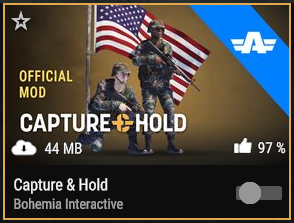Workshop – Arma Reforger
Lou Montana (talk | contribs) (Add Xbox download speed limitation) |
|||
| Line 38: | Line 38: | ||
Click on the tile's centre, enter the Mod Details page and click "Download", or press {{Controls|padY}} on gamepad. | Click on the tile's centre, enter the Mod Details page and click "Download", or press {{Controls|padY}} on gamepad. | ||
{{Feature|informative|A download can be cancelled by using the same action as to download it.}} | {{Feature|informative|A download can be cancelled by using the same action as to download it.}} | ||
{{Feature|xbox| | |||
Due to an Xbox restriction, downloads cannot exceed 1 GiB per slice of 5 minutes, making the download speed limited to about 24 Mbit/s (or 3 MB/s). | |||
See {{Link|https://learn.microsoft.com/en-us/gaming/gdk/_content/gc/policies/console/certification-requirements#xr-133-local-storage-write-limitations-|XR-133: Local Storage Write Limitations}}. | |||
}} | |||
=== Enable/Disable === | === Enable/Disable === | ||
Revision as of 14:04, 14 August 2023
The Workshop is where Arma Reforger's mods are uploaded and can get obtained. It can be browsed and interacted directly in the game. Alternatively list of mods can be obtained from https://reforger.armaplatform.com/workshop webpage.
Interface
Workshop
The Workshop is accessed through the game's main menu ("Workshop" tile). The main page lists pages of mods available on the workshop.
Top buttons allow to sort results by Popularity, Subscribers count, Rating, Recently added and Name.
Go to left/right pages by clicking the left-right buttons, pressing Z/C, or pressing ↚/↛ on gamepad.
Filter
Access to filters by clicking on the the top-right Filter icon, pressing X, or pressing ↤ on gamepad.
Mod Details
Access the Mod Details by clicking on the tile (out of the centre's Download button) or using ↧ on gamepad.
Actions
Download
Click on the tile's centre, enter the Mod Details page and click "Download", or press ↥ on gamepad.
Enable/Disable
Click on the on/off button, press T, or press ↻ on gamepad.
Like/Dislike
Mod Details action - use the "Like"/"Dislike" buttons to add/remove a like/dislike (positive/negative vote regarding this mod).
Add to Favorites
Click the star top-left of the tile, press F, or press ↤ on gamepad.
Remove
Mod Details action - use the "Delete" button to remove the Mod from your computer entirely.
Report
Mod Details action - use the "Report" button to report the Mod to Bohemia Interactive. The report reason can be one of:
- Inappropriate content - e.g purposely offensive, warcrime promotion content etc.
- Offensive language
- Misleading/non-functional item - e.g game-crashing, or a vehicle mod only adding music and no vehicles
- Other - e.g ripped content
View Downloads
Press ↹ Tab, or press ↥ on gamepad to open Downloads; this window displays past and current downloads.
Downloaded Tab
Click the wanted tab, press Q/E, or press ↜/↝ to change tabs.
This tab allows to manage downloaded mods the same way as other mods.
Development
Installation Director
On PC, by default mods are downloaded to
%userprofile%\Documents\My Games\ArmaReforger\addons
This can be changed by adding addonDownloadDir parameter to your startup parameter of Reforger
On XBox it is impossible to change download location and user is limited to 20GB of storage for mods.
Debug Mode
Using the scrDefine startup parameter adds a combo box allowing a mod creator to select a specific Workshop mod version.
- Example
ArmaReforger.exe -scrDefine WORKSHOP_DEBUG