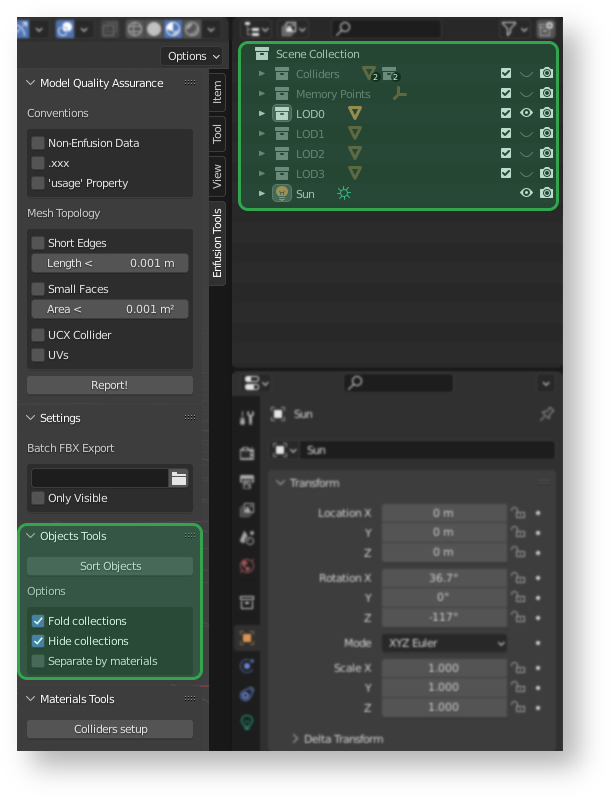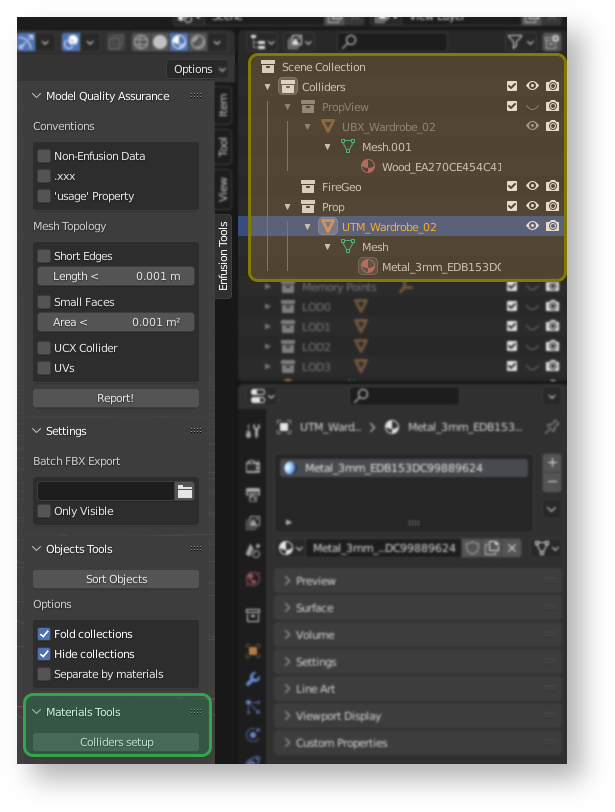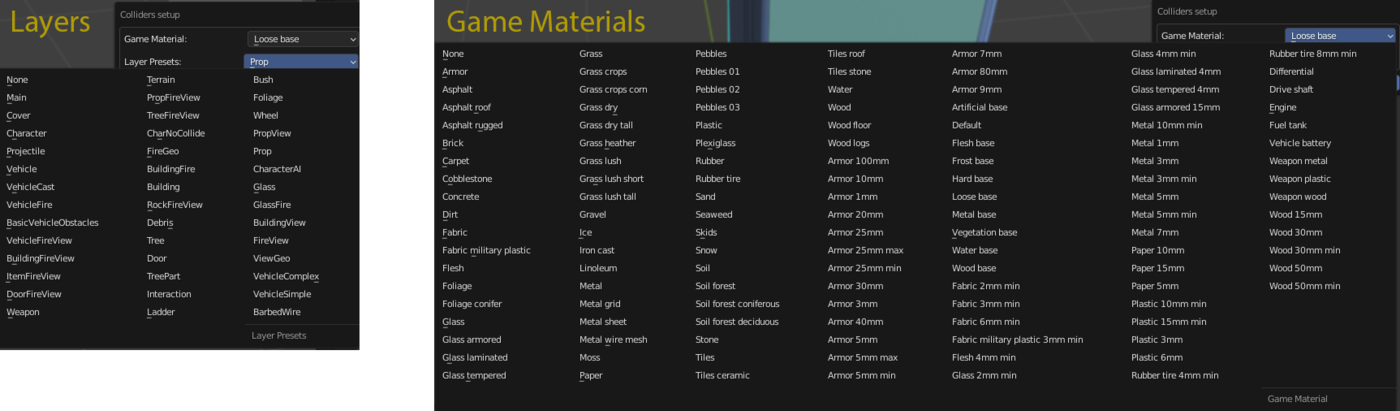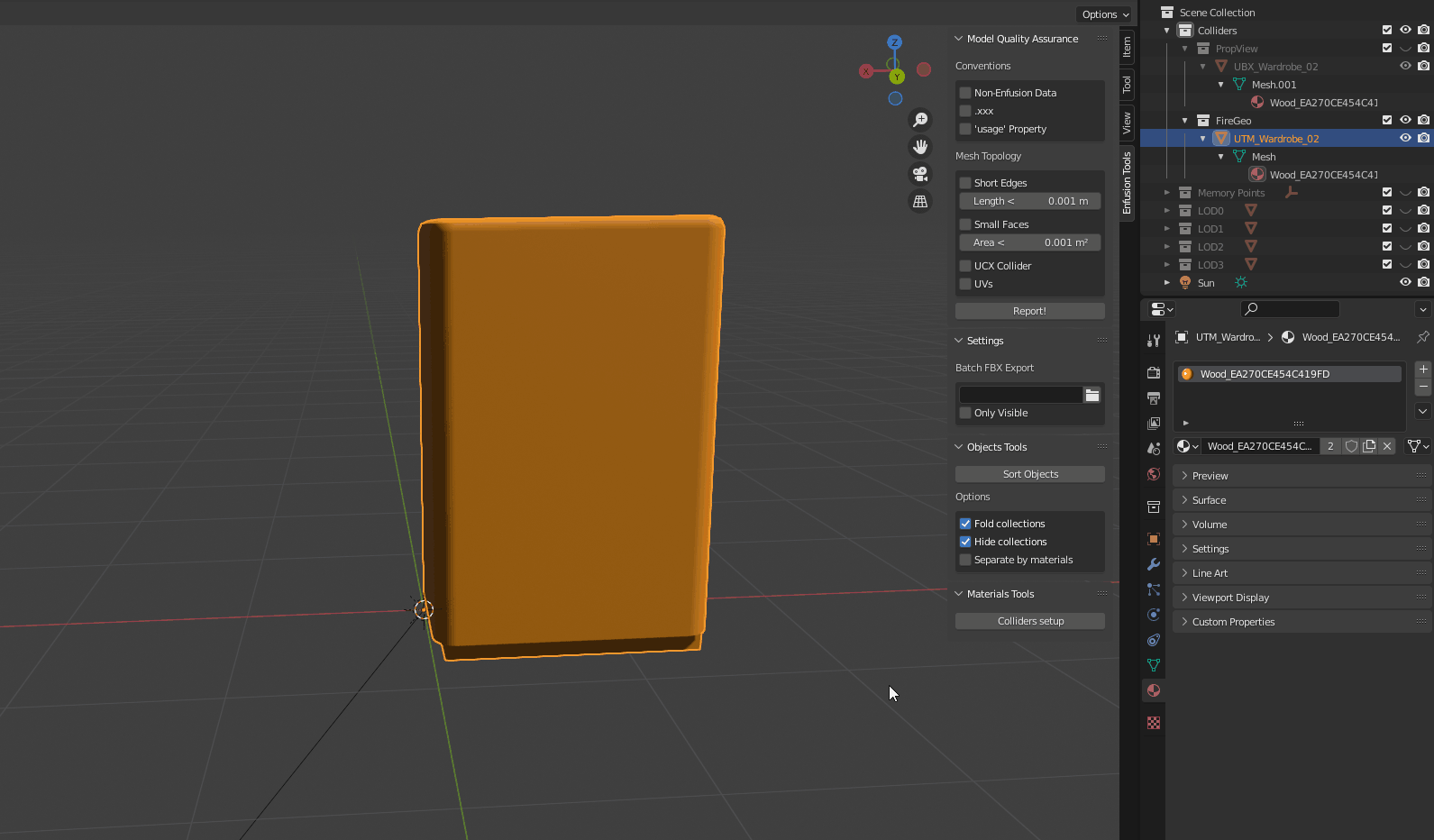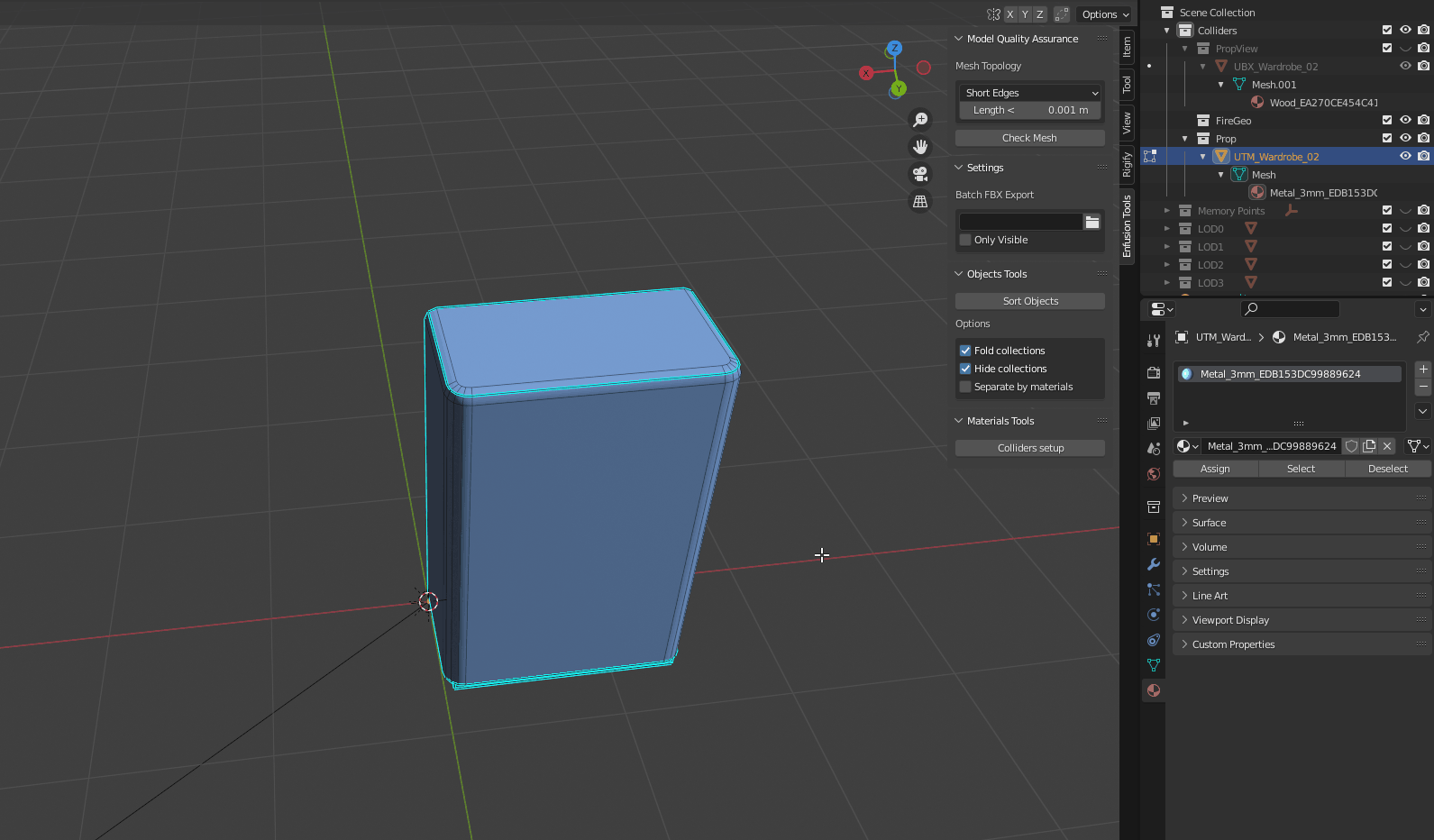Enfusion Blender Tools: Objects Tools – Arma Reforger
No edit summary |
Lou Montana (talk | contribs) m (Text replacement - "\{\{GameCategory\|armaR\|Modding\|(Guidelines|Tutorials)\|([^=↵]*)\}\}" to "{{GameCategory|armaR|Modding|$2|$1}}") |
||
| (8 intermediate revisions by 2 users not shown) | |||
| Line 1: | Line 1: | ||
{{TOC}} | |||
== | == Introduction == | ||
Objects Tools are collection of various helper scripts to manage Enfusion specific properties. Those tools are part of [[Arma Reforger:Enfusion Blender Tools|Enfusion Blender Tools]] | |||
== Automatic Sorting of Objects == | |||
[[Image:armareforger-blender-object-tools-overview.png|800px|right]] | [[Image:armareforger-blender-object-tools-overview.png|800px|right]] | ||
'''Sort Objects''' operator is located in side panel of viewport and can be found '''Enfusion Tools''' tab. This tool creates new collections for all objects in the scene similar to the structure that is used in Workbench. That means that for instance all objects with one of the collider prefixes like '''UCL, UTM & similar''', will be assigned to '''Colliders''' collection. Additionally, this tool will also create '''sub collections''' for '''layer presets''' it detected on colliders objects, move all '''empty objects''' to '''Memory Points''' collection, and put all '''armatures''' into '''Skeletons''' collection. Full list of all | '''Sort Objects''' operator is located in side panel of viewport and can be found '''Enfusion Tools''' tab. This tool creates new collections for all objects in the scene similar to the structure that is used in Workbench. That means that for instance all objects with one of the collider prefixes like '''UCL, UTM & similar''', will be assigned to '''Colliders''' collection. Additionally, this tool will also create '''sub collections''' for '''[[Arma Reforger:Collision Layer|layer presets]]''' it detected on colliders objects, move all '''empty objects''' to '''Memory Points''' collection, and put all '''armatures''' into '''Skeletons''' collection. Full list of all recognised suffixes & prefixes is attached below. | ||
Sort Objects have following optional parameters: | Sort Objects have following optional parameters: | ||
| Line 12: | Line 16: | ||
{| class="wikitable" | {| class="wikitable" | ||
! Prefix/Suffix | |||
! Collection | |||
|- | |- | ||
|''UCL_'' | | ''UCL_'' | ||
''UCX_'' | ''UCX_'' | ||
| Line 30: | Line 34: | ||
''LC_'' | ''LC_'' | ||
|Colliders | | Colliders | ||
|- | |- | ||
| ''PRT_'' | |||
| Light Portals | |||
|- | |- | ||
| ''BOXVOL_'' | |||
| Volumetric Boxes | |||
|- | |- | ||
|''OCC_'' | | ''OCC_'' | ||
|Occluders | | Occluders | ||
|- | |- | ||
|''SOCKET_'' | | ''SOCKET_'' | ||
|Memory Points | | Memory Points | ||
|- | |- | ||
|''_LODxx'' | | ''_LODxx'' | ||
|LODx | | LODx | ||
|} | |} | ||
{{Clear}} | {{Clear}} | ||
== | |||
== Colliders & Layer Presets Setup == | |||
[[Image:armareforger-blender-object-tools-layers.png|800px|right]] | [[Image:armareforger-blender-object-tools-layers.png|800px|right]] | ||
Before using '''Colliders Setup''' tool, you | Before using '''Colliders Setup''' tool, make sure you that you are running '''Workbench with net API enabled'''. '''Materials Tools''' also depend on correctly sorted objects and at least colliders should be located in separate '''Colliders''' collection in '''Blender.'''{{Clear}} | ||
{{Clear}} | |||
[[Image:armareforger-blender-object-tools-layers2.png|1400px]] | [[Image:armareforger-blender-object-tools-layers2.png|1400px]] | ||
| Line 61: | Line 65: | ||
With '''Collider Setup''' button it is possible to change assigned '''Game Material''' or '''Layer Preset''' for one or multiple selected objects in '''Colliders''' collection (''including sub collections''). | With '''Collider Setup''' button it is possible to change assigned '''Game Material''' or '''Layer Preset''' for one or multiple selected objects in '''Colliders''' collection (''including sub collections''). | ||
=== Assigning Layer Presets === | |||
In '''Object Mode''' material will be applied to whole object and will remove all other materials from it. It is also possible to change '''Layer Presets''' in this mode. | In '''Object Mode''' material will be applied to whole object and will remove all other materials from it. It is also possible to change '''Layer Presets''' in this mode. | ||
[[Image:armareforger-blender-object-tools-colliders.gif]] | [[Image:armareforger-blender-object-tools-colliders.gif]] | ||
Assignment of multiple different game materials per object is possible only in '''Edit Mode | === Assigning game material === | ||
{{Feature|informative|''Game materials menu omits materials which ends with _base word in order to avoid cluttering the list too much.''}} | |||
Assignment of multiple different game materials per object is possible only in '''Edit Mode'''. Such action can be performed by simply selecting some of the faces and then using '''Colliders Setup''' button | |||
[[Image:armareforger-blender-object-tools-colliders-edit.gif]] | [[Image:armareforger-blender-object-tools-colliders-edit.gif]] | ||
{{GameCategory|armaR|Modding | |||
{{GameCategory|armaR|Modding|Official Tools|Enfusion Blender Tools|Tutorials}} | |||
Latest revision as of 13:32, 26 February 2025
Introduction
Objects Tools are collection of various helper scripts to manage Enfusion specific properties. Those tools are part of Enfusion Blender Tools
Automatic Sorting of Objects
Sort Objects operator is located in side panel of viewport and can be found Enfusion Tools tab. This tool creates new collections for all objects in the scene similar to the structure that is used in Workbench. That means that for instance all objects with one of the collider prefixes like UCL, UTM & similar, will be assigned to Colliders collection. Additionally, this tool will also create sub collections for layer presets it detected on colliders objects, move all empty objects to Memory Points collection, and put all armatures into Skeletons collection. Full list of all recognised suffixes & prefixes is attached below.
Sort Objects have following optional parameters:
- Fold collections - All collections will be automatically folded after this action is activated
- Hide collections - All collections, except first visual LOD, will be hidden
- Separate by materials - Objects in LOD collections will be additionally separated by their material
| Prefix/Suffix | Collection |
|---|---|
| UCL_
UCX_ UBX_ UTM_ USP_ UCS_ COM_ LC_ |
Colliders |
| PRT_ | Light Portals |
| BOXVOL_ | Volumetric Boxes |
| OCC_ | Occluders |
| SOCKET_ | Memory Points |
| _LODxx | LODx |
Colliders & Layer Presets Setup
Before using Colliders Setup tool, make sure you that you are running Workbench with net API enabled. Materials Tools also depend on correctly sorted objects and at least colliders should be located in separate Colliders collection in Blender.
With Collider Setup button it is possible to change assigned Game Material or Layer Preset for one or multiple selected objects in Colliders collection (including sub collections).
Assigning Layer Presets
In Object Mode material will be applied to whole object and will remove all other materials from it. It is also possible to change Layer Presets in this mode.
Assigning game material
Assignment of multiple different game materials per object is possible only in Edit Mode. Such action can be performed by simply selecting some of the faces and then using Colliders Setup button