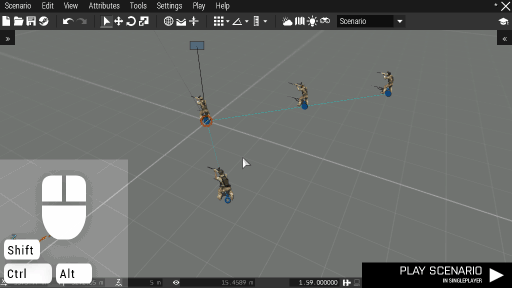Eden Editor: Comment: Difference between revisions
Jump to navigation
Jump to search
mNo edit summary |
Lou Montana (talk | contribs) m (Text replacement - "Position3D" to "Position3D") |
||
| (6 intermediate revisions by 4 users not shown) | |||
| Line 1: | Line 1: | ||
{{TOC|side}} | |||
A comment is an annotation in the scenario. It is a virtual entity which exists | A comment is an annotation in the scenario. It is a virtual entity which only exists in the editor and has no effect on the scenario playthrough. | ||
To place a comment, click the '''right mouse button''' on an empty space and select '''Place Comment''' option. This will | == Placing Comments == | ||
To place a comment, click the '''right mouse button''' on an empty space and select the '''Place Comment''' option. This will create the comment and open its [[Eden_Editor:_Entity_Attributes|attributes editing window]], where you can set a title and a tooltip. | |||
[[File:3den comment.gif|center]] | [[File:3den comment.gif|center]] | ||
A comment can be edited | == Editing Comments == | ||
A comment can be edited like any other entity. You can drag it around, copy and paste it, move it to layers, delete it, etc. It can also be saved to [[Eden_Editor:_Custom_Composition|custom compositions]], where it can help explain some aspects of the composition. | |||
== Attributes == | == Attributes == | ||
| Line 24: | Line 25: | ||
| Init | | Init | ||
| Text displayed above the comment icon. | | Text displayed above the comment icon. | ||
| <small> | | <small>{{hl|Name}}</small> | ||
| [[String]] | | [[String]] | ||
|- | |- | ||
| Line 30: | Line 31: | ||
| Init | | Init | ||
| Text displayed as a tooltip when hovering over the comment icon. | | Text displayed as a tooltip when hovering over the comment icon. | ||
| <small> | | <small>{{hl|Description}}</small> | ||
| [[String]] | | [[String]] | ||
|- | |||
| '''Position''' | |||
| Init | |||
| World coordinates in meters. X goes from West to East, Y from South to North and Z is height above terrain. | |||
| <small>{{hl|position}}</small> | |||
| [[Position#Introduction|Position3D]] | |||
|- | |||
| '''Rotation''' | |||
| Init | |||
| Local rotation in degrees. X is pitch, Y is roll and Z is yaw. | |||
| <small>{{hl|rotation}}</small> | |||
| [[Number]] | |||
|} | |} | ||
</onlyinclude> | </onlyinclude> | ||
[[Category:Eden Editor: Asset Types|Comment]] | [[Category:Eden Editor: Asset Types|Comment]] | ||
Latest revision as of 16:55, 5 January 2022
A comment is an annotation in the scenario. It is a virtual entity which only exists in the editor and has no effect on the scenario playthrough.
Placing Comments
To place a comment, click the right mouse button on an empty space and select the Place Comment option. This will create the comment and open its attributes editing window, where you can set a title and a tooltip.
Editing Comments
A comment can be edited like any other entity. You can drag it around, copy and paste it, move it to layers, delete it, etc. It can also be saved to custom compositions, where it can help explain some aspects of the composition.
Attributes
| Info | Development | |||
|---|---|---|---|---|
| Name | Category | Description | Property | Type |
| Title | Init | Text displayed above the comment icon. | Name | String |
| Tooltip | Init | Text displayed as a tooltip when hovering over the comment icon. | Description | String |
| Position | Init | World coordinates in meters. X goes from West to East, Y from South to North and Z is height above terrain. | position | Position3D |
| Rotation | Init | Local rotation in degrees. X is pitch, Y is roll and Z is yaw. | rotation | Number |