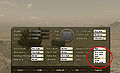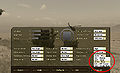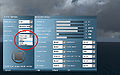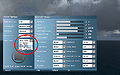SafeZone: Difference between revisions
No edit summary |
|||
| Line 1: | Line 1: | ||
[[File:UI Size.jpg|thumb|200px|Safezone and Absolute proportions (16:10 / Normal)]] | |||
In [[Arma: Cold War Assault]], user interface [[Display]]s were drawn always in 4:3 aspect ratio. Since then, many other aspect ratios became common and interface has to be compatible with them. Currently, interface is base on following variables: | |||
* '''Aspect Ratio''' - change screen width to fit user's monitor | |||
* | * '''Interface Size''' - resize size of interface [[Control]]s, like menus, hints, cursors, etc. Introduced in [[ArmA2|Arma 2]]. | ||
* | |||
== Coordinate Systems == | |||
Games now contains following two coordinate systems, bot of them startin in their top right corner and going bottom right (see picture on right). | |||
* '''Absolute''' ''(red frame)'' - based on CWA system. Its always 4:3 and changes together with Interface Size. | |||
** As absolute area is always centered, [0.5,0.5] is always center a of screen. | |||
* '''Safezone''' ''(black frame)'' - actual monitor size. Uses following commands: | |||
** [[safeZoneX]], [[safeZoneY]], [[safeZoneW]] and [[safeZoneH]], with additional [[safeZoneXAbs]] and [[safeZoneWAbs]] to work with multi-screen size. | |||
** In case game is running only on one monitor, safeZoneXAbs equals to safezoneX and safezoneWAbs is same as safezoneW. | |||
** Safezones serves only as references to absolute positions. Result of safezoneX can for example be -0.452381, which means it's left from absolute area. | |||
== Sample configs == | |||
Control with following size will cover whole screen (middle screen in case of TripleHead): | |||
x = safezoneX; | |||
y = safezoneY; | |||
w = safezoneW; | |||
h = safezoneH; | |||
Following proportions will cover all screens in TripleHead: | |||
x = safezoneXAbs; | |||
y = safezoneY; | |||
w = safezoneWAbs; | |||
h = safezoneH; | |||
Creates centered control with 80% width and height: | |||
x = safezoneX + 0.2 * safezoneW; | |||
y = safezoneY + 0.2 * safezoneW; | |||
w = safezoneW * 0.8; | |||
h = safezoneH * 0.8; | |||
Creates control with absolute width and height, moved 10% from top left screen corner | |||
x = safezoneX + 0.1 * safezoneW; | |||
y = safezoneY + 0.1 * safezoneW; | |||
w = 0.2; | |||
h = 0.3; | |||
Crates the same as above, but alligned to buttom right corner | |||
x = safezoneX + safezoneW - 0.2; | |||
y = safezoneY + safezoneW - 0.3; | |||
w = 0.2; | |||
h = 0.3; | |||
== User Interface Editor == | |||
[[User Interface Editor]] helps with display creation, enabling designer to place controls in simple WYSIWYG editor and export it afterwards to config format. | |||
== Image gallery == | |||
=== Aspect Ratio and Interface Size combinations === | |||
<gallery> | |||
File:UI all.jpg|All aspect rations / All UI sizes | |||
File:UI 16-10 Normal.jpg|16:10 / Normal | |||
File:UI 16-9 VerySmall.jpg|16:9 / Very Small | |||
File:UI 4-3 VeryLarge.jpg|4:3 / Very Large ([[CWA]] default) | |||
File:UI 12-3.jpg|12:3 (TripleHead) | |||
</gallery> | |||
=== Video Options === | |||
<gallery> | |||
File:UI options size Arma2.jpg|Arma 2 - Interface Size | |||
File:UI options aspect Arma2.jpg|Arma 2 - Aspect Ratio | |||
File:UI options size TakeOn.jpg|Take On Helicopters - Interface Size | |||
File:UI options aspect TakeOn.jpg|Take On Helicopters - Aspect Ratio | |||
== | </gallery> | ||
</ | |||
Revision as of 16:36, 22 October 2011
In Arma: Cold War Assault, user interface Displays were drawn always in 4:3 aspect ratio. Since then, many other aspect ratios became common and interface has to be compatible with them. Currently, interface is base on following variables:
- Aspect Ratio - change screen width to fit user's monitor
- Interface Size - resize size of interface Controls, like menus, hints, cursors, etc. Introduced in Arma 2.
Coordinate Systems
Games now contains following two coordinate systems, bot of them startin in their top right corner and going bottom right (see picture on right).
- Absolute (red frame) - based on CWA system. Its always 4:3 and changes together with Interface Size.
- As absolute area is always centered, [0.5,0.5] is always center a of screen.
- Safezone (black frame) - actual monitor size. Uses following commands:
- safeZoneX, safeZoneY, safeZoneW and safeZoneH, with additional safeZoneXAbs and safeZoneWAbs to work with multi-screen size.
- In case game is running only on one monitor, safeZoneXAbs equals to safezoneX and safezoneWAbs is same as safezoneW.
- Safezones serves only as references to absolute positions. Result of safezoneX can for example be -0.452381, which means it's left from absolute area.
Sample configs
Control with following size will cover whole screen (middle screen in case of TripleHead):
x = safezoneX; y = safezoneY; w = safezoneW; h = safezoneH;
Following proportions will cover all screens in TripleHead:
x = safezoneXAbs; y = safezoneY; w = safezoneWAbs; h = safezoneH;
Creates centered control with 80% width and height:
x = safezoneX + 0.2 * safezoneW; y = safezoneY + 0.2 * safezoneW; w = safezoneW * 0.8; h = safezoneH * 0.8;
Creates control with absolute width and height, moved 10% from top left screen corner
x = safezoneX + 0.1 * safezoneW; y = safezoneY + 0.1 * safezoneW; w = 0.2; h = 0.3;
Crates the same as above, but alligned to buttom right corner
x = safezoneX + safezoneW - 0.2; y = safezoneY + safezoneW - 0.3; w = 0.2; h = 0.3;
User Interface Editor
User Interface Editor helps with display creation, enabling designer to place controls in simple WYSIWYG editor and export it afterwards to config format.
Image gallery
Aspect Ratio and Interface Size combinations
4:3 / Very Large (CWA default)