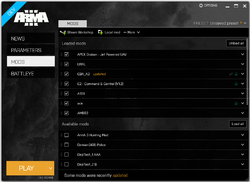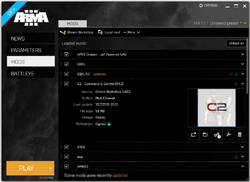Launcher - Mod Handling – Arma 3
No edit summary |
No edit summary |
||
| Line 1: | Line 1: | ||
This page presents description of mod handling by [[Arma_3_Launcher|Arma 3 Launcher]]. | This page presents description of mod handling by [[Arma_3_Launcher|Arma 3 Launcher]]. | ||
==Overview== | ==Overview== | ||
Revision as of 17:05, 1 December 2015
This page presents description of mod handling by Arma 3 Launcher.
Overview
The Mods tab in Launcher allows you to configure Steam Workshop mod content. From here you can see a list of all your subscribed content. Workshop supports uploading unlimited size items containing multiple files.
Main Features
- All subscribed Steam Workshop mods are visible in Mods tab.
- User can subscribe and unsubscribe mods directly from the Launcher.
- Launcher automatically downloads updates for all subscribed mods (data, signatures, dependencies).
- Launcher signalizes current state of mod (ready, downloading, corrupted etc.).
- [NEW] Launcher signalizes mod dependencies (one mod requires different mod for proper functionality) and handles missing mods.
User can add even Local mods (=not present on Steam Workshop) to the Launcher list of mods, but only enabling and disabling is supported in this case.
Mods in Launcher
UI Documentation
Mods Tab
The Mods tab is together with News, Parameters and Battleye one of the main tabs in Launcher.
- Preset - Here you can save, load and name various presets of mods. This makes switching mod sets much faster. The current unsaved preset is preserved when the launcher quits.
- + Steam Workshop - Opens Steam Workshop home page with mod tag pre-selected to allow easier mod subscribing.
- + Local mod - Opens browse folder dialog. User is able to include his local (non-Workshop) mods into Launcher to manage them from one place, mods can be also drag'n'dropped into the Launcher window.
- More
- Unsubscribe all Steam Workshop mods - Automatically unsubscribes and deletes data of all mods currently subscribed on Steam Workshop.
- Add watched folder - Allows you to add watched folder where Launcher detects local mods.
- Unload all - All mods are unloaded and moved into the Available mods part.
- Load all - All mods are loaded and moved into the Loaded mods part.
- Status icon - Signifies the status of the mod, for detailed info see next chapter Mod States.
- Signature icon - Mods with multiplayer signatures are marked by a green sign icon.
- Dependencies icon - Info about mod dependencies related to this mod.
Mod Info
The Mod Info presents detailed info about a mod and is opened after click on any mod in the list of mods.
- Source - Indicates the source of mod (Steam Workshop or Local)
- Author - Shows author of given mod. For Steam Workshop mods it is person who uploaded the mod on Workshop.
- Last update - Time when was the last update uploaded on Steam Workshop.
- File size - Size of mod's data folder.
- Status - Signifies the status of the mod, for detailed info see next chapter Mod States.
- Multiplayer - Multiplayer signatures are marked in here. Except the signed and not signed states, even the partially signed state (not all PBOs have signature) is signalized.
- Button Steam Workshop - Opens the mod's page in Steam Workshop.
- Button Mod Folder - Opens the mod folder.
- Button Dependencies View - Opens the dependencies view, for more info see part Dependencies bellow.
- Button Re-download - Re-downloads the mod from Steam Workshop.
- Button Unsubscribe - Unsubscribes from mod and deletes its local files.
Mod States
Dependencies
Launcher is able to handle mod dependencies (one mod requires different mod for proper functionality) and offer download of missing mods from Steam Workshop.
System Description
- Only mods on Steam Workshop can use dependencies.
- Dependencies can be set by mod's author in the mod's administration on Steam Workshop.
- Subscribe/Load of required mods is offered to user when loading a mod with dependencies.
- Multiple dependencies are supported (even mods downloaded as a dependency can have own dependencies and Launcher solves them).
UI Documentation
Load dependencies
This dialog offers subscription/load of missing dependencies.
- Checkbox - Select which mods should be subscribed/loaded.
- +Subscribe - Manually subscribes given mod.
- Webpage - Opens the mod's page in Steam Workshop.
- Subscribe/Load selected mods - Subscribes/Loads all selected mods from Steam Workshop.
- Ignore dependencies - The mod is still loaded, but all dependencies are ignored.
- Cancel - Cancels the dialog, the mod is not loaded neither are the dependencies.
Unload mod with dependencies
This dialog warns user when trying to unload a mod which is a dependency for any other loaded mod.
- Checkbox - Select which mods should be unloaded as well.
- Unload mod anyway - Unloads only the mod you choose to unload. Keeps all mods dependent on this mod loaded.
- Unload all selected mods - Unloads the mod you choose to unload and all selected mods as well.