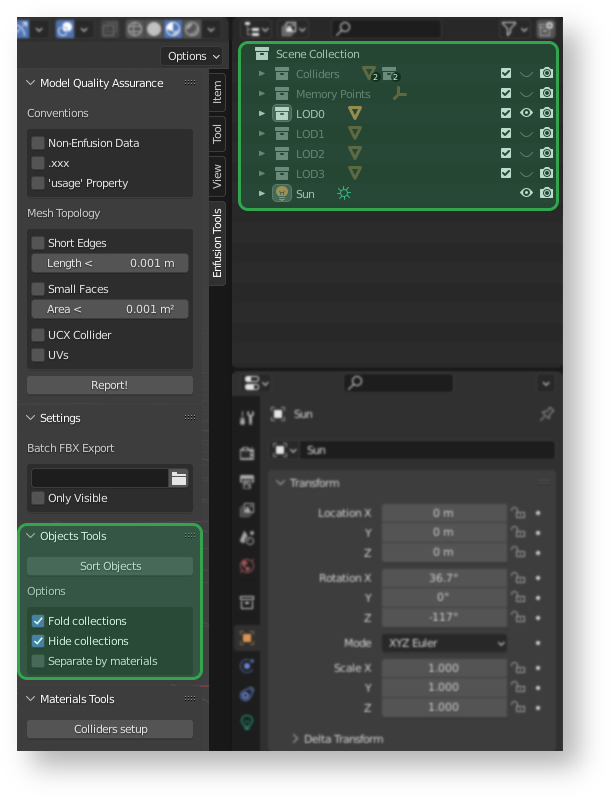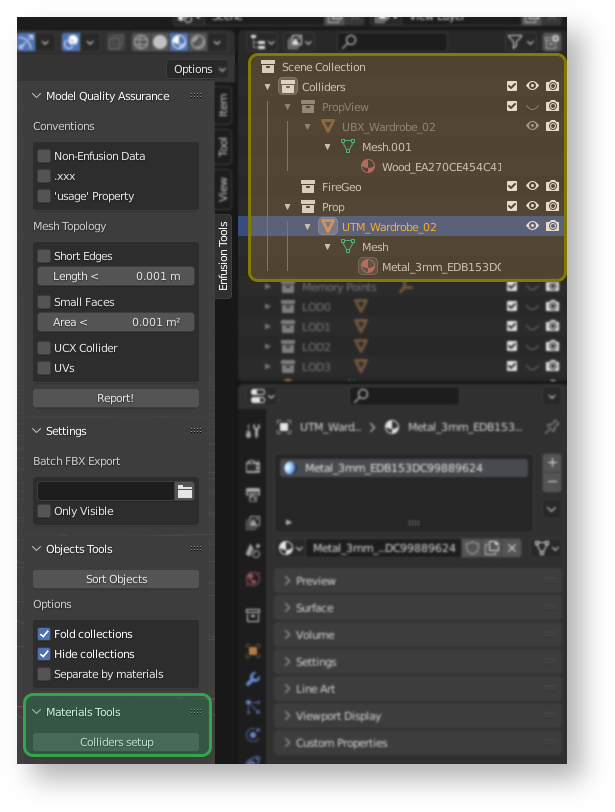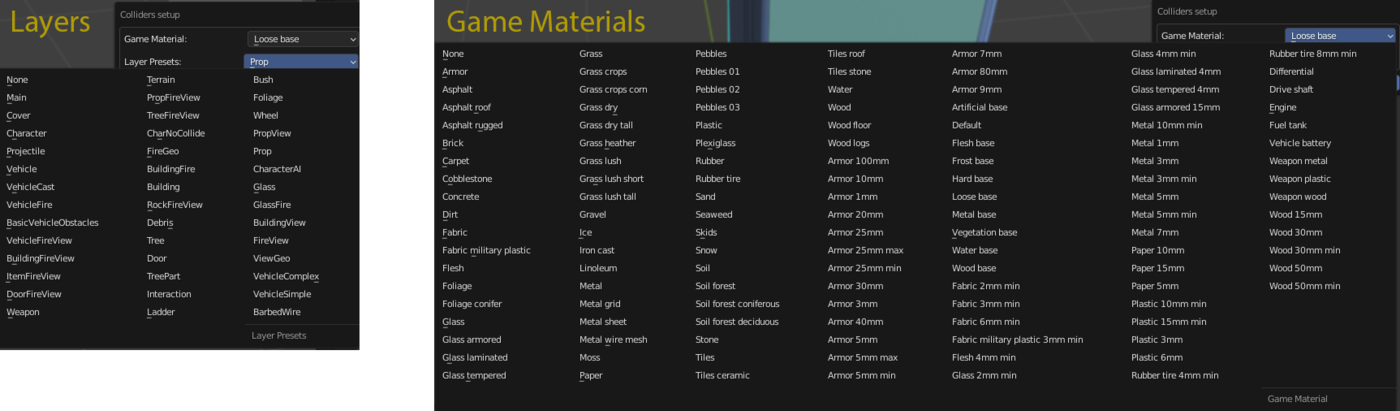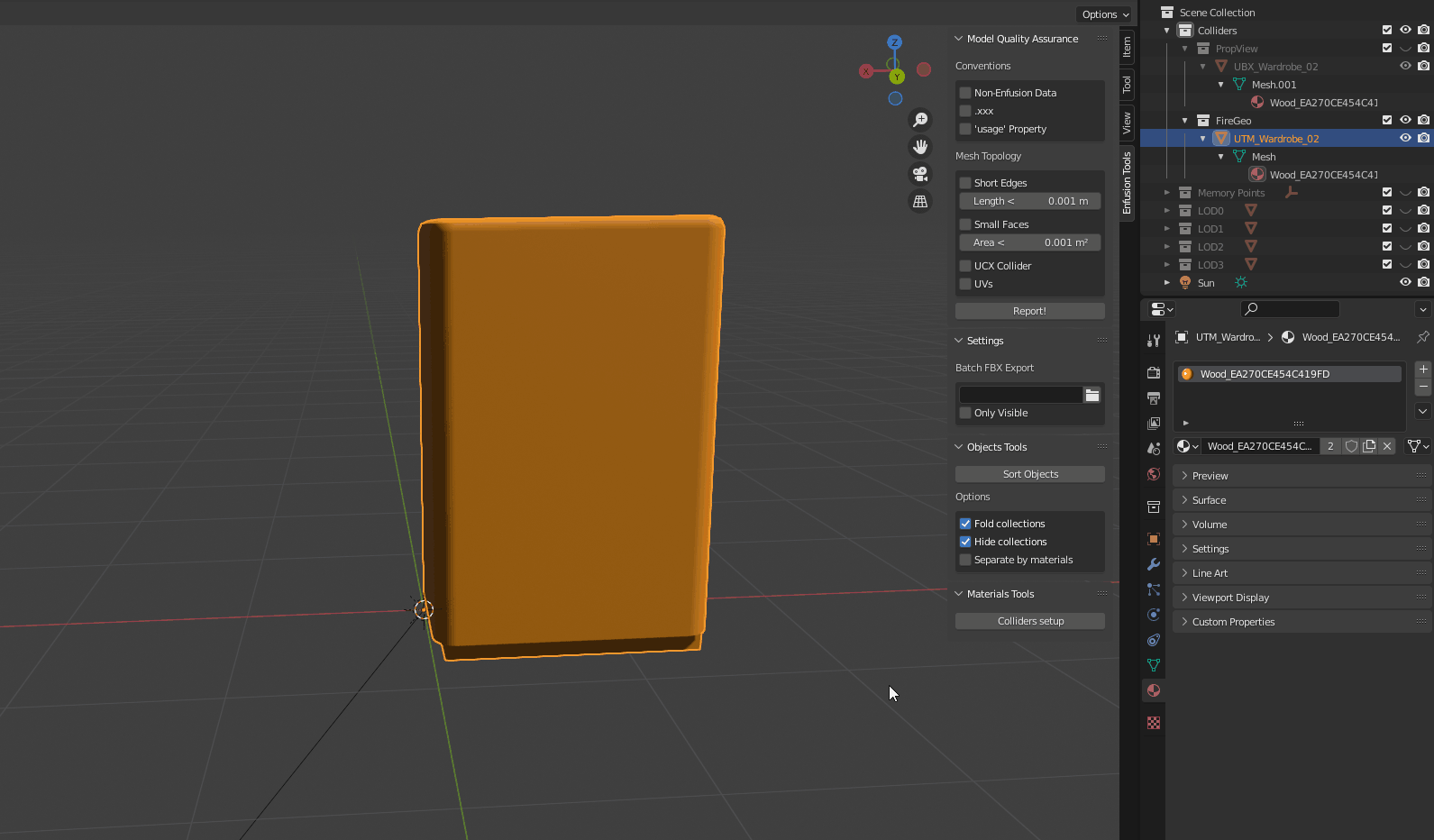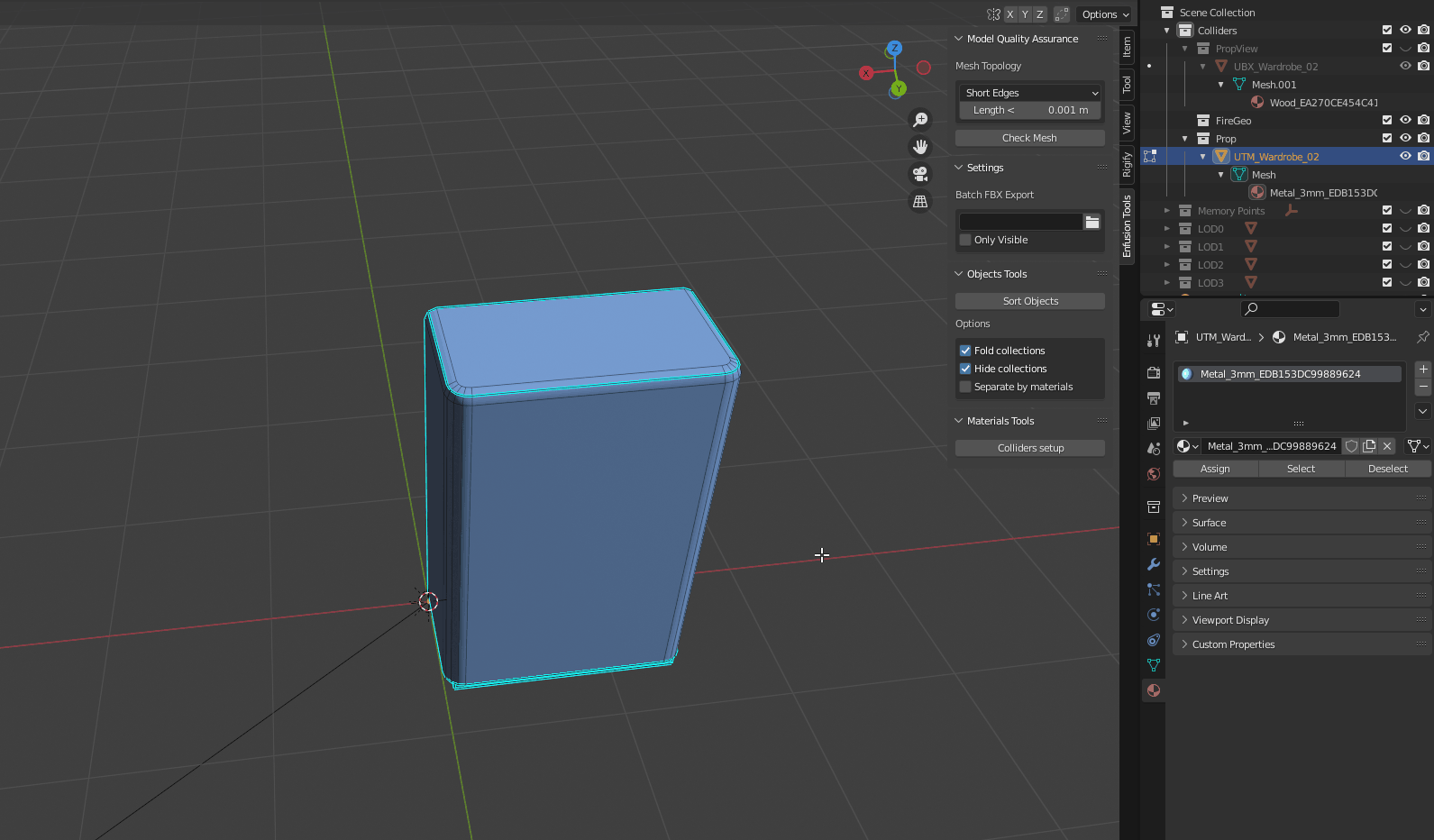Enfusion Blender Tools: Objects Tools – Arma Reforger
Lou Montana (talk | contribs) m (Text replacement - " " to " ") |
Lou Montana (talk | contribs) m (Some wiki formatting) |
||
| Line 1: | Line 1: | ||
{{TOC | {{TOC}} | ||
== | |||
== Automatic Sorting of Objects == | |||
[[Image:armareforger-blender-object-tools-overview.png|800px|right]] | [[Image:armareforger-blender-object-tools-overview.png|800px|right]] | ||
| Line 13: | Line 14: | ||
{| class="wikitable" | {| class="wikitable" | ||
! Prefix/Suffix | |||
! Collection | |||
|- | |- | ||
|''UCL_'' | | ''UCL_'' | ||
''UCX_'' | ''UCX_'' | ||
| Line 31: | Line 32: | ||
''LC_'' | ''LC_'' | ||
|Colliders | | Colliders | ||
|- | |- | ||
| ''PRT_'' | |||
| Light Portals | |||
|- | |- | ||
| ''BOXVOL_'' | |||
| Volumetric Boxes | |||
|- | |- | ||
|''OCC_'' | | ''OCC_'' | ||
|Occluders | | Occluders | ||
|- | |- | ||
|''SOCKET_'' | | ''SOCKET_'' | ||
|Memory Points | | Memory Points | ||
|- | |- | ||
|''_LODxx'' | | ''_LODxx'' | ||
|LODx | | LODx | ||
|} | |} | ||
{{Clear}} | {{Clear}} | ||
| Line 53: | Line 54: | ||
{{Feature|important|This functionality depends on [[Arma_Reforger:Enfusion_Blender_Tools#Installation|'''Enfusion Blender Tools Data''']] being installed correctly. Without it, '''layer presets & game materials''' will be missing!}} | {{Feature|important|This functionality depends on [[Arma_Reforger:Enfusion_Blender_Tools#Installation|'''Enfusion Blender Tools Data''']] being installed correctly. Without it, '''layer presets & game materials''' will be missing!}} | ||
== | |||
== Colliders & Layer Presets Setup == | |||
[[Image:armareforger-blender-object-tools-layers.png|800px|right]] | [[Image:armareforger-blender-object-tools-layers.png|800px|right]] | ||
| Line 72: | Line 74: | ||
[[Image:armareforger-blender-object-tools-colliders.gif]] | [[Image:armareforger-blender-object-tools-colliders.gif]] | ||
Assignment of multiple different game materials per object is possible only in '''Edit Mode | Assignment of multiple different game materials per object is possible only in '''Edit Mode'''. Such action can be performed by simply selecting some of the faces and then using '''Colliders Setup''' button | ||
[[Image:armareforger-blender-object-tools-colliders-edit.gif]] | [[Image:armareforger-blender-object-tools-colliders-edit.gif]] | ||
{{GameCategory|armaR|Modding|Tutorials|Official Tools|Enfusion Blender Tools}} | {{GameCategory|armaR|Modding|Tutorials|Official Tools|Enfusion Blender Tools}} | ||
Revision as of 23:08, 15 September 2022
Automatic Sorting of Objects
Sort Objects operator is located in side panel of viewport and can be found Enfusion Tools tab. This tool creates new collections for all objects in the scene similar to the structure that is used in Workbench. That means that for instance all objects with one of the collider prefixes like UCL, UTM & similar, will be assigned to Colliders collection. Additionally, this tool will also create sub collections for layer presets it detected on colliders objects, move all empty objects to Memory Points collection, and put all armatures into Skeletons collection. Full list of all recognized suffixes & prefixes is attached below.
Sort Objects have following optional parameters:
- Fold collections - All collections will be automatically folded after this action is activated
- Hide collections - All collections, except first visual LOD, will be hidden
- Separate by materials - Objects in LOD collections will be additionally separated by their material
| Prefix/Suffix | Collection |
|---|---|
| UCL_
UCX_ UBX_ UTM_ USP_ UCS_ COM_ LC_ |
Colliders |
| PRT_ | Light Portals |
| BOXVOL_ | Volumetric Boxes |
| OCC_ | Occluders |
| SOCKET_ | Memory Points |
| _LODxx | LODx |
Colliders & Layer Presets Setup
Before using Colliders Setup tool, you need to define path to your Reforger data. To do so, go Edit → Preferences → Addons & locate 3D View: Enfusion Tools addons. If it's not already activated then please do so!
In Addon Folders field please select folder where you have checked out Reforger data. After that, script will fetch from all gproj data about all available LayerPresets & list all Game Materials found in those addons. That check is performed on Blender startup, so this list should be always up to date.
With Collider Setup button it is possible to change assigned Game Material or Layer Preset for one or multiple selected objects in Colliders collection (including sub collections).
In Object Mode material will be applied to whole object and will remove all other materials from it. It is also possible to change Layer Presets in this mode.
Assignment of multiple different game materials per object is possible only in Edit Mode. Such action can be performed by simply selecting some of the faces and then using Colliders Setup button