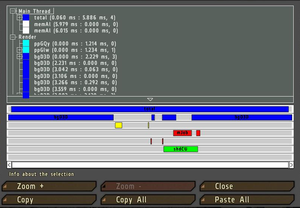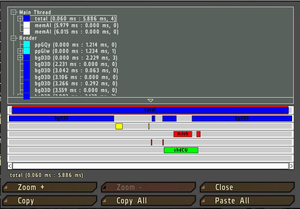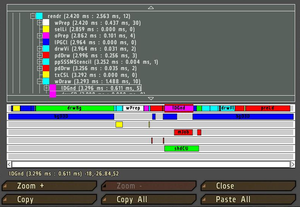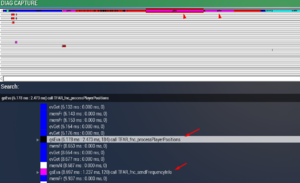Performance Profiling: Difference between revisions
Lou Montana (talk | contribs) m (Text replacement - "{{ExternalLink|" to "{{Link|") |
Lou Montana (talk | contribs) m (Text replacement - "<code>" to "<code style="display: block">") |
||
| Line 33: | Line 33: | ||
You can create your own subtree inside siFEH by wrapping your function call inside a [[isNil]] CODE statement like this:<br> | You can create your own subtree inside siFEH by wrapping your function call inside a [[isNil]] CODE statement like this:<br> | ||
Turn your old call which may look like this: | Turn your old call which may look like this: | ||
<code>["someId", "onEachFrame", myPFHFunction] [[call]] [[BIS_fnc_addStackedEventHandler]];</code> | <code style="display: block">["someId", "onEachFrame", myPFHFunction] [[call]] [[BIS_fnc_addStackedEventHandler]];</code> | ||
Into something like this | Into something like this | ||
<code>["someId", "onEachFrame", { | <code style="display: block">["someId", "onEachFrame", { | ||
isNil {call myPFHFunction} | isNil {call myPFHFunction} | ||
}] [[call]] [[BIS_fnc_addStackedEventHandler]];</code> | }] [[call]] [[BIS_fnc_addStackedEventHandler]];</code> | ||
Revision as of 11:52, 11 January 2023
Versions with performance profiling
The Profiling build is provided by Dwarden in tandem with the Performance build of Arma. It can be found in the BI Forum as well as in the #perf_prof_branch channel in the official Arma 3 Discord server
Note: Through the nature of a Profiling build they are not as performant as the normal release builds.
Scripting commands
How to use
- Run a mission
- Execute a scripted command diag_captureSlowFrame ['total',0.3]; using any means (Debug Console, mission radio trigger...)
- Once a slow frame is detected, a window will open.
- In the window you will be able to browse a lot of interesting performance information, which can be interesting.
- But the main thing you should do so that I can see the information as well is:
- Select Main Thread (if not selected yet)
- Press Copy button
- Open an external text editor
- Paste the text into a new file
- Save the file
Creating your own subtree
When Profiling Per-Frame Eventhandlers (PFH), diag_captureFrame only shows one blob called siFEH that contains all PFH's so you can't see what part of that is caused by your PFH.
You can create your own subtree inside siFEH by wrapping your function call inside a isNil CODE statement like this:
Turn your old call which may look like this:
["someId", "onEachFrame", myPFHFunction] call BIS_fnc_addStackedEventHandler;
Into something like this
["someId", "onEachFrame", {
isNil {call myPFHFunction}
}] call BIS_fnc_addStackedEventHandler;
Now when you run diag_captureFrame inside of siPFH you will have a subtree called gsEva and behind that you can see the first line of code inside the isNil statement.
It will only show a part of the first line of that code so you should put something descriptive into the isNil statement.
You can use the same to create a subtree for any function you like. This will also work inside Scheduled (spawned) scripts.
But using this method to "subtree" a function with return values requires a little bit of trickery to get the return value out.
Notes
- 0.3 is a time in second used to determine what duration of a frame you consider abnormal, and first such frame will be captured.
- 0.3 is definitely something you should not see in a normal game.
- If you do not capture any frames with 0.3, try lowering it to 0.2 or 0.1.
- If it triggers too early, before the main slowdown happens, increase it to a higher value, e.g. 1.0.