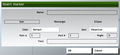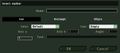2D Editor: Markers
Marker mode is primarily used to place visual map icons and zones on the mission map. Markers are only visible while the mission editor is in marker mode, but can still be manipulated while in other modes. To do so, hover the mouse cursor over a marker's position to display it is name.
The second use of markers is to define a possible starting position for any number of objects. To do this, create a group link between the marker and the object. The object will begin the mission at any one of the markers it is grouped with or at it is original position, chosen at random. This offers another way to create some randomness in a mission, with more precise control compared to using the object's Placement radius option.
Note that any marker used in this way will still be drawn on the mission map (although setting the axis sizes to 0 can be used to hide a marker). Markers can not be attached to objects. To create a map marker, double left click in empty space.
Name
Every marker must have a unique name. Marker names should comply with normal variable naming rules (no spaces, reserved characters or reserved words) but ArmA will only provide a warning in the case of a duplicate marker name. Markers can only be found by recognizing their name while in another map editing mode.
Icon/Rectangle/Ellipse
Markers can be one of two types :
- Icons - These represent points, and will be drawn on the mission map at a fixed scale, no matter what zoom level is used. Icons are completely opaque and will cover whatever lies below them.
- Ellipse/Rectangle - Markers can also take the form of a pattern filled zone, defined by either one of these shapes. The zone will always be displayed covering the same physical area, no matter what scale the map is viewed at.
Color
Choose the desired color. Default for icon markers is red, and black for zoned shapes.
Icon
This option is only available if the marker is an Icon type. Choose any icon from the list. The two Empty types are valid, they just lack proper names. Players can create icon markers during the mission by double clicking on the map.
Fill
Only available for Ellipse or Rectangle markers. The shape will be filled with the selected fill pattern. All fill patterns are slightly transparent.
Axis a/Axis b
These options define the scale at which the marker will be drawn. Icon type markers have no absolute size, but rather display at a constant size irrespective of map zoom. The axis values define the relative scale for the icon, for example marker with an axis value of 10 will be displayed 10 times larger than normal icon display size. For zone type markers, these values define the radius of the marker, in meters. Axis a is east west, Axis b north south, assuming angle of 0. To make an invisible marker (such as those used to define possible starting locations for a object) set both axis to 0.
Angle
A marker can be rotated as with any object or trigger.
Text
Only Icon markers will use this text. It will be displayed in small colored font directly east of the marker, irrespective of the marker's angle.
Preview
Displays preview of currently selected marker.
Scripting
See Command Group: Markers for a list of all marker-related commands.