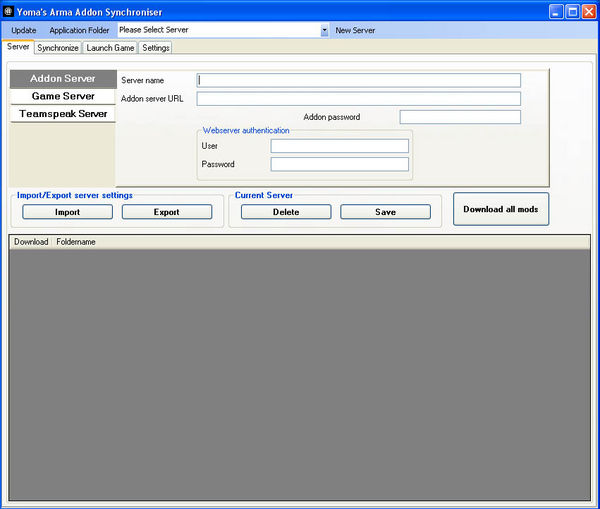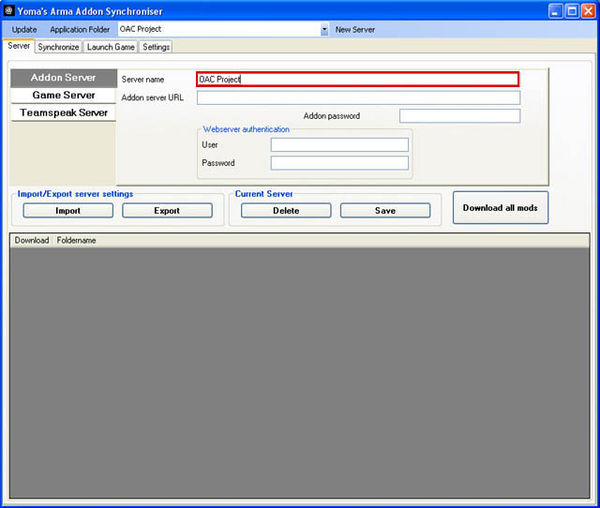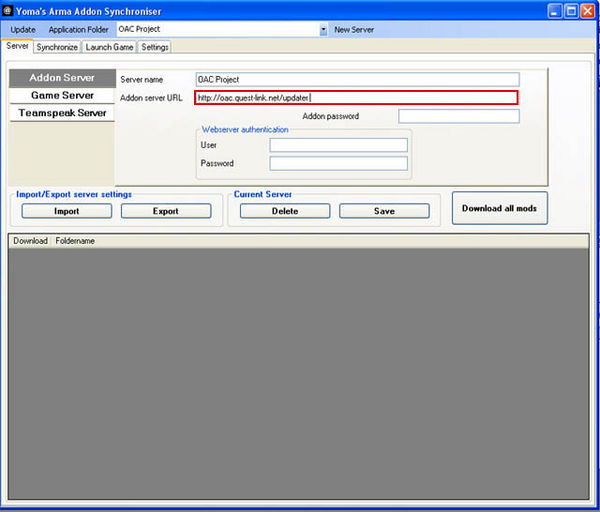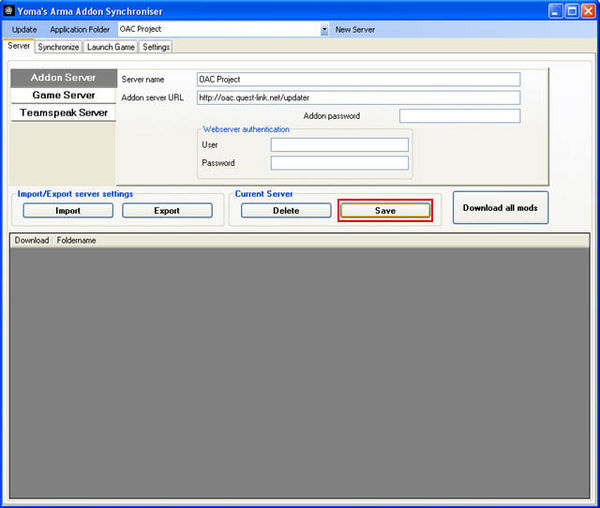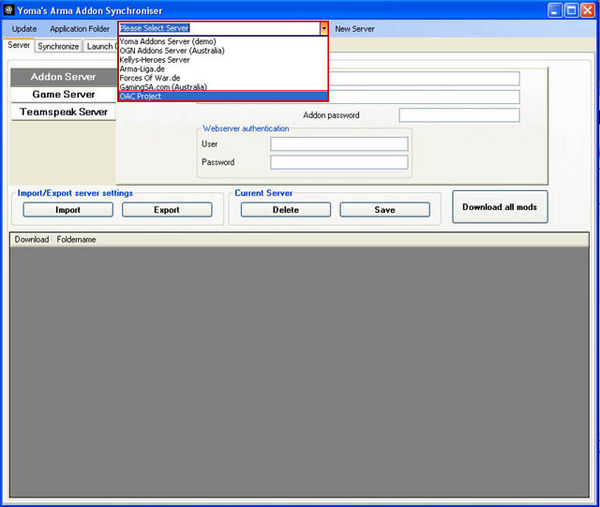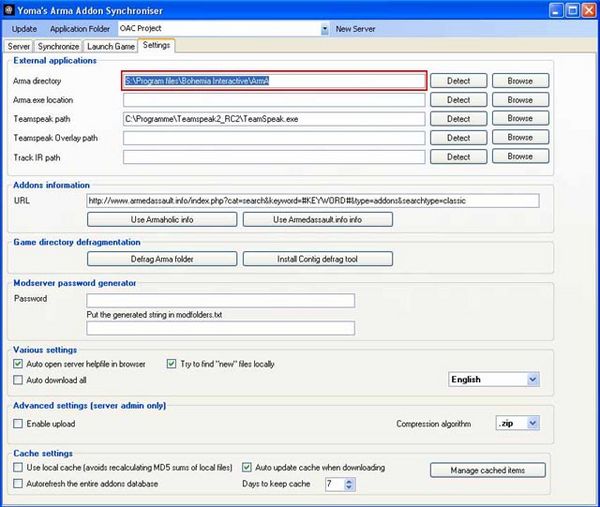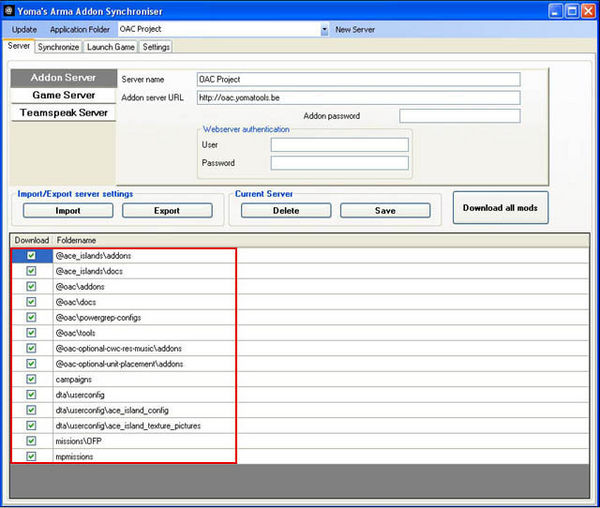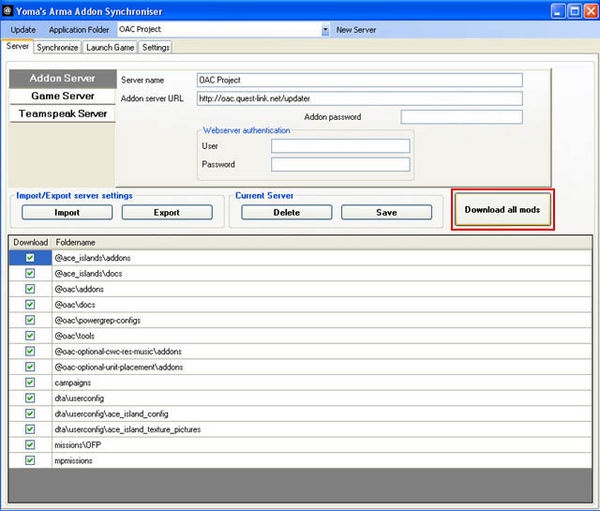OAC:DownloadAndPlay: Difference between revisions
| Line 49: | Line 49: | ||
=== | ===# I. Start YAS=== | ||
<br clear="all" /> | <br clear="all" /> | ||
| Line 55: | Line 55: | ||
<br clear="all" /> | <br clear="all" /> | ||
=== | ===# II. Add new server=== | ||
For '''Server name''' insert: '''OAC Project'''. | For '''Server name''' insert: '''OAC Project'''. | ||
| Line 75: | Line 75: | ||
<br clear="all" /> | <br clear="all" /> | ||
=== | ===# III. OAC in server list=== | ||
The '''OAC Project''' server is now available in the list box at the top. | The '''OAC Project''' server is now available in the list box at the top. | ||
| Line 83: | Line 83: | ||
<br clear="all" /> | <br clear="all" /> | ||
=== | ===# IV. Configure ArmA settings=== | ||
Next you should check '''Settings''' to verify if it found your ArmA directory.<br> | Next you should check '''Settings''' to verify if it found your ArmA directory.<br> | ||
| Line 92: | Line 92: | ||
<br clear="all" /> | <br clear="all" /> | ||
=== | ===# V. Select OAC server=== | ||
Now you should select the '''OAC Project''' server from the server list.<br> | Now you should select the '''OAC Project''' server from the server list.<br> | ||
| Line 101: | Line 101: | ||
<br clear="all" /> | <br clear="all" /> | ||
=== | ===# VI. Download OAC files=== | ||
The last step is to click on the '''Download all mods''' button.<br> | The last step is to click on the '''Download all mods''' button.<br> | ||
| Line 112: | Line 112: | ||
{{Important|Do NOT forgot to load the modfolders. YAS can do that for you in the '''Launch Game''' tab.}} | {{Important|Do NOT forgot to load the modfolders. YAS can do that for you in the '''Launch Game''' tab.}} | ||
=== | ===# VII. Update OAC files=== | ||
Just run YAS again, connect to the OAC YAS server and download all.<br> | Just run YAS again, connect to the OAC YAS server and download all.<br> | ||
The application will sort all for you automatically. | The application will sort all for you automatically. | ||
=== | ===# VIII. Optional addons=== | ||
Note that you need to download a some addons yourself for optional unit and vehicle replacements. | Note that you need to download a some addons yourself for optional unit and vehicle replacements. | ||
Revision as of 21:59, 31 March 2009
# I. Download and play
The OAC files are available via Yoma Addon Synchronizer (YAS).
First please download the latest version of YAS at http://yomatools.be.
Hint: You find the download in the left navigation bar.
Once you have downloaded and installed YAS, add a new server with following data:
OAC YAS server data
Server name: OAC Project
Server url: http://oac.quest-link.net/updater
Press Download all mods to get all files, missions and campaigns (large
button on the lower right).
You can also have a look at the different packages by clicking on in the
respective line and de-/select the files of your interest.
OAC YAS server file overview
Required packages to run OAC:
- .\x\oac\oac_core
Required if no other islands are used:
- .\@aceip
- .\userconfig
Optiona OAC addons:
- .\campaigns
- .\missions\OAC
- .\mpmissions
- .\x\oac\oac_optional_additions
- .\x\oac\oac_optional_cwc_res_music
Detailed process description
Here is a step by step guide.
Please head over to the OAC forum if questions remain after the guide.
# I. Start YAS
# II. Add new server
For Server name insert: OAC Project.
For Addon Server URL insert: http://oac.quest-link.net/updater.
Now save the server settings on the save button.
# III. OAC in server list
The OAC Project server is now available in the list box at the top.
# IV. Configure ArmA settings
Next you should check Settings to verify if it found your ArmA directory.
Normally this works automatically.
# V. Select OAC server
Now you should select the OAC Project server from the server list.
You will see all packages from the OAC Project server in the large list box below.
# VI. Download OAC files
The last step is to click on the Download all mods button.
YomaTools will automatically download all files from the server to your ArmA folder and create the mod folders.
# VII. Update OAC files
Just run YAS again, connect to the OAC YAS server and download all.
The application will sort all for you automatically.
# VIII. Optional addons
Note that you need to download a some addons yourself for optional unit and vehicle replacements.
More information about optional unit and vehicle replacements.