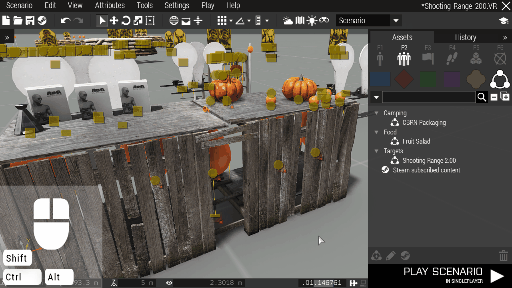Eden Editor: Custom Composition: Difference between revisions
m (First draft of additional documentation) |
mNo edit summary |
||
| Line 21: | Line 21: | ||
== Publishing Compositions == | == Publishing Compositions == | ||
{{wip}} | {{wip}} | ||
[[File:3den composition | [[File:3den composition publishing.gif|center|512px]] | ||
== Republishing Compositions == | == Republishing Compositions == | ||
Revision as of 13:20, 9 October 2020
Apart from pre-defined groups and compositions, you can save and share your own.
To save a composition, select entities in the scene, click right mouse button on one of them and pick Save Custom Composition option.
A window will be opened where you can set name, author and category for your composition.
In the list on the left, you can either chose to create a new composition, or overwite one of the existing ones. This way, you can edit already created compositions.
Once created, you can find your compositions in Compositions > Custom. Place it as any other entity - either select it and then click in the scene on desired position, or drag it from the list to the scene.
To edit composition's attributes, double-click on it or select it and click on the Edit button. It will open a window where you can change name, author and category again.
Publishing Compositions
Republishing Compositions
Unpublishing Compositions
Subscribing to Compositions
Local Files
Compositions are saved in Compositions folder in your Profile directory.
They can be shared freely - if you pack a composition folder into *.zip file and make it available for download, people who place the unpacked composition to their compositions folder will have it available as well.